How to Merge Outlook Folders with Same Name? – Accurate Solution
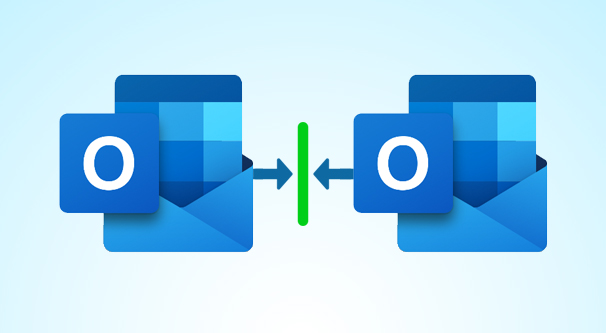
In Summary: Do you have multiple folders in Outlook? Want to combine Outlook folders with the same name into a single folder? If your answer is yes, then this post has everything to do with your problem. In this blog, we will show the complete guide on how users can merge Outlook folders with same name. So read on and get the fruitful solution to merge two or multiple inboxes, archive, sent items, and contacts folders into a single inbox, single archive, single sent items, and contacts folder.
4 Steps to Merge Outlook Folders with Same Name
- Download, install, and run the PST File Merge Software.
- Click “Add PST File and Folder” in the Software Panel.
- Choose the “Merge and Join” option according to your need.
- Finally, choose “Mailbox Data” and hit on the “Next” button.
User Query: How to Merge Inbox Folders in Outlook
“Over the years, I have archived my email based on who it came from and so on. As a result, I have many subfolders in my inbox. Since the Outlook search has improved, it now makes sense to use only one archive folder.
Is there an easy way to merge all subfolders into one folder, or do I have to copy and paste all emails in each folder individually into the new main folder?”
Combine Outlook Folders – Possible Reasons
Merging Outlook folders with the same name may be essential or helpful for a variety of reasons, including:
- Consolidating folders with the same name can improve overall organization and expedite Outlook navigation. It aids in the reduction of clutter and makes it easier to locate specific goods.
- When numerous folders have the same name, they may contain similar or identical material. Merging these folders helps you to identify and delete duplicate objects, clearing up space and eliminating repetition.
- In some circumstances, merging folders aids in data synchronization across several devices or accounts. It ensures that all linked content is centralized, allowing for easier synchronization and access.
- Having many folders with the same name might confuse and make it difficult to manage emails or other material. By combining them, administration chores are simplified by condensing related content into a single, easily accessible location.
- Users can work more efficiently with consolidated folders because all related data is in one location. It cuts down on the time spent browsing through various files for relevant information.
After reading the query above, today’s topic is now clear. Most users are looking for a reliable solution to merge two inbox folders into one. So let’s start with the step-by-step process to Outlook merge contacts with same name.
Also Read: Extract Attachments from PST File
Automated Method to Merge Outlook Folders with Same Name
PST Merge Tool is known as the best tool to combine Outlook folders together into one. This software helps you to merge two or multiple folders into a single one without losing a single piece of data. It is specially programmed to combine PST files or folders to manage Outlook data professionally and avoid data loss issues.
First, download and install the software, then follow the listed below steps.
1. Click on Add Files, Add Folder, or Search Files options to load .pst files.
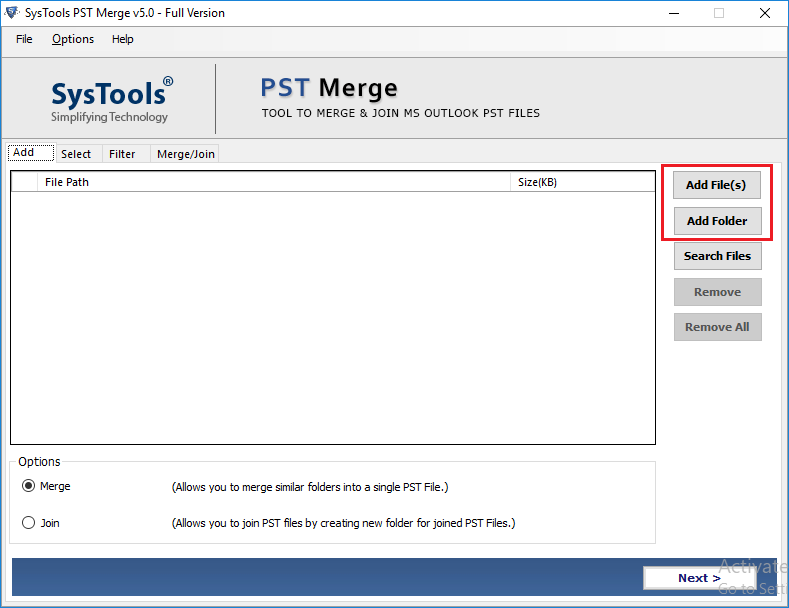
2. Choose the Merge option and then click Next to Outlook merge contacts with same name.
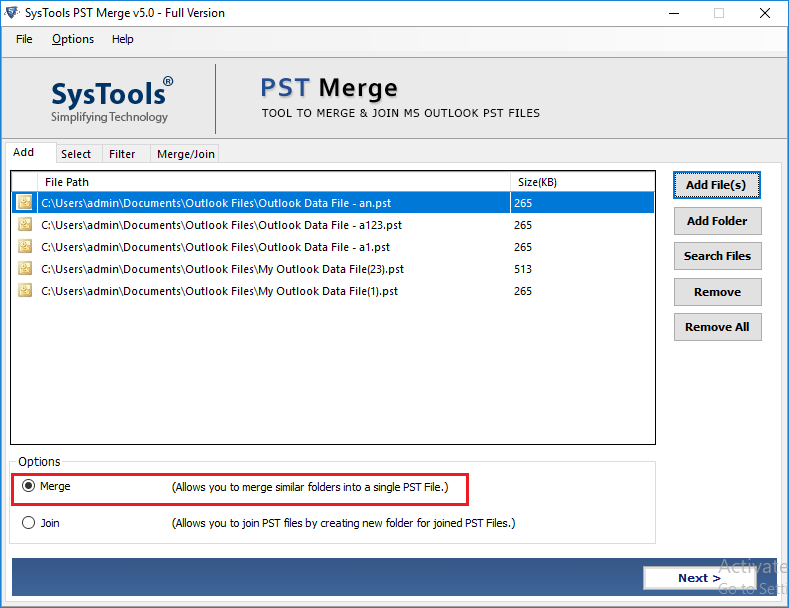
3. Select the folders as per your needs.
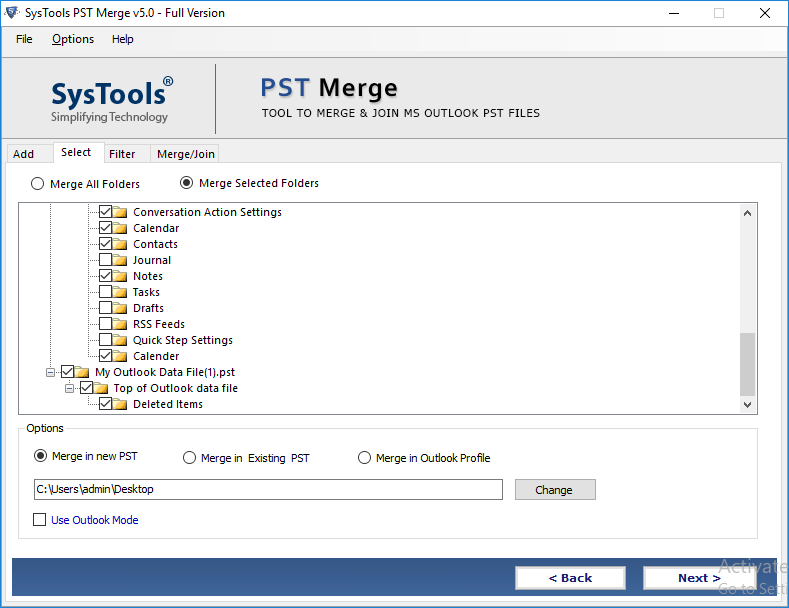
4. Select Merge in Existing PST and click Next to merge Outlook folders with same name.
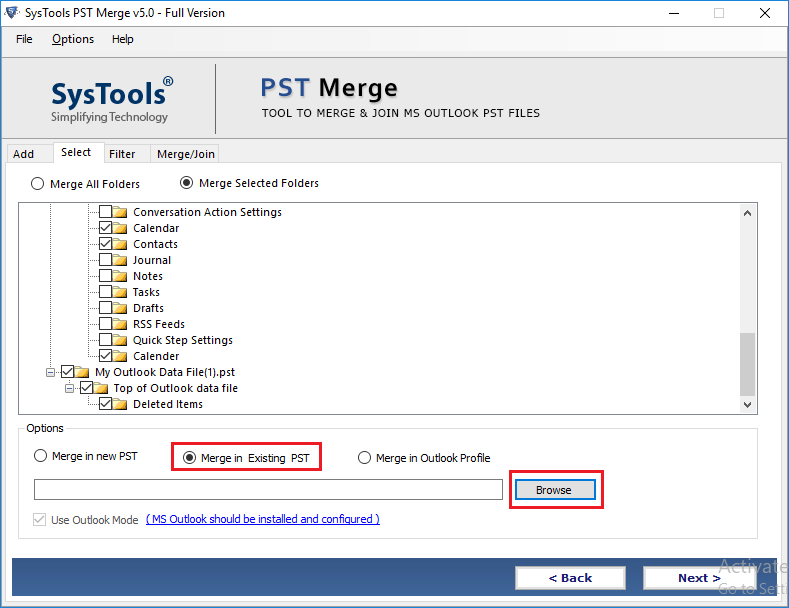
5. Select the items you want to combine like mail, contacts, calendar, task, notes, and journals.
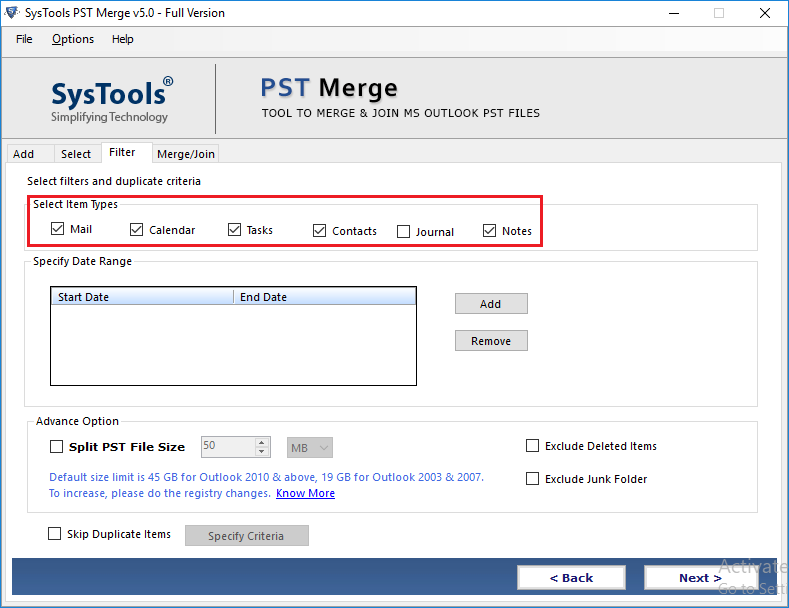
6. Select the Next button to Outlook merge contacts with same name.
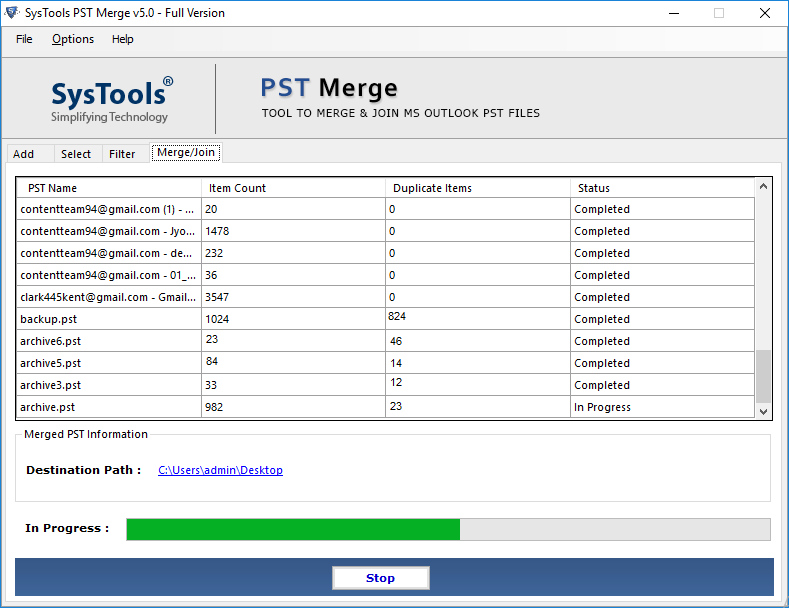
Done! This is the complete work of this tool to merge Outlook folders with same name into a single one. Now, you can easily review the folder in Outlook.
Let’s Take a Look at Tool Features
As you can see, this software can easily combine Outlook folders. In addition, it offers many useful functions for ease of use. Some of them are:
- Combine folders in Outlook with the same name in an accurate manner
- Maintains folder structure after combining folders
- Able to merge Outlook contacts folders, inbox folders, and sent items folders
- Facility to merge Outlook PST files and remove duplicate items
- Option to join only selected folder without wasting much time and effort
- Supports Outlook 2019 (32-bit & 64-bit) and Windows 10 versions
- No issue of data loss, duplication, and 2 GB file size limitations
- Merge archive PST files as well as password-protected PST files
Last Verdict
Multiple folders in Outlook create a critical situation for users, which is why they need to merge two Outlook folders into one. For this reason, we have explained the instant method that the user can use to combine folders in Outlook 2019, 2016, 2013, 2010, and other versions. Now, it is no more difficult to merge Outlook folders with same name using the method discussed above.
Frequently Asked Questions
How do I merge Outlook folders without duplicates?The task to merge two or multiple Outlook folders become easy with the PST file merge software. It allows the facility to combine Outlook folders like inbox, contacts, archive, and sent items into a single inbox, contacts folder.
How to view multiple inboxes in Outlook at once?To view inboxes at once in Outlook 2019, 2016, 2013, and 2010, you need to merge them into one. For this, you can take the help of the above-mentioned tool that enables you to merge several inboxes together in an accurate manner.
Can I merge PST Files without Outlook?In order to combine PST data files without Outlook, use the mentioned software. This will allow you to consolidate unlimited data files without Microsoft Outlook.


