How to Extract Attachments from PST File – Simple Solution
As we all know, in today’s growing digital world, we need email clients to send and receive emails. Outlook is an email application developed by Microsoft that is widely used worldwide. It provides advanced features and secure security to its users. Additionally, it uses PST file format to save user data.
Furthermore, if users have to extract attachments from PST files, proper research is a must to find the right solution. This is done when the emails have a large number of attachments, making it difficult to handle your PST file. Then you are not aware of this. Today, through this guide, we will tell you all kinds of methods to download all Outlook attachments. So you can easily save attachments from multiple emails in Outlook. So let’s read the touching blog below.
First of all, let’s take all kinds of information related to the task of saving attachments from multiple emails in Outlook. After that, we will move towards solutions.
PST Files – Short Overview
PST files serve as databases for Outlook data, holding emails, and other connected aspects. Attachments from these emails are wrapped within PST files, adding to their size. These attachments can be extracted to improve accessibility, reduce PST file size, and simplify data retrieval.
After knowing about Outlook’s data file PST, let us move ahead and learn some of the reasons to extract attachments from PST files.
Reasons to Extract All Attachments from PST File
There are many important reasons behind extracting all attachments from PST files. So let’s move further down and try to know them.
- Improved Accessibility: Separating attachments makes it easier to search for and retrieve important information. Users can obtain certain files without having to trawl through a large number of emails.
- Data Organization: Extracting attachments allows for better data organization by categorizing files depending on their nature or relevance. This contributes to the creation of a structured data repository.
- Storage Optimization: Large PST files use quite a lot of storage space. You can reduce file size by extracting attachments, which improves system performance and storage economy.
From this part, till now we have known about the PST file of Outlook and the reason behind extracting all attachments from Outlook PST files. But, you have not been able to know all the solutions.
Read More: View Multiple Attachments in Outlook
Now, let us move further step by step to learn all types of solutions to download all attachments from Outlook. So, there are two types of solutions here, manual method and automated, with the help of which you will be able to complete this task. So, let’s move on to the first method.
Extract Attachments from PST File – Manual Method
If you want to Extract Attachments from Outlook data File manually, then follow the steps given below. But this method has many shortcomings
Well, check out the steps and try them
- First of all open “Outlook” on your system to extract all attachments from PST file.
- After that, select the “Email” which has the attachment.
- Then, click on the attachment and “Right-Click”.
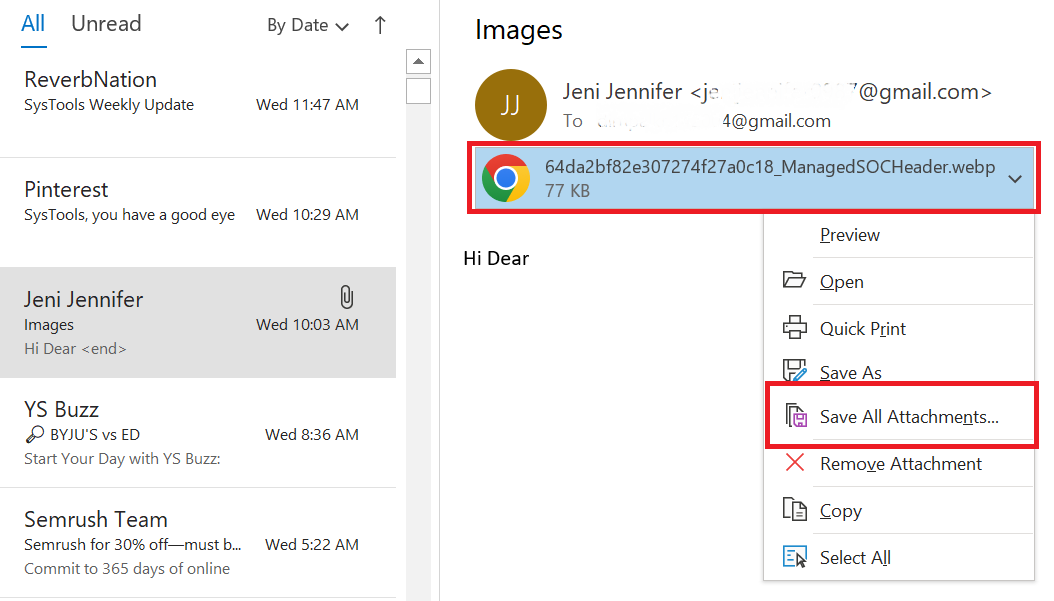
- After that, you will see the option of “Save All Attachments” in the menu, click on it.
- Finally, press the “OK” button, select the “Location” and hit the “Save” button.

Limitations of the Manual Method
You can export all the attachments of a single email at once. Additionally, you must already have Outlook installed; the folder hierarchy of attachments will change when you save them. You need to know technical things. If even one step is missed, the chances of losing data are high. Apart from this, it is a very time-consuming process. There are many other such flaws.
The steps of this method end here. If you do not want to face any kind of problem in downloading all attachments from Outlook, then you should follow the professional and expert solution given below to extract attachments from the PST file.
More Read: Open Blocked Attachments in Outlook
How to Extract Attachments from PST File without Outlook – Automatically
If the manual technique appears to be too difficult to mass save attachments in Outlook 2021, 2019, 2016, 2013, or earlier versions. Then, use the Outlook Attachment Extractor Tool. It is one of the best programs for simultaneously saving attachments from many emails in Outlook 2013 and previous versions.
The software includes outstanding capabilities that allow you to save attachments not only from PST files but also from OST, BAK, MSG, OLK, and OLM files. This tool is also capable of opening blocked Attachments in Outlook. Customized features such as selective folder attachment extraction, date filtering, size filtering, and so on are available. To extract Outlook file attachments, one can also pick the desired data components such as emails, contacts, tasks, and so on. The software also lets you include or remove attachment file types from the list of software. It is capable enough to extract images from Outlook Email.
Now, let us move on to the below section to learn about the application’s steps:
Detailed Steps to Retrieve Attachment from Outlook
- First, download and install the software on any version of Windows.
- Then, Select the “PST/OST Radio” button and press the Next button.
- After that, To add the Outlook data files, select “Add File(s) or Add Folder” to extract attachments from the PST file.
- Then, Select the appropriate “Mailbox Data” item from the Filter dialog box.
- After you’ve applied all of your personalized settings, finally, click the “Extract” button.
Beneficial Features of this Application
- Bulk Extraction: – Users can simply extract attachments from PST files without Outlook in bulk at a time. There is no requirement to pick the PST files individually to extract the attachments.
- Selective Extraction: – If users need to extract attachments from specific PST files, it is also possible. The application allows users to check only those PST files from which they need to extract attachments.
- Easy User Interface:- The software has a very easy-to-use user interface. Technical and non-technical users can simply use this tool without facing any problems.
- No Outlook Installation Required: – No need to install a supporting application. Users can extract attachments from a PST file without installing Outlook.
- Maintain Folder Hierarchy: – When users extract attachments from a PST file, the tool retains all properties. No changes will be made to the original format or content of your PST files.
Conclusion
This article describes two methods for bulk saving all attachments from numerous emails in Outlook 2021, 2019, 2016, 2013, 2010, and earlier versions. To preserve Outlook attachments from many emails, users can now choose any option based on their technicalities, current needs, and preferences to extract attachments from PST files.
Frequently Asked Questions
Q. Is it possible to save numerous embedded photos in Outlook emails?
A. Yes, you can save numerous embedded photos in Outlook by using the Save All Attachments option or a reputable professional program.Q. How can I save all of the Outlook attachments I received today?
A. If you received several emails today, open each one and save the attachments separately. Otherwise, use the automated solution described here.Q. Is it possible to save deleted Outlook emails without using Outlook?
A. Yes. The automated approach described in this article will allow you to recover and save deleted Outlook emails and attachments even if you do not have Outlook installed.

