How to Convert MBOX to PST Manually – Free Step-by-Step Guide
“This informative post will help you in understanding methods to convert MBOX files to PST format. All the listed methods are verified in the FreeViewer lab and recommended for Windows and Mac OS users.”
MBOX file is one of the flexible file formats and can access by various email applications such as Thunderbird, Pocomail, Apple Mail, Spicebird, etc. On the other hand, PST is the most organized file format, which stores all the Outlook mailbox data. Everybody knows the various advantages of Outlook as it provides various services that are beneficial for the business environment.
Therefore, most of the users are querying about how to convert MBOX to PST using free solution. As MBOX files store only emails but PST stores entire mailbox data. It is always beneficial to use PST file format over MBOX format.
Now, let’s move to the solution part and start the process to convert MBOX to PST file format.
Quick Way to Convert MBOX to PST Securely
MBOX to PST Converter is a world wide used software and trusted by millions of Windows and Mac OS users. It allows users to bulk convert multiple MBOX files into PST in a single go even without facing any data loss or manipulation issues. Follow below instructions and export complete data yourself and maintain privacy:
- Step-1: Launch MBOX to PST Converter in Offline Mode.
- Step-2: Add MBOX Files That You Want to Export in PST.
- Step-3: Preview MBOX File Emails and Attachments.
- Step-4: Hit Export & Choose PST Radio Button Manually.
- Step-5: Set Destination Path & convert MBOX to PST File.
For Windows OS:
For Mac OS:
Ways to Convert MBOX to PST Format
To export MBOX to PST file format, both professional and free manual solutions are available and are discussed below. You can choose among them as per your requirements.
The manual method contains a free step-by-step approach to exporting MBOX files to PST format. While the automated solution is a third-party application that specializes in accurate and efficient conversion.
Users are advised to keep a backup of all their mailbox files before trying any approach.
Convert MBOX to PST for Free
There is no direct manual solution available to perform conversion of MBOX to PST format. The whole conversion process is divided into four different parts that need to be performed carefully one after another. It is because a single mistake can also result in permanent data loss and maintain data integrity. Thus, before, beginning the manual conversion process, it is recommended to back MBOX file in PST format. The free conversion involves the following steps:
Step-1: Use Apple Mail to Move The MBOX File
- Open Apple Mail and go to File >> Import option.
- Choose the option from where you want to import the data i.e. File in MBOX format.
- Click on the Continue button and manually select the MBOX file location.
- From the location, choose the MBOX files and click on Choose >> Continue option.
- As the import process is completed, click on the Done button.
Step-2: Use Eudora Application
We will need to add this MBOX file to the Eudora email client. This process is necessary for the execution of the next steps. To do so, follow the given methods:
- In order to begin, add file extension i.e. .mbx to the imported MBOX file (Inbox.mbox –> Inbox.mbx)
- After that, copy the file to the Eudora default directory by going to the default location i.e.
C: \Documents and Settings(user)\Application Data\Qualcomm\Eudora Or. C:\Program Files\Qualcomm\Eudora\
- Now, start the Eudora and double-click on the MBOX file, and exit the application.
Step-3: Use Outlook Express to Import Messages
In this step, we will be taking advantage of an inbuilt import option in Outlook Express to directly transfer the Eudora files into it.
- Open Outlook Express, click on File >> Import, and choose Messages
- After that, select Eudora and click Next
- Now, browse the .mbx and click on OK
- In last, click on Next >> Next >> Finish and now, you can view the imported MBOX file in the Local Folders of MS Outlook Express
Step-4: Import Messages from Outlook Express to Outlook
Now we will use the native option in MS Outlook to import the emails directly from the Outlook Express application. The steps to do so are as follows:
- To begin, navigate to File >> Open option in MS Outlook
- After that, click on Import and Import & Export window will open
- Now, choose the Import Internet Mail and Addresses option and click on Next
- Then, select Outlook Express or Window Mail option and click on Next
- Next, click on the Import button to begin the import process
- Now, you can easily access all MBOX file data in MS Outlook.
Alert: No manual solution is completely secure. The following are the risks associated with a manual solution to convert MBOX files into PST files:
- Missing SMTP Header After Conversion
- Disturbed Original MBOX Folder Structure
- Broken Images after MBOX File Conversion
- Bulk MBOX to PST Conversion Not Supported
- Requires Technical Expertise to Execute
- Lengthy and Time-consuming Approach
Since the previous method is now outdated, we have updated another free method here:
Convert MBOX to PST Free
- Import the MBOX file to an email client.
- Configure a Gmail account in the email client.
- Copy all emails from the MBOX file to the Gmail account.
- Configure the same account in Outlook
- Export all MBOX in PST format.
Also Read: Google Vault Email Export to PST File Task
Professional Tool to Export MBOX to PST File
The free procedure discussed above to convert MBOX to PST manually is quite a lengthy and time-consuming process. Moreover, it is not all a direct solution to perform the conversion. Apart from this, it requires so many extra email application installations, which can create trouble for the users.
Thus, to overcome all such limitations, one is advised to switch to a professional solution i.e. MBOX to Outlook Converter. It is a tool that exports all MBOX to PST format without any hassle. One can also export selective data items from an MBOX file to PST format. Moreover, it does not impose any file size limitations.
To perform the conversion using this method, you can follow these simple instructions. You can download the tool and then perform the below-listed steps.
1. Launch the software and click the Add File button to proceed to the next window.
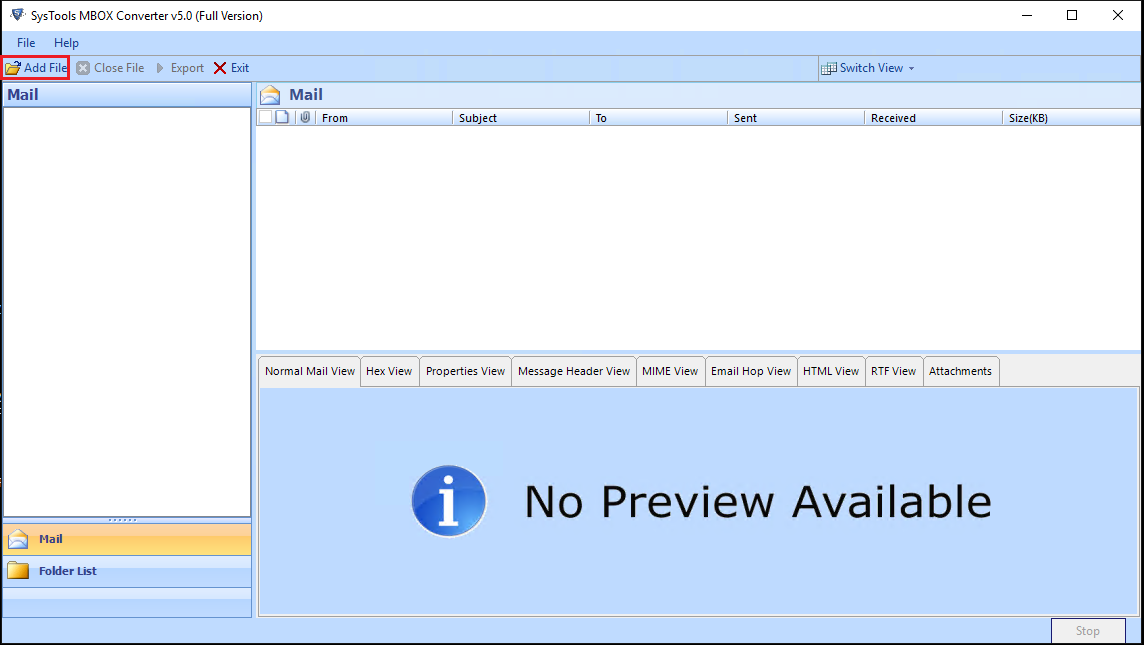
2. In the window that appears, select MBOX Files option and click the Next button.
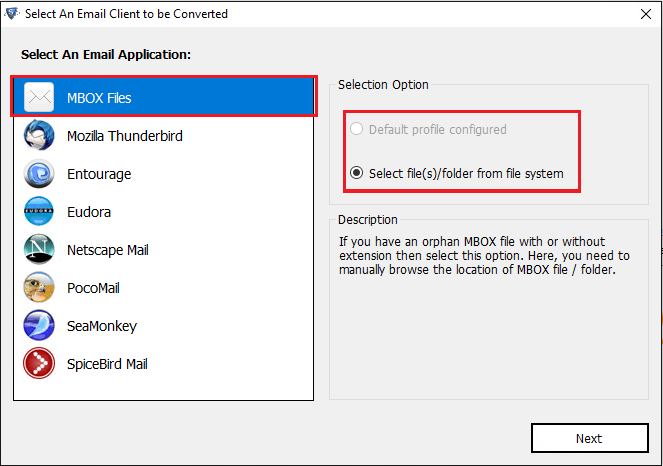
3. Browse and add the MBOX files from the local computer.
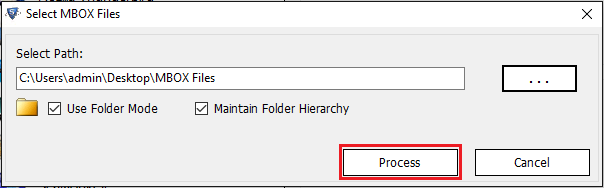
4. Preview MBOX emails and attachments into software panel.
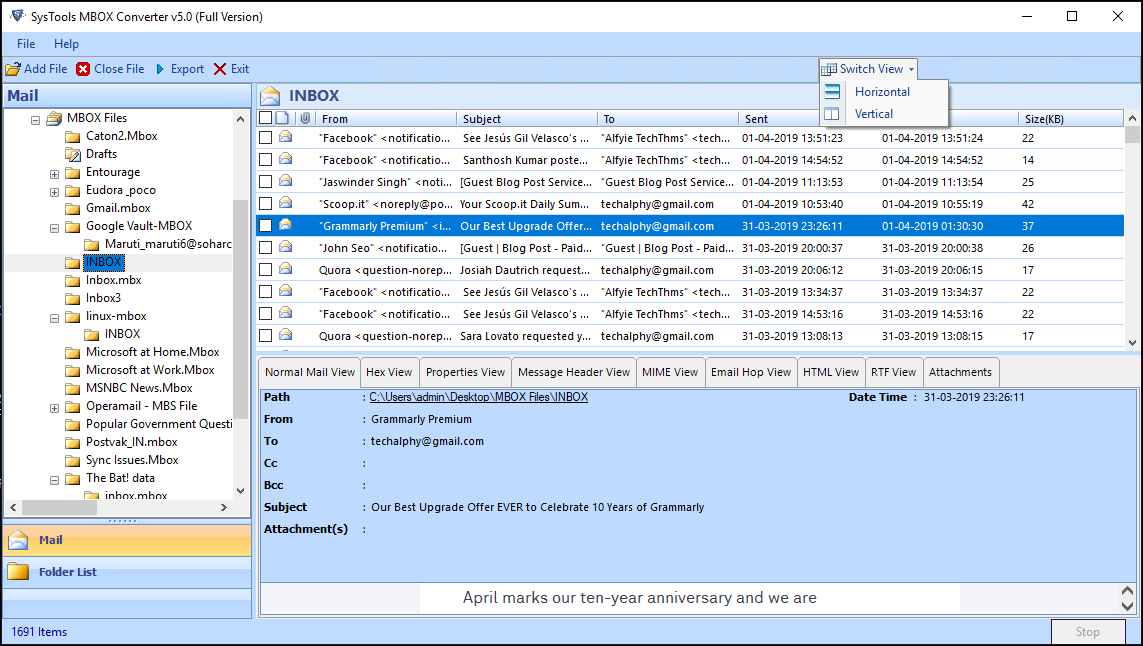
5. Now you have 2 options:
- Either click the Export button from the ribbon bar to export all the data.
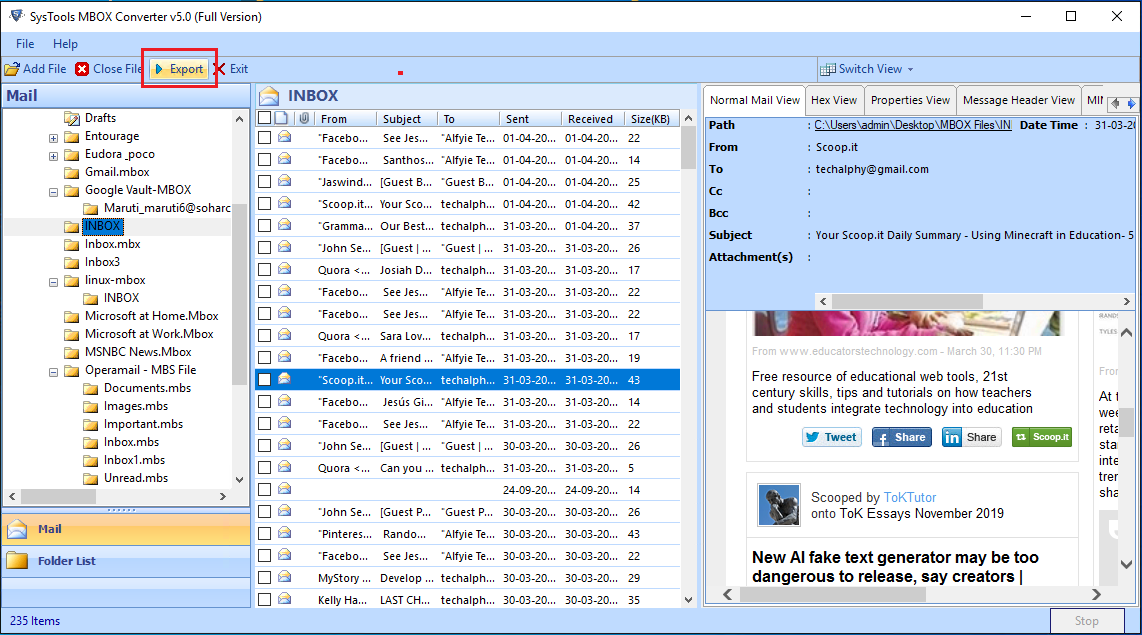
- Or, select the checkboxes and right-click to choose the Export option for exporting selective MBOX emails.
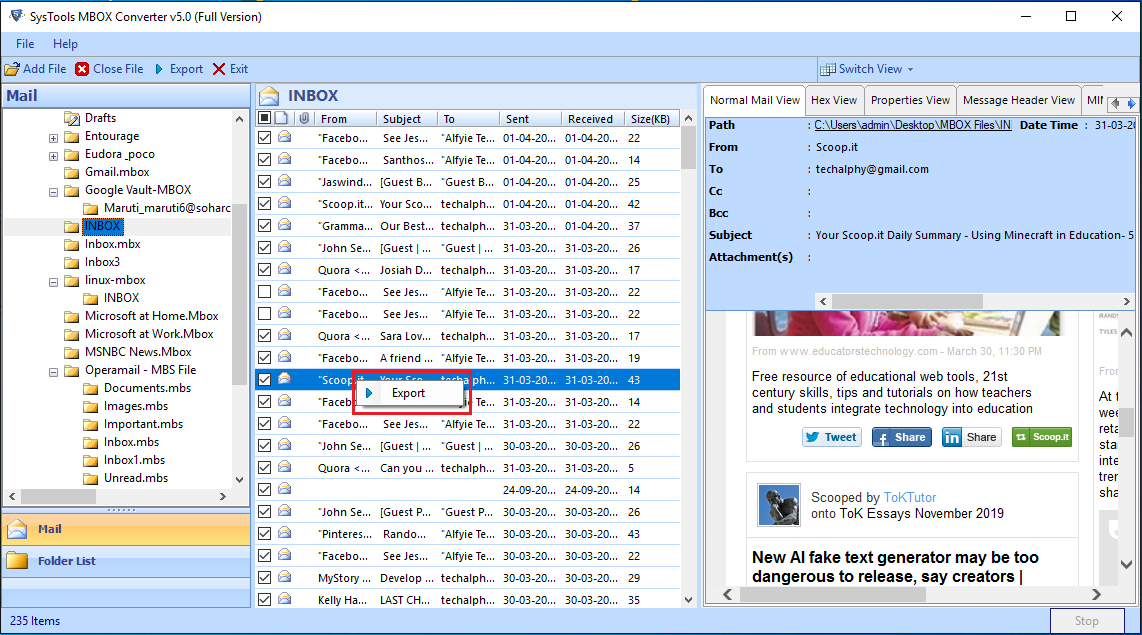
6. Finally, select the PST radio button and click Export to start converting MBOX files to PST format.
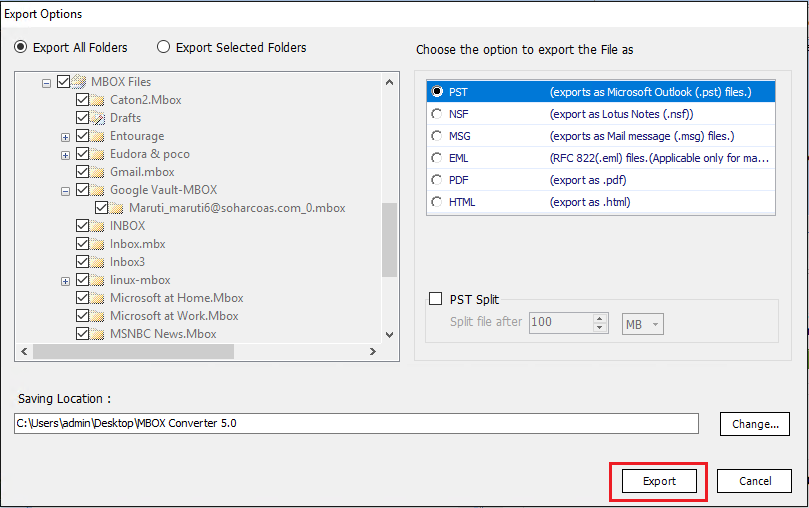
And that’s it..!!
With these simple steps, you can save all your data as PST files without losing attributes.
MBOX vs PST – A Comparison
Before directly jumping to the file conversion process, it is necessary to understand the need for MBOX to PST conversion. So let us take a look at some of the possible reasons here:
- In MBOX file format one can only store email messages. On the other hand, the PST of MS Outlook stores all emails, journals, contacts, calendars, tasks, notes, etc., for each mailbox.
- The structure of the PST file in Outlook is always in a systematic manner like inbox, sent items, contacts, etc. While the MBOX file only stores emails and attachments in a sequential manner
- PST file is more secure than the MBOX file format and provides password protection like encoding email for security purposes.
- MS Outlook supports 96 languages, which is really high when compared with MBOX-supporting applications.
- In the PST file, there is no internet connectivity required to access the email or data that is opened earlier.
The Bottom Line
Exporting MBOX files to PST format is always an advantageous activity. Therefore, most of the users are searching for a solution for the same. Understanding the requirement of users, a free step-by-step method to convert MBOX to PST manually is discussed.
However, manual sometimes becomes very clumsy to perform so, to overcome that a third-party tool is also suggested. Users can go for any solution as per convenience. Also, if you wish to perform conversion on Mac OS, you can try using the free version of the Mac MBOX Converter.
Some Common Queries:
Q. Can I use these methods to process Thunderbird MBOX files?
Yes, the given solutions hold true for converting Thunderbird to Outlook PST as well.
Q. Do I need Outlook to carry out the conversion process?
No, Outlook is not necessary for converting MBOX files to PST format.
Q. Can I use software on Mac System?
Yes, For Mac OS user’s, we have separate MBOX to PST converter for Mac and it supports all Mac OS versions.
Also Read: How to Solve Google Vault Export Stuck at 95 Issue
Comments We have Received
Mithlesh – The described method is perfect for me. It easily identifies my no-extension MBOX files and I was able to convert my MBOX files to PST without any issues.
Karen – The whole process is so easy to execute. Simply add your MBOX files, and you get to see all the emails within the tool, then convert them to PST. Nothing technical about it. Thank you for this wonderful free method to export mailboxes to PST files.
Michael Whitten – I used the software to convert MBOX to PST and got perfect results. As I am not used to Microsoft Outlook, I ran into a problem early on in the conversion. But the support guy was marvelous. I definitely recommend this software 100%.
David Wilson – This post more focus Windows OS steps, But the MBOX to PST converter for Mac helped me to do my job.

