Export SeaMonkey Mail to Outlook by Converting Emails to PST Format
Know how to convert bulk emails and attachments from SeaMonkey Mail to Outlook. A solution for both individuals and organizations for error-free and data loss-free conversion. Read the article to know more.
SeaMonkey is not as popular as other email applications like Thunderbird & Outlook. But has a considerable number of users worldwide. It is a free and open-source community-driven desktop email application. Although SeaMonkey has multiple capabilities like junk mail detectors, filters, feed reader, and multiple-account support, it still lacks the security and advanced email management system that Outlook possesses. That is why users, individuals, and organizations tend to switch to MS Outlook. Hence, generated a need to export SeaMonkey mail to Outlook PST format.
However, migrating emails is always a complex task, especially if it involves incompatible email applications such as SeaMonkey & Outlook. This keeps users from converting emails unless there is no other choice left. If it has become a necessity for you as well, then read this article and learn how to convert emails from SeaMonkey to Outlook PST without losing attributes.
Exporting Data for SeaMonkey to Outlook Conversion
For any email migration process, there is a requirement for data on which the conversion is to be carried out. In the case of SeaMonkey, knowing its storage location reveals different file formats which it uses to save all its mailbox items. Among them lies our file of interest i.e., the MBOX file which stores the emails and attachments. In Windows, you can find its location by going through the following steps:
- Open SeaMonkey email client
- Select the mailbox folder containing emails
- Click on View Settings for this Account
- Here, go to Server Settings
- Now copy the file location corresponding to the Local Directory
- Paste the location on the File Explorer navigation bar
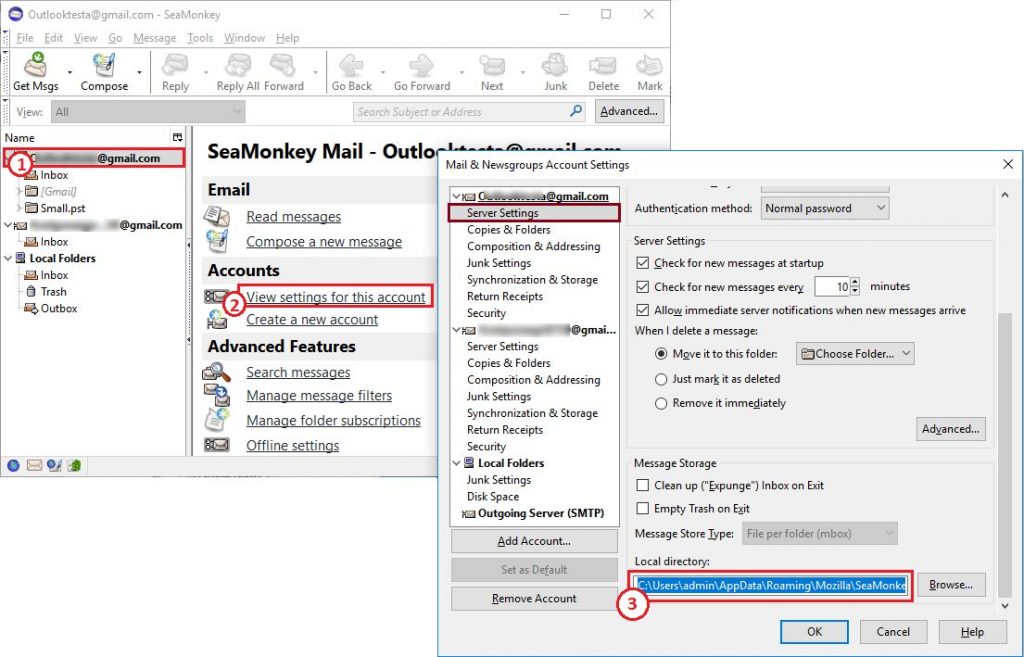
Here, you will find several files with no extension (there may be subfolders with more of these files). These are our storage files of interest.
Convert SeaMonkey Mail to Outlook with Attachments
There are no native export options present in SeaMonkey. Also, Outlook uses a proprietary format i.e., PST as its database file. This makes SeaMonkey to Outlook conversion much more complicated. However, there are utilities which excel in such ordeals and provide an automatic platform to handle such conversions.
Among the various tools available online, only some come close to being called the best. MBOX to Outlook Conversion Tool is among them. It operates on the data level and works to export SeaMonkey Emails to Outlook by converting its mailbox into PST file format. It can not only operate upon the MBOX files from the local system but can even auto-detect all the SeaMonkey emails without any external help.
Here’s how users can make use of this proficient utility for error-free conversion:
Steps for Automated SeaMonkey Emails to MS Outlook PST Conversion
- Download, install, run the software and click on Add File
- Select the SeaMonkey email client with the Default Profile Configured setting
- Choose the SeaMonkey identities that you wish to export to Outlook
- View the emails and attachments in the tool’s preview pane
- Set the format to Microsoft Outlook PST and choose the folder to save output files
- Additional settings include splitting the large mailboxes into several smaller ones for better management. You can also choose to export selective emails and folders
- Finally, Export emails from SeaMonkey to Outlook PST format.
This concludes the overall procedure for dedicated loss-free conversion in minimum time. Several related queries are answered in the following section for easy SeaMonkey migration.
Why Choose Automated Solution?
In this segment, users will get to know the advantages of opting for the automated solution
- Ensure safe processing from MBOX to several saving options.
- Exclude migration of duplicated data from simple and efficient processing.
- With the date mail filter feature, users can export selective emails.
- Users can split the large PST file into several small-sized PST files.
- Users can export the SeaMonkey profile to MS Outlook in batch mode.
- It supports all versions of Outlook 2021, 2019, 2016, 2013, 2010 and all below versions.
- Software is compatible with all editions of Windows OS like Windows 10, 8.1, 8 & below editions.
Some Common Queries
1. What if I want to directly upload SeaMonkey Emails to an Office 365 account?
The SeaMonkey emails can be directly uploaded to Office 365 via another efficient MBOX to Office 365 Migrator program.
2. Is there a way to convert SeaMonkey mail on the Mac platform?
Yes, a macOS version of the software is also available for users.
3. Once I have the PST files, how do I import them in Outlook?
You can use the native Import/Export option in MS Outlook for such tasks. Read More
4. I have old SeaMonkey files which I backed up a year ago before uninstalling SeaMonkey. Can I access these files in Outlook without SeaMonkey?
Yes, the presence of SeaMonkey MBOX files is enough for exporting SeaMonkey Mail to Outlook via the software application. For this, use Select File/folder from local system option.
5. Do I strictly need to know the store location of SeaMonkey for a successful migration?
No, the tool incorporates an auto-detect feature which can automatically locate the mailbox items of SeaMonkey if the SeaMonkey email client is configured on the system.
Conclusion
In the arena of email migration, specialized software is generally preferred for its ease and comfort. In cases where there is a lack of manual means like exporting SeaMonkey Mail to Outlook, the use of such automated means becomes somewhat mandatory. With the software given in the article, it is possible to achieve accurate email migration without risks and hassles. All of this in minimum time within a few simple clicks.
Related Posts:

