How to Open PST File without Outlook? Instant Solution
Find easy ways to open PST files without Outlook in different formats. Moreover, PST files can be read on the Windows operating system using manual and professional software. Visit this blog for more information on this topic.
We often want to read and access a PST file, but MS Outlook is not installed. Reading this PST file becomes challenging as no other email client supports this format. But to answer the main question: how do you open Outlook data files without Outlook? This is possible if users know an appropriate solution, and we will talk about this here.
Well, in many cases, it may be necessary to read Outlook files without Outlook with attachments on Windows OS. For example:
- You are not using the system,
- Do not want to install and set up Outlook,
- Your subscription has expired,
- Do not want to receive it again,
- Trying to share PST information with people who do not have Outlook or for any other reason.
Table of Content
Short Notes on Outlook PST File
When you add an email account to Microsoft Outlook 2021, 2019, 2016, 2013, etc., a local copy of your email account information is stored on your Windows 11, 10, 8.1, 8, and 7 computers. This feature lets you access emails, calendar information, contacts and previously downloaded or synced tasks without the need for an internet connection.
Some types of email accounts such as POP accounts store their information in Outlook .pst files. Microsoft Outlook 365 accounts, Exchange accounts, IMAP accounts and Outlook.com accounts to store their information in Outlook .ost files offline.
Why are Users Required to View PST File without Outlook?
There are several situations when users are required to read PST files without Outlook application. For example:
- Usually, the Microsoft Outlook email application is not installed on the user’s PC, and they get a PST file from another person or client. In these cases, users need to read PST files without Outlook.
- When someone has an orphan PST file on their PC and wants to browse the contents of the PST file. Then they have to need a trusted solution to open orphan PST files without Outlook.
Workaround #1. How to Open Outlook Data Files without Outlook by Gmail?
When we talk about reading PST files without any dependency then we recommend using Gmail because it’s a free and easy method. Follow the steps:
1. First install and open Google Workspace Migration for Microsoft Outlook Tool.
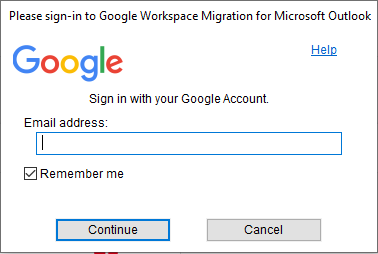
2. Next, Sign in with your Gmail ID.
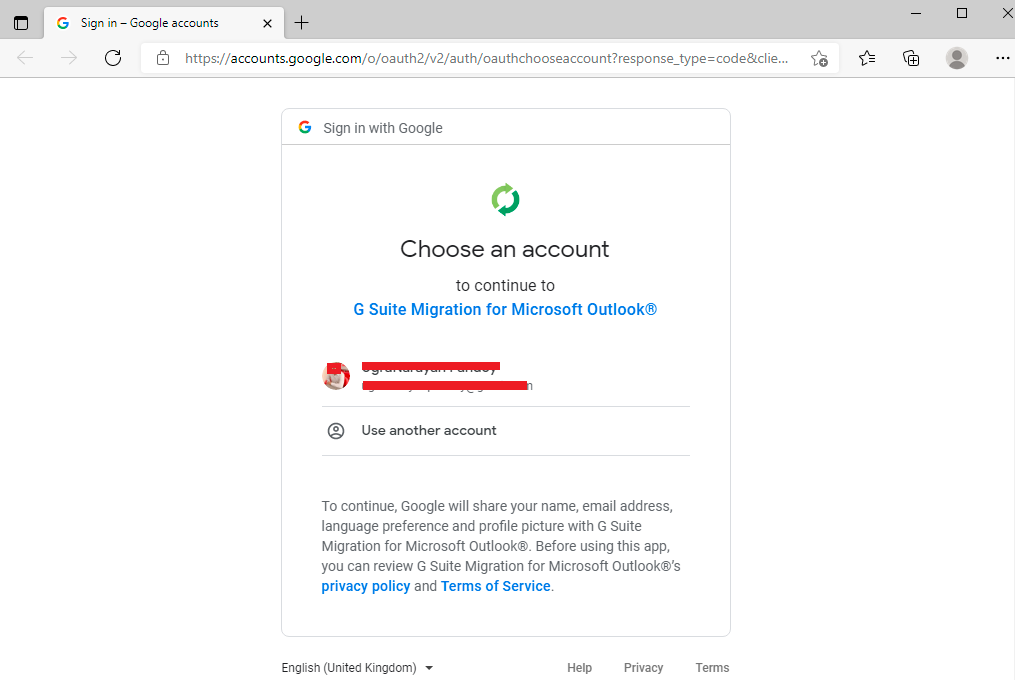
3. Give Permission to Gmail to Access your Data, Click Allow.
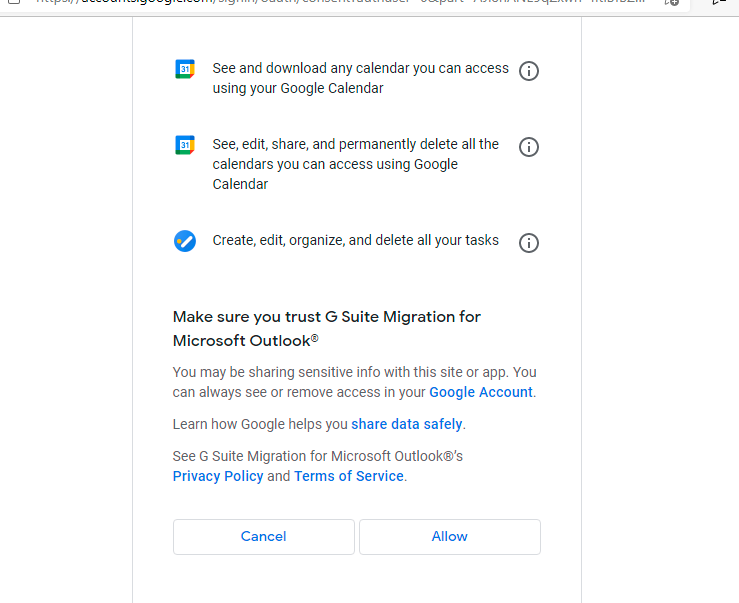
4. Next, Select Outlook Profile or PST File, and Click on Next.
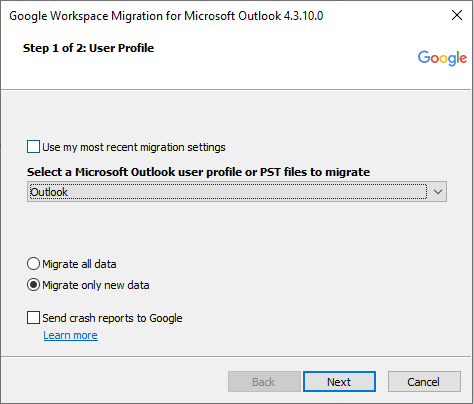
5. Select Required Data (Emails, Contacts, Calendar) then Click on Migrate.
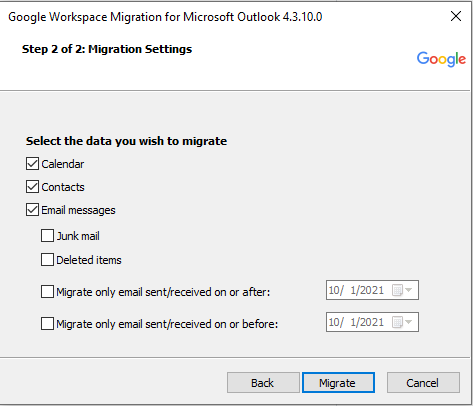
6. The Migration Process Will Start, You Can See Live Migration.
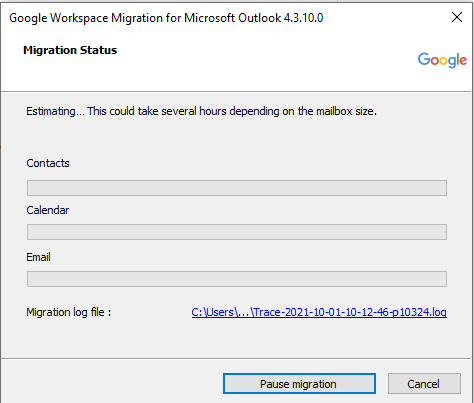
7. Migration Completed Generated, Click OK.
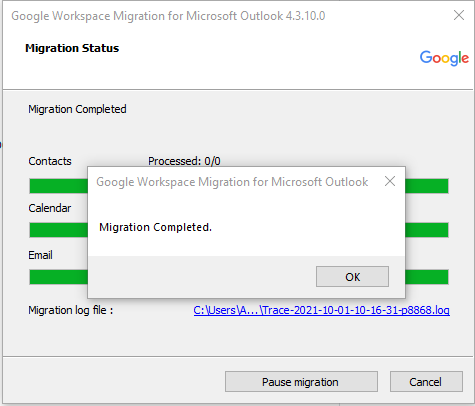
8. Next Migration Status Shown with Success Rate.
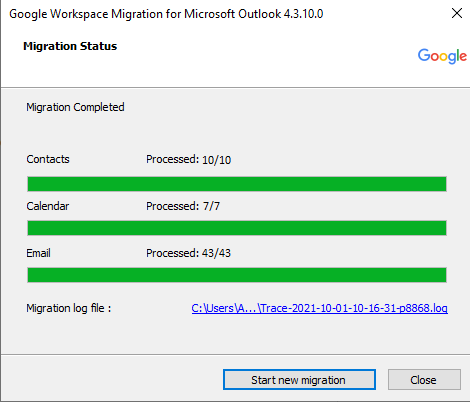
9. You Will See the Migrated Folder in Gmail.
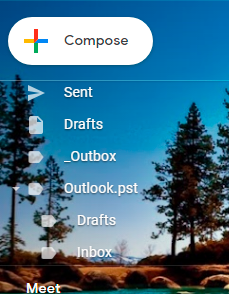
10. Also, See Migrated Emails within Gmail.
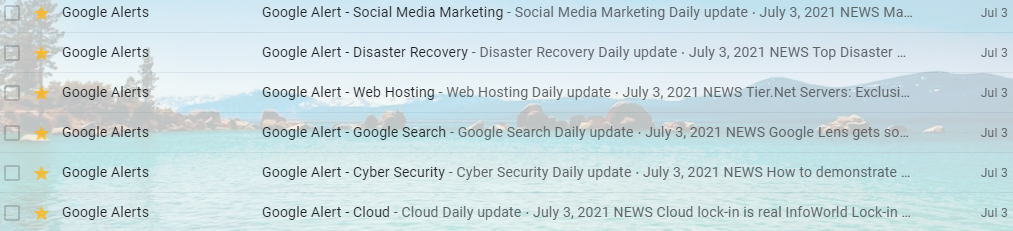
Workaround #2. Convert PST to TXT File to Open Outlook PST Data File
In this segment, let’s say users want to send a PST file to someone who doesn’t have Outlook. This is the best way to export the PST file to the TXT file format.
In this instance, users can view data by opening it in the text editor. So if users want to export the PST file to TXT then follow the steps mentioned below.
- Install MS Outlook and choose all the emails users want to send or open in text.
- Go to the file option and hit save as an option.
- Enter a name and choose Save as type: .txt“. Press the save button again.
Here I want to mention that users can also select the HTML file option to save PST data. The HTML file format easily opens data in the browser.
Workaround #3. How to Open PST File in Outlook 2021, 2019, 2016, 2013, Version?
Follow the steps to open saved PST files in Microsoft Outlook versions 2021, 2019, 2016, and 2013 without the need for an email account:
Step-1: Open Outlook >> File >> Open & Export >> Open Outlook Data File.
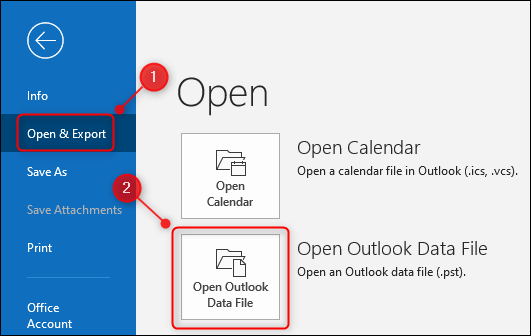
Step 2: Browse the Saved PST File from Windows System Drive and Click OK.
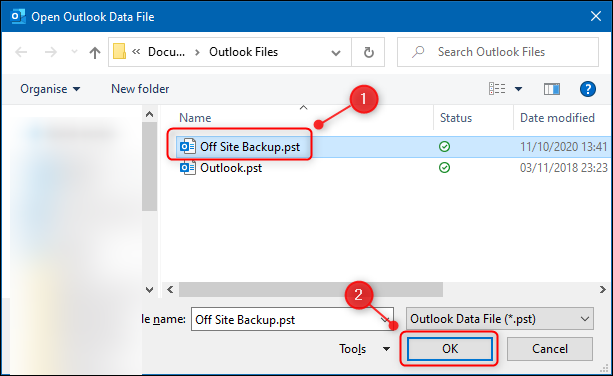
Step 3: The saved PST File will Show in the Outlook Data File.
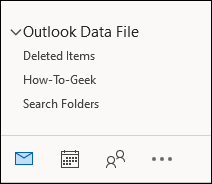
Workaround #4. Expert Suggested Solution to Open Outlook Data File without Outlook
Try FreeViewer Automated PST Viewer Tool that can access PST files from multiple computers on Windows OS 11, 10, 8.1, 8, and 7 (32-bit or 64-bit) and Windows Server 2019, 2016, 2012 R2, 2008 system without Outlook. Also, the tool provides HTML view modes to open PST files in Chrome, Firefox, and Edge browser. It provides a complete preview of Outlook PST emails and attachments. Able to perform hexadecimal forensics and data analysis of required documents. It provides multiple preview options to fully access the data file.
Pro tips:- If you want to export your PST files into PDF file format. Then, try PST file viewer pro software to export several PST files into PDF file format. This tool provides advance search option to find specific data. The best part of this application it provides several naming convention option to assign PDF file name as per need. To avail features of this application users can download and launch this utility on Window and Mac OS.
Quick Steps to Read PST Files without Outlook
Follow the mentioned simple steps to open the Outlook data file without Outlook dependency.
- Step 1: Download and launch the wizard on a Windows PC.
- Step 2: After that, click on Add File, then Browse PST File.
- Step 3: Then, Open the PST File in Multiple Preview Modes.
- Step-4: Dual Screen Modes: Horizontal & Vertical.
Why Choose Expert Selected Solution
- Preview Selected and Bulk Emails:- This application can preview selected data. And also multiple data on the utility panel.
- Supports All Windows Editions:- Users can run the tool on any Windows machine like Windows 11, 10, 8, and all previous versions.
- Open PST File All Items: This professional application supports users to view PST file contacts, emails, notes, calendars, events, journals, and more. This is a robust solution for viewing the PST mailbox.
- Open Unlimited PST files: This tool can preview bulk PST files. The users can open and read all kinds of PST files without any limitations.
- 100% Accuracy:- This software is an expert-suggested application to read PST file data. It also allows both ANSI and UNICODE file formats of Outlook data files. By using this application there is no chance of data loss or alterations.
Conclusion
Microsoft has some restrictions on data files, such as installing the Outlook required in the Windows OS to open PST files without Outlook with attachments. To overcome these limitations, choose an automated solution. Choose the best free solution to view PST files without Outlook 2021, 2019, 2016, and 2013 installation on Windows 11, 10, 8, and 7.
FAQs
Que. Can I open PST files in Gmail?
Ans- Yes, you can open PST files in Gmail by reading the above section of this blog. Where we have explained the working steps of reading PST files.
Que. Is it possible to view several PST files together?
Ans- Yes, why not, the application allows several PST files. The best part of this utility it offers a search feature with it to find PST files in particular computer drives.
Que. Is it possible to access Outlook email attachments that have important details? Is there any solution to access them?
Ans- Yes, read this article here we have mentioned an expert solution to access Outlook email attachments instantly without losing any information.
Que- Can I open a corrupt PST file using manual methods?
Ans-No, the manual method is not able to open corrupt PST files. But, if you are using a professional solution then users can open corrupt PST files without any hassle.
Que- Is this software able to save the PST file
Ans- No, this software only provides to read PST file content. However, to save PST file content to the desired format or destination, users are required to buy PST Viewer Pro Plus software.

