How to Decode Access Database ACCDB and MDB Files?
Nowadays various working professionals wish to decode Access database passwords due to editing, recovery, security analysis, data extraction, etc. In most cases, users have Access Database (ACCDB or MDB) password but what will happen if they forget the password? Don’t worry! After reading this article you can decrypt Access database without password.
MS Access is a database management system made by Microsoft. It manages large amounts of information using features like forms, reports, queries, macros, and other components. Regarding database security, many users encrypt Access databases using a password. But sometimes, they forget the database file(s) password, which hampers their workflow. The following user query highlights the problem Access users face when they can’t remember the password of their database file(s):
Table of Contents – Easy to Find
Scenario to Decrypt Access Database
“I have my official data in ACCDB and MDB Access database files. In Microsoft Access, what do you need to decrypt an encrypted database? I must decrypt MS Access database urgently for both formats since I need to use the data and have forgotten the passwords. Any kind of help is greatly appreciated.”
This blog discusses the solutions to decrypt MS Access password, so read the blog till the end to know the answers!
Instant Steps to Decode Access Database
- Step 1: Install and start Freeviewer Tool.
- Step 2: Add Access MDB database in software.
- Step 3: Select MS Access database in GUI.
- Step 4: Click Recover to decrypt database.
- Step 5: Copy Password to decode Access MDB.
Reasons to Decrypt Access Database ACCDB and MDB
Many MS Access users ensure the safety of their Access database (ACCDB and MDB) file(s) by applying robust passwords. But sometimes, forgetting the passwords hampers their workflow and locks their data. We will discuss some reasons to unlock Access database password in the following points:
- Data Recovery: Since users can’t open their Access file(s) with the applied password, recovering the data becomes the primary reason to decode Access database. Since every Access user compiles crucial business data on Access, recovering it becomes critical since any mishappening, like accidental file deletion or computer corruption, can lead to data loss.
- Database Migration: Another reason to decrypt MS Access passwords is to migrate the data from the existing database to another. You may migrate your data from one database to another to create a backup, send it to your teammates without any additional information, and migrate the database data to CSV format for easy access.
- Legal Compliance: Another reason to decode Access database is compliance with court orders or law enforcement enquiries. There may be days when your company gets an order to maintain data records. Hence, decrypting Access database file becomes necessary.
These reasons show the importance of decrypting the protected Access database file(s). We will now discuss the solutions to decrypt MS Access password, so keep reading!
Read Also: Expert Method to Change Access Database Password
Solutions to Decode Access Database Protection
After reading the reasons to decrypt Access database, we will discuss the solutions for the decryption process. This blog explores the manual and professional ways of unlocking the database file password, beginning with the manual solution.
Decrypt Access Database ACCDB Manually
The following steps give a detailed description of decrypting the MS Access database file(s) manually:
- Open the MS Access app, select Open from the left-side menu.
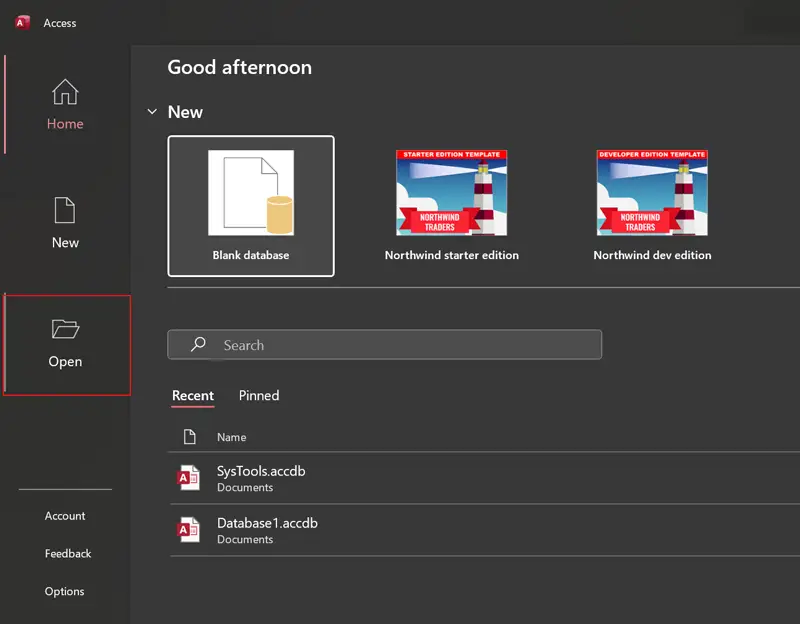
- After that, click the Browse option to choose Access database.
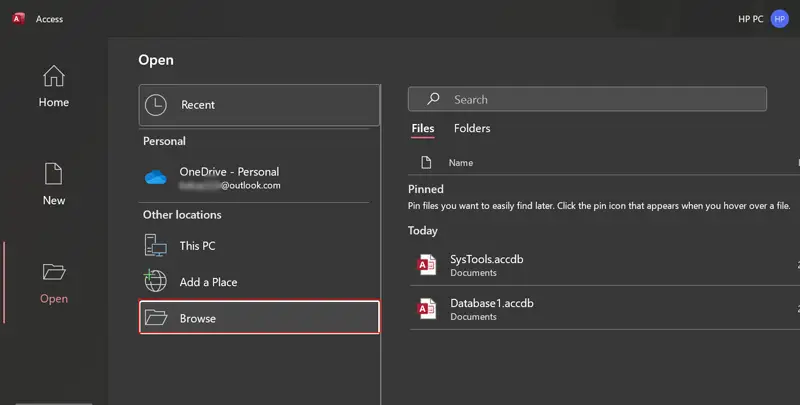
- Select the ACCDB database that you wish to decode.
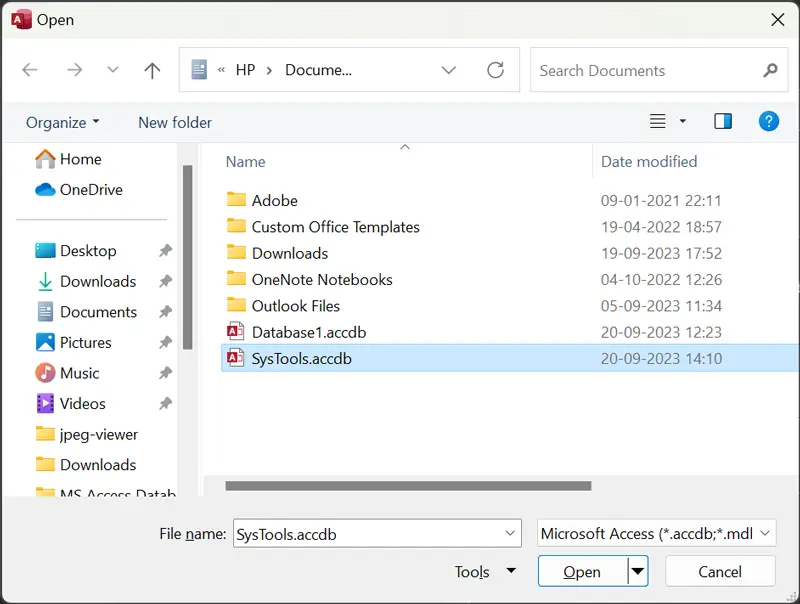
- Click the Open dropdown menu and open in Exclusive mode.
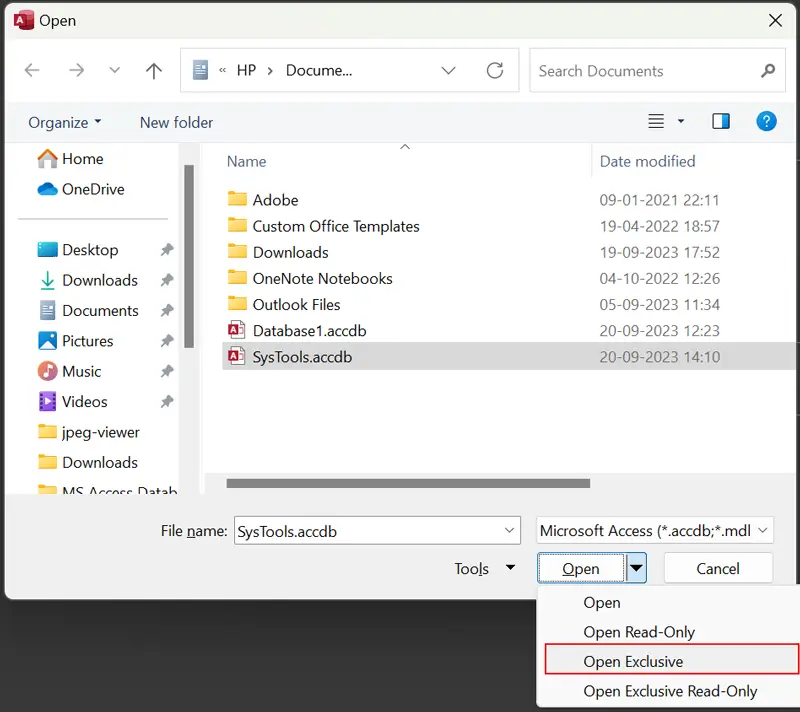
- Enter the database password and click the OK button to open the file.
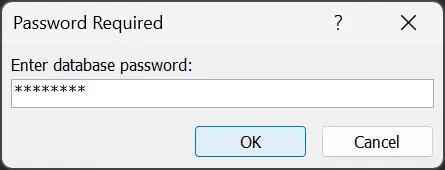
- Thereafter, choose File >> Info option to continue.
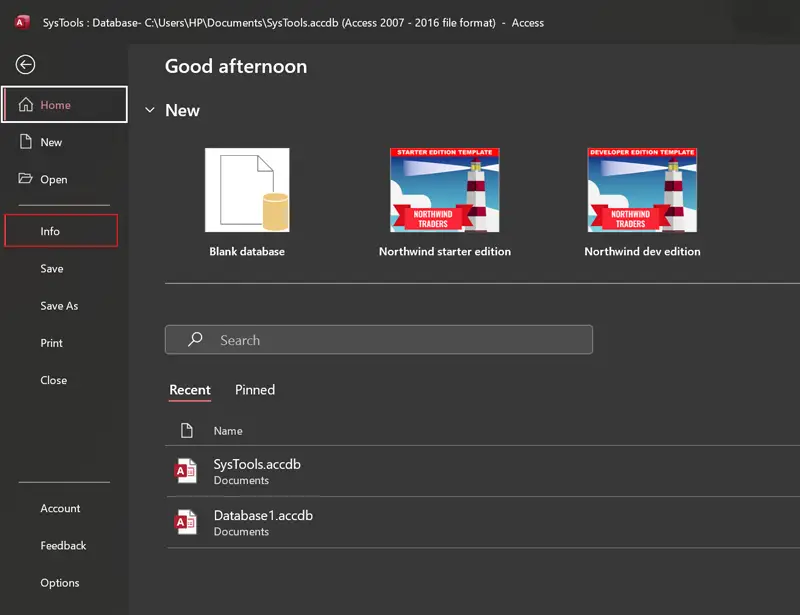
- Click the Decrypt Database option as shown in screenshot.
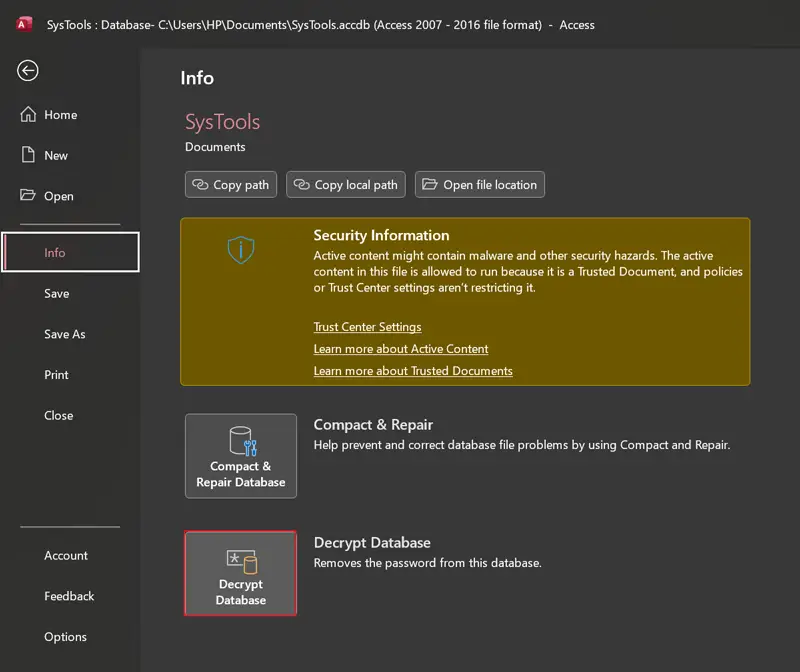
- Enter the database password and click OK to decrypt MS Access password forever.
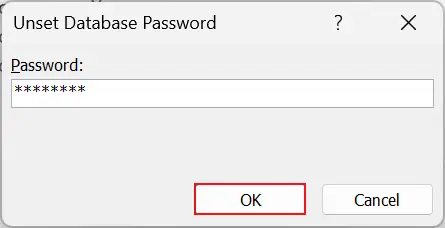
Manual Method Drawbacks
This method to manually decrypt Access database is perfect, yet many drawbacks restrict its complete usage. We will describe them in the following points:
- Access users must remember the original file password to decrypt MS Access database files.
- This process isn’t suitable to recover forgotten MS Access database password.
- This process takes time since only one database file gets decrypted.
These drawbacks, especially the lack of support for MDB file(s), make the manual method less suitable for decrypting MDB files. We will now discuss the professional solution to decrypt password Access database.
Read Similar: Easy Steps to Crack Access Database Password
Professional Software to Decode Access Database
The drawbacks of the manual method compel Access users to look for software that will help them decrypt Access database (MDB database) without difficulties. The automated software we discuss here packs many features, including support for all MS Access versions. This MDB Password Recovery Software permits to decrypt Access database without password.
Notable Highlights of the Tool
This software has many characteristics, some of which are:
- Decrypt MS Access password of MDB database file.
- Decode the password of an MDB file having a brute-force attack mechanism.
- The tool supports all MS Access versions from the oldest 1995 to the latest 2021.
- Decode Access database using the user-friendly interface of the software.
- Suitable to decrypt Access database without password.
- Decode access database in bulk and save your time.
Decrypt Access Database without Password
The following points describe the steps to use the professional tool for decrypting the MDB Access database file(s):
- Download and run the software on your computer.
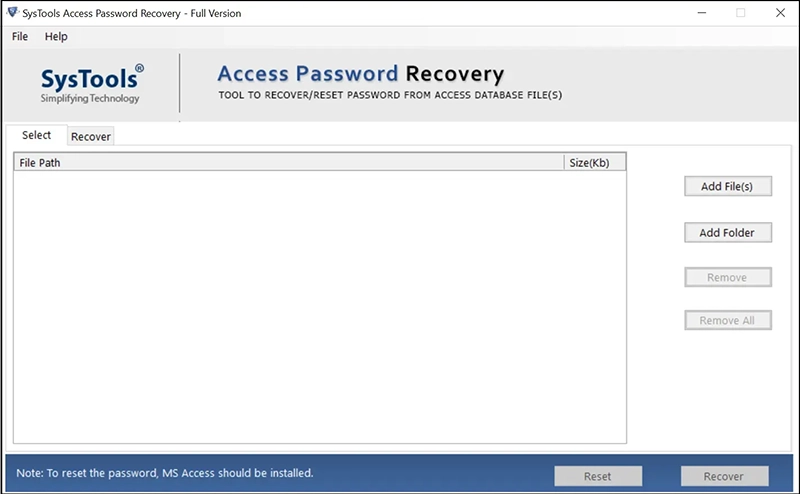
- Add MDB database file(s) using the Add File(s) or Add Folder option.
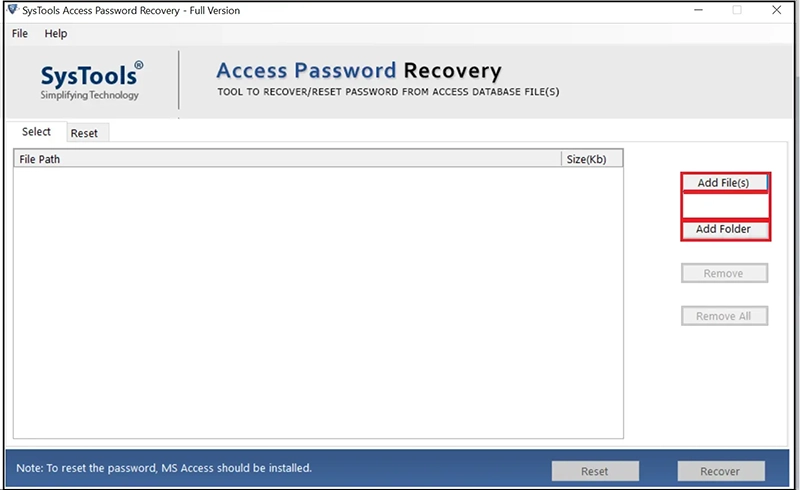
- Select Access MDB databases and click Open to add them to the software.
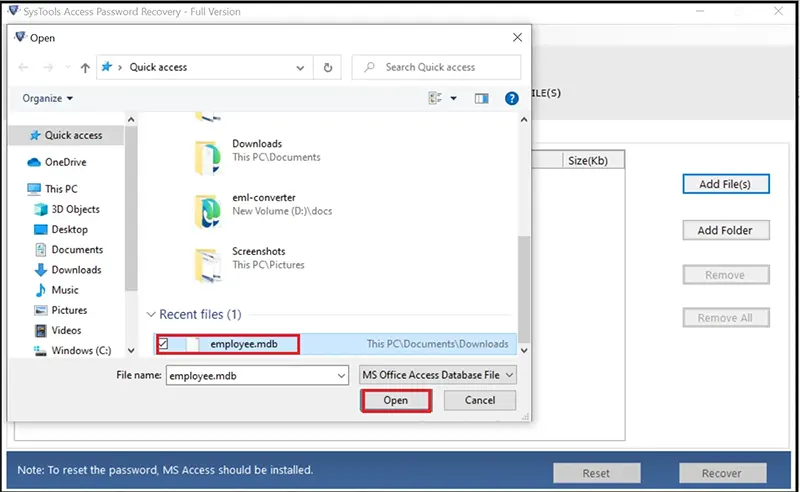
- The tool displays the file path on your computer and its size.
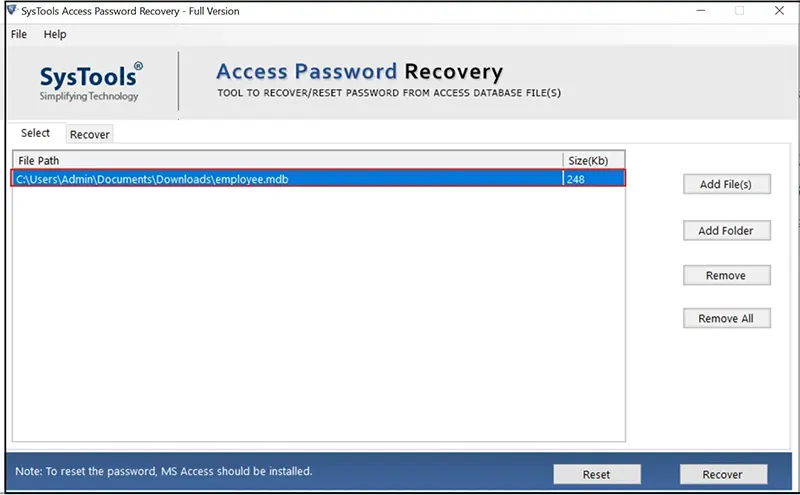
- Select the MDB file(s) and click the Recover button to decrypt MS Access password.
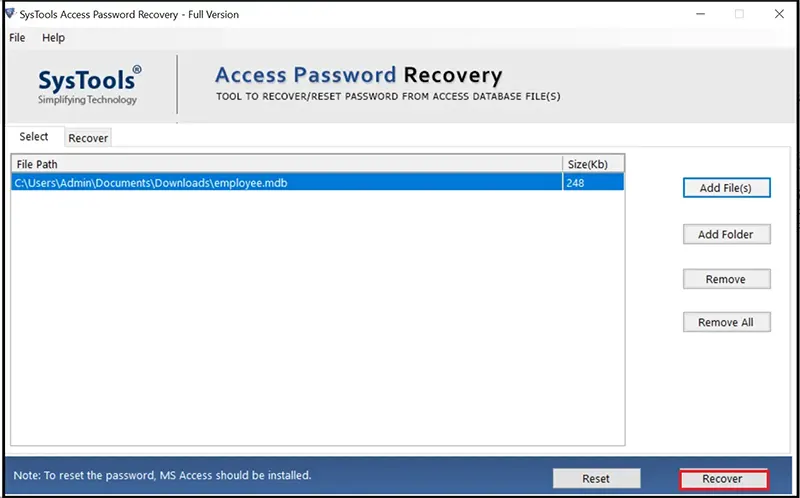
- See the decrypt process completed successfully and click OK.
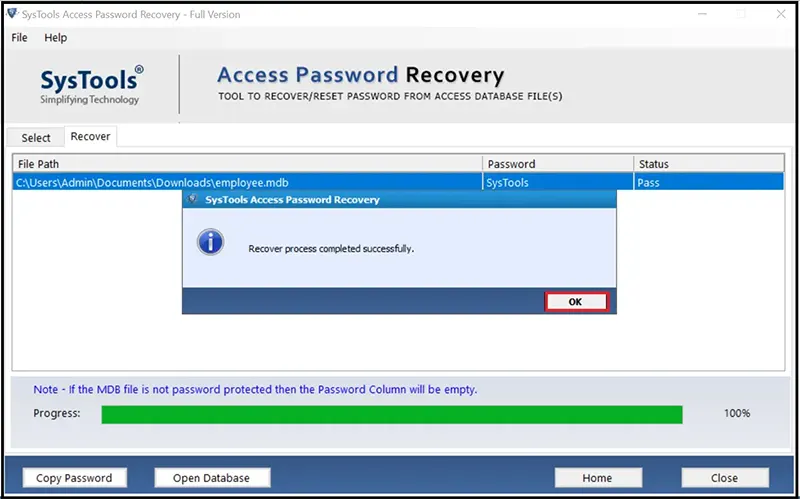
- Click the Copy Password button and copy the MDB database file(s) password to open them.
Conclusion
This blog explored the reasons and solutions to decode Access database passwords. The reasons for decrypting the database file vary from legal compliance to data migration, and the solutions mentioned in the blog help users decrypt the passwords for ACCDB and MDB formats. The manual method helps Access users decode Access database ACCDB file(s). However, the process is time-consuming and not recommended for MDB file users.
The automated software helps Access users having MDB database file(s) decrypt the password with an easy user interface. With features like instant decryption, brute-force attack password recovery, and password reset, this software helps Access users decrypt MS Access passwords for the MDB database.
Read Similar: Learn 3 Methods to Unlock MS Access Database Password

