How to Convert XLS File to CSV Format in Easy Steps?
Summary:- Are users also one of those who wish to export Excel to CSV and find no authentic and reliable technique to do this? Then this post is here to assist users and offer users with the best methods to export Excel file to CSV automatically & by traditional way.
Looking for a solution to convert XLS files to CSV format. You may think that this task is the hardest, but let us help you change your mind right now. Let’s make this one of the easiest process for you. So let’s get ready.
Contacts play a very important role in our daily lives as they help us keep in touch with other people. That’s why sometimes we may want to export it from one format to another like CSV, VCF etc. Some users use the XLS file format to store contact information, if you are one of those users then here we are and we will show you the best and easiest way to import contacts from an XLS file to CSV. So, let’s start with the conversion process.
Why Do Users Need to Convert XLS to CSV Format?
A simple text file called CSV or Comma Separated Values contains data separated by commas. CSV file contains a series of records, where each series represents a new record. Users create these files when they need to convert data from one format to another. Exporting this file is simple because almost all programs support it. Most spreadsheet tools, including Microsoft Excel, Google Sheets, and Office Cal, can easily import CSV files. Using CSV files has certain advantages;
- Any spreadsheet can read them without problems.
- The CSV format is very easy and therefore editable.
- Easily store unlimited data with the right structure.
- Since the file is small, it is easy to save.
How to Convert Excel to CSV with Manual Method
Go with the below steps to export the Excel file into CSV
- Initially, open the chosen Excel file after that move to the file tab.
- Then, choose save as an option from the list.
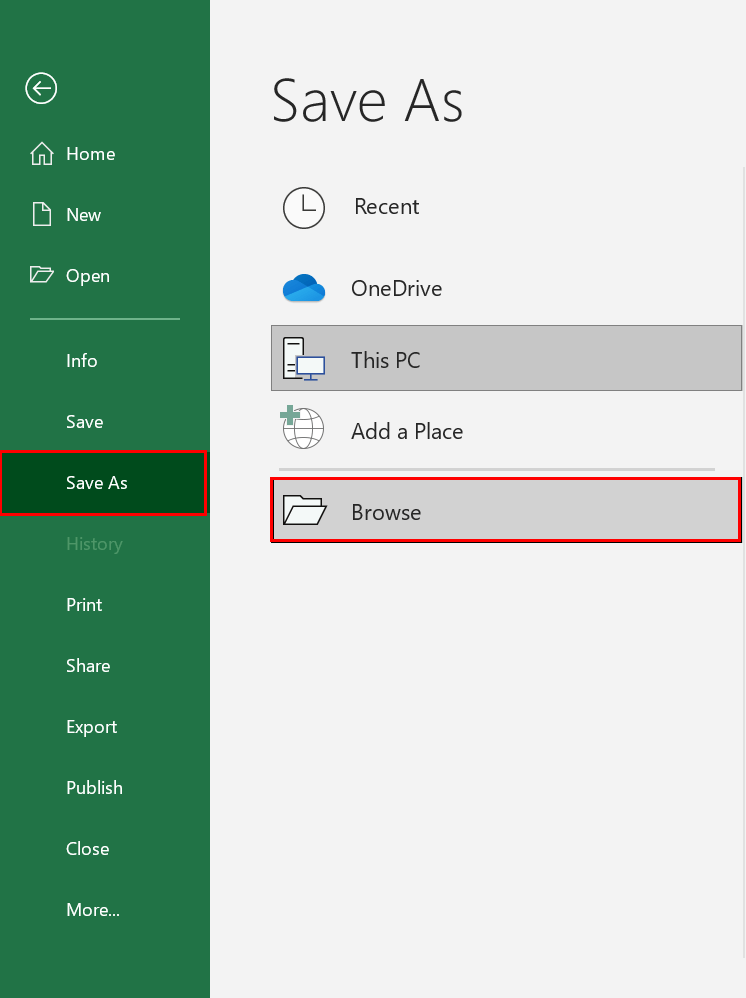
- Now, navigate the location for the resultant file.
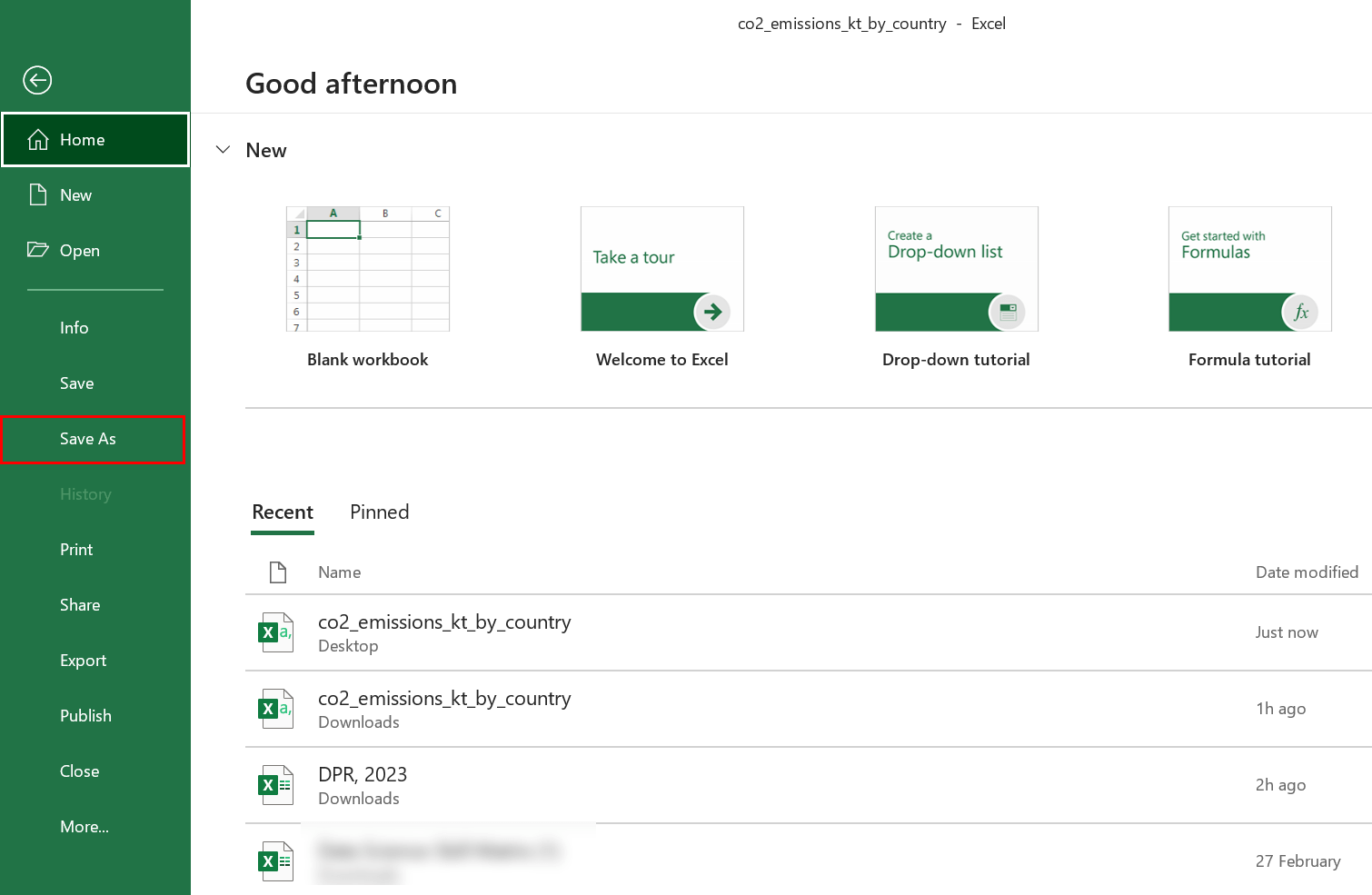
- After that, select the name of the file.
- Finally, choose the saving format as CSV from the list.
Users have successfully moved Excel data to CSV format.
But the above solution fails when users have CSV files in batch. Additionally, it is challenging to save several CSV files individually. Aside from that, not everyone has an Office 365 subscription, which permits users access to MS Excel. However, users can change Excel to CSV in bulk if users use an automatic solution. Let us proceed with the automation approach.
How to Convert the XLS File to CSV Format with Automated Solution
The solution to the problem that can make this task easier is Excel Converter Software. As you might expect from the name, the program is exclusively dedicated to Excel XLS, so your contact data moves easily. The application is fully automated and does the work by itself. You can export your XLS contact file to CSV with just a few clicks.
The advantages of implementing this system are several. We are going to mention a few of them so you can get an idea of what this tool does. One of the biggest advantages is that the task is very small and simple. It won’t be difficult for you to keep up. We have a full guide for you. Check it out carefully as it will tell you how to convert an XLS sheet to CSV.
Important Tips: We offer a free demo version of this app so you can test its features and performance. This allows users to evaluate the product using the free version without making any financial commitment. Users can also export contact files in CSV format. So start downloading and using the trial version.
Few Easy Steps to Bulk Convert XLS File to CSV Format
Users of this software can simultaneously use the app to export unlimited data from XLS to CSV.
- After Downloading the Software, Pick the Browse button to upload the Excel files
- After the Excel files scanning process is done, you can “Preview” the added all CSV contact file in the Excel file preview section
- Click the CSV radio button to convert Excel contacts to CSV format
- Under the application settings option you will see two options:
- Standard CSV: Use this option to create a standard CSV file that can be opened in any software that supports CSV.
- Google CSV: Select this option if you want to import your Excel contacts from your Google account. This will create a Google CSV file.
- Click the Browse button to provide a path to save the CSV results
- Now, if you have selected the Standard CSV option from Install Settings, then you don’t need to import your Excel contacts file
- When the map is finished click the Export button to start the process.
Important Feature of this Software
It offers a lot of innovative features which make it one of the best and most innovative tools out there. You can test all the functionality by downloading the toolkit on Windows and Mac OS.
- Export unlimited contacts from XLS format to CSV format in a few simple steps without encountering any problems.
- The user interface of this program is quite simple and the software itself does not harm the user in any way.
- This amazing app provides a full preview of XLS contacts files with all attributes.
- Using this tool, users can also convert Excel files to HTML, PST, PDF, etc.
- Export XLS worksheets to CSV file format without installing any supporting software.
- Users can choose the output location where their output should be saved while using this program.
- This app can be downloaded, installed and used on all versions of Windows including Windows 11, and 10. etc.
- These are just some of the features. This tool offers so much more. So download the app and get all the features.
So There You Have It
We hope you enjoyed reading this informative article and listening to your responses. Here’s a simple process that allows you to convert XLS files to CSV format. You can also try this utility for free. If you need any advice on the use of our solutions, then do not hesitate to contact us.

