How to Convert Excel to VCF Without Software?
Summary:- Stuck in a situation, where you have to convert Excel to VCF without software? If your answer is yes, and you are keen to know how to convert Excel to VCF the right approach to complete this task, you are at the right place. Here you will get a great solution to resolve your query, we talk about some great solutions to complete the conversion process hassle-free. Read this article, to get a perfect technique.
Well, we know that Microsoft Excel is one of the most popular programs used to store large amounts of data and maintain hierarchies. Many users use Excel sheets to store contact data. Because it is stored as a table with special fields. However, there is an application dependency problem with Excel files, which means you can only open them with Microsoft Excel or other Excel-related applications.
On the other hand, the vCard file format is widely accepted. It stores all of a person’s information (first name, last name, email address, phone number, etc.). Additionally, many email clients support vCard files and can be used on mobile devices. Therefore, this file is very easy to share.
There are multiple reasons why users need to convert Excel to vCard format above we said that it can be opened with the application only. There are other limitations, Excel store its data in XLS /XLSX format and XLS files are not supported in any email client or application. Don’t get confused let’s get straight to the conversion process.
Table of Content
- Reasons to convert excel contacts to vCard
- Manual method to export XLS file to VCF without software
- convert your Selected Files to CSV format
- Import Contacts From the CSV File
- Export your Convert Excel Files to VCF Format
- Drawbacks of Manual Approach
- convert xls to vCard with instant solution
- Steps to convert excel to contacts
Causes to Convert Excel File to vCard File Format
- The vCard file is small and generated from an Excel file. VCF files take up less space.
- By exporting the XLSX to Vcard file format, users can import this file to multiple platforms.
- Compared to Excel files, vCard files are easier to access because Excel files can only be accessed in the MS Excel application.
Free Solution to Convert Excel to VCF Without Software
Before starting the conversion process to convert xls files to VCF without software, you should know that this solution is divided into 3 parts. As we mentioned above Excel files have their files in XLS format, there is no solution available to convert Excel to vCard directly. So first, you have to convert your XLS files into CSV format.
Part 1. Convert Your Selected Files to CSV Format
- First, open your Excel files
- Click on the File option
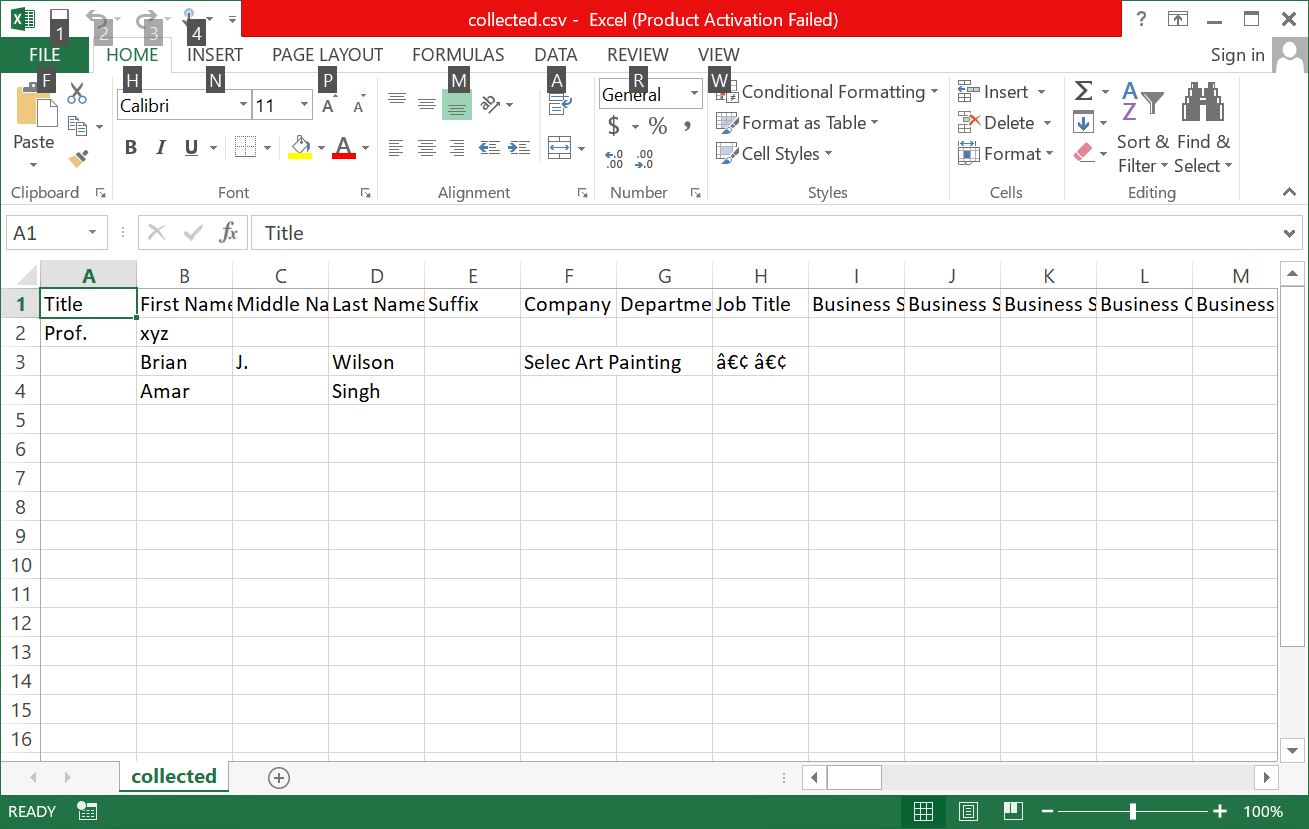
- After clicking the File option, you will get the CSV option
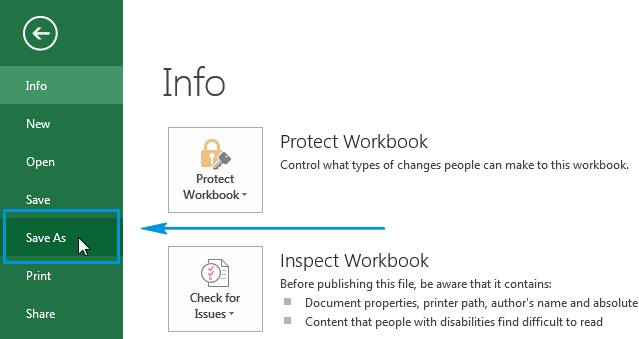
- Click Save to complete the conversion.
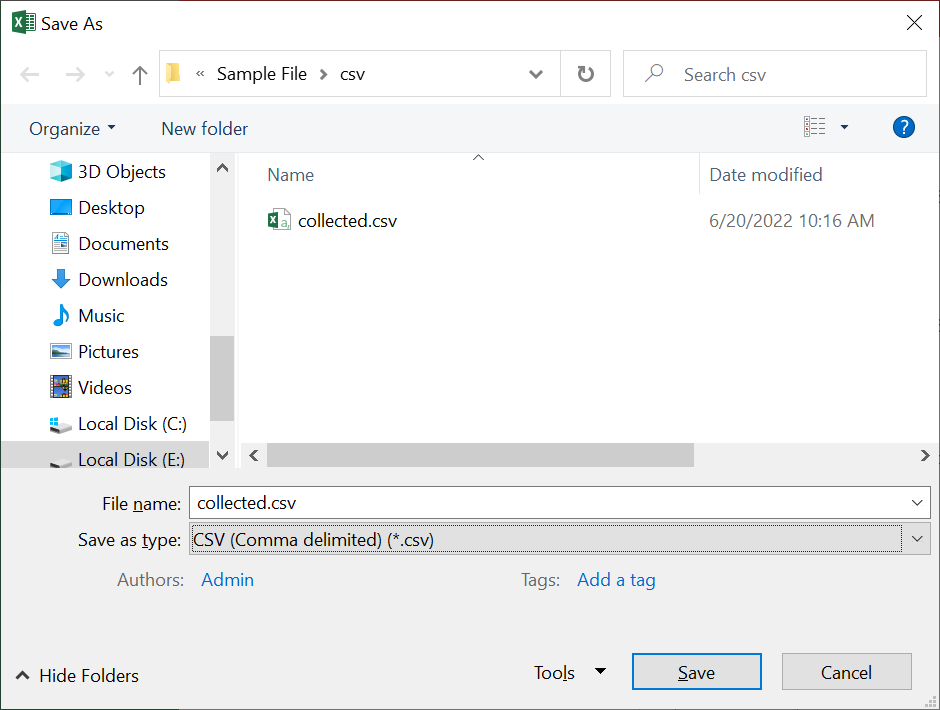
Part 2. Import Contacts From the CSV File
After converting the Excel file to CSV format, the user has to import the contacts from the converted CSV files. Follow the steps mentioned below.
- First, click the Start button and type contacts from the search bar
- Go to Contacts Tab, from the displayed result
- Then, you will get an Import option from the ribbon bar
- Go to the Import Windows Contacts option & click the Import option
- After this, Browse the selected file & go to the next step
- At last, click on the Finish button to complete the solution
- Finally, you can convert Excel to VCF without software by using the solution.
Part 3: Export your Convert Excel Files to VCF Format
- Move your contacts by searching contacts on the search bar
- After this, click the Export option and select vCard/VCF file format
- Click the Export button and browse the Destination for the converted VCF files
- Click OK to complete the conversion
Limitations of Manual Approach
I know you get bored by reading this lengthy solution but there is no other option to convert Excel to VCF without software. This solution is compatible but it is so lengthy to perform, time-consuming and you have you implement 3 steps. There is also a huge risk to data integrity. We know that is capable of complete conversion but these limitations are huge barriers.
Lets explore the best Excel Contacts Converter Software
Automated Solution to Convert Excel Files into VCF Format
If you are looking for a convenient way. Then, if the manual technique is not your cup of tea. We provide you with the best technique to complete this lengthy conversion in a few minutes and in a few clicks. Excel to vCard converter is the best utility to convert Excel to vCard format.
This tool supports all Excel spreadsheet XLS, CSV, XLSX to vCard . This tool will not waste your time and there is no need for technical knowledge. There are multiple features that are required by this tool go check out the software and you can also check out our demo version of this software.
Also Read: How to Import Contacts From Excel to Android Phone
Working Steps to Convert Excel to vCard Format
- Download & run this application on your PC.

- Now add Excel file & preview all data

- After that, view the list of match attributes

- Now convert excel to VCF format without any trouble

Conclusion
In this article, we discuss the query to convert Excel to VCF without software. We provide the best possible manual technique but the manual solution is quite long and confusing. So, we also provide you with the automated technique to simply convert XLSX to vCard without any hassle in a few clicks.
FAQ’s
Q. How do I manually convert Excel to VCF?
Yes, users can convert Excel files to VCF file format. But remember one thing manual method has some limitations. If you have technical knowledge, you can perform the manual methods.
Q. Is it possible to export an Excel file to VCF format?
With the help of manual and professional solutions, users can export Excel files to vCard file format. If you are a non-technical person you can try professional software to convert XLS to vCard files without any hassle.

