Use Top 2 Solutions to Add Custom Page Numbers to PDF Files
User Query – “Hi, at my workplace, we submit our reports as PDF files with proper cover and index pages. The problem is unless the page numbering starts from the cover page, the whole document numbering is out of order. Due to this, the page numbers from the index table take readers to the wrong page. So, is there any way by which I can exclude the cover and index pages & still maintain the proper order? In short, can I add custom page numbers to PDF documents?”
For such cases, you can use the little-known feature of Adobe Acrobat Pro which is custom page numbering. Of course, you must have the Adobe Acrobat Pro version in order to perform the numbering task. The alternate solution to add sequential numbers to PDF is to go for a comprehensive third-party solution since the online tools cannot be trusted with important documents.
In this article, we will discuss the top two software solutions to add custom page numbers to PDF files. The discussed solution can also be used to add bates to PDF files for legal professionals.
How is Custom PDF Page Numbering Useful?
Numbering the pages at your convenience may seem like a small issue. But professionally, it holds high value. Especially for large documents, it’s frustrating when the numbering is off-order. Custom PDF Page numbers not only help in the proper management of documents but make retrieving information from hundreds of pages an effortless task.
This is especially useful when users need to combine multiple files into a single PDF. So, it not only reduces the time taken to fetch data but makes the documents far more professional and less confusing.
Add Custom Page Numbers to PDF Using Adobe Acrobat Pro
Perform the given procedure in perfect order to insert page numbers in PDF document and achieve the intended results:
-
- Launch the Adobe Acrobat Pro application on your system to add sequential numbers to PDF documents.
- Browse and Open the PDF document.
- Now, select Advanced >> Document Processing >> Number pages option.
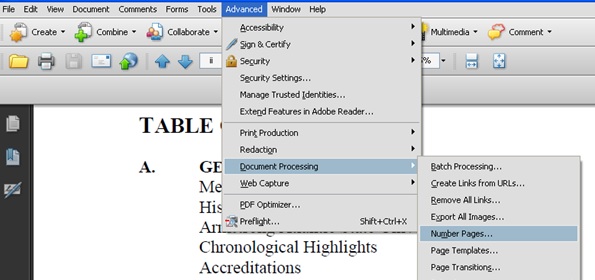
-
- Page Numbering window will open as shown below:
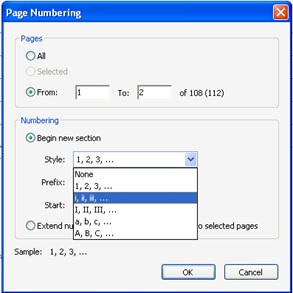
-
- Choose from different Page Numbering options(like i, ii, iii & a, b, c) for the required Page range.
- Click OK and the selected page range will display at top of the screen(eg. I, ii). Also, the first page of the actual document (different from page range) will display number 1 at top of the PDF file.
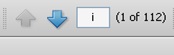
-
- Now, go to Document >> Header & Footer >> Add. The update header and footer window will be shown.
- Click on any of the following text boxes and then select the Insert Page Number button: Left Header, Center Header, Right Header, Left Footer, Center Footer, and Right Footer.
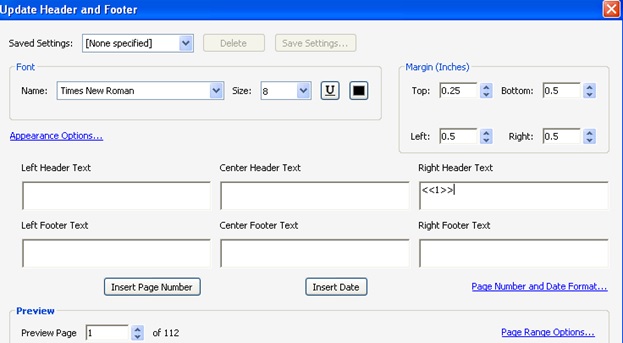
This will make the added page number appear on the document as per the selected box.
Note: You can also customize the date and page number by clicking on Page Number and Date Format…
- Click on Page Range options… to select the specific page for the above numbering to begin.
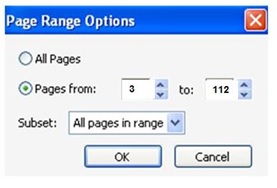
- Save the settings to add custom page numbers to PDF documents.
Read More: How to Add Text Watermark to PDF Files
Limitations:
- The process is quite confusing for normal users. You must execute the steps in proper order to avail intended results.
- Most Importantly, you MUST have the full version of Adobe Acrobat Pro to add sequential numbers to PDF. This software is quite pricey considering it can only be purchased on a subscription basis.
- Also, you have to perform these steps for multiple documents one at a time. You cannot just apply the same numbering settings to all documents at once.
Add Custom Page Numbers to PDF Using PDF Page Numberer
To overcome all the above limitations, professionals download the PDF Page Numbering Tool as it is the most trusted solution. This tool allows users to insert bates numbers in PDF files with multiple formatting options such as prefixes, suffixes, starting numbers, etc. You can even choose the font size and colour along with number positioning.
The software is capable of performing numbering for multiple PDF file series without the need for any PDF viewer. Moreover, this tool helps to insert page numbers in PDF documents which is secured. Supports Mac as well as Windows OS.
- Launch the downloaded software to insert numbers into PDF file pages.

- To browse PDFs click on the Add file(s)/ Add Folder(s). Then you can select whether you want to save or print the PDF with page numbers. Click ‘Next >’.

- Select whether you want to number PDF pages only page-wise (01, 02, 03..) or both files-pages (01-01, 01-02, 01-03,…). Do all the font settings according to your need.

- You can also do the advanced settings. Preview changes made and select the Generate button to add custom page numbers to PDF files.

Also Read: Add Text Watermark to PDF Using 3 Simple Ways?
Summing Up
The article contains the best two methods by which one can add custom page numbers to PDF files. Due to some limitations and high prices, users generally prefer a Page Numberer tool over Adobe Acrobat Pro. The automated tool is capable of batch insert page numbers in PDF documents. A demo version of the tool is also available for users to check its working.
Commonly Asked Questions
Q1. I want to insert page numbers into a PDF file how can I do it?
You need to use the Adobe Acrobat Pro version to insert page numbers into PDF files.
Q2. How to add custom page numbers to PDF files without Adobe?
You can use offline automated software which helps to insert the page number in PDF files without the Adobe application
Q3. Can we put the page numbers into the protected PDF files using this tool?
Yes, the tool has a facility to put the page numbers to secured PDF files

