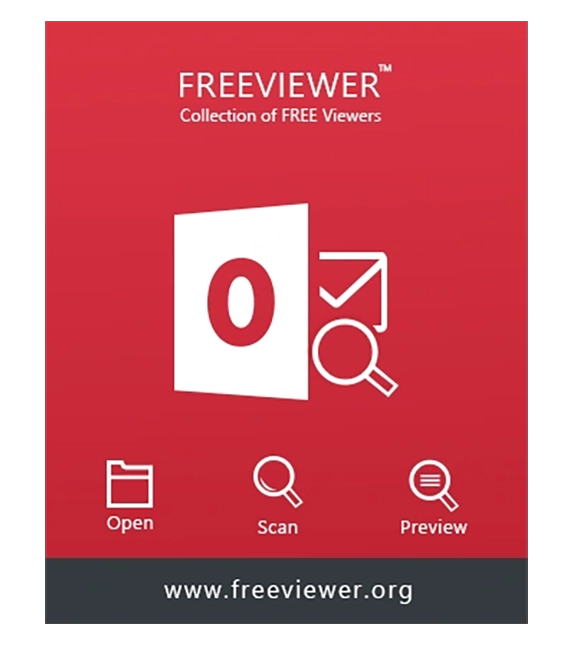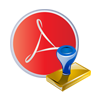PDF Page Numbering Software
A Professional Solution to Add Page Numbers to PDF Offline in Batch
- Create and Insert bates numbers on various Adobe PDF pages at once
- Option to Add prefix as well as suffix with the PDF file page number
- Insert page number for adobe files based on combination of PDF easily
- Permits to Add bate number to PDF document(s) & print it on the paper
- Different options for adding the Bates number to Adobe PDF data files
- Add page numbers to restricted PDF documents without permission password
- No need to install Adobe Acrobat application in the system
- The tool Supports Windows 10 OS & Below Versions