Convert Mozilla Thunderbird Message Storage Type to PST (Both Maildir & MBOX)
Thunderbird is among the most popular email applications with a simple and easy to use interface along with efficient features. However, in many conditions, users still want to migrate from Thunderbird to a better platform like MS Outlook. This application is laced with a variety of features helping in efficient management of emails. At the same time it provides a complete personal information manager experience. But Thunderbird message storage type completely differs from that of Outlook. And this complexity disrupts the entire conversion scenario.
Therefore, in this article we will be defining everything you need to know about storage formats of Thunderbird and how can you convert this Thunderbird message storage type to PST for Outlook.
About Thunderbird Message Storage Types
Thunderbird provides users with two kinds of file formats to store their emails and attachments. These can be changed anytime within the Thunderbird interface. However, it is to be noted that once an email account is configured with one type of storage format, it cannot be changed. The only option is to remove the complete account and reconfigure again after setting different Thunderbird storage type. The two kinds of storage formats are:
MBOX (File per Folder) – MBOX file is the most common file format for storing email messages and attachments. It is also the default setting in Mozilla Thunderbird and an MBOX file is generated for each Thunderbird mailbox folder.
MailDir (File per email message) – Maildir format stores each email message as a separate file with a unique name. However it should be noted that this Thunderbird maildir file is slighlty different from the general maildir files. There are no email flags stored in it. It simply is one message per file storage system.
How to Change Thunderbird Message Storage Type
You can access the panel to change default Thunderbird store by following the given steps:
- Go to Tools menu
- Navigate to Options
- In the Options window, select the Advanced tab
- Here in the Advanced Configuration section, you will see: “Message storage type for New Accounts“
- Simply select any of the required file format from dropdown menu. The next time you set up an account, it will be configured to use this file format.
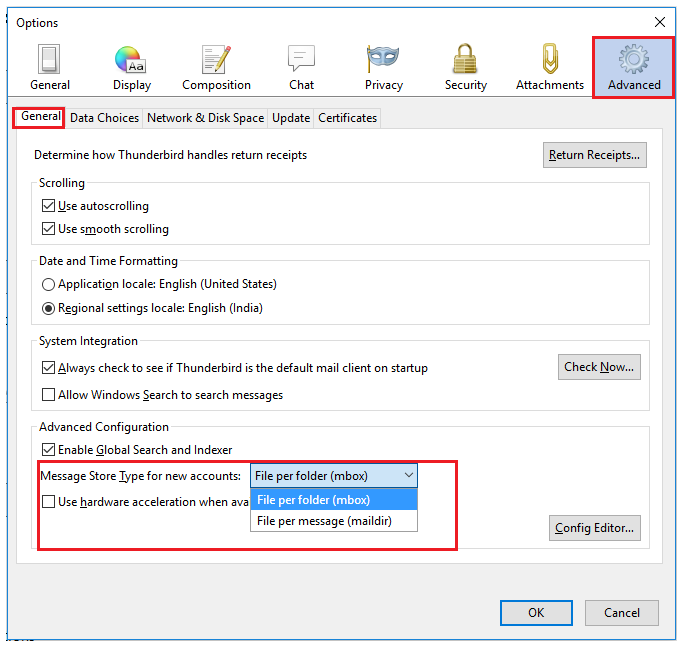
If you want to check with which storage type is your current account is configured, do the follow steps:
- Go to Tools menu
- Navigate to Account Settings
- Now select Server Settings
- The greyed out dropdown box corresponding to Message Storage Type will display the format with which your account is configured.

Note that you cannot change this format as the option is greyed out. It was left ON in some of the earlier versions of Thunderbird, but has been consistently greyed out in all Thunderbird 60.0+ versions.
How to Convert Thunderbird Message Storage Type to PST?
Since there are two file types, it allows Thunderbird users to have multiple email accounts configured to use different storage type. Also, there is no direct way by which you can move the MBOX files or Maildir files to MS Outlook platform. Therefore, it is recommended to opt a specialized solution i.e., MBOX to PST Converter. This utility with its advanced set of algorithms supports and convert both kinds of Thunderbird message storage type to PST format easily. There is no requirement for any external application including Outlook to carry out such conversion.
For Windows
For Mac
We will be showing the proper steps to follow in order to transfer the following store formats to Outlook PST:
- MBOX
- Maildir
For the location of MBOX/Maildir files, simple look for the local path in Tools > Account Settings > Server Settings, as shown in screenshot:
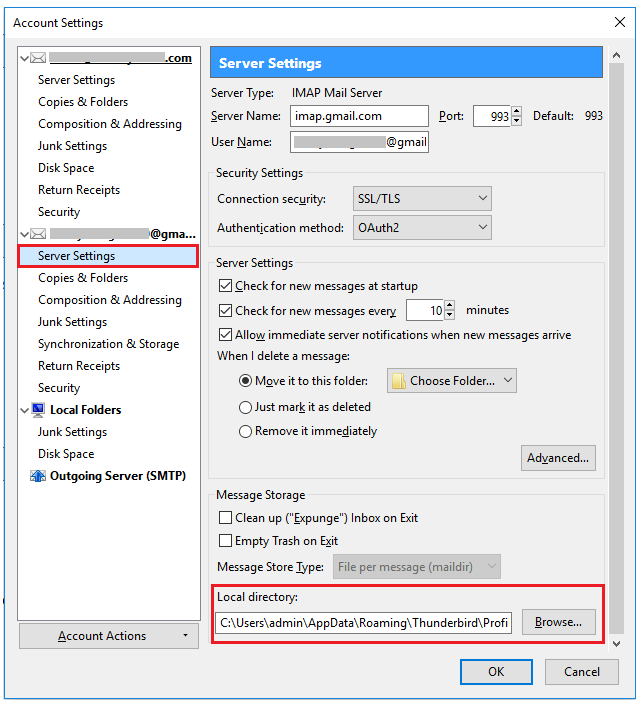
Move MBOX storage type to PST
- Open the software and add the MBOX files from Thunderbird storage location
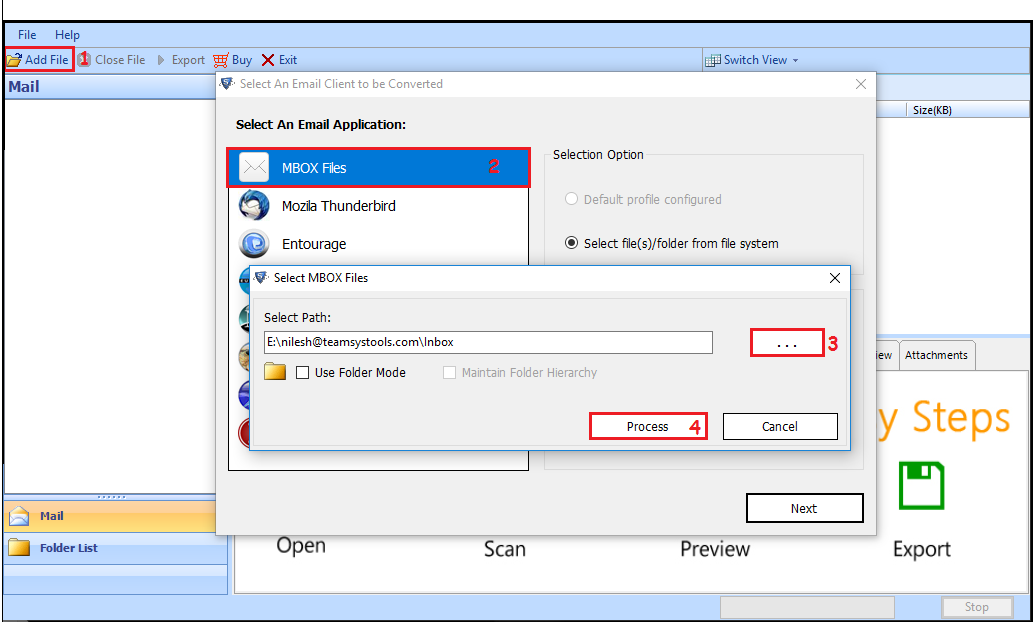
- Preview the emails and attachments with complete details
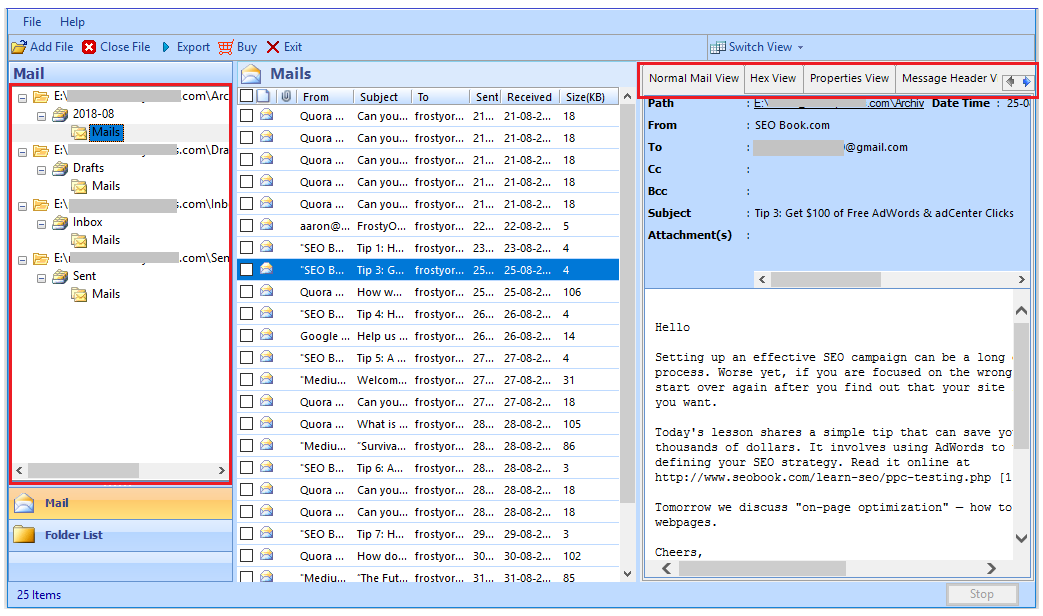
- Select the PST radio button along with several other customizable export options
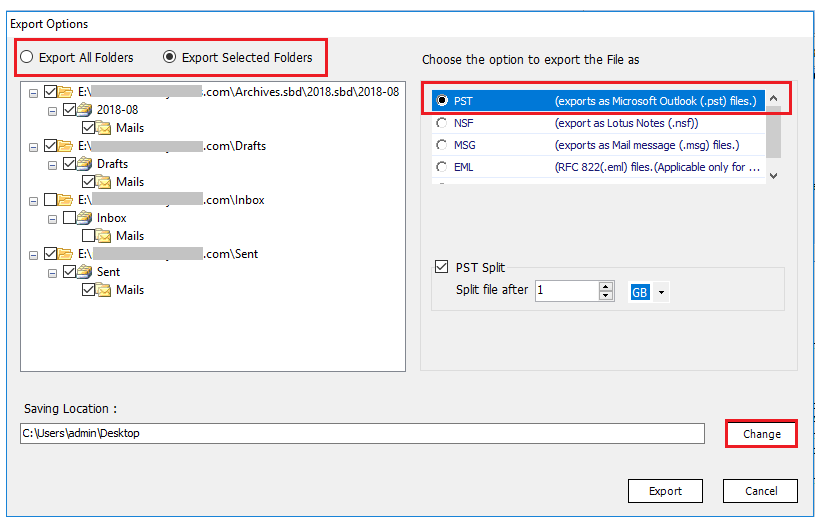
- Finally, export the MBOX storage type files into PST format accessible in all MS Outlook versions.
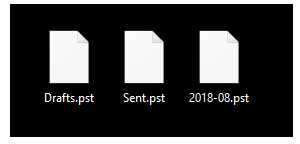
Transfer Maildir storage type to PST
- Run the utility and click on Add file option
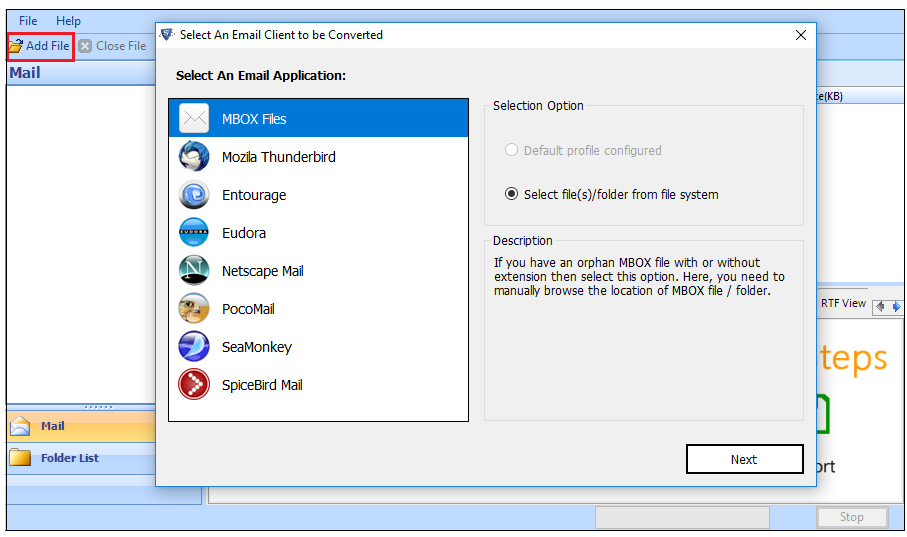
- Now use the folder mode to scan the entire maildir files directory in one go
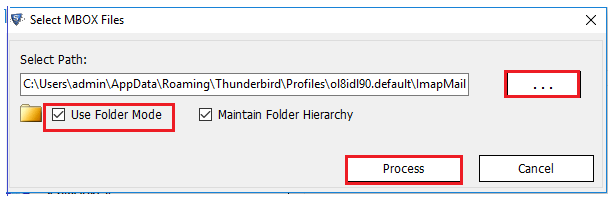
- Display all the emails and attachments along with the complete folder hierarchy
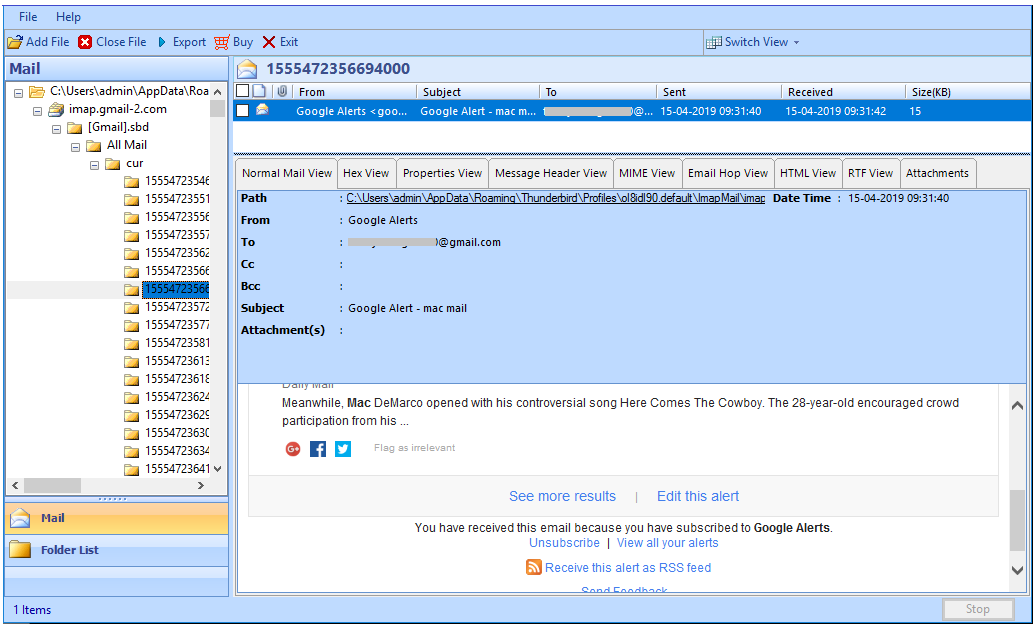
- Now choose from a variety of export options while selecting PST as the export format
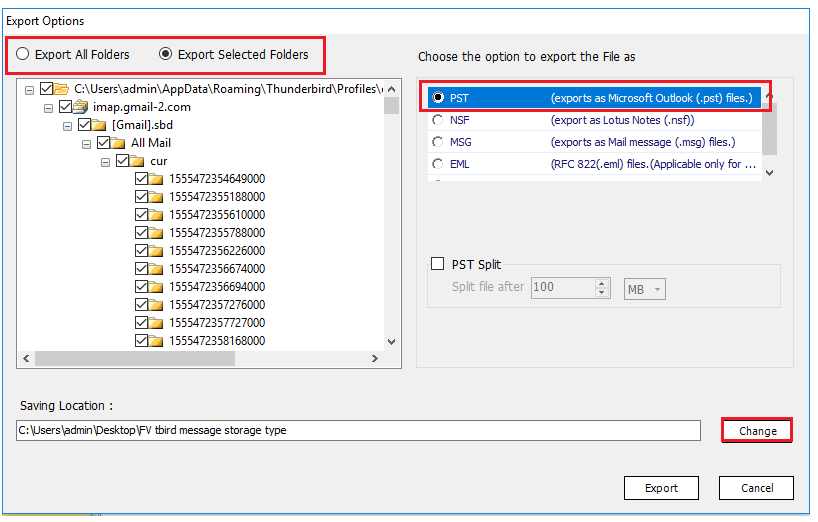
- At last, hit the Export button and convert Thunderbird Message Storage Type to PST with ease.
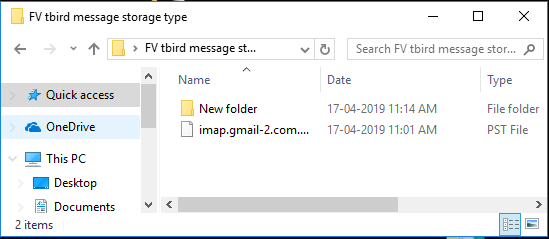
Note: If you have the Thunderbird account already configured on the system in which you are performing conversion, simply use Default Profile Configured option in software while selecting Thunderbird from list. This will automatically detect and convert all the emails and attachments without worrying about the Thunderbird storage type.
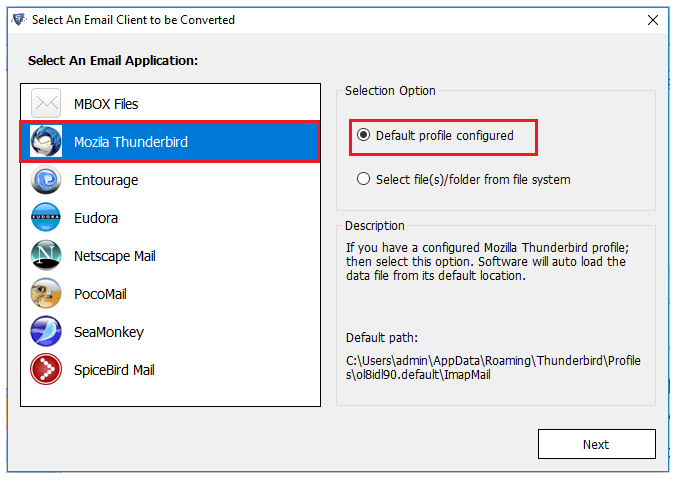
Bottom Line
Thunderbird to Outlook conversion is a complex email migration scenario. And the presence of two different Thunderbird storage types: MBOX and Maildir further complicates this process. To ease this situation, the article provides a highly efficient and flexible tool that works with all kinds of Thunderbird file. And easily converts Thunderbird message storage type to PST without any complications whatsoever.


