How to Open Access in Exclusive Mode 2007-2021 Versions?
Various business owners and administrators want to know how to open Access in exclusive mode to increase database security. As we know, Microsoft Access stores its databases in ACCDB (Access Database) or MDB (Microsoft Database) file extensions. Business professionals use databases to store crucial information and other records so the process to enhance database security becomes a need of an hour.
The process to open Access database in exclusive mode is most helpful to get full control of database security. Hence, this is advisable to open Access databases exclusively to preserve database integrity, maintenance, schema changes, enhance performance, encrypt database, import, export, and database administration.
This informative article elaborates detailed instructions to open Access databases exclusively. Hence, continue to read this article till the end and learn the complete steps to open Access 2007-2021 database in exclusively.
Table of Contents – Easy to Find
Unable to Open Access Database Exclusively Due to An Error
You may receive different types of errors while opening Access in exclusive mode. But here we are discussing only one most common error that is often received. Business professionals create databases to manage crucial information, so they prefer to encrypt Access database with a password. But when they try to encrypt the database, they receive an error message like “You must have the database open for exclusive use to set or remove the database password“.

You receive this error message because you have not followed the correct steps to open access database exclusively. One of our respective clients also faced the same issue, we guided him about how to open Access in exclusive mode. Let’s continue to read upcoming step-by-step information.
Read Similar: Learn 2 Methods to Change Access Database Password
Open Access Database in Exclusive Mode (2016, 2019, 2021)?
- Start Microsoft Access 2021, 2019, or 2016 version and click Open.
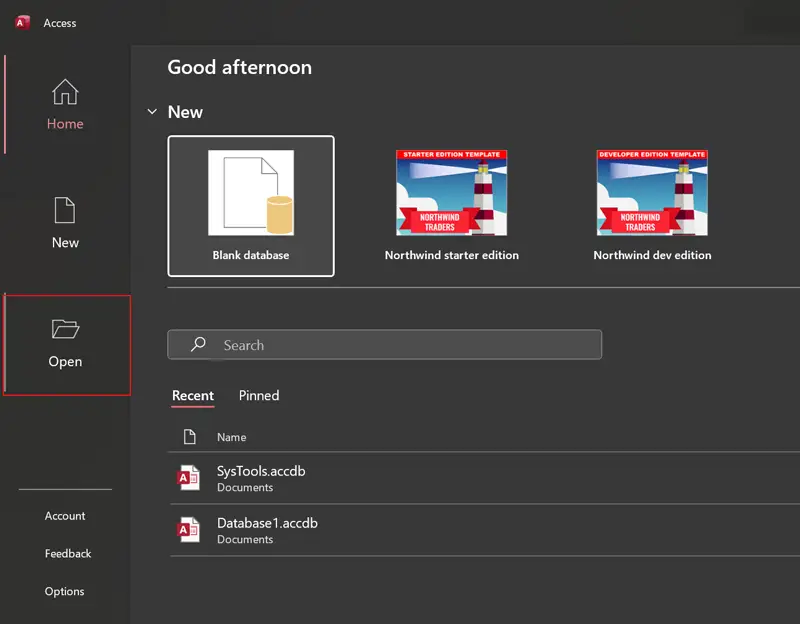
- Select the Browse button to choose an Access database.
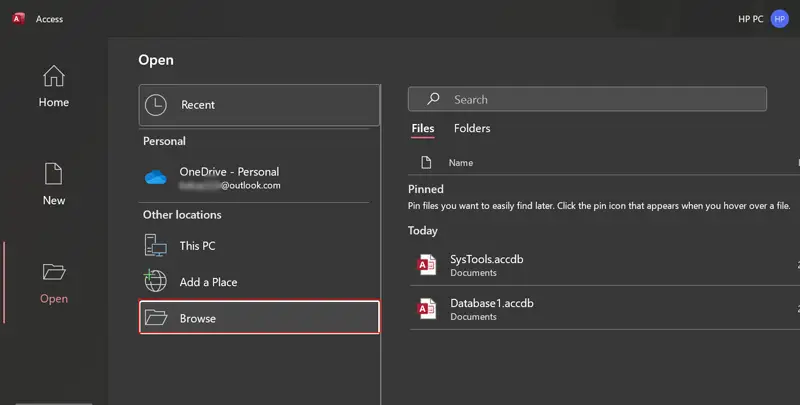
- Choose Access database, click Open dropdown, and select Open Exclusive.
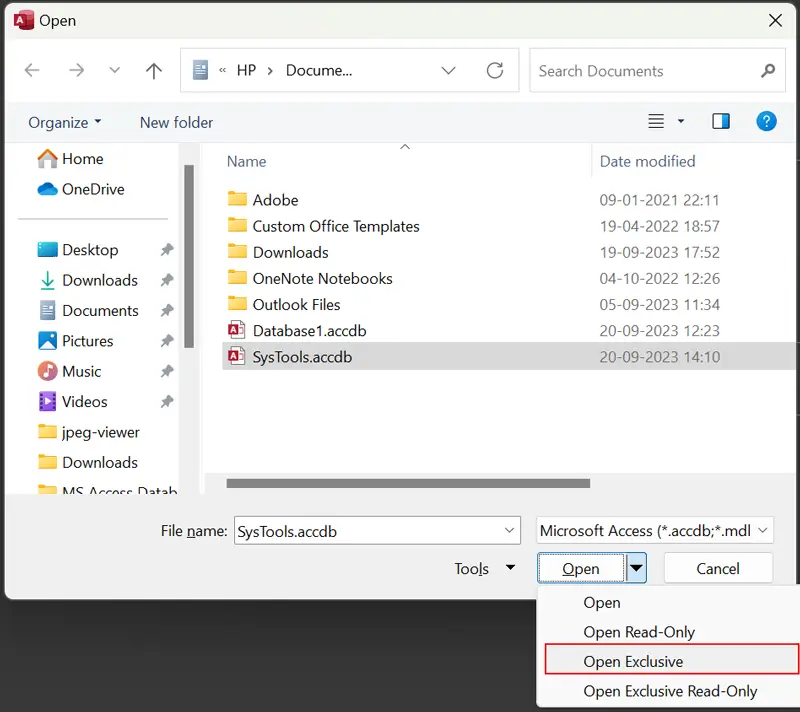
- Selected MS Access database opened in exclusive mode.
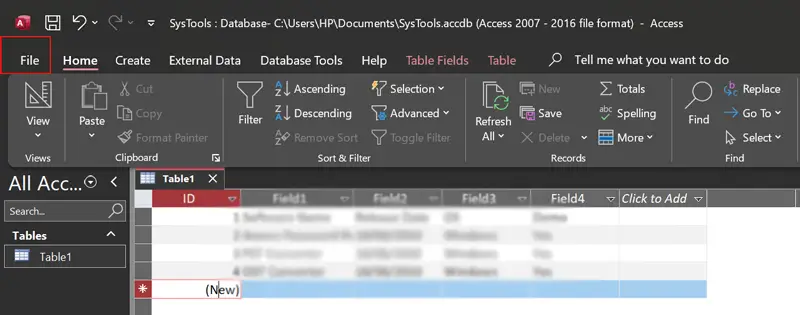
How to Open Access 2013 Database in Exclusive Mode?
- Start the MS Access 2013 version and choose Open.
- Thereafter, choose Computer >> Browse option.
- Select Microsoft database and Open Exclusive mode.
- MS Access database opened exclusively.
Know How to Open Access 2010 Database Exclusively
- Launch MS Access 2010 edition on your computer.
- Choose File >> Open option for browsing Access database.
- Select a database from the PC and Open Exclusive mode.
- See specific Access database opened in Exclusive mode.
How to Open Access 2007 Database in Exclusive Mode?
- Open the Microsoft Access 2007 version and choose MS Office icon.
- After that, choose the Open button from the available options.
- Select your database and open it using exclusive mode.
- Your selective Access database file will open exclusively.
Conclusion
The above article provides instructions to resolve “How to open Access in exclusive mode”. We have explained the steps to open Access 2007-2021 database exclusively separately. You can follow the above-mentioned steps to open Access database exclusively according to your MS Access version.
Recommended: Expert Guide to Crack MS Access Database Password
Frequently Asked Questions
Que 1: How to get exclusive access to Access database?
Ans: Instructions to get exclusive access to access database:
- First, close your MS Access database.
- Run the MS Access program on your computer.
- Open Access in exclusive mode according to specific edition.
- Appy required security and other settings.
Que 2: How do I open an Access database in exclusive mode?
Ans: This blog post explains complete details to open MS Access database in exclusive mode. You can follow steps according to your MS Access version and finish.
Que 3: Can I use exclusive mode to protect Access database?
Ans: Yes, exclusive mode allows you to lock and unlock MS Access database files.
Que 4: What is the difference between “Open Exclusive” and “Open Exclusive Read-Only” mode?
Ans: Know the difference between “Open Exclusive” and “Open Exclusive Read-Only”:
Open Exclusive Mode: In this mode, a user can open an Access database with full control and editing privileges. It allows us to make changes to the database structure and data.
Open Exclusive Read-Only Mode: This mode grants a user exclusive access to the database but only in a read-only capacity. Users can view and query data but cannot make any changes or edits to the database.
Que 5: Can I open multiple Access databases exclusively at once?
Ans: No, you can open only Access database exclusively at a time.

