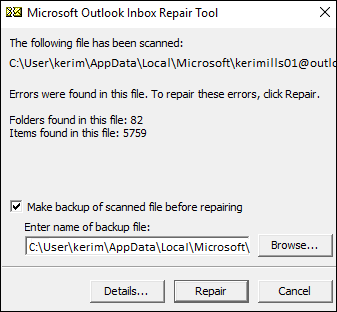Free Inbox Repair Tool (ScanPST.exe) | Download and Use
Eager to know about the free Inbox Repair Tool, then continue with the below blog post and resolve your all query regarding this Outlook inbuilt corruption repair utility.
Outlook is a desktop-based email client which contains two data files i.e. PST and OST. Now, the thing is that Outlook data file is very prone to be corrupted. So, to handle this issue of PST files Outlook comes with its own Inbox Repair Tool(ScanPST.exe).
Well, there are many users who looking for an article that will explain all about the Inbox Repair Tool and this blog is going to do the same task. Here we are going to discuss all about the free Inbox Repair Tool(ScanPST.exe) download and how to use it.
What is Inbox Repair Tool and How to Download It?
Well, the name Inbox Repair Tool is the mailbox repair tool that comes pre-installed with the MS Office suite. Basically, this application is used to resolve the corruption issue in Outlook. Including the repairing of damaged PST files the tool also helps to recover the data from the PST file that is deleted due to corruption.
As we said above that ScanPST comes pre-installed with Outlook, then you do not need to download it from any site. But the Inbox Repair Tool has different locations according to the version of Outlook users using. And before using this first you have to locate the location of ScanPST.exe. Now. to make this task easy in the below section we are going to discuss all the locations of the ScanPST.
Location of the Free Inbox Repair Tool (ScanPST.exe)
Depending on the Outlook version, you can navigate the desired location of each folder
For Outlook 2016: C:\Program Files (x86)\Microsoft Office\root\Office16
For Outlook 2013: C:\Program Files (x86)\Microsoft Office\Office15
For Outlook 2010: C:\Program Files (x86)\Microsoft Office\Office14
For Outlook 2007: C:\Program Files (x86)\Microsoft Office\Office12
How to Use Inbox Repair Tool (ScanPST.exe)?
Step 1: First of all, you have to Close Outlook and follow the below points:
- Navigate & browse the C:\ program files
- Go to the Program Files (x86) directory
Step 2: Then, type Inbox Repair Tool (Scanpst.exe) within the Search box
Remember: With the search box, the user cannot find the Scanpst.exe file in a single folder, and then, try to search other folders as discussed in step 1.
Step 3: Now, Open Inbox Repair Tool or Scanpst.exe
Step 4: Under Enter the name of the file you want to scan box, put the name of Outlook PST which you wish the software to examine, or click on Browse to select the particular file.
Note: A new log file is created by default during the scan. Now, you can select Options and opt not to have a log created, or you can append all the results to the existing log file.
Step 5: Choose the Start button to begin the scanning
Step 6: If scan-related errors are found, then, choose the Repair option to begin the entire process of resolving them.
Note: The scan creates a new backup file during the recovery procedure. By default, have to change the name or path of your backup files. Then, type a new name inside the Enter name of the backup file box, or hit on Browse to choose the file that you want to utilize.
Step 7: Once the repair process is complete, start Microsoft Outlook and configure the account with the Outlook Data File (.ost and .pst) you have just repaired.
Is Outlook Inbox Repair Tool (ScanPST.exe) Worth It?
Now, we know all about ScanPST.exe and how to use it. But the question is this Outlook data file repair utility worthy? It means, is this tool capable to fix all types of corruption of Outlook data files?
Well, the answer to things is yes in some scenarios but at the same time, it is also no. Because the tool has certain limitations which are mentioned below:
- The very first limitation of ScanPST.exe is that it can only capable to repair the minor corruption of Outlook data files.
- Outlook free Inbox Repair Tool only repairs the header part of the Outlook PST file.
- ScanPSTexe is also not able to repair file that is over 2GB.
- Along with these limitations, the tool also creates some issues like showing an error message while preparing the process of Outlook PST files.
Best Alternative of Outlook Free Inbox Repair Tool
We saw that there are lots of complications and hurdles users have to face. Now, if you are using the Outlook inbox repair tool and facing the same. Then try the best option to deal with the corruption of Outlook is to Download Free Outlook PST Repair Tool that can easily fix your corruption issue Outlook.
The tool will give wide options and features to repair Outlook mailbox that includes versions of 2019, 2016, 2013, 2010, and 2007. Not only repairing the tool is also capable to recover deleted or lost data from the Outlook data files and provides the option to save it into different file formats.
The Final Words
As we said that Outlook is very prone to be corrupt. Hence, to fix the issue of corruption Outlook introduces the Outlook Inbox Repair Tool (ScanPST.exe). But many of the users are not aware of this utility. So, in the above blog, we have discussed all about Outlook free Inbox Repair Tool. Along with how to use this utility.