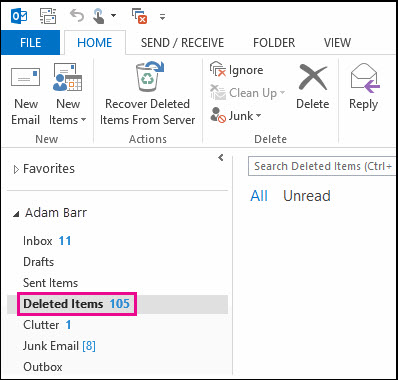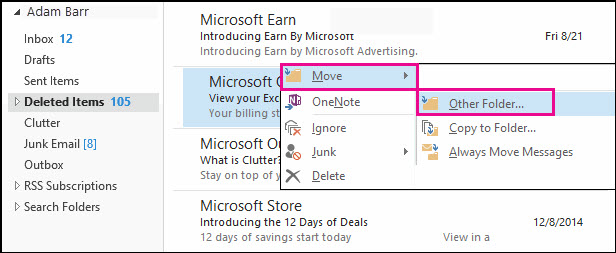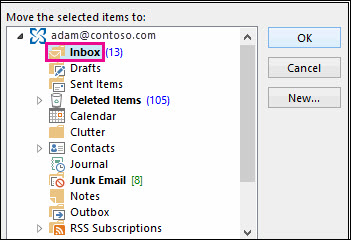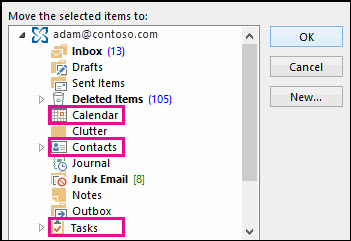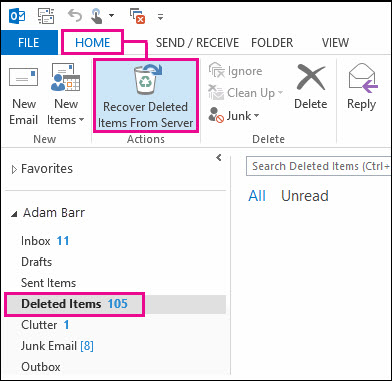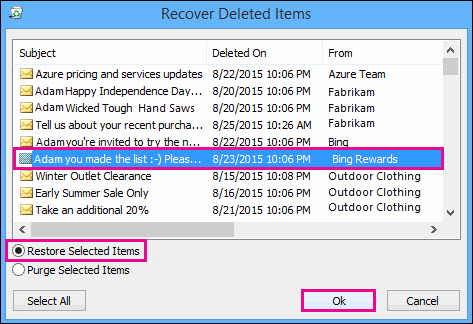How to Recover Lost Outlook PST Files – Fast & Complete Tutorial
No doubt, several users use Outlook for business purposes to easily access their emails. Microsoft Outlook stores all data files in PST (Personal Storage Table) file format. You can save all types of data files such as emails, attachments, contacts, etc. It allows users to divide the backed-up information into smaller parts and manage them appropriately.
In any case, if there is any corruption in Outlook data files, several folders or data items will be lost and it will be quite complex for users to recover lost Outlook data files. Therefore, it is necessary to keep the backup copy of PST data files.
There are some situations where a user accidentally deletes items from PST files like emails, contacts, calendars, tasks, notes, journals, etc., and wants to recover deleted emails from Outlook PST files without losing a single bit of data.
If there is a backup, it will be easy for the user to repair and restore the data items. Now the question that will arise from most of the users may be: how to recover lost Outlook data files if there is no backup available? Therefore, in the following section, different methods to recover deleted emails from Outlook PST file items in 2021, 2019, 2016 and 2013 are discussed.
But before going towards the solution parts let’s understand the reasons behind the file missing issue in Outlook.
Table of Content
Reasons Behind Outlook PST Files Deletion
- The number one cause of PST file corruption is the fact that a power outage occurs if PST files are copied. This can cause problems and is therefore something that gets out of control and makes the file completely useless.
- Consider a case where a user deleted some data from Outlook but after a certain period, he realizes that he also lost some of the important files. Therefore, accidental data deletion is the main reason for missing items from the PST file.
- Sometimes Outlook large data delete files in PST.
- Another common cause is that the PST becomes corrupted as a result of the faulty device, which can be completely disastrous. This frequently occurs when the PST file is located on the network. In this situation, if even a single network component is damaged, it can be disastrous and lead to PST corruption.
- Some of the viruses are also responsible for deleting data in Outlook PST files.
Now, after knowing the reasons let’s move toward the solution part!
How to Recover Lost Outlook Data Files Items?
A user can recover the missing PST file items that are deleted accidentally. Now, there are two methods available to retrieve deleted data from the PST files. A user can select any of them accordingly:
Retrieve Deleted Outlook Data File
1. Firstly, launch the MS Outlook application.
2. Now, move to the email folder list and then, choose the Deleted Items option
3. After that, check if the message is in the Deleted Item folder or not
4. If yes, then right-click on the message and click the Move option, then go to Other Folder
5. Now, if a user needs to move the message back to the inbox, press the Inbox option and choose OK button
6. In some other cases, if a user wants to restore other Outlook data file items such as:
- To restore the missing Outlook calendar item, double-click on it and select Move >> Other Folder >> Calendar
- To restore lost contacts right-click on it and select Move >> Other Folder >> then Contacts
- To restore the missing taskbar, double-click on it and choose Move >> Other Folder >> Tasks
- Restore Missing Outlook Data File items that are no longer in Deleted Folder
Recover Deleted Outlook Data File from the Recoverable Items Folder
If a user needs the Outlook data file items like emails, contacts, calendars, tasks, notes, journals, etc. which are not present in the Deleted Item folder, then, one can confirm them in the Recoverable Items folder. It is just a hidden folder and knows more about it from the following points:
- If a user has completely deleted the item from the Deleted Items folder.
- When the user empties the Deleted Items folder.
- When the user has to delete an item by using Shift + Delete.
Restore the Deleted Outlook PST File from the Server
Now, to retrieve deleted emails from Outlook PST files, that are not present in the Delete Item folder, then users can follow the below-mentioned steps:
- Open the Outlook application and start to navigate an email folder list
- Now, choose the Delete Item folder and go to the Home option
- Under the Home, click on the Recover Deleted Items From Server tab
4. After that, point Deleted Items option and select the data files that a user wants to restore
5. Select the Restore Selected Items option and then, press the OK button
Note: You can find the Recover Lost Outlook PST Files Items From Server grayed out or not there at all, check the following points:
- Check whether the users are working online or not. If not, switch to online mode.
- Make sure the users are using an Exchange account.
Limitations of Restoring Deleted Outlook Data Files Manually
A user can restore deleted PST data file items by using the manual procedure, but they might face some problems while performing these manual procedures such as:
- The main limitation of the manual procedure is that it does not retrieve deleted Outlook PST files that have been deleted permanently.
- The very lengthy and time-consuming process does not have simple steps as well.
- Previous technical knowledge is needed to carry out these solutions. Additionally, they can be quite difficult for non-technical users.
- This method recovers one email file at a time. Therefore, if users want to recover multiple Outlook data files, it may be complicated.
How to Recover Deleted Outlook PST Files from Backups
Users can simply restore deleted Outlook PST files from a hard drive or several other locations with the help of backup copies. If users have saved copies of Outlook PST files on any external devices, or cloud as backups. Then I suggest users try recovering backup files or copies of the lost Outlook data files.
But if users don’t want to go through the painstaking process of manually restoring deleted Outlook PST files. Then we suggest users try professional solutions.
How to Retrieve Deleted Outlook PST Files with an Alternative Solution
Try the automated solution FreeViewer Outlook PST Data File Repair Tool. This tool will restore missing Outlook PST file emails, contacts, calendars, tasks, notes, journals, etc. in a very efficient and reliable manner.
This tool allows you to bulk repair even very corrupt Outlook PST files. It can repair corrupted Outlook PST file data in UNICODE or ANSI format. Restore permanently deleted Outlook data items. This software provides multiple languages during installation.
The best part of this tool is that it can recover lost items from Outlook data files without any consequences. You can also repair PST files easily. Including all these types of features makes this tool better than other methods of restoring items from Outlook data files.
How to Recover Deleted Outlook PST File on Windows?
In order to recover lost PST file (Accidental deletion of Microsoft Outlook PST file from your system / local drive), one needs a recovery option which can retrieve deleted data from Hard Drive. If you are search for a solution to retrieve your Outlook PST file, then Windows Data Recovery software can help you. This utility can retrieve deleted files from your computer.
Conclusion
Sometimes a user may accidentally delete or lose Outlook data file items and want to retrieve them at any cost. As a result, after understanding the reasons behind recovering lost Outlook PST files items and folders; we have discussed manual procedures. There are some limitations of the manual procedure that occur while a user tries to restore deleted Outlook PST files and other items.
Frequently Asked Questions
How can I retrieve deleted emails from Outlook PST files?
Users can retrieve deleted emails from Outlook PST files by using manual and trusted solutions. Users can choose any solution according to their needs. But remember one thing manual method requires technical knowledge. So that, users can choose a professional solution.
How do I recover lost Outlook PST files?
With the help of free solutions and trusted solutions, users can recover lost Outlook PST data files. Which are explained in the above blog post.
Is it possible to recover the highly damaged Outlook PST file in batch?
With the help of above mentioned software users can recover badly damaged Outlook PST files in batch without any hassle.