How to Import Outlook Contacts to Thunderbird Account?
Microsoft Outlook is a widely used email client for both business and personal use. Despite its popularity, there are some users who want to switch to another email client. There could be many possible reasons behind their migration such as changing the organization and using different email clients at home and at work. In all such scenarios, users also want to transfer their data items from Outlook. One such important data item is the contacts which are very important for everyone. However, when it comes to switching from Outlook, Thunderbird is the first choice that comes to users’ mind. Hence, this blog is about to learn how to import Outlook contacts to Thunderbird in the best possible way.
Why Need to Import Outlook Address Book to Thunderbird?
There can be many possible reasons that let users switch from Outlook to Thunderbird account. However, in this section of the post, the major ones are covered.
- Mozilla Thunderbird is easily available on multiple platforms like Windows, Mac and Linux OS.
- It is an open source and free application that one can directly download on the machine.
- Moreover, most users like to manage contacts in Thunderbird because it has an easy-to-use interface and offers advanced functionality to enhance performance.
- Plus, it uses multiple file formats to store contacts and calendars.
- Also provides a chat feature that lets you stay connected on Facebook, Twitter etc.
- Option to customize Thunderbird’s desktop using multiple themes.
- Furthermore, it lets users work in an organized manner and perform search operations quickly.
Now, let’s move the technique to complete the task with step by step guide.
2 Steps to Import Outlook Contacts to Thunderbird
There is no direct method available that you can try. Hence, you can perform the same task in two different steps, like-
- Firstly, Export Contacts from Outlook to VCF Format
- Secondly, Import Outlook address book to Thunderbird
Step 1: Export all Outlook Contacts File to vCard Format
While using the manual solution, multiple situations arise. Thus, to overcome all such situations, we advice you to take the help of some trusted third-party tool. FreeViewer vCard Export Software is one such application that will help you out in the same.
This software will let you migrate Outlook contacts to Thunderbird address book in no time. In addition, you can run this application on any version of Microsoft Windows OS and perform the task in an efficient manner. This application helps you to export Outlook contacts to Android phone with all attributes. So, using this tool you can easily export the contacts from Outlook data file into either vCard file or CSV file. Then, simply import that file into Mozilla Thunderbird account.
- Download & Run vCard Exporter Program.
- Select the PST Contact File and preview contacts.
- Select your desired export option, such as vCard.
- Select the desired destination.
- Begin the process Outlook contacts to vCard conversion.
In just a few minutes, the software will display the Export process completed successfully, click OK.
Note: If you have Outlook contacts in the form of vCard file, then it is recommend to use vCard Viewer Pro Tool. The tool is easy to use and instantly export the contacts into PST, CSV, split vCard, merge vCard, Google CSV, and Yahoo CSV without facing any issue.
Step 2: Import vCard Contacts to Thunderbird Account
In order to import contacts from Outlook to Thunderbird, follow the steps mentioned below:
- To start the process, open Thunderbird and go to the Tools menu.
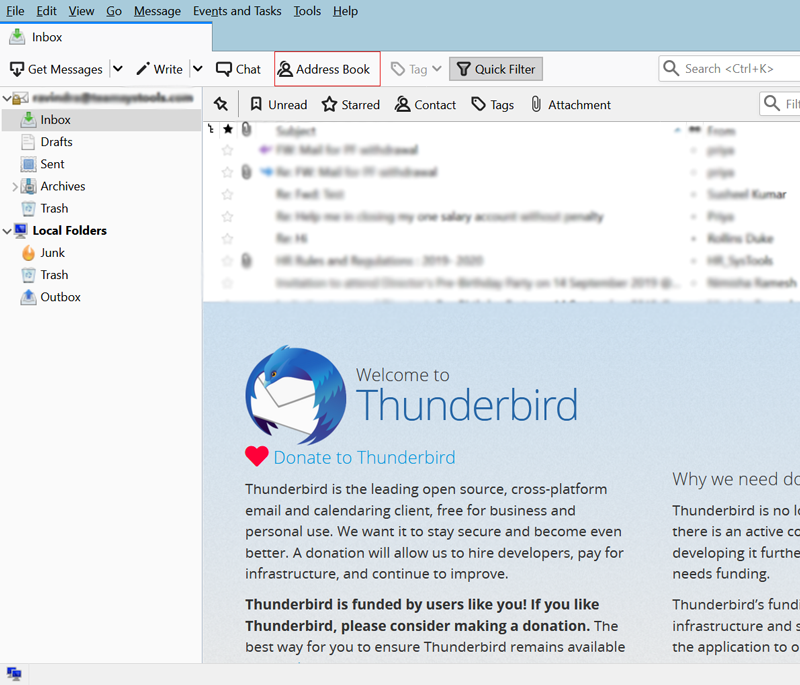
- After that, choose the Import option, then tap Import from a File option.
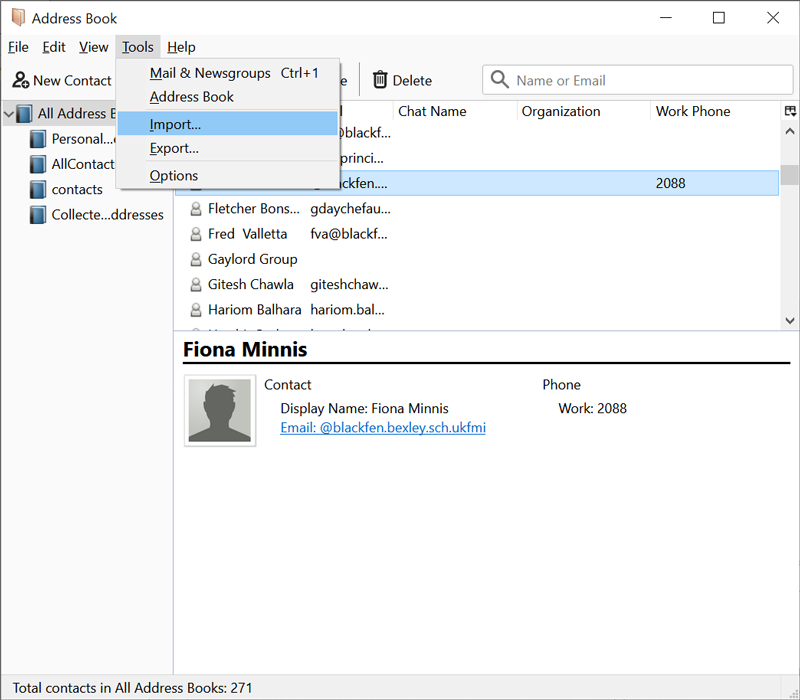
- Then, click on the Address Books radio button in order to import the contacts files. Click on the Next button.
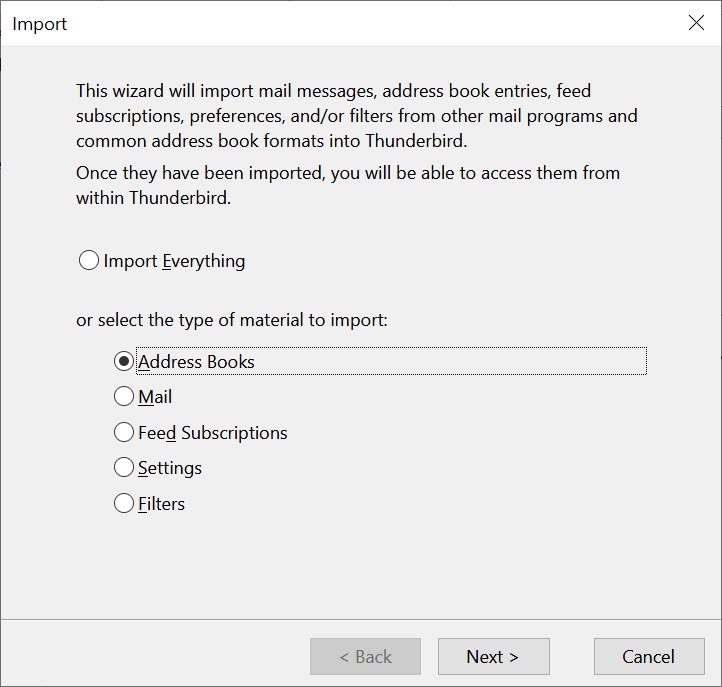
- After choosing the vCard file (.vcf) option, Press the Next Option.
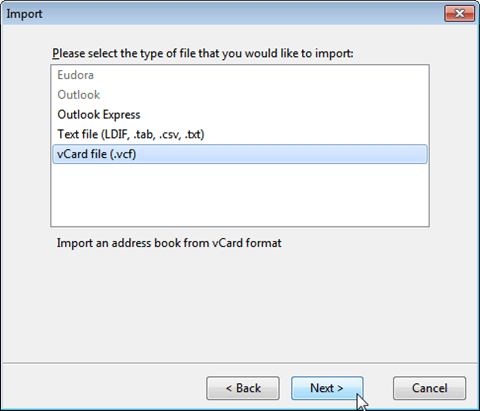
- Then select the convert vCard file and complete the import procedure.
Final Words
So, after giving a complete information on how to import Outlook contacts to Thunderbird, we are finally here. Now, it depends on your choice which solution you want to continue with. However, for your information, the manual solution described above would take a lot of time and effort. And, if you continue with a professional approach, you’ll be able to get the job done safely and in less time. Furthermore, this tool is one of the best solutions that comes with a free demo version to know more about it.
FAQS
Q- Can I see all the added contacts before conversion?
Yes, this tool allows you to preview all the contacts after adding the file to the software. Here, you can select the folder or files that are important to import Outlook address book to thunderbird application.
Q- How can I migrate Outlook contacts to Thunderbird address book securely?
- Initially, extract all contacts from Outlook.
- Download the tool, add the VCF file to it.
- Select vCard format to export contacts.
- Tap on the Export button to get the output file on PC.
- Open Thunderbird and finally import the VCF file into it.
Q- Will the tool maintain the folder hierarchy while processing the export job?
Yes, this tool provides the facility to maintain folder hierarchy with uniform contact information formatting.
Q- Can I import contacts from Outlook to Thunderbird?
Yes, it is an advanced software that works with all the latest and old versions of Windows 11, 10, 8 and below versions. So, you can work on any machine with this tool.
Q: Can I save the Thunderbird address book locally?
Yes, Mozilla Thunderbird provides you with the feature to export Thunderbird locally. You can save Thunderbird contacts into CSV, vCard, LDIF, etc.

