DIY Tutorial to Remove Permissions Password from PDF
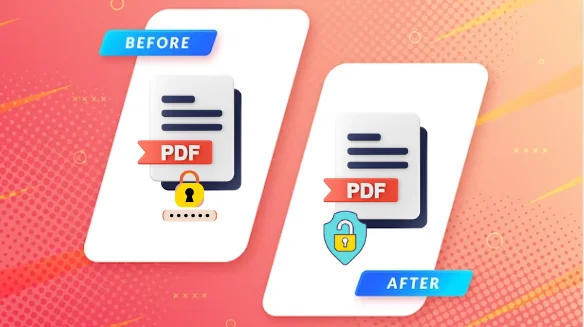
Is your PDF file password protected, unfortunately, the password has been lost from you. Plus, are you not able to remove permissions password from PDF? Then, just sit back and relax as you are reading the correct blog, where we will describe the best solutions of the same so that you can execute the task flawlessly.
The journey ahead will navigate through the following topics…
Blog Contents – Easy Navigation
Before discussing the solution, let’s check out the below-mentioned user query for a clear understanding,
“A few days back I enrolled for a technical session which is scheduled for this week. The training center has sent an email in which they have shared all the details of the session in a PDF document. While trying to take the printout of the details, it is not at all allowing me. It seems that the PDF file is protected. Is there any reliable solution to remove permissions password from PDF? Looking forward to the earliest response.”
Let’s talk about how to bypass PDF permissions. However, if you’re looking for an easier, automated way to unlock PDF for printing, copying, or editing without any complications, just keep reading to find out. Apart from this, have you ever wondered about different types of portable document format passwords?
What are the Types of PDF Passwords?
Two different kinds of restrictions can be applied to the PDF file which can make it difficult to remove permissions password from PDF. This includes the Document open password and Permission password:
- Document Open Password: It is also known as a user-level password. In this, only the user who has applied the password to the portable files will be allowed to open it. Hence, it restricts unauthorized users from opening the file. Also, a user who knows the password of the protected PDF file can open it.
- Permission Password: This password is also known as an owner-level password. Here, the file can be opened by anyone, but only the owner can perform different operations like print, edit, copy, page extraction, etc.
Method to Remove Permissions Password from PDF
When you remove passwords from PDFs, you’re getting rid of any restrictions placed on the document, like not being able to print, copy, or edit it. For the same, numerous solutions can help to bypass PDF permissions. We divided them into specific sections so that you can understand them clearly.
Quick Steps to Unlock PDFs
Step 1. Download and Launch the Tool.
Step 2. Select ‘Add File(s)’ to add your PDFs.
Step 3. If your PDFs are protected, the PDF Unlocker will prompt you to enter the Document Open Password.
Step 4. Decide whether you want to save or print the unlocked document.
Step 5. Click ‘Unlock’ to begin the PDF unlocking process.
So, without any further ado, let’s start our discussion with the same.
#Approach 1. Unlock PDF Permissions Password in Acrobat Pro DC
As we all know the PDF file format was developed by Adobe Systems on 15 June 1993. When it comes to remove permissions password from PDF, Adobe Acrobat Pro can be a wise choice for those users who have a subscription to this.
With a few steps, you can remove restrictions and have full access to your PDF files. Whether you want to print, edit, or copy content, Acrobat Pro DC helps you do it all. However, users who have not bought this premium tool yet can opt for a smart solution which is described further, which is quite reliable.
Let’s have a quick look at the steps of the Adobe Acrobat Pro to bypass PDF permissions:
- Once the PDF file is opened in Adobe Acrobat Pro DC,
- if the document has a Document Open password, the tool will prompt you to enter the user password and click OK.
- Now go to the “File” menu and click “Properties“. A “Document Properties” dialogue box will appear.
Click on its “Security” section. Click on the drop-down button of “Security Method” and select “No Security“.
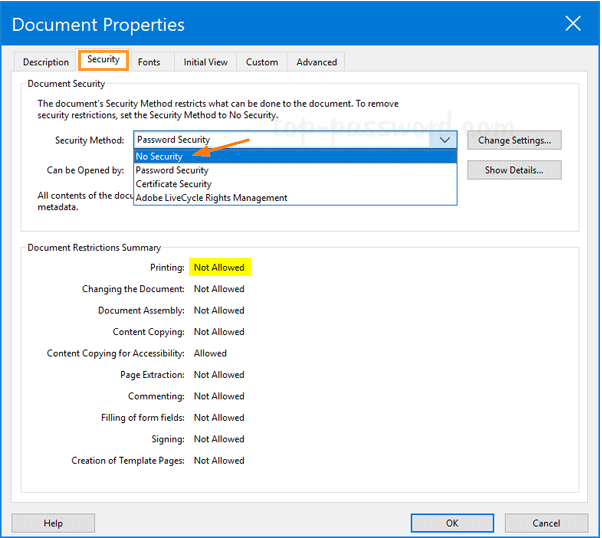
- Type in the correct permission password in the Enter Password box and then click OK, and then the tool will ask for confirmation.
- Again click on OK, Now, just be sure to save the document by pressing ctrl+S or go to “File” menu and click on “Save“.
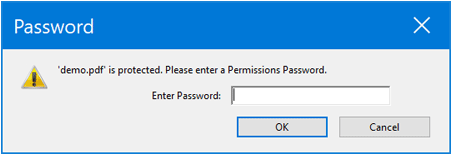
#Approach 2. Expert Solution to Bypass PDF Permissions Password from PDF
Are you not satisfied with the above-described manual solutions? Did you find it difficult? Then, simply make the best use of the FreeViewer PDF Unlocker Tool. It is a versatile software that allows one to remove permissions password from PDF within a short duration of time.
Moreover, a user can smoothly unlock various PDF restrictions like copy data, page extraction, and edit data, it also helps to remove printing permission from PDF files. Moreover, it is developed keeping in mind the various manual limitations, hence it offers a simplified interface, in which a naive user can also easily operate this tool.
To use this tool to remove security from Adobe PDF by following the steps: discuss
- Install and Open the utility on the local system.

- With the help of the Add PDF file(s)/Folder option, the user can start inserting PDF files.

- Mark the option Save or Print and provide the destination path.
- If, needed then enter the password else continue with the steps and click the Next button.

- Finally, after inserting and setting the destination path.
- Press the Unlock button to bypass PDF permissions password.

Once implement all the steps they will be able to remove security from Adobe PDF and can edit, print, and extract data easily.
#Approach 3. Remove Permissions Password from PDF Via Google Chrome
So if you have online documents in small quantities then Google Chrome can be a free go-to solution for unlocking them efficiently. Keep in mind that for this method to succeed, you need to have permission to print the PDF. If you lack the necessary permission, then this method won’t be able to remove restrictions from your PDF.
To bypass PDF permissions using Google Chrome, you just have to go through these below-mentioned instructions:
- Right-click the PDF file.
- Choose “Open with” and select “Google Chrome” to open the PDF in Chrome.
- Click the Print icon or press Ctrl+P.
- In the print settings, select “Save as PDF” as the Destination. Click “Save” to remove permissions password from PDF.
- Choose a location to save the PDF without permission. Hit “Save” to confirm.
- Open the newly saved PDF file.
- Check its Properties to view the allowed permissions.
With these same guidelines, you can also clear the PDF permissions using Microsoft Edge because the printing option is available in both applications.
Concluding Words
The PDF document is known for its security and better data management purposes. Users can easily safeguard their PDF files to prevent other users from accessing them. If in case the PDF file password is lost or forgotten by any means, then it will create chaos for the user.
Hence, we have described the best solution to remove permissions password from PDF with a manual as well as an automated solution. If you face any obstacles in the traditional method, then switch to the mentioned automated tool to bypass PDF permissions.
Frequently Asked Questions
Q 1. What is a Permissions Password in a PDF File?
Ans. A permission password in a PDF file is like a lock to prevent unauthorized access to do such things, as printing or copying text, which is protected unless they enter the correct password.
Q 2. Is it Legal to Remove Permissions Password from PDF?
Ans. It’s usually fine to remove PDF restrictions if there’s no copyright problem. You just need to check local laws and think about the document’s purpose.
Q 3. How do I Remove Restricted Editing from a PDF Without a Password?
Ans. To clear the restrictions or password-protections from portable document format, approach 2 which is described in this write-up can help.
Q 4. Can I Bypass PDF Permissions without the Original Password?
Ans. Yes, you can unlock the permission password PDF using Adobe Acrobat Pro or a specified automated solution.
Q 5. Can you Clear all the Restrictions from Numerous PDFs at the Same Time?
Ans. Yes, with the help of the mentioned second method, we can do the unlocking PDF task simultaneously.
.


