How to View Outlook Mail in Browser HTML Format? Free Solution!
Outlook has easily made it easy for various organizations and users to organize their business and personal emails, contacts and communication processes. Numerous features and functions associated with Outlook make it easier for the user to perform various tasks. Sometimes users need to view Outlook emails in the browser to get more details associated with the email. The Outlook application allows the user to view Outlook emails in HTML format.
However, in some cases, the user needs to open the email in a browser that has Outlook installed. The user cannot find a simplified way to implement this task. Therefore, in this blog, we introduce a smart yet trustworthy approach to saving Outlook emails in HTML format.
Table of Content
Users Query
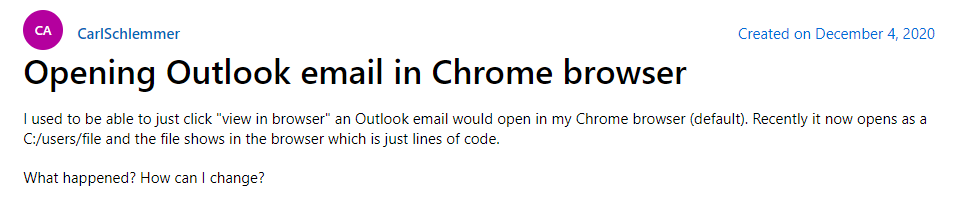
Why One Has to Open Outlook Email in Web Browser Know the Reasons?
Now, the reasons for this vary from one person to another depending on the requirements. However, one of the most common reasons can be to see Outlook mail in HTML file format.
Sometimes, the user needs the data in HTML format along with all the tags associated with the content. Thus, one can open Outlook email in browser. With the help of different browsers such as Google Chrome, Mozilla Firefox, etc. one can easily view Outlook mail in Browser HTML format.
- Advanced Features:- Reading Outlook mail in the browser supports features like GIFs, Flash animations, advanced CSS formatting, etc. Therefore, in such a case, it is the best option to transfer to the web browser.
- Printing Requirements:- If users are viewing the emails using Chrome browser, it means that the users are facing issues in their email application. If users are experiencing emails not loading properly or experiencing other technical issues, opening the messages in a web browser may help users resolve the issue.
- Easy to Open:- Users do not need to install any independent PDF reading software to open and access their PDF files. With the help of the Outlook web browser, you can easily open it in a web browser.
- Problems with Email Applications:- Another reason why users want to view Outlook emails in a web browser is that users are facing problems with their email applications. If the user’s email is not loading properly or there are other technical issues, reading the message in a web browser may help resolve the issue.
- Quick and easy:- Using a web browser, users can quickly send meeting requests to contacts and access upcoming appointments through monthly, weekly, or daily views.
Why It is Necessary to View Outlook Email in Web Browser?
There are various causes why it might become necessary to open Outlook mail in Chrome browser.
- Complex Graphics/Formatting: – Emails with intricate graphics or particular formatting might not render properly in an email application. Browsers can often display this content accurately.
- Interactive Features: – Emails with embedded interactive components need a browser for full interaction.
- Active Content Limitations: – Elements such as JavaScript may not function in typical email applications. Browser handles this content efficiently.
- Content Restrictions: – Some email applications block particular content kinds from photos to external site links. Browsers bypass these restrictions.
- Consistent Display: – To ensure a message displays as designed, a web browser often becomes essential
Manual Approach to View Outlook Mail in Browser
To get additional information about Outlook emails, users need to open Outlook email in Chrome browser. Outlook provides the “View in Browser” option. The user can follow the steps to implement the task:
1. First, start Outlook > Open a Message > Move
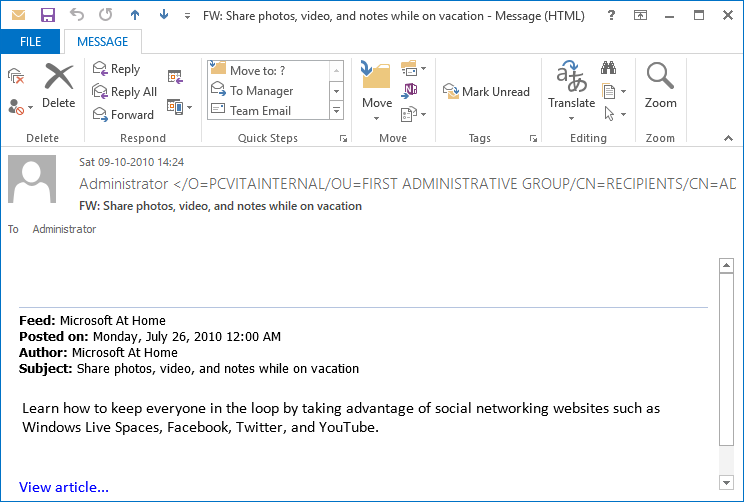
2. In the Move section, click on the More Move Actions
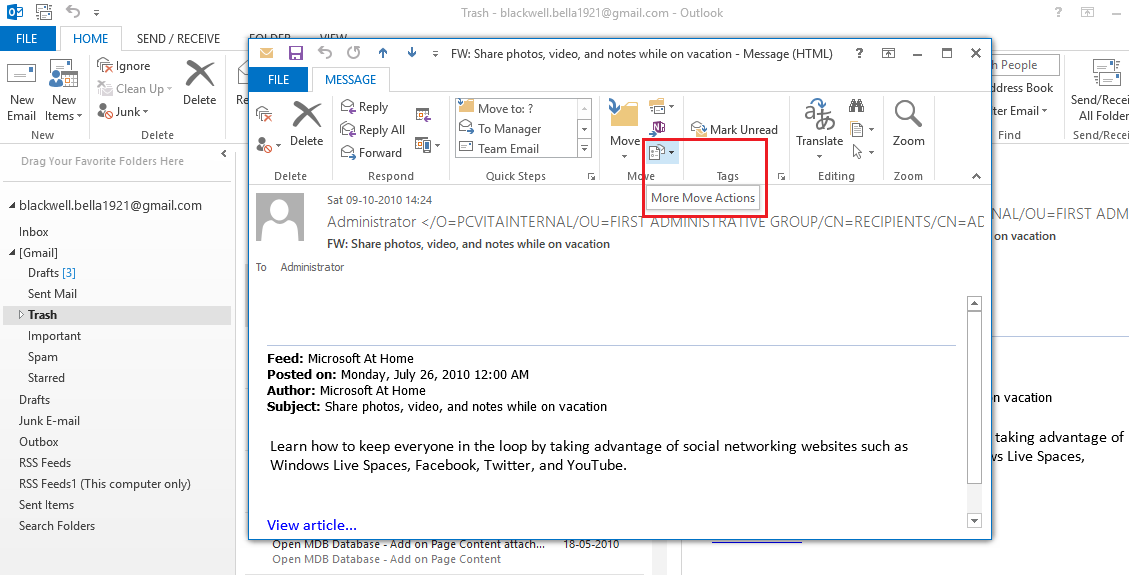
3. Here, you have to select the View In Browser option
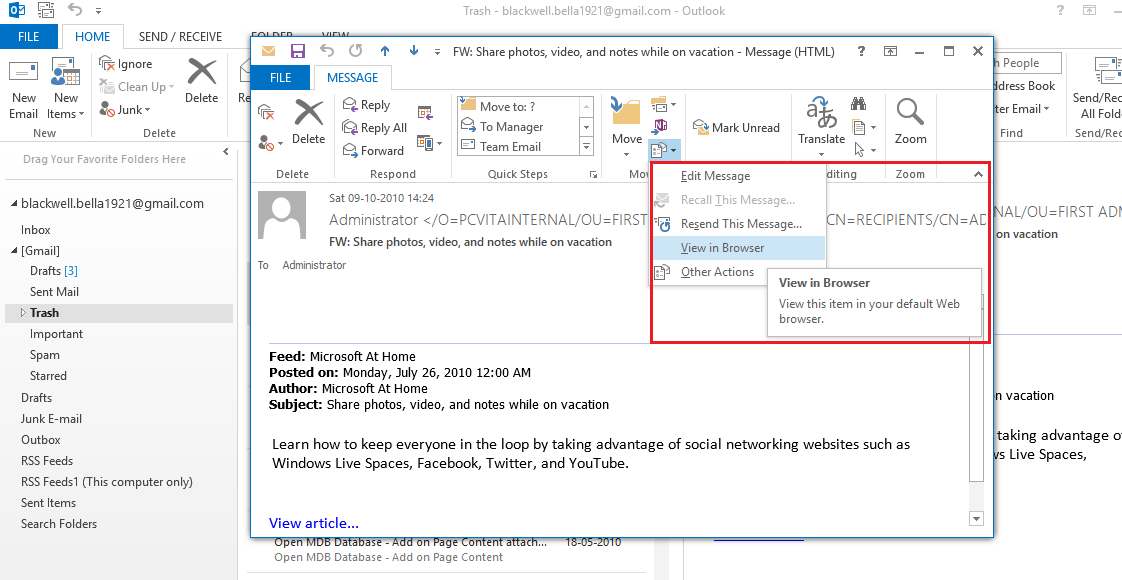
4. A pop-up will appear, click on the OK button
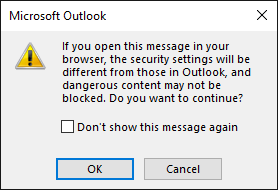
5. Finally, you will be able to view Outlook email in a browser
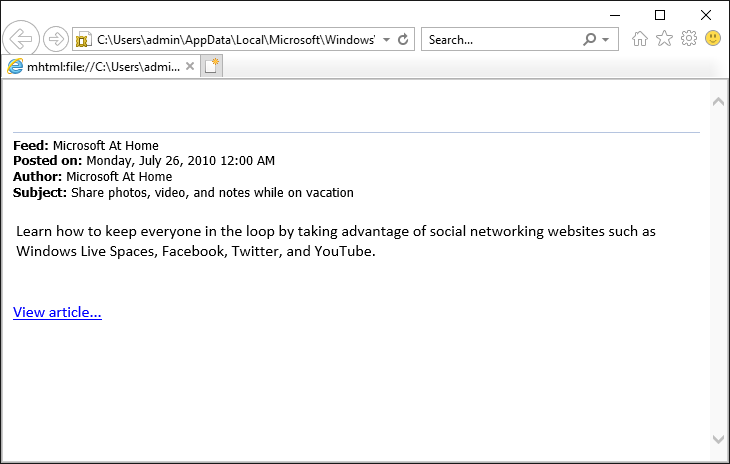
How to Set a Default Web Browser to Open Outlook Email in Browser?
Well, as we all know users may have at least 2 to 5 web browsers on their PC and may want to perform certain activities using a particular web browser. So if users want to read their emails using a specific web browser, we guide the users. If users want to open emails in Internet Explorer, they can skip this process as it is the default web browser for this purpose. However, if users want to use other web browsers, here’s how to do it.
- Open the Control Panel from the start menu.
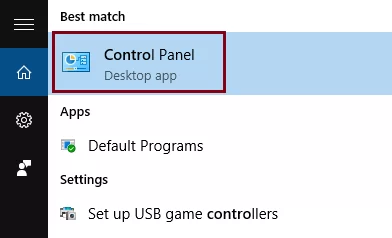
- Now hit on the Appearance and Personalization option.
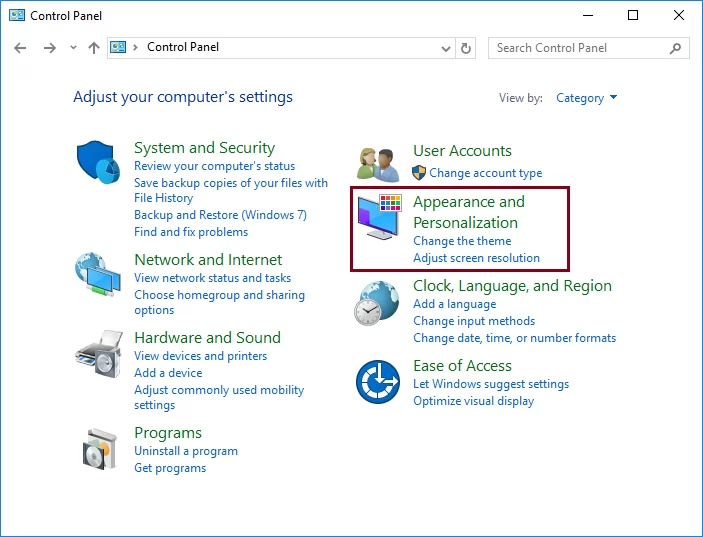
- After that, on the left panel, choose programs.
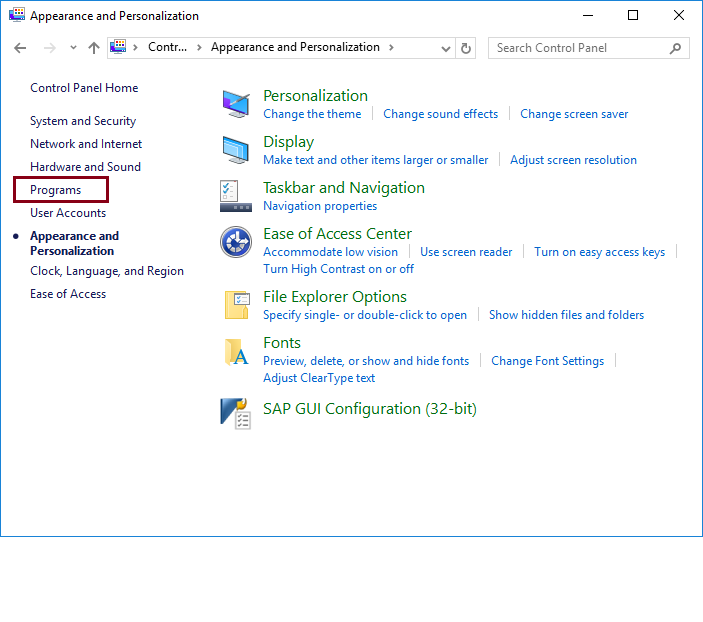
- Choose Default Programs from there.
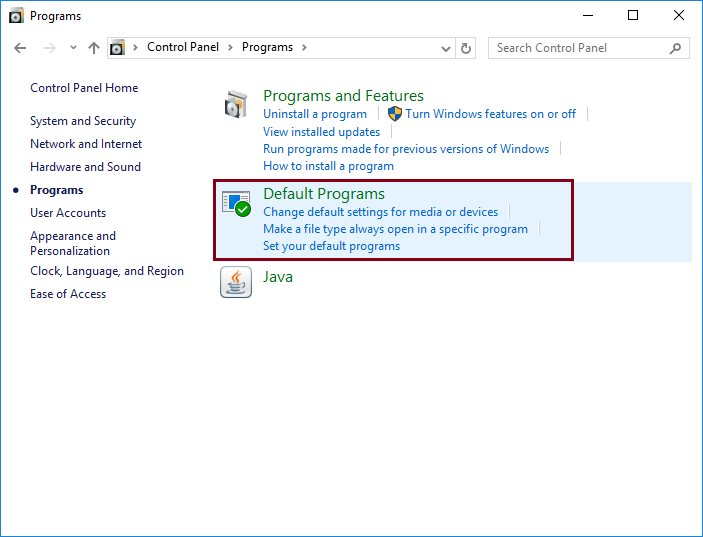
- In the choose the program that Windows users by default Window, choose the set their default programs option.
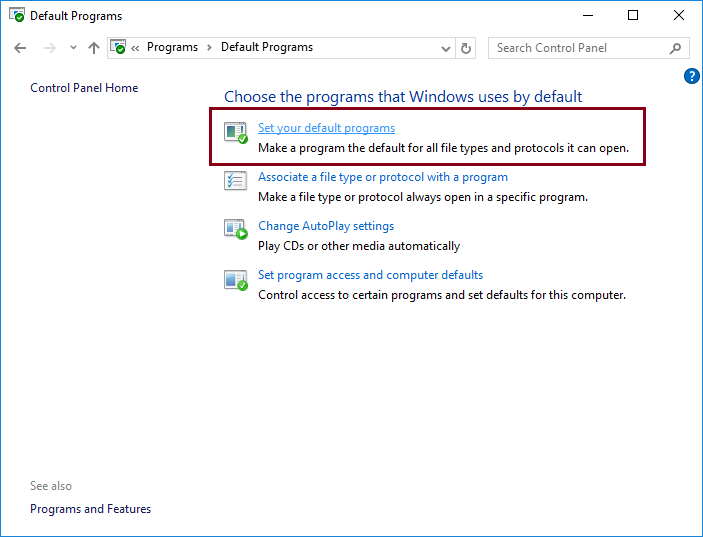
- Now, users will be required to wait for the process to finish.
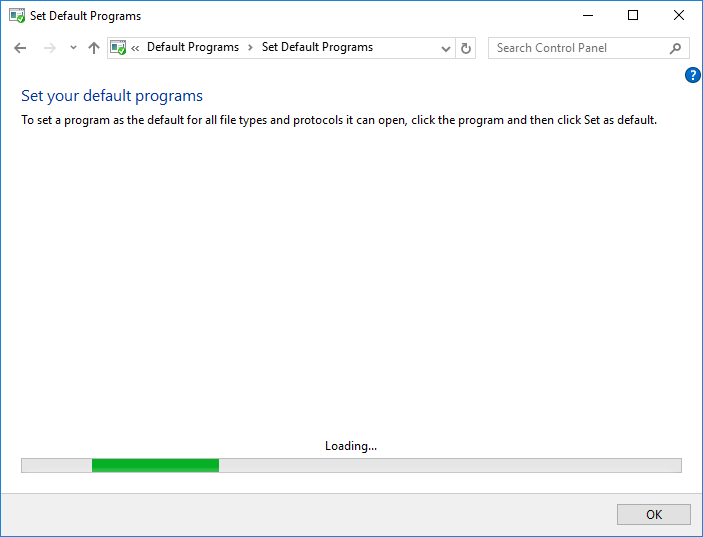
- Now, users will get a list of the programs on the left panel. Now, choose their desired web browser from there. Let’s say Google Chrome.
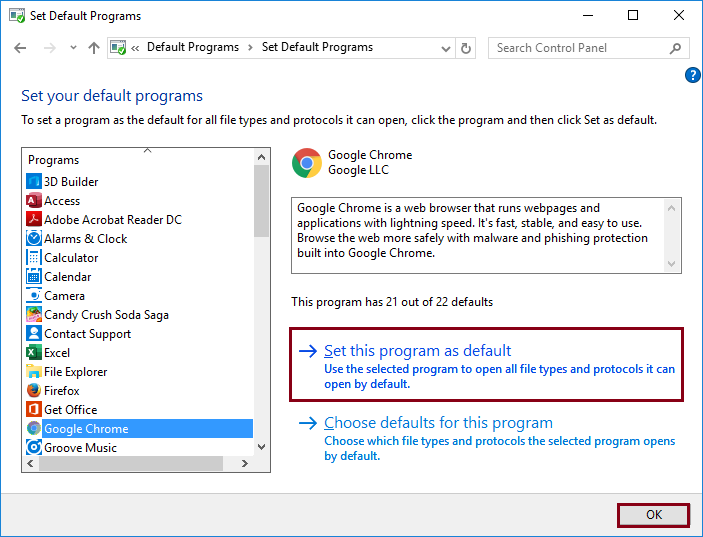
- Hit on the set this program as the default option that users will display at the bottom of the screen. When it does, click on OK to finish.
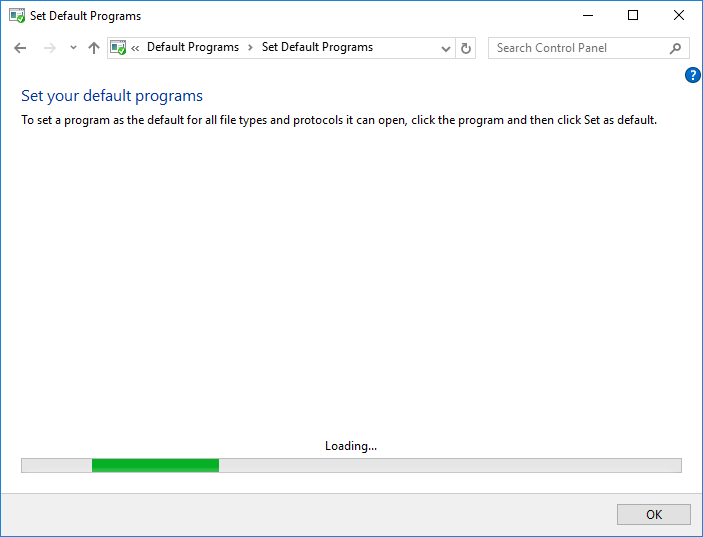
The Major Challenge Arises:
“One of my team members shared an Outlook email with me to examine its code in HTML format. Now, the Outlook application is not installed on my system and I do not know how to view Outlook email in HTML format without Outlook. I need that email in browser but it did not work. Is there any way to view Outlook mail in web browse in HTML format without Outlook email client installation?”
How to View Outlook Email in Web Browser Without Outlook Expert Solution?
The major problem encountered when a user has to browse an Outlook email in a browser-compatible file format that is HTML without Outlook email client dependency. In such a situation, the user has to rely on an automated approach Outlook PST Viewer wizard.
With this tool, one can easily view Outlook email in the browser in HTML file format via HTML Mode provided by the utility.
The software is associated with top-notch features such as multiple preview modes, a user-friendly interface, emails along with attachments, dual scanning modes, no MS Outlook installation required, etc.
Conclusion
In some scenarios, the need arises to view Outlook mail in browser. The user can manually resolve the request to open Outlook emails in the Browser option. However, the major issue occurs when the user needs to browse Outlook mail in a browser-compatible format i.e. HTML without Outlook dependency. Thus, to make it seamless for the user, we have introduced a reliable way to view Outlook email in HTML format without Outlook email client installation.
Few Questions Asked by Users
Q. How do I open my Outlook emails in Chrome browser?
Yes, you can open Outlook emails in Chrome browser using the first manual approach explained above in this blog. Follow the mentioned steps and access your Outlook mails.

