How to Split Large PST File into Smaller Parts? Top Techniques
Large PST files are a common issue faced by Microsoft Outlook users, and it is a highly searched query on the internet about how to split a large PST file into smaller parts for better management, preventing data corruption and damage.
Outlook creates a PST file in ANSI and UNICODE to save data locally, including emails, contacts, calendar, notes, journals, tasks, attachments, etc. Different Outlook versions save data in different sizes of PST files, and if you exceed this limit, your file becomes larger and inaccessible. So, let’s understand the size:
- Outlook 2002 (ANSI): 2 GB
- Outlook 2003 & 2007 (UNICODE): 20 GB
- Outlook 2010 to Earlier Versions: 50 GB
If you find that your PST file crosses the decided limit, then splitting up your file is the best and safest method; otherwise, you will face multiple issues, which are mentioned in the upcoming paragraph:
Outlook Large PST File Problems
Here are the issues users will face due to large PST files. Understand them and then follow the given methods:
- Corruption & Damage: This is the main issue with large PST files; if your file exceeds a certain size, your file get corrupted and damaged, which may make it inaccessible.
- Slow Outlook Performance: Also, your Outlook slows down, and other features will not work while performing any task in the Outlook application.
- Clutter Mailbox: Due to multiple items and emails, your inbox may be cluttered. So, removing them will be a good option for better management and make your file smaller.
- Prevents Outlook Crashes: Also, due to a large PST file, your Outlook will crash again and again, and there is a high chance of having a corrupt Outlook profile.
How to Split Large PST Files without Outlook?
If you have not installed Outlook and you don’t want to follow multiple manual steps, then download the Freeviewer PST Splitter Tool. This is the perfect and highly recommended solution by experts to split large PST file without Outlook 2021, 2019, 2016, 2013, 2010, and older versions.
It’s a reliable software application that helps you break up large PST files into smaller parts according to various criteria without compromising data integrity. In this way, you can reduce the risk of data corruption. It also makes it possible to manage PST files that originate from different Outlook versions.
Important Note: Download the free version to check how does the software works and features to split large PST file into smaller parts.
Quick Steps to Break Up Large PST Files into Smaller Parts
- Step-1. Download & Run the Software.
- Step-2. Add PST File and Select the Final Path.
- Step-3. Select the Split Options Provided.
- Step-4. Check the Split Information & Click Next.
- Step-5. Now, the Process started to split large PST file.
How to Divide PST Files without Outlook Manually?
Yes, we can split up PST files into smaller parts manually using the Archive feature, by compacting with the in-built import/export feature, and the move to folder feature. But remember, all manual methods require Outlook installation on your machine. All methods are mentioned below one by one:
#1: Using Archive Feature
The archive feature helps you to split large PST file by year and date. If your Outlook profile contains old emails that are important for a long time, but you can’t keep them in the profile because of a large PST file, then you could archive them by following these steps:
- Open your MS Outlook.
- Select the “File” tab and “Options” icon.
- Choose the “AutoArchive Settings” from the “Advanced” section.
- Select the following options as per need:
- Set the AutoArchive every X Day (choose according to you) – This means your emails will be archived after a selected date.
- Select between deleting expired items or moving them to an archive folder.
- Choose the PST file location according to your choice.
- And hit the OK icon.
- And now Outlook will automatically transfer older emails into the archive PST file.
#2: Compact Large PST File Size
- Launch your MS Outlook.
- Head to the “File” >> “Account Settings” >> “Account Settings…” option.
- Select the “Settings” tab.
- Choose “Compact Now” from the “General” tab.
- Waiting for the process to be completed.
- Select “OK” >> “Close” button.
#3: Split Large PST Files using In-Built Option
Outlook provides an in-built option called Import/Export, which allows us to export data from the Outlook profile.
- In the MS Outlook application, navigate to the File icon.
- Go to the Account option and select the Account Settings option.
- Provide the location and name of a new file in a Create or Open Outlook Data File.
- After that, exit the Account Settings window by clicking on the Close button.
- Now, again go to the File tab and click the Open >> Import/Export option.
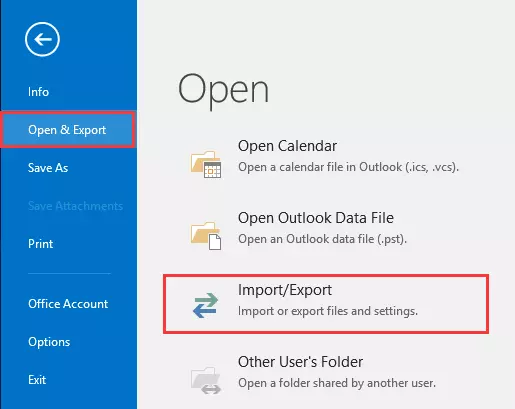
- Select the Export to a file option under the Import and Export window and click on the Next option to continue.
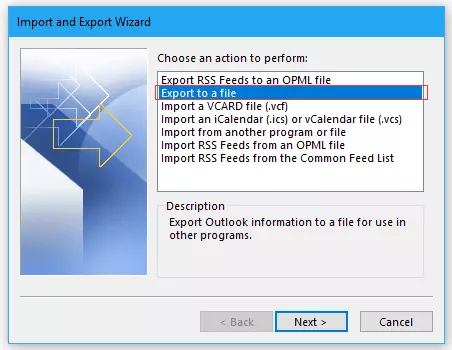
- Now, select the PST file and click on the Next option again.
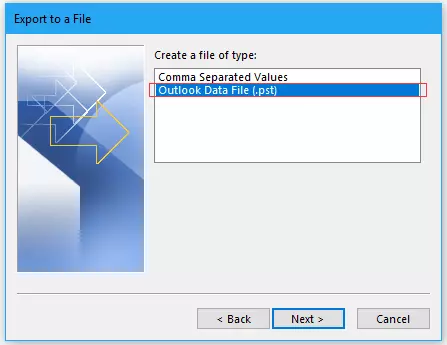
- From the Expand Folder window, select the folder that you want to export.
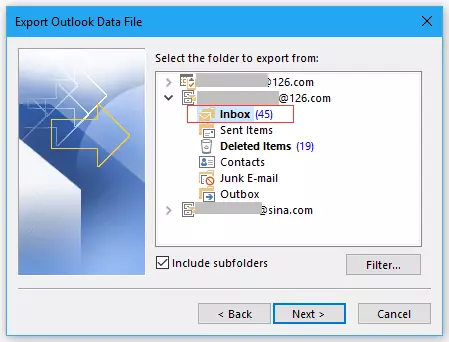
- Now, select the items to export and click the Next button to continue.
- Click on the Browse button to select the location to store a new file.
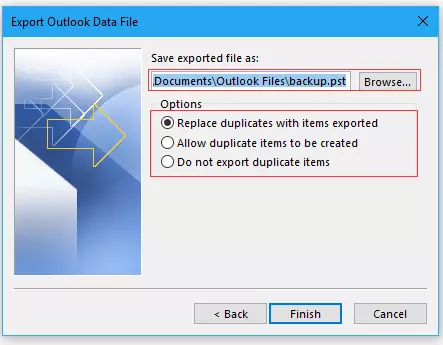
- When exporting is complete, click on the Finish button.
#4: Use the Move to Folder Feature
One can go for the move-to folder feature offered by Microsoft Outlook. To prevent corruption in PST files. It also results in a small-sized PST file and can be used to split large PST file into smaller parts.
- Open MS Outlook and click on File >> New >> Outlook Data File.
- Go for the Office Outlook Personal Folder option from the New Outlook Data File
- Provide a name for a new PST file in Create Microsoft Personal Folder
- After that, click on the Edit tab and choose the Move to Folder
- Now, from the Move Items dialog Box, click on the New
- Choose a new PST file. Select where to place the folder option and click OK
- After that, in the Move Items option, select the new folder in the new PST file and press OK
Limitations of All Manual Methods
- Outlook installation with a properly configured account is required.
- Multiple steps will make the process lengthy and time-consuming.
- Also, the manual method contains a high risk of losing items and accidental deletion.
Let’s understand the top features of the PST splitter tool to split large PST file into smaller parts.
Complete Working Steps to Split Large PST Files without Outlook
- Download the mentioned solution on your system and install it properly.

- After that, add files and folders using the “Add Files” and “Add Folders” options.

- Browse the location of your PST file and choose the “Open” button.

- Select the saving location of your output PST files using the “Browse” button.

- Select any “Split Options” according to your choice.

- Hit the “Next” icon and provide the password of your file if it is protected.
- And your process will start on your screen.

Top-Notch Capabilities of the Software
- By Size: It allows you to split up PST files based on a specific file size. You can define a maximum size for each break PST file, and the software will automatically split the original file accordingly. This feature ensures that each resulting PST file stays within a manageable size.
- By Date: By using date date-based split feature, you can split large PST file based on a specific date range. This option is especially useful when you want to separate older emails and data into separate PST files while keeping the newer information in the main file. It provides efficient data organization and easy access to specific time frames.
- Split Up PST File by Folders: It allows you to split oversized PST files based on specific folders. You can select individual folders within a PST file and create separate PST files containing only the data from those folders. This feature gives you more control over how your Outlook data is organized and managed.
- By Email ID: This software also lets you split large PST files based on specific email IDs. This enables you to separate and manage your Outlook data more efficiently.
- By categories: You can also split Outlook data files by categories, ensuring that each resulting file contains data of a specific category.
- By year: You can easily split large PST file by year, allowing you to create separate PST files for data from different years.
Conclusion
Microsoft Outlook stores all important data files, such as tasks, notes, emails, and many more, in the PST file format. As it is large in size, if it exceeds its maximum size limit, it will become a big issue. To avoid such of problem, one can split large PST file into multiple parts.
If a user faces any issues with a manual solution, then they can go for an effortless solution as discussed above. It will ensure that you can break up PST files regardless of their origin, i.e., Outlook 2021, 2019, 2016, 2013, 2010, 2007 & 2003.
Frequently Asked Questions
Q1: What to do if the PST file reaches maximum size?
Ans: If your PST file has reached the maximum size, don’t worry, we have explained both manual and automated solutions here. The manual solution is quite complex, but the automated solution is the easiest task.
Q2: Will a large PST file slow down Outlook?
Ans: Yes, the large PST file slows down Outlook and also creates corruption issues. So, splitting large PST files will become a main problem for users to free up Outlook space.

