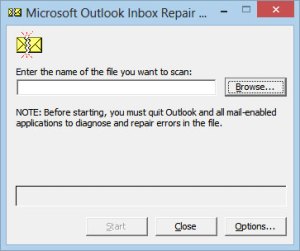How to Troubleshoot Outlook Error – Entry Point Not Found
Today’s era Microsoft Outlook is the most famous email applications and it manage the data properly. To fix the various Outlook error such as, PST file corruption or damage it provides a free utility that is scanpst.exe. Sometimes, when users try to run ScanPST to repair any corrupt data, it fails to start and displays an error message, ScanPST.exe – Entry Point Not Found. It can be turned into the worst situation, because it may give additional issues. Even many users are stuck into this issue and they are looking for a solution how to repair ScanPST.exe error.
Why Entry Point Not Found Error Has Occurred
Before moving towards the reason behind this error first know what exactly this error. Whenever an error occurred while repairing the damaged PST file, ScanPST.exe tool stop to work. Most of the time it occurs due “SCNPST32.dll”, which is a part of broken scanpst.exe files. Therefore, this ScanPST.exe error encountered due to,
- A missing or broken SCNPST32.dll file
- Corruption of Outlook application
- Incomplete installation of MS Outlook
- Oversized PST file
These are some major but genuine reason, and nobody can avoid this issues. Therefore, the upcoming section will discuss all possible solution to troubleshoot the error.
How to Resolve Entry Point Not Found Error
A user can opt multiple solutions to fix the error. These solutions are as follow:
Method 1: Reinstall of Microsoft Office
- First of all close both Inbox Repair Tool as well as MS Outlook
- Go to Start then >> choose Control Panel >> Uninstall Programs option
- Select MS Office from the interface ‘Uninstall or change a program’ and click on Change
- A popup window will display, select “Repair” option and then click on “Continue” button.
- Now, reinstall Microsoft Outlook.
- After performing the above steps, launch ScanPST to repair corrupted Outlook file again.
- If the error has not removed then it will show that MS Office repairing did not work out.
- Therefore, again re-install Office still in the “Uninstall or change a program” window.
- After executing these steps, check whether the error was fixed or not.
Method 2: Migrate PST File to Other System
In this method, a user needs to transfer PST files to another machine. First of all install the same version of Outlook which was utilized to make the original Outlook PST, which became corrupted. After Outlook installation, move corrupted PST file to another system. Now, run Inbox Repair tool on the first machine to troubleshoot this error. If the error has removed then, it won’t appeared again.
The above process required two systems with the same version of MS Outlook. Moreover, it does not assure that it will troubleshoot the error. There are the possibilities of data loss in this method.
Method 3: Alternate Option to Fix Entry Point Not Found Error
If the above method fails to remove the error, then one can proceed with an alternative solution named as Outlook PST Repair Tool that makes easy to recover damaged PST file. The utility is safe, secure, and reliable to repair the corrupted Outlook data file.
For Windows
For Mac
Summing Up
In the above article, we have discussed different approaches to troubleshoot the error issue i.e., ScanPST.exe – Entry Point Not Found. The above – mentioned software is designed with all the advanced features that make easy for users to repair Outlook data file.