How to Migrate Emails from One Gmail to Another Account?
In today’s era, almost 99% of the population depends on Gmail accounts to manage their data personally and professionally. With 15 GB of default storage space, users properly save their entire data including emails, contacts, calendars, mailbox folders, and other data. However, many times it also happens that users face problems like hacking or storage space issues (when Gmail Quota exceeds) in their Gmail accounts. In that case, they usually migrate Emails from one Gmail to another.
Furthermore, if we talk further, there are many reasons why users transfer emails from one Gmail account to another. Freeing up space for new emails is one of the prime reasons for moving emails from Gmail to Gmail.
In this write-up, we are going to discuss a freeway (Manual) as well as a paid way (Expert Recommended) to transfer emails instantly without facing any issues.
Table of Content
Before moving ahead, let’s have a look at some user queries with regard to migration.
User Queries Related to Transfer Gmail to Another Gmail
“Hi, I’m Ross. I was working on a particular Gmail account for the last 3 years and now there are a lot of emails present in my account and I am thinking to transfer them to another Gmail account. This is because it is taking up a lot of my storage space. Does any solution exist that can help me to transfer my emails”
“I’m Susain, my team was using the same Gmail account but due to managing the same account on different devices. It’s getting full day by day, so being an admin I’ve decided to provide different accounts to the member. For that, I am looking for a way to migrate all the Gmail emails to another account. But the main concern is to complete this migration process in less time otherwise it will hinder the work productivity. Sadly, I don’t have any clue how to transfer emails from one Gmail account to another quickly. So, if anyone knows about batch migration, please suggest some solutions. Thanks in advance!!”
Just like these users, we got multiple other users’ queries in our forum who are looking for a reliable way. So, let’s focus on the top approaches that can be used to perform this migration.
Quick Steps to Migrate Emails from One Gmail to Another
Step-1: Download the migration utility on your device.
Step-2: Enter Source & Destination Gmail details and Validate.
Step-3: Click on Add.
Step-4: Apply Advanced Settings as per your need.
Step-5: Finally, click on Start Migration.
Now, let’s discuss various methods for moving your Gmail emails.
Migrate Emails from One Gmail to Another Manually
To move Gmail emails to another Gmail account, you have to go through the process –
Enable POP Server for Gmail Account
By enabling POP Server in the old Gmail account, you can fetch emails from the old Gmail account to a new Gmail account. Here are the steps for this –
- First, you need to log in to your old Gmail Account.
- Open the Settings option.
- Select the Forwarding and POP/IMAP Option.
- Enable the POP option for all emails in the POP download.
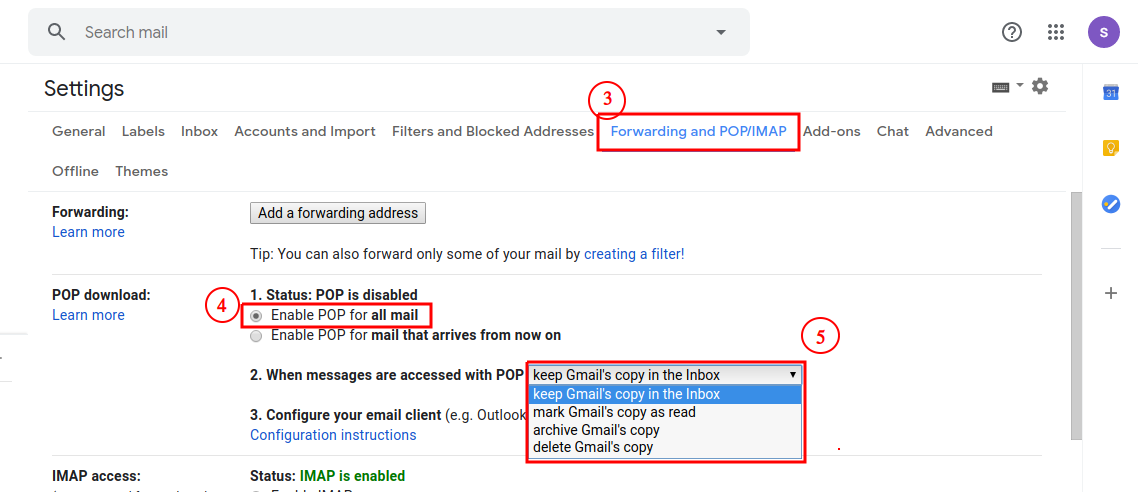
- Select the “Save copy of Gmail to inbox” option.
- Choose what you want to do when another account retrieves the email.
- Click on the Save button and sign out of the old Gmail.
Import Emails from Old Gmail to New Gmail With POP Settings
Once you enable POP in the old Gmail account, it is easy to import emails from old Gmail account to the new Gmail account. Below are the steps to transfer Gmail to another Gmail –
- Start your new Gmail.
- Go to the Settings option(gear).
- Click on the Accounts and Import Option.
- Select the Add a Mail account under check mail from other accounts.
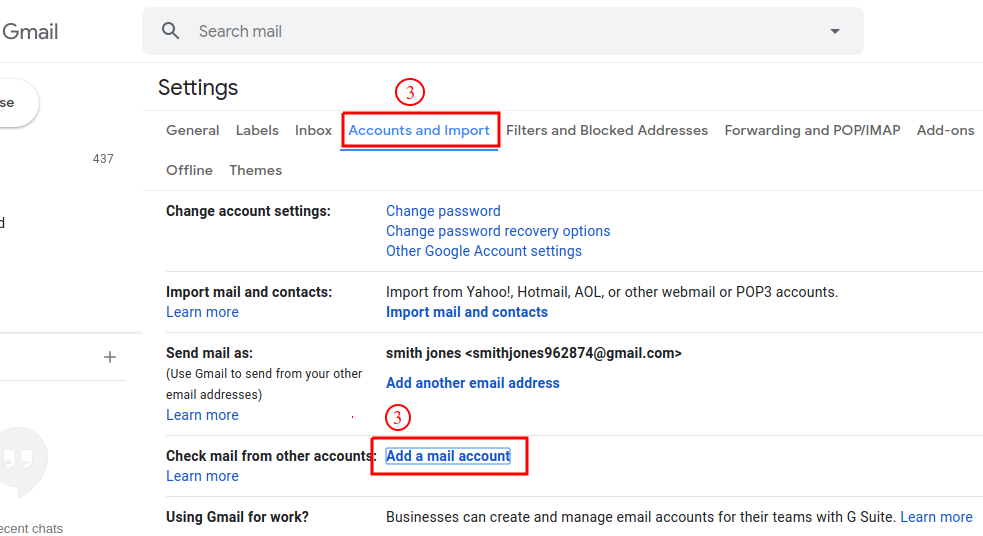
- Type the old Gmail address and Press the Next button.
- Enter the password of the old Gmail account. Choose the pop.gmail.com & port 995 under POP Server.
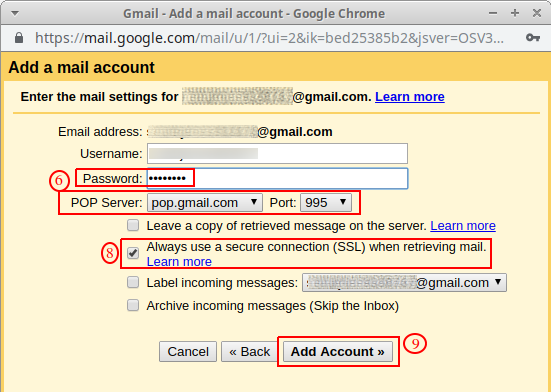
- Uncheck Keep a copy of retrieved messages on the server.
- Check Use a secure connection when retrieving email.
- Click on the Add Account button.
- Provide the new Gmail account details and click Finish.
Alternate Solution to Migrate Emails from One Gmail to Another
The above method may seem a little confusing to some users, especially non-technical users. They may find the process difficult to understand. Therefore, here we’ve discussed another easy solution that will help them easily transfer emails from one Gmail account to another. This particular approach involves FreeViewer IMAP Migration Tool which is very simple to understand thanks to its user-friendly interface. It also offers direct migration from one Gmail to another Gmail account without limiting the database.
Furthermore, while transferring all emails, the overall data consistency and hierarchy of files and folders is maintained. The software also provides a date range filter option to migrate emails of a particular period. Once the migration is done, it will automatically generate a summary report at the end. Because this tool is a smart tool that allows you to easily transfer emails from your old Gmail account to another. This tool also supports the transfer of emails from different emailing platforms to Gmail without interruption.
Steps to Transfer Gmail to Another Gmail
- Download the professional migration tool in your existing Mac OS system.

- From the panel, choose Gmail as the source IMAP account and enter the credentials of your one Gmail account, Validate it.

- Then, in the destination IMAP account choose Gmail, and enter details of another Gmail account. And, validate it.

- There, by clicking on the Add option, you can easily add one or more accounts and map them accordingly.

- After that, choose Advanced Settings. Finally, click on Start Migration and the email migration process will start automatically.

- In the end, it will generate a successful migration message on the screen.

In Conclusion
To migrate emails from one Gmail to another is literally a complicated task and users may face various problems. Alternatively, talking about both manual as well as professional solutions in the above sections. We felt that the expert-recommended tool would surely satisfy the needs and requirements of the users. After all, the mentioned manual solution is quite complicated to use and will consume a lot of time and user effort. Hence, we suggest you use the professional tried and tested tool discussed above to carry out the migration effortlessly.

