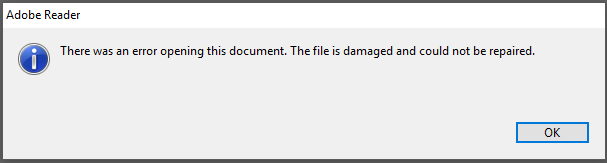There Was An Error Opening This Document. The File is Damaged and Could Not be Repaired
Portable Document Format or PDF file is a document file that can be read using the Acrobat Reader launched by Adobe. It is a highly secure and easily convertible format that can be accessed across platforms. It is compatible with computers running Windows, Mac, and Linux operating systems. It provides the latest features of advanced document storing, publishing, printing, merging, and protection. Users can add media files and hyperlinks to their .pdf file. Often there is corruption in the PDF file and errors are generated. The document data cannot be accessed as a result of these bugs and issues. People look for workarounds to solving this problem. For those who are still surfing for solutions, this post sheds some light on the topic. The post discussed the issue on how to fix There was an error opening this document. Read more to found out what it is all about and how to recover data from such issues.
Reasons for PDF File Damaged and Cannot Be Repaired
Often users encounter errors such as There was an error opening this document. The file is damaged and could not be repaired. And There was an error opening this document access denied or PDF structure 40 invalid reference table (Xref). Similarly, another example of an error message includes Format Error: Not a PDF or corrupted. There is also an issue even while editing the document saying You do not have sufficient permissions to perform this task. There can be many reasons for such errors and issues. Following are some of the reasons as to what causes the PDF file to be damaged.
- Virus or malware attack on the file or the sector/partition where the file is being kept.
- Incomplete data download or improper way of information transfer that may cause errors.
- Any interruption between data transfer or download may be causing the corruption in PDF file.
- Intermittent internet or power connection may cause PDF file corruption.
- Downloading multiple .pdf files over a slow internet connection.
- Adobe Acrobat and Acrobat Reader memory corruption.
- Using an outdated version of Adobe Reader which is not compatible with modern files.
How To Fix A Corrupted PDF File?
There are few solutions that can be applied to fix corruption in a .pdf file. Some of them have been described below.
Method #1 Clear Internet Temporary Folder
Many times there are errors generated due to improper download or browser settings. Sometimes an error is shown while opening large PDF files through a browser. This could be caused by the overflowing offline storage folder of an internet browser. This can be checked easily. It is recommended to perform this practice regularly. Repeat the steps below to perform the said procedure.
- In IE, go to Tools >> Internet Options >> Advanced Tab
- From the Security section, check the box next to Empty Temporary Internet Files Folder when Browser is Closed
- Next, click on the Apply button and then the OK button
- To increase the size of the Temporary Internet Folder, go to Tools >> Internet Options >> General Tab
- From the Browser History section, click on the Settings button. Change the number next to Disk Space to Use. And then click OK button
- Now, try to Restart the browser and Download the file again.
Method #2 Check the Adobe Reader
More than one time, errors generated in accessing the PDF file is caused by problems with the Reader. There may be some corruption or errors that disallow users from opening their .pdf file. To repair the corruption and get access to Adobe document data, follow the steps below:
- Start process by closing the Acrobat Reader
- Next, go to Start >> Control Panel >> Programs >> Programs and Features >> Add or Remove Programs
- From the list, locate Adobe Reader or Adobe Acrobat. Now, click on Change and follow the instructions
- Alternatively, try to repair a damaged PDF files by updating the Adobe Reader. Launch the application and go to Help >> Check for Updates. If there is an update available then download and install the latest version.
Method #3 Use an Expert Solution: There Was An Error Opening This Document
There may be a high-level corruption in PDF file that cannot be repaired using manual methods. Alternative solutions have to be applied like using a third party software. These are professional solutions designed to resolve the ever going issues related to PDF files. The format is very popular among home as well as business users. There may always be chances of corruption in files when a reliable PDF File Recovery Software can come handy. The utility repairs and recovers all type data including text, images, media files. It is easy-to-use software that works with all versions of Windows including Windows 10. It is compatible with all versions of Adobe Acrobat 11.0 or below.
Final Words
There are new issues every day where either PDF file cannot open or the document data can not be edited. Some of the reasons for what caused the issue has been discussed in this post. There are recurrent error messages played that say There was an error opening this document. This clearly indicates corruption of some level in the document files. Manual methods can be approached to fix such issues. To repair high-level corruption a third party utility has also been described in this post. Users must understand all the solutions and their pros and cons. And then make a decision on how to fix the error.