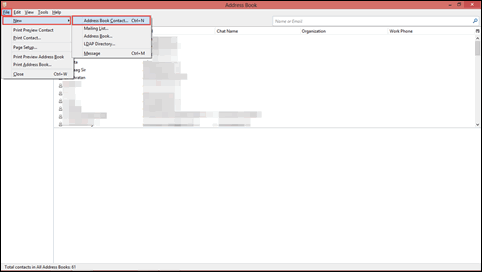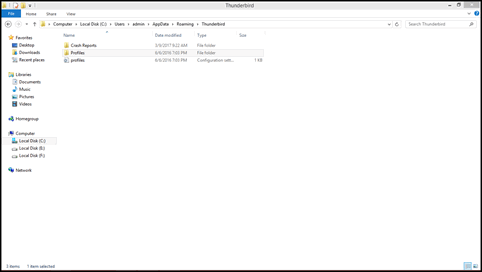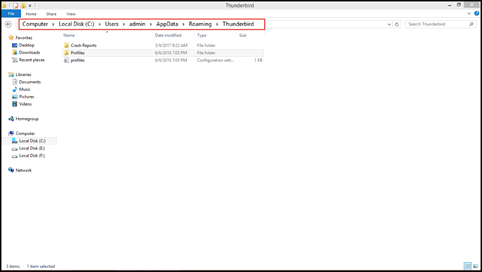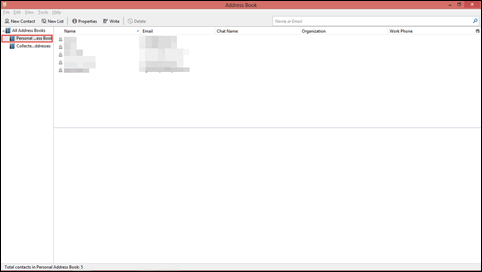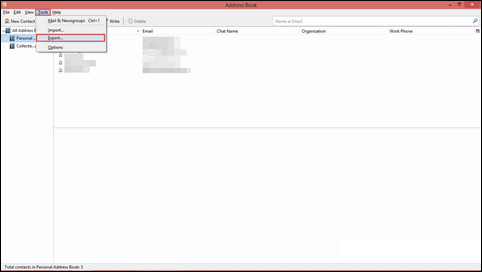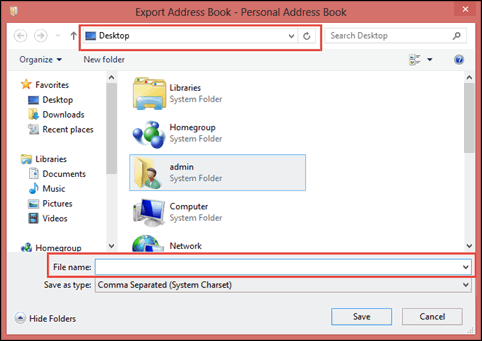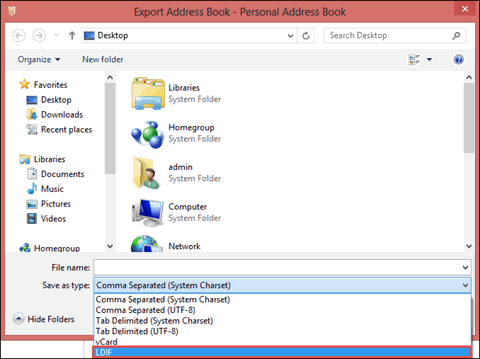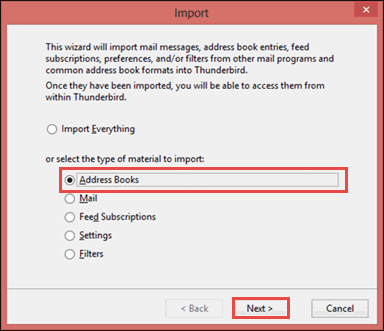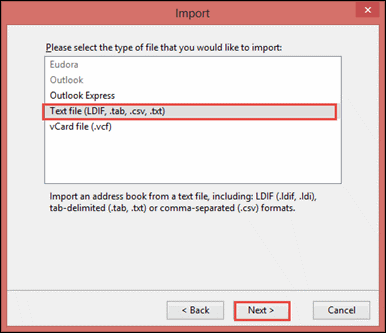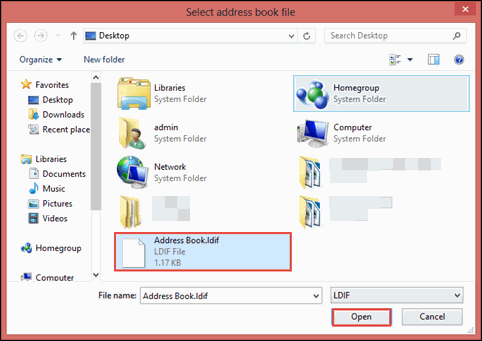Rebuild Thunderbird Address Book – Recover MAB Files
Mozilla Thunderbird email application comprises of two contact folders within it i.e., abook.mab and history.mab. The extension of address book file in this email client is .mab. Well, consider the following scenario posted by the Thunderbird user on Rebuild Thunderbird Address Book error:
“Due to some unknown reasons, my Thunderbird address book got deleted and I received an error message i.e., ‘Unable to load address book file abook.mab. It can only be in read-only or locked by any other application. Try again’. First of all, I am unable to locate this MAB file and another thing now I am feeling helpless because it seems difficult for me to come out from this situation. Please, someone, help me out!”
The solution for getting rid of this situation is to rebuild the Thunderbird address book because, by default, the contact items are stored in profile folders. In general, there are following three ways to resolve this problem:
Tip: There is a recommendation for email client users that they should regularly take backup of their profile data, including all mail folders, contacts, calendars, etc. It is so because the most appropriate and relevant approach during disaster recovery is to restore those backup files.
Apart from this, other solutions are also available, which are described in this blog. First of all, we are going to discuss the most common reasons that are causing corruption in Thunderbird address book and then proceed further with ways to resolve the problem.
Possible Situations Causing Corruption in MAB File
Following are all conditions, which makes MAB file corrupt and hence, becomes a reason to rebuild Thunderbird address book:
- Damaged Mozilla Thunderbird Profile: Sometimes users perform functioning with Thunderbird in such a way that it causes a negative impact on the application. One such bad impact is damage to Thunderbird profiles, which causes harm to entire mailbox items stored within it.
- Corruption in Thunderbird Address Book: Due to system crash or virus attack on PC, multiple system or user-created files gets corrupted. Out of these multiple files, one can be MAB file, which later causes error while opening it.
Rebuild Thunderbird Address Book In Different Ways
Solution #1: Recover abook.mab Files From A Damaged Thunderbird Profile
This method is applicable for those users who are regularly taking backup of their Thunderbird profile. Go through following set of instructions to perform the same:
- Copy and Paste the Mozilla address book file from its initial location to some another secure location of your machine
- Launch Thunderbird on your machine and configure a new account within it
- Go to Address Book section of Thunderbird and click on File >> New >> Address Book Contacts
- Again and again create new contacts until same number of contacts are not reached, which were present in the damaged profile
- Close Thunderbird and then navigate towards your profile folder. Here, you will find your MAB files named as abook1.mab, abook2.mab. These profiles are empty, which are to be copied in new profile.
Note: It is mandatory to have same name of the old profile in new one
- Again, open Mozilla Thunderbird and then its Address Book section
- If all goes well then, Address Book of new profile will automatically get filled with contents of old one. Now, you can customize names, as per choice
Solution #2: Repair Corrupt Thunderbird Address Book And Extract Data From It
Whenever there is corruption in a MAB file then, such file gets named with abook.mab.bak. Fix the problem by rebuild Thunderbird address book, follow below set of instructions:
- If opened then, close Thunderbird application; else directly go towards the location where your profile is saved
Windows XP: C:\document and settings\*user name*\application data\Thunderbird\profiles\*random string.profilename*
Windows 7, 8, 8.1, 10: C:\Users\admin\AppData\Roaming\Thunderbird\Profiles\f6gm8qf5.default
Note: First of all you need to set Windows settings in such a way that hidden folders/files are visible to end users
- Open the file having .mab.bak extension with Text Editor and then clear all the stuff appended within it
- Once all the stuff is cleared, save back the abook.mab file to its primary location
Solution #3: Replace Address Book From Its Parent Profile To Another One
Follow below-mentioned steps to perform the same:
- Launch Thunderbird where your parent profile is configured
- In Address Book section, select the address book, which you want to export
- Go to Tools >> Export to proceed further
- An Export Address Book wizard will appear in front of you where you have to mention a name for exported file and location where you want to save that file
- Expand menu of Save as type option and select LDIF from it. At last, click on Save button to continue
- Now switch to another profile where you want to move the address book and then import resultant files by clicking on Tools >> Import >> Address Book and hit on Next to continue
- From current wizard, select Text file (LDIF, .tab, .cav, .txt) option and click on Next to proceed further
- Select the file from location where you have located LDIF file and click on Open button to continue
Finally, all your contacts will be loaded in Thunderbird and then you can access files without any problem.
Conclusion
In order to recover Thunderbird address book, we are just working with Thunderbird email application. Talking about any relevant approach then, all are foolproof and work successfully to rebuild Thunderbird address book. After implementing these steps, readers are requested to put a comment below sharing their experiences with us after using the described solutions.