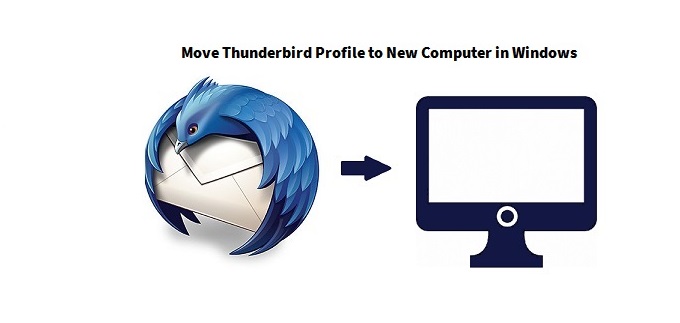Move Thunderbird Profile to New Computer in Windows 11, 10, 8, 7
Are you looking for a solution to move the Thunderbird profile to a new computer? Then users are in the best place, here we are going to explain one of the best and safest solutions to transfer Thunderbird profile to new computer.
“One of my clients has installed new Windows 7 and he was wondering if it is possible to somehow transfer/move the account settings on Mozilla Thunderbird, so he doesn’t want to re-install it. He was finding a way to transfer all that onto a fresh install of the Mozilla email client (Thunderbird) on a new Windows 7 install. That would save a lot of time and work. How can we move Thunderbird Profile to New Computer?”
Are you also searching for a solution to export the Thunderbird account settings to a new computer effectively? You are at the right place. This article is all about what you are searching for. Here are the many solutions that we are providing you to solve your queries. A step-by-step guide is already there to resolve the problem of moving the profile settings of the Mozilla account.
Export Thunderbird Profile to New Computer Manually
There are multiple ways to transfer Thunderbird profile to new computer. But before starting with this the user needs to back up the Mozilla profile and then the user can start to follow these methods.
Method #1 Move Thunderbird Profile to Another Computer Manually using Gmail
In this method, the user moves his/her emails to the Gmail account and synchronizes it while Mozilla is installed again.
- Open your Gmail account
- Create a new Mozilla Thunderbird ID on your new machine
- User make sure that Gmail account properties have been configured for using IMAP only
- Create sub-folders in Mozilla email client that are as same as the Gmail account for each message folder that the user wants to move
- The corresponding folder will automatically be created in your Gmail account by Thunderbird
- To transfer the folder, the user has to go to the original folder in the Mozilla email client and Select all emails using Ctrl+A
- Then, right-click on the selected emails and then select Copy-To option and Select the folder that is present in Gmail account
- Mozilla makes a copy of your messages to the new folder and also copied it to your Gmail storage space
- And now, install Mozilla Thunderbird on your new computer and create an account of Gmail on it.
Now your Gmail account gets synchronized on user’s new machine. Finally user export Thunderbird account settings from old Machine.
Method #2 Manual Way to Transfer Thunderbird Profile to New Computer
In this method first search for the folder of your profile in your present Machine.
- Close Mozilla Thunderbird
- Create a new profile in the location using the Profile Manager
- Exit the profile manager and Delete the contents of the new Profile Folder
- Copy all the content of the old Profile Folder into the new profile folder
- Start Mozilla Thunderbird.
Now, if the folders of your account are not visible to you and your inbox is empty. The user needs to find the settings of the local directory present on the bottom of Account Settings >> Server Settings page, then make use of the Browse button to update the location.
Method #3 Copy the Old Thunderbird Profile Location
- Initially, open your Thunderbird account.
- Select the help option from the top corner, or the Menu (3 lines).
- Choose the Troubleshooting detail option from the list.
- Select the open folder from the profile folder tab
- Or you can find this location on your PC: C:\Users\welcome\AppData\Roaming\Thunderbird\Profiles\4qci4xo4.default-release
- Now go three folders back: (C:\Users\welcome\AppData\Roaming)
- And look for the Thunderbird folder and copy it to any USB drive.
Method #4 Paste into New Thunderbird Profile
- Firstly, attach this USB drive to a new PC.
- Then, open Mozilla Thunderbird email application here.
- Then, hit on the help option from the top corner.
- Select the Troubleshooting Information option from the list.
- Choose the public folder tab and select open folder.
- Hit on the roaming folder and paste the copied location here.
- A confirmation will appear for overwriting and click on the Yes button.
Limitations of Manual Solutions
- There is a risk of data loss while copying the folder
- There is no security of data
- The user must take the backup Mozilla Thunderbird profile before starting the process
- There are chances for corruption of any file
- It is so time-consuming
Professional Solution to Move Thunderbird Profile to Another Computer
As we all see there are many limitations to migrating the Thunderbird profile to a new computer manually. Here we get you the professional tool that is Thunderbird Import Wizard. It helps a user to move Thunderbird profile to another drive easily. As well as it also saves your time & there is no data loss or corruption.
This software supports to bulk migration of EML, EMLX, Maildir & MBOX files to Mozilla Thunderbird. By using this software users can import single or multiple files with add files and add folder options.
In the upcoming section, we will describe a few prominent features of the application.
- Import Multiple User Profiles into Thunderbird
- Maintain the Thunderbird Mailbox Data Integrity
- Offer Advanced Data Filter Option for Selective Migration
- This software is compatible with Mac and Windows OS.
- Users can apply a date filter to import selective emails from MBOX files.
Conclusion
The article is all about how to move Thunderbird profile to new computers Windows 7, 8, 10, & 11. Here we have discussed the solutions for transferring Mozilla profile settings to new machine. We get the results that the automated professional tool solution is the best way to transfer Thunderbird profile to new computer.
Some Questions Asked by Users
How can I reinstall Thunderbird without losing any email?
Users can reinstall Thunderbird without losing any email because Thunderbird saved emails and other data locally.
What is the capacity of Thunderbird email data storage?
The capacity of Thunderbird email data storage is 4 GB.
Is it possible to export everything from Thunderbird?
Follow the below-mentioned steps.
- Open your Thunderbird account.
- Hit on the Tools >> Export option.
- A new Windows displays, choose the export button.
- Pick the destination to save the resultant data file.
- Hit the save button.