How to Open Outlook Temp Folder With or Without Mac OS X?
Many Microsoft Office users may need to open Outlook Temp folder with or without Mac OS X, which store all attachment content, as well as cached versions of processed items only, sent from Outlook as attachments.
Table of Content
Let us quickly understand how to open Outlook Temp folder and the files that you may have saved for that directory, whether it is the files you are using, various email attachments, HTML signatures, images, PDFs, documents or other content.
Now, let us move towards the manual method and automated tool to understand this task with safe & secure solutions. Firstly, we have discussed the manual method and its drawbacks. Let’s take a look below:
Read More: Best Solution of OLK14MsgAttach File
How to Open Outlook Temp Folder With Mac OS X?
Follow the below mentioned steps to view Outlook Temp folder with all versions of Mac OS X:
1. Go to “Finder” in Mac OS X, regardless of whether it’s the desktop or the folder
2. Drag down the “Go” menu and select “Go to Folder” (If you want keystrokes, press Command Shift G)
3. Enter the below mentioned path:
~/Library/Caches/TemporaryItems/Outlook Temp/
4. Click the “Go” button to open Outlook Temp cache folder
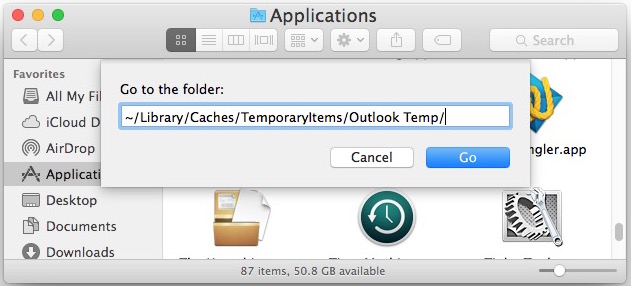
The Outlook Temp folder contains attachments and other articles. These attachments are caches created by Outlook and used with Outlook. Some are user-centered, and some are not.
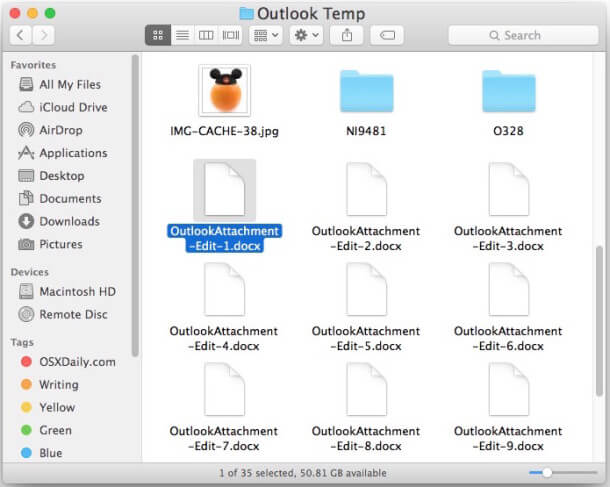
In the Outlook Temp folder on your Mac, you can find the files you need, whether it’s attachments you’re editing, attachments to copy, or any other files.
If we use manual method to open Outlook Temp folder then it create challenges for non-technical users to access there temp folders. And, this method consume lot of user time and process the steps again and again for each file. Some of the drawbacks are mentioned below:
Some Manual Method Limitations
1. Non-Technical Users Complexity: Using this method it navigates the Outlook Temp folder that requires knowledge of file system and the folder structure. Which creates challenges for the non-technical users.
2. Chance of Deleting Important Files: There is a chance of accidentally deleting the important file or folder (s) when exploring Outlook Temp folder manually. It may not be aware of which files are safe to remove, and cause data loss.
3. Concerns Security: Accessing system folders manually that can pose a security risk, especially if users are not careful. The Deleting files in the Outlook Temp folder may inadvertently compromise the security or email attachments or temporary data.
4. Time-Consuming: This manual method is a time-consuming process for non-technical users to finish their task on time. That’s why our experts recommended you to use an automated tool.
How to View Outlook Temp OLK Folder Without Mac OS X?
Grab the best FreeViewer OLK Viewer to open Outlook Temp Folder that allows users to repeatedly open .olk files and related attachments. OLK files are primarily store temporary files of Mac Outlook 2019, 2016, and 2011 versions.
This tool browses all .olk, .olk14message, .olk14msgsource and olk15message file data in the original format without changing the file structure.
This free software can open and read Mac Outlook .olk14message and .olk14msgsource and all emails with related attachments such as DOC, PPT, PDF, images, etc.
Full Version of the Software to convert OLK files to PST regardless of whether the Microsoft Outlook application installed or not on Windows and Mac operating systems.
Quick Working Steps of the Automated Tool
Follow the step-by-step working guide to open Outlook temp folders using automated tool in just a single clicks. Go carefully and perform this task using this tool:
1. Download the software on your Windows system.

2. Now, click on File or Folder to Add OLK Files

3. Next, select the Required OLK File or Folders

4. Preview Mac Outlook OLK14Message, OLK15Message Files

Conclusion
Read this blog post, to understand the different ways to open Outlook temp folder in a hassle-free manner. This is a temporary folder dedicated to accessing the Outlook app, which is not applicable to the Outlook.com account used in the Mail application of Mac OS X, because its temporary folder is unique and different. by the Mail application Used for caching. So, choose as per your requirement.
Frequently Asked Questions
Q 1: Where is the Local Temp Folder?
A: Most programs will create temp files in a folder which is known as C:\Users\AppData\Local\Temp — which is likely where your system stores most of your temporary files.
Q 2: Can I Open Outlook Temp Folder using this tool?
A: Yes, this tool allows users to easily open & view Outlook Temp Folder in a seamless manner.


