How to Export Android Contacts to Gmail CSV File?
If you have multiple Android devices or are planning to buy a new smartphone soon, you will find that you will see all your Google contacts on all phone devices connected to your Google account. But what about those contacts that are quarantined in your phone’s local storage? These are not stored on Google’s cloud and therefore cannot be used on other devices. So how do you solve that conundrum? We will show you how to export android contacts to Gmail CSV file format in a few simple steps.
This article will help you provide you with one of the best solutions ever to resolve this query to move contacts from smartphone to Google account. The below-mentioned solution is divided into 2 parts, where first you have to save your selected contacts into.vcf format, second you have to convert VCF files into Google CSV file.
Reasons to Transfer Contacts from Android to Gmail Account
- Keep your contacts from different Google apps all in one place
- Easily transfer and convert contacts using CSV or vCard files.
- Easily sync contacts across devices and operating systems
- Automatically back up your contacts to Google.
- Add labels to tag and segment your contacts.
- Easily share contact information with others.
- Keep your contact data safe.
How to Export Android Contacts to Gmail CSV File?
as we said above, this solution is divided into 3 parts, all steps briefly mentioned below. Read them carefully for easy and quick conversion. Follow the below-mentioned steps to transfer smartphone contacts to Google contacts:
Phase 1: Transfer Android Contacts into VCF Format
- Open the Contacts Option on Smartphone Device
- Tap on the App’s Overflow Menu (3 Horizontal Lines in Upper Left Corner)
- Tap Settings from Sidebar Menu
- Next, Tap Export Option
- Name the File and Tap Save to VCF.
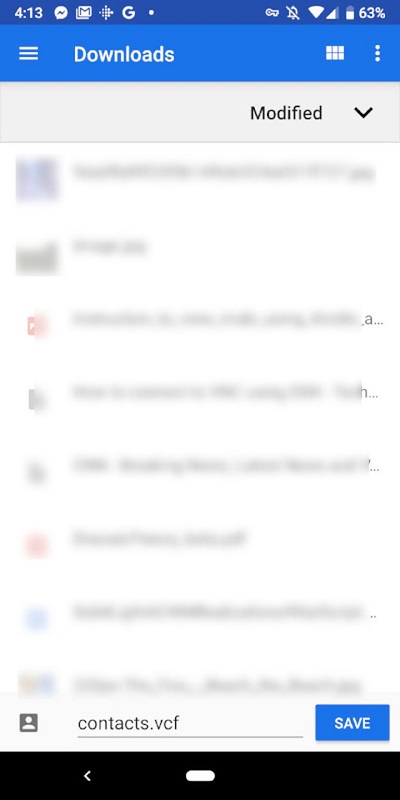
Professional Solution to Export Phone Contacts to Gmail Account
After converting contacts to VCF format, you need to convert the selected VCF file to Gmail CSV format. For this process, you can use this FreeViewer VCF to CSV Conversion Software. Also, you can include attributes such as name, email ID, and nickname.
Apart from this, this software also allows you to convert multiple VCF files to Excel at once without any other risks.
Phase 2: Export Android Contacts to Gmail CSV File – Software Steps
Follow the steps to convert VCF (vCard) file into CSV format:
- Free Download the VCF Viewer Pro Tool.
- Browse VCF (vCard) File via Folder & File Mode.
- Next, Preview VCF Contacts With Complete Details.
- Select Google CSV Format From Export Options.
Conclusion
In this article, we have described the best way to export Android contacts to Gmail CSV file format. Follow the steps carefully and choose the best solution to convert contacts from smart phone to Google account.
User Questions and Answers
Q1: How do I export contacts from smart phone to Gmail?
Ans: To export contacts from Android phone to Gmail:
- Start Contacts application on your Android mobile device.
- Tap the three horizontal lines or More (depending on your phone model) to open the menu.
- Select Manage Contacts or Settings.
- Choose the Export to save the contacts as a .vcf vCard file.
- Save the contacts file to SD card or internal storage.
- On your computer device, and then Go to Google or Gmail account.
- Go to Google Contacts (https://contacts.google.com).
- Tap Import and upload the exported .vcf file.
Q2: How to automatically sync Android contacts with Gmail?
Ans: You can set up automatic syncing by following these steps:
- Go to your phone’s settings.
- Scroll down to the Accounts section.
- Tap Google.
- Select your Gmail account.
- Make sure “Contact Sync” is turned on. This will automatically sync your contacts with Gmail.
Q3: How do I check if my contacts are synced with Gmail?
Ans: To check if your Android contacts are synced with Gmail:
- Open Gmail in a web browser.
- Click the Google Apps icon (9-dot grid) in the top-right corner.
- Select Contacts.
- All your synced contacts should appear in Google Contacts. You can search for a specific name to check.
Q4. What format are contacts exported in? Can Gmail handle it?
Ans: Android usually exports contacts as .vcf (vCard) files. Gmail can handle .vcf files without any problem. When importing contacts to Gmail, simply upload the .vcf file and Gmail will import them without any problem.

