Export Google Calendar to Outlook (PST) – DIY Solutions
Do you know how to export Google Calendar to Outlook (PST)? So in this post, we will give you the best and simplest method to transfer Google Calendar to Outlook by using Manual and automated solutions.
Google Calendar is the finest to keep tabs on numerous personal or recurring events or appointments. It offers a wide range of functionalities in terms of scheduling events and collaboration with people. However, there might arise a need where users are required to move Google calendar data to PST Outlook. But don’t know how. So, let’s explore how to move Google Calendar to Outlook 2016, 2013, 2010, and 2007 fluently.
Table of Contents
Workaround for Exporting Google Calendar to PST (Outlook)
There are possible approaches to migrate Google Calendar to Outlook. Among them, the top 3 solutions have been described here to make it easy for any user to search for the right solution. Any method can be opted for depending on the necessities of a user.
Method 1. Export Google Calendar to Outlook (PST) on Windows Using Automated Tool
The process of transferring Google Calendar to Outlook using PST files can be accomplished by the G Suite Export Tool easily. It can generate a PST file having all the details of the Calendar such as events, meetings, appointments, etc. This tool is also able to export emails from Google Workspace. You can also access its different unique features to make the process simpler and more efficient. Through this tool, you will get a PST file and later that can be moved to Outlook. So, let’s export the Google Calendar to a PST file first.
Step 1. Download and set up the tool on the Windows machine. Choose G Suite as the Source and Outlook as the Destination platform.

Step 2. Tick the checkbox on the Calendar along with the required items. Also, sort the data based on the requirement with the Date filter. Complete the Source G Suite account credentials. Validate them and hit on Next.

Step 3. Provide the details of the Destination to save the resulting file. After the successful validation of the destination credentials move to Next.

Step 4. Load the users into the tool. Finally, hit the Start Export button.

Move Downloaded PST File to Outlook
- Step 1. Open the Outlook and hit on File.
- Step 2. Click on Open&Export option and then Import/ Export
- Step 3. Choose the option Import from another program or file and Outlook Data File (.pst).
- Step 4. Browse the file and select the required options > Next.
- Step 5. After the process is completed then click on the Finish button to transfer Google Calendar to Outlook.
Method 2. Export Google Calendar to Outlook (PST) on Windows Manually
This manual approach is only applicable to the Windows. In this method, you need to download the ICS files manually for every account. Below are the methods to do so.
Download Google Calendar to ICS Format Using Export Option
1. Launch any browser and sign in to your Gmail account
2. Now go to the top right corner and hit on 9 dots named Google apps
3. From the apps list, find and hit on the calendar icon.
4. Now, on the top right corner transfer your cursor to the setting menu
5. Hit on the settings option from the list
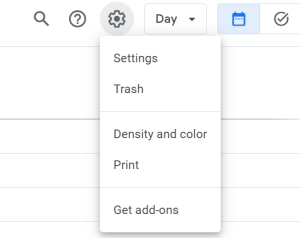
6. Hit on the import & export option
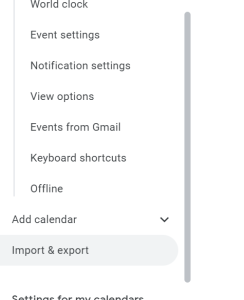
7. Now, hit on export button.
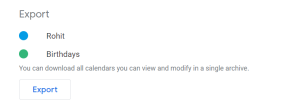
8. After that, the downloading procedure of Google Calendar in the ICS file format with start immediately
9. Finally, go to the exported location and get the downloaded Gmail calendar file
Import ICS File into Outlook
1. Firstly go to the Outlook then Hit on import/export button
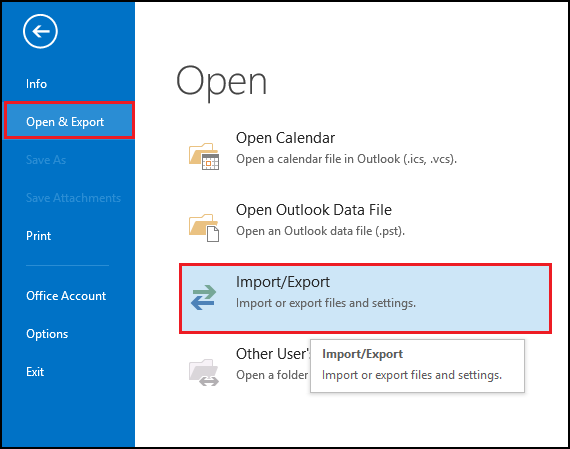
2. Choose import an iCalendar (.ics ) or vCalendar (.vcs) file option
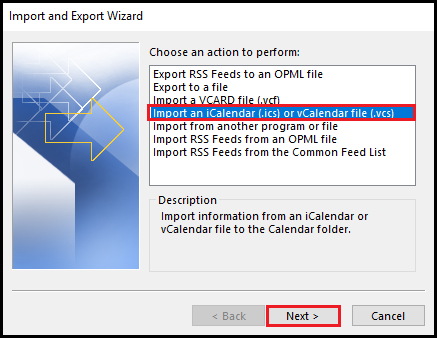 3. Add the .ics file from the downloaded location
3. Add the .ics file from the downloaded location
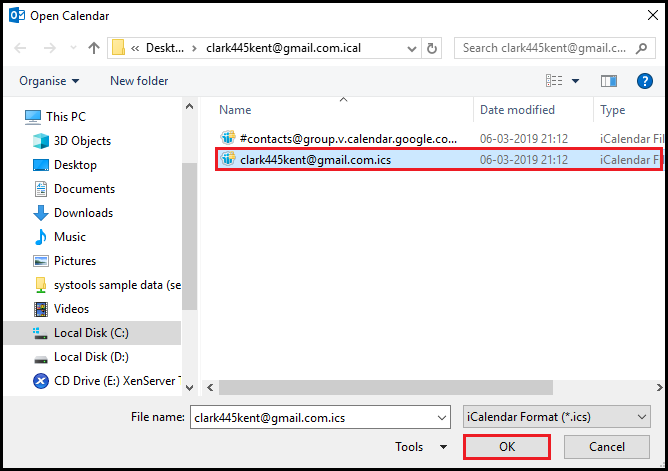
4. Now, you can see the uploaded calendar in the Outlook.
Also Read: How to Export Google Contacts to CSV File easily?
Method 3. Export Google Calendar to Outlook in Mac OS Using Automated Tool
If you are a Mac user, then you can manually download the ICS file from the Google Account. Then you can use the reliable Mac ICS Converter which is an automated utility for moving Google mailbox data like calendars in PST, EML, MSG, and MBOX file format. It supports all the latest editions of Mac OS including Mac OS X 10.8. This application supports showing all the subfolders from a chosen folder in the tree view. There is no restriction on the file size to be converted. A few important features and working steps of this application.
Transfer Google Calendar to Outlook PST – Working Steps
1. Step :- Download and launch software on Mac OS
2. Step:- After that, Add ICS files and folder to export 
3. Step:- Now select needed files to convert ICS files 
4. Step:- Apply the date filter and choose the naming convention option 
5. Step:- Hit on the export button and the process will be completed instantly 
Beneficial Features of This Application
Here are some highlighted and advantageous features of this application.
- The software creates a single file for each ICS folder option
- The tool provides support for PDF bates number and page layout
- The application maintains folder hierarchy after conversion
- It splits large PST by size to get rid of large-sized file
- Allows to generate Unicode PST post-conversion
- Support to display complete subfolder and chosen folder in the tree view
Note:- After getting the resulting PST file, you can import that to Outlook.
Last Words
While transferring from one platform to another, this is necessary to change the file formats. Also, in this case, when a user is required to export Google Calendar to Outlook, the email files from Google Calendar should be converted into a .pst file extension. To do this, multiple solutions have been offered. If any issue is faced while going for the manual method an automated solution will be 100% workable for you.
Frequently Asked Questions
Q1. How to Transfer Google Calendar to Outlook PST file in Mac OS?
Ans – First download the ICS file then use the above explained automated tool to convert it to the PST file. After successfully getting the PST file add it to Outlook using the import/export option.
Q2. How do I export Google Calendar to Outlook?
Ans – For exporting Google Calendar to Outlook, there is a need to download the ICS file from the Google Account. After downloading the file, then move it to the Outlook.

