How to Convert Horde Email to Outlook? Explore the Solution Here!
“I have been using Horde webmail account for the purpose of quick and advanced business communication. Now, I want to convert Horde email to Outlook as there are a lot of emails loaded in my account and I have deleted a few. However, I cannot delete a lot of emails by any means. Hence, I want to switch to Outlook but am not quite sure about the procedure to export Horde email to Outlook. Please suggest the best approach to implement.”
Horde Webmail is a free communication suite that is ideal for enterprise-level communication, which can be availed in c-Panel software.
Users move Horde to Outlook even when the webmail allows users to smoothly explore the different features.
Apart from this, there are various other features like tasks, notes, address book, and so on. With its simplified interface, it allows users to quickly navigate the different folders like Inbox, Outbox, Spam, and many more.
Due to the increase in emails in the Horde webmail profile, most of the users prefer to back up the data in some reliable email application like MS Outlook.
If you are among those users who want to export Horde emails to Outlook, then simply go through this article and explore the solution for the same.
What are the Reasons to Convert Emails from Horde to Outlook?
Although exporting horde mail to Outlook depends on individual preferences, it can yield several benefits as well. Please explore the following points:
- Complicated User Interface: – The interface of the cPanel Horde web-based application is a bit complex. The features and few options can also be confusing. To manage email communications simply, it is better to go for Outlook as it has a user-friendly interface and each feature is understandable.
- Restricted Integration: – Horde can only mix with additional horde Groupware like Outlook. Outlook lets users add and manage several accounts at the same time.
- Performance:- Throughout the highest practice time, Horde might experience a few performance problems. High loads on the server can outcome in slow process time and delays in accessing emails. MS Outlook since it is a desktop client and keeps data on local storage does not cause any performance issues.
How to Export Horde Email to Outlook Application?
To export messages to Outlook, one can access the same via cPanel or Webmail. Here, we will mainly focus on the steps to export Horde via Webmail.
We will be learning how it works and what are the disadvantages of using this process.
We have also come up with the absolute best solution which can easily help users to transfer their data in the Outlook-supported format without wasting any time.
Exporting Horde to Outlook Using the Manual Steps
- Firstly, you need to enter the Server IP or Server Hostname, i.e., http://[Server IP]/webmail or http://[Server Hostname]/webmail.
- Now, provide the credentials of the business email ID to open Horde webmail.
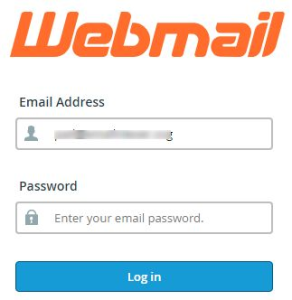
- After successfully logging into your Horde profile, you need to select the required folder to export.
- For that, right-click on the desired folder and click the Export button.
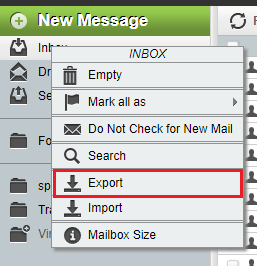
- After which, a prompt message will appear with 2 different export options as shown in the below image.
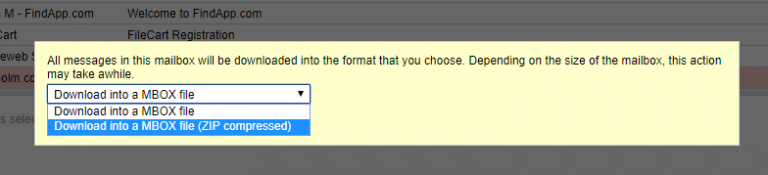
- If you have selected Download into an MBOX file option, the first stage of the process to export Horde email to Outlook will start. Here, each folder will be saved in the MBOX file extension. For instance, INBOX.mbox, INBOX.Sent. mbox, etc.
- For Downloading into an MBOX file (ZIP compressed) option, each folder will be saved in a ZIP file extension like INBOX.zip, INBOX.Sent.zip, etc. to export the emails.
- Now, all these ZIP files contain the email folders in the MBOX file extension. However, extracting the folders in ZIP format will let users quickly download the files in no time.
Manual Drawbacks? There Are a Few
The manual method might not be able to help you transfer Horde to Outlook.
We know that after downloading the data manually in the MBOX format, the process of converting the data to an Outlook data file comes in between.
Also, converting data folders one by one can lead to difficulties that are also not suitable.
Moreover, the time and effort that it takes manually are only going to delay the operation. Due to the repetitive steps, users sometimes get confused about which emails they have exported.
Now, there is a simpler approach which, as mentioned, is the best till now. Let’s take a look!
Best Approach to Convert Horde Email to Outlook
Mac IMAP Email Backup Software is the best approach to use for downloading messages from the mailbox to any desired format.
With the help of the features that this utility offers, you have the opportunity to mould the export procedure your way.
The Best Features are:
- Multiple file formats; PST, EML, MBOX, MSG, PDF, HTML, etc.
- Date filter to download emails from a specific period.
- Free up space from the mailbox via Delete after Download feature.
- Keep the hierarchy the same by the default function Maintain Folder Hierarchy.
- Naming Convention features to rename the end files as needed.
Simple Steps to Export Horde Email to Outlook
- Step 1: Run the software and click on Other in the IMAP Host section. Enter the credentials for your account and the IMAP Server & Port Key No. Start by clicking on Login.
- Step 2: From the Export Type section, choose the PST radio button and click on the Advance Settings option to get to the filters section.
- Step 3: Use the Split PST Option to divide the large files into smaller sizes. Make sure to set the correct dates in the Date filter for the period you want to download messages from.
- Step 4: If you need to move Horde to Outlook and free up space, use the Delete after Download feature to remove all the messages you are exporting. Click on Yes to confirm.
- Step 5: Browse for the location you want to save the data files. Finally, click on the Start Backup button.
How to Import the Converted File into the Outlook Email Program?
Once the emails are converted to the required format using the risk-free and result-oriented tool, the time to import the converted files to Outlook comes. Following are the steps to process the same:
- To convert Horde email to Outlook, open MS Outlook and navigate to File >> Open & Export >> Import/Export option.
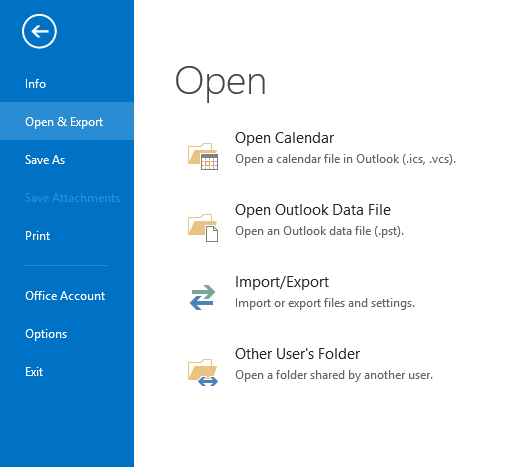
- From Import and Export Wizard, choose Import from another program or file option and hit Next
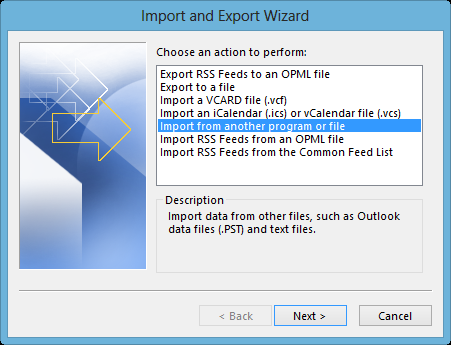
- In the next window, select Outlook Data File (.pst) and from Import Outlook Data File window, browse the PST file and click Next.
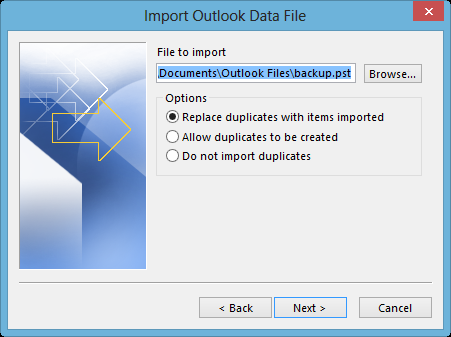
- In the next window, check the Include subfolders check box and select the location in which the PST file has to be imported and click Finish.
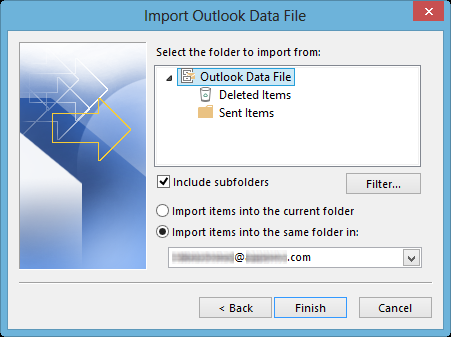
Now, It’s Easy to Convert Data to Outlook!
To safeguard the data from getting deleted or damaged by any means, it is wise to convert Horde email to Outlook, a trustworthy and reliable email client. This is the best way to keep all the data intact and protected in case any misfortune were to happen.
Now, to export Horde emails to Outlook, users can easily follow this blog where we have disclosed a cost-effective solution to smoothly implement this need in a trouble-free way. Manually, it might be difficult but the software will cover it all up.

