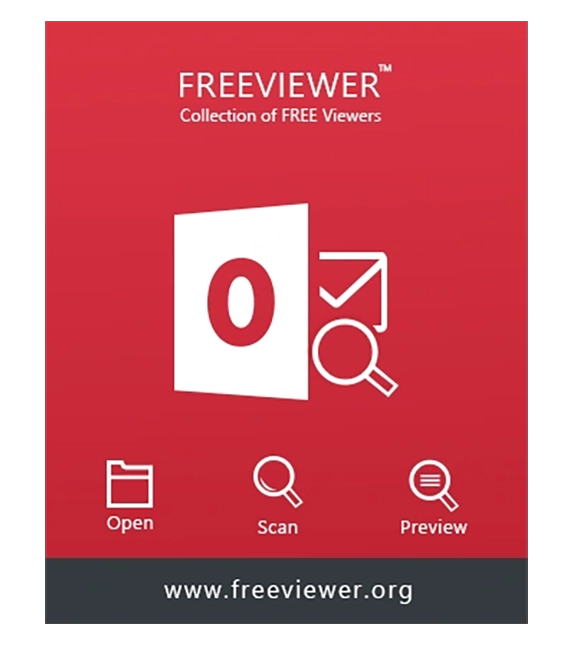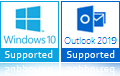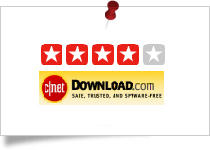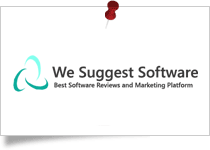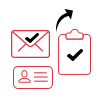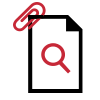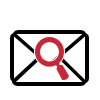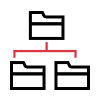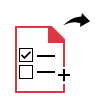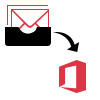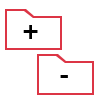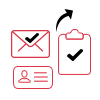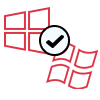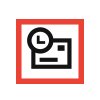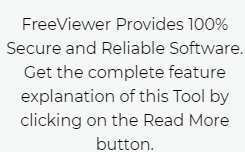PST to Office 365 Migration Tool
Freeviewer PST to Office 365 migration tool is professional software that enables to easily migrate PST files to Office 365 accounts. This software transfer email, calendar, and contact from PST file into O365 mailbox. Use this tool to import PST to Office 365 shared mailbox, archive mailbox without any hassle.
- Migrate PST File Items like Emails, Contacts, and Calendars to Office 365
- Date Filter to Transfer Data from PST File of Certain Date Range
- Import PST to Office 365 Using Admin Account Credentials
- Option to Add Users Using Fetch, Import Users, & Download Templates
- Maintain Integrity & Folder Hierarchy After Migration to Office 365
- Incremental Import Option to Skip Already Migrated Data from PST File
- Allow to Migrate PST to Office 365 Shared Mailboxes Using Admin Account
- Migrate Outlook 2007, 2010, 2013, 2016, 2019 PST to Office 365 Account
- Maintain All Attribute of Emails Like Attachments After Conversion
- Free PST to Office 365 Migration Tool Generates Report After Completion
- Supports Windows 2012 / 2016 Server, & Windows 10 / 11 (64-bit) OS