Outlook Experiences Outage, Junk Filter Not Working
Since Monday, Microsoft Outlook and Outlook.com users have been experiencing issues with the junk mail filter, which is not working as expected. All emails are being directed to the Inbox or Focused Inbox folder, leading to a downgrade in the performance of the Outlook application.
Although Microsoft Outlook has a built-in junk filter, it may not always effectively catch all spam emails. This can result in emails from senders, not on your safe senders’ list still arriving in your inbox. Some users reported the issue “why am I getting junk mail in my outlook inbox“.
According to Microsoft, the bug causing issues with the spam filter in Outlook was fixed on February 21. In response to complaints from users regarding this issue, Microsoft stated on Twitter that their Outlook engineer had resolved the problem.
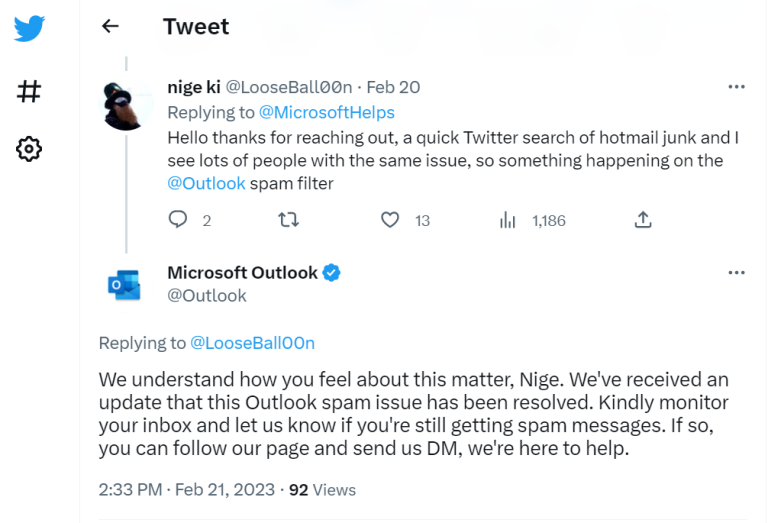
However, some end-users may not have confirmed that the bug has been fixed yet, perhaps to err on the side of caution and ensure the continued protection of their Outlook account. It is always a good practice to take precautions to safeguard one’s account, even after the issue has been resolved.
In the next section, you will find the best solution we have gathered to address the issue of an Outlook inbox full of spam.
Multiple Solutions on Outlook Junk Filter Not Working
You can understand the different options and menus related to the spam filter and customize them according to your preferences by following the steps below.
Step-1: Add Trusted Sender to the Outlook Safe Senders List
To add your known senders to the safe senders’ list in Outlook, follow the steps below:
- Click the Junk button on the Home tab in Outlook.
- Click the Junk Email option in the drop-down menu.
- Select the Safe Senders window. Click the Add button.
- Enter the email addresses of safe senders.
- Click the Also trust email from my Contacts check box.
- Click Apply to save your new sender settings in Outlook.
- Click the OK button to save the settings.
Step-2: List the Spammer to Outlook Block Sender Option
To add spam email addresses to the blocked sender list in Microsoft Outlook, you can follow these steps:
- Click the Junk button on the Home tab and select the Junk Email option.
- Click Blocked Senders in that window and click the Add button.
- Enter the spammer email addresses specified at the top of the received emails.
- Click the Apply option and OK to save the settings.
Step-3: Apply Junk Email Filter Option in Outlook.com
To prevent Outlook.com users from experiencing the error of junk mail going to the inbox, the following steps can be applied in a live Outlook.com account:
- Click the Settings button at the top of Outlook.com.
- Choose the View all Outlook settings option.
- Select Mail, and then go to the Junk email setting.
- Then opt for the option to Only trust email from addresses in my Safe senders and domain lists.
- Select the Block attachments, images, and links check box option.
- Click the Save button in the Settings window.
The Junk filter will work efficiently with the above steps. As you may be aware, the email system stores spam emails in the spam folder, and the system will retain them for up to 30 days before permanently deleting them. After this period, it will not be possible to recover spam emails.
If important emails were mistakenly deleted beyond the 30-day retention period, they cannot be recovered through normal means. However, there is still a way to retrieve them using an automated tool. The FreeViewer Outlook PST Repair Tool is an excellent utility that can help recover deleted emails from all your folders, even after the 30-day retention period has passed.
Summing Up
A large number of users rely on Microsoft Outlook due to its popularity. However, from time to time, the email client experiences issues that may result in downgraded functionality. One such recent issue is related to the Microsoft Outlook junk filter not working properly, causing users to face the problem of an inbox full of spam emails. To protect your Outlook account from spam emails, we have outlined several steps that you can take.

