How to Easily Transfer Emails from Outlook 365 to Gmail?
Switching your email services from Microsoft to the Google environment. Many organizations use Office 365 to manage their important emails. But there comes a time when you need to migrate Office 365 to Gmail. To know how you can transfer your emails. In this article, I am going to provide you with ways that you can use.
To start the article, I first introduce you to Office 365, now known as Microsoft 365. It is a popular cloud-based productivity suite containing various Microsoft tools, including Outlook 365, Word, Excel, OneDrive, SharePoint, Teams, etc. Many individual, businesses, and enterprises uses Office 365 to get advanced features, enterprise-grade security, and many more.
On the other hand, Gmail is Google’s email service where you can store and manage your emails. Both personal and professional users use this program for free. Because it is developed by Google, it has a clean interface, powerful search capabilities, seamless integration with other Google products like Google Drive, Contacts, Calendar, and other Workspace apps. This is why most users shift from Microsoft 365 to the Gmail application.
Why Migrate Office 365 to Gmail?
Whether you use Office 365 or the Google email service, both give you amazing functions and features. However, there are situations where you need to transfer your emails from Outlook 365 to Gmail. Below, I have mentioned common instances.
- Office 365 is often used in an organization, and Gmail is for personal accounts. When someone changes or leaves a company. They don’t have access to the previous Microsoft 365 account. In that case, some users move their important work account to their personal Gmail so that they can access their important emails.
- Compared with Gmail, which is free. Office 365 is expensive. So, if an organization is cutting its costs. They switch to affordable alternatives like Google Workspace.
- Those who use Google services for a long time have difficulty adapting to the Microsoft environment. Therefore, they use their emails with Gmail because of its simple, clean, and modern interface.
- By moving your emails to Gmail, you can get the advantage of other Google apps such as Google Drive, Docs, Meet, and Calendar.
- Gmail is a better option to access and store your emails rather than using Microsoft 365.
- To protect your sensitive emails, transferring to another account acts as a backup and archiving of your data.
So, these are common factors where one has to migrate Office 365 to Gmail. Users have their own reasons to transfer their emails. Some of them want to move their Outlook 365 emails into a personal Gmail account or to a professional Gmail account. I am going to explain the methods in both cases.
Move Microsoft 365 Emails to Gmail Manually
You can link your Microsoft 365 account to Gmail using the POP3 server. Follow the steps mentioned below.
- Log in to your Gmail account and then go to the Settings page.
- Click on the Accounts and Import option at the top.
- Under the Import mail and contacts section, click the Import mail and contacts button.
- Enter Office 365 email address. Hit the Continue button.
- Provide the password and then enter the POP username and server of Office 365.
- After providing all the information, click on the Continue button.
- Once your process is complete, choose the import option and then hit the Start import button.
Migrate Office 365 Emails to Professional Gmail Account
The above method moves Office 365 to your personal Gmail account. If you want your emails in your professional Google account, then follow the steps below.
- Go to the Google Admin Console and log in using the admin credentials.
- On the left side panel, select Data and then Data import & export option.
- Then, choose Data Migration (New). Scroll down Exchange Online option.
- Click on the Migrate button. In Step 1, choose the Connect to Exchange Online option.
- Select your account and accept the permission requested.
- In Step 2, you have to upload a CSV file containing the email addresses of the Exchange Online users you want to move your data from.
- Click on Download sample CSV file, and add the source user account details. Then, submit it.
- You have to again upload a CSV containing both the source and destination user email addresses in Step 3.
- Select what you want to copy: emails, calendar events, or both.
- You can move selective data by using Date Range, where you mention a date, and it copies all the data starting from this particular date.
- There are other options to migrate particular data in Gmail.
- After applying the filters, you can now click the Start Migration button.
These methods are simple for individuals to use if they have to move their Outlook 365 emails to Gmail for personal as well as professional use. However, professional users use software to make the process much easier and quicker.
Transfer Office 365 to Professional Gmail with Expert Solution
There are several software programs on the internet that help you move your work emails from Microsoft 365 to your work Gmail account. One of them is the SysTools Office 365 to G Suite Migration Tool. It is a trusted software that can completely transfer your entire Office 365 account to a Google Workspace account. This includes emails, contacts, calendars, and documents. Because G Suite is integrated with Gmail, organizations use this tool to migrate their important emails to their Google account efficiently. Below are the steps to migrate the emails.
Steps to Use the Professional Software
- Start the process, download, and install the utility on your desktop.
- Choose the Microsoft 365 and G Suite option as the source and destination.
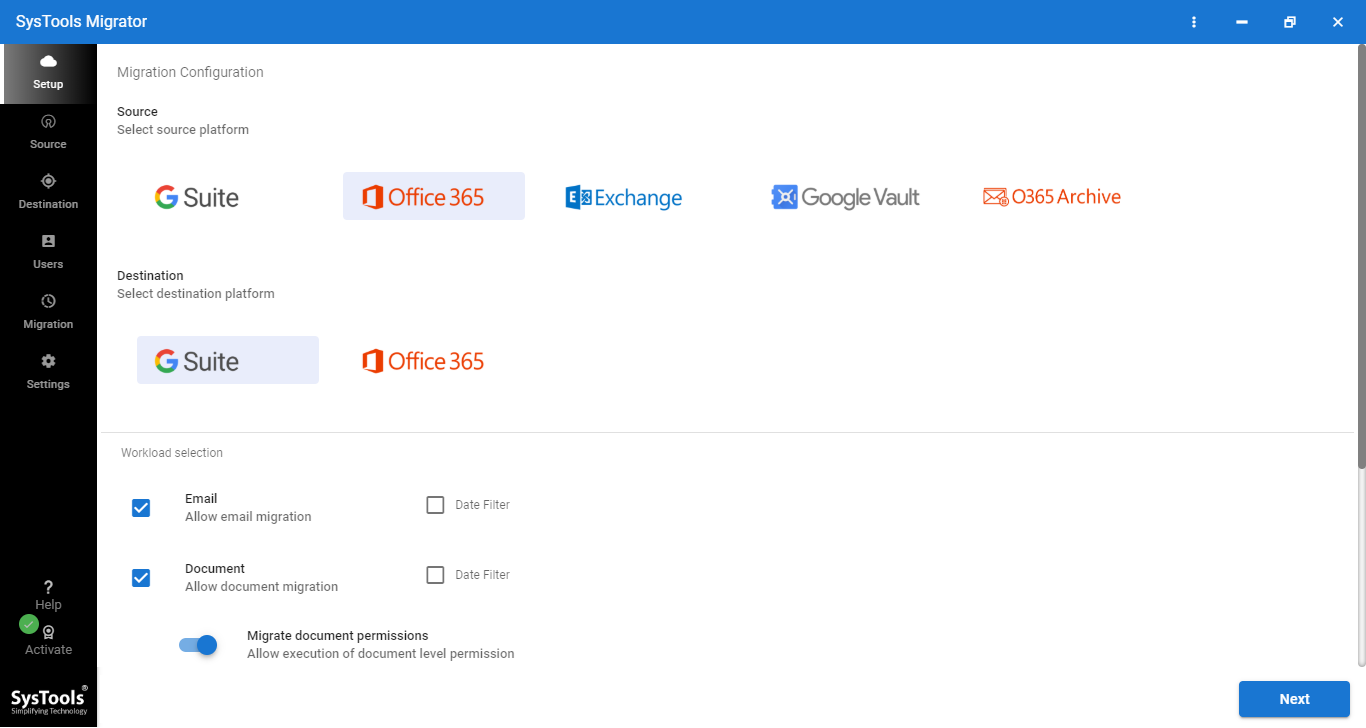
- Click on the Emails button in Workload. Then, apply the Date Filter to migrate selective data.
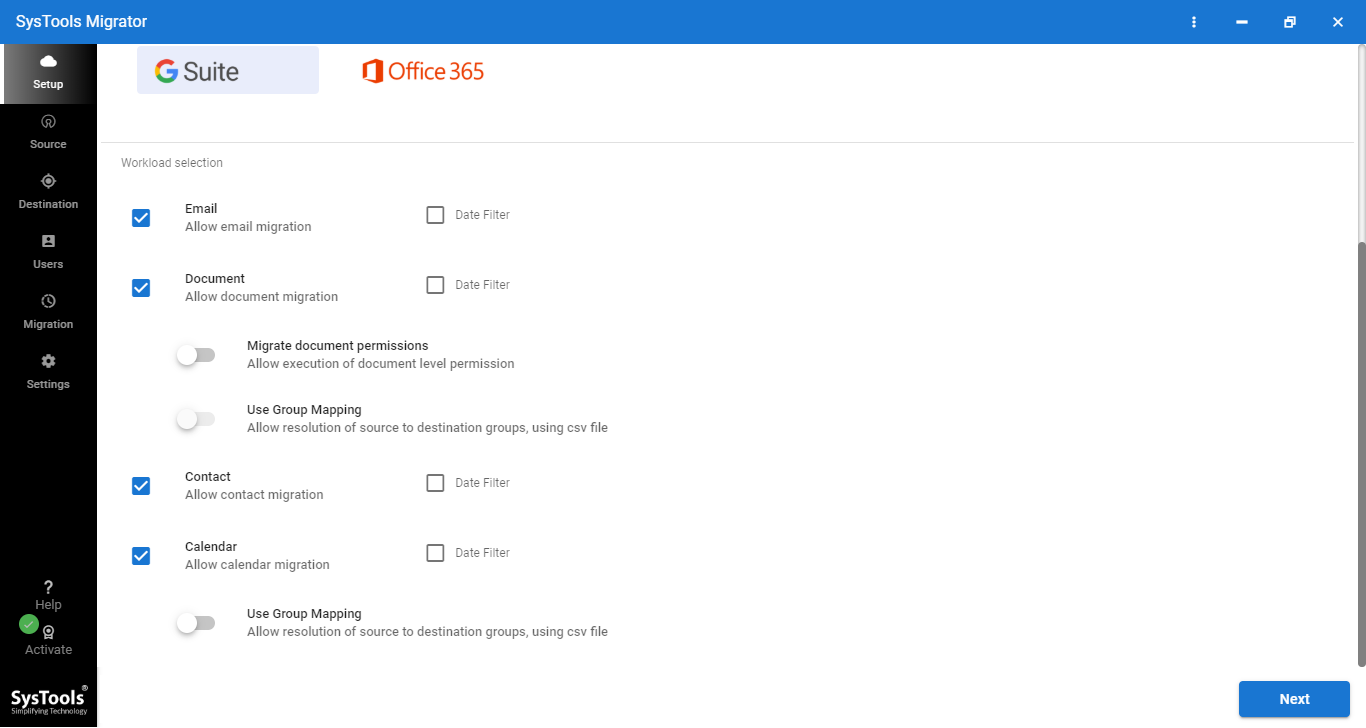
- Provide Microsoft Admin Email and Application ID. Click on the Validate button to check the permission of your account.
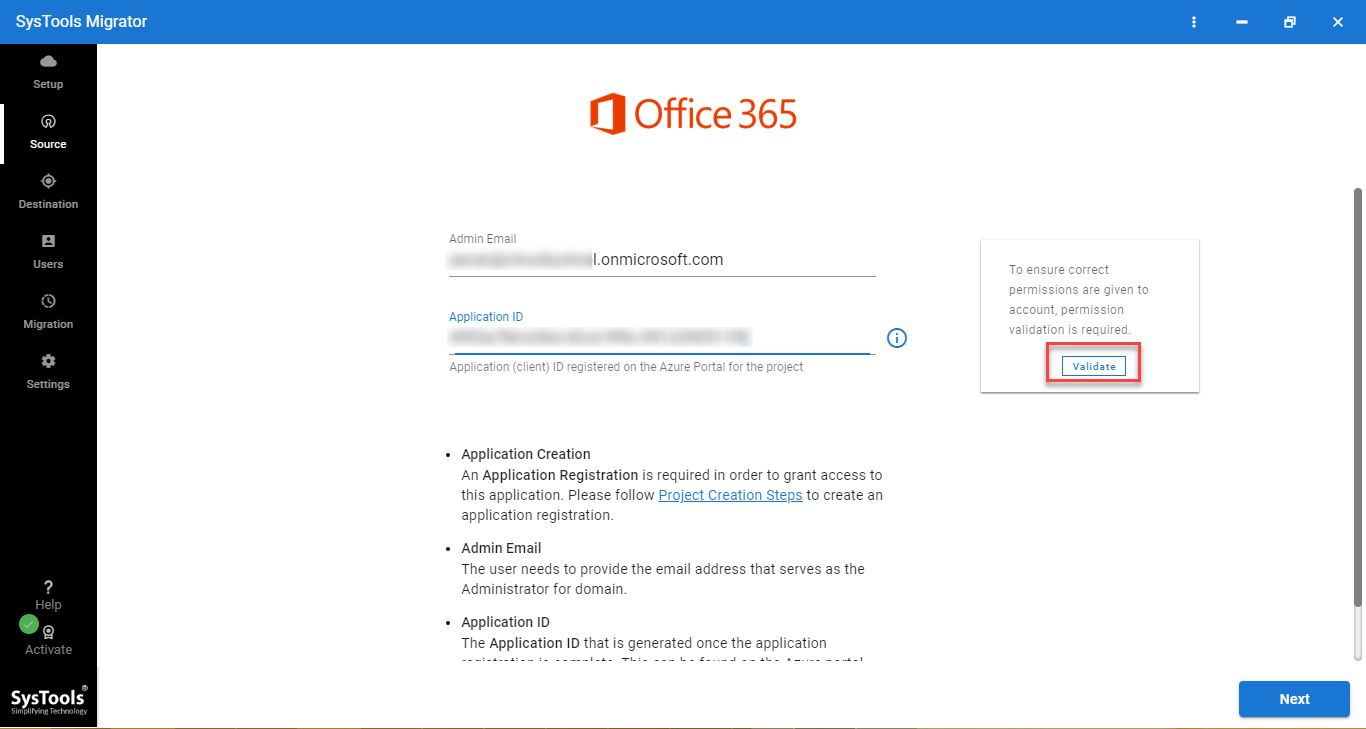
- Enter G Suite, Admin Email, Application ID, and Certificate File. Press the Validate option.
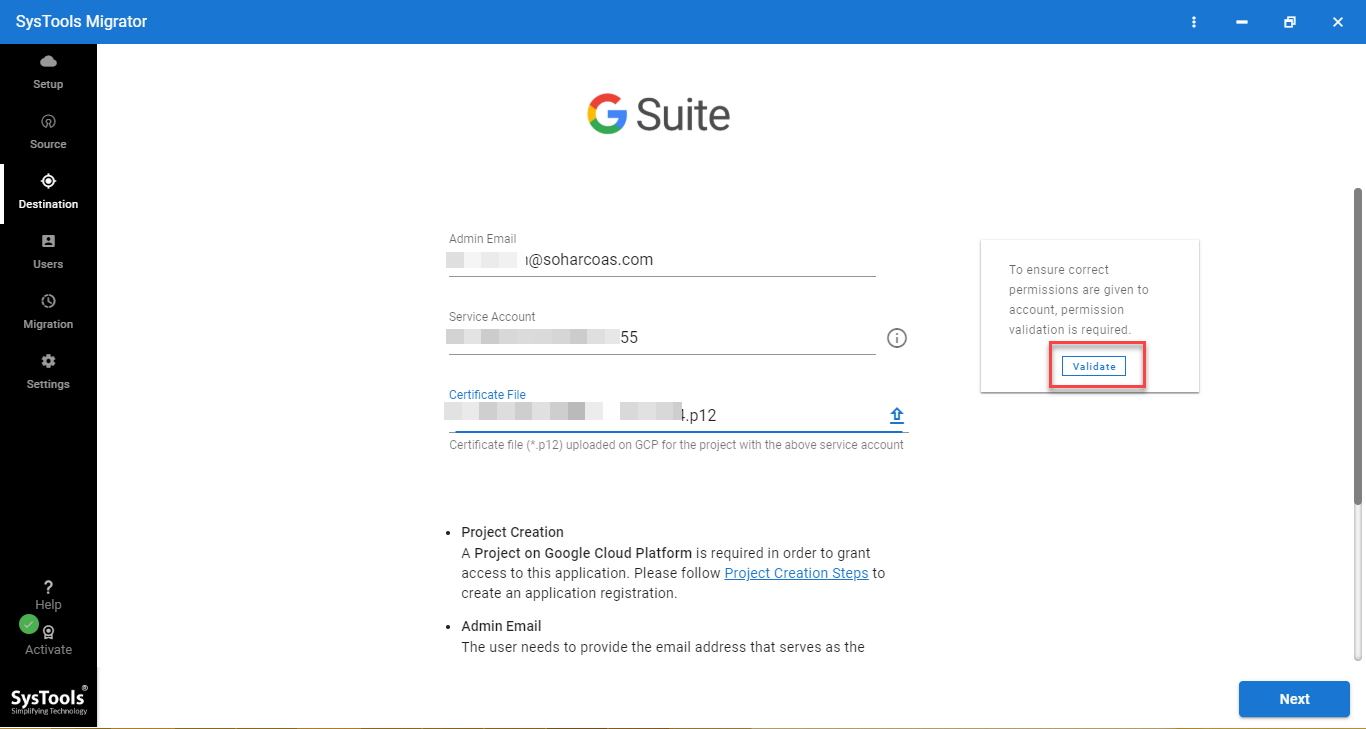
- Now, add the users by fetching the users or importing them by uploading the CSV file.
- Lastly, click on the Start Migration button to begin the process.
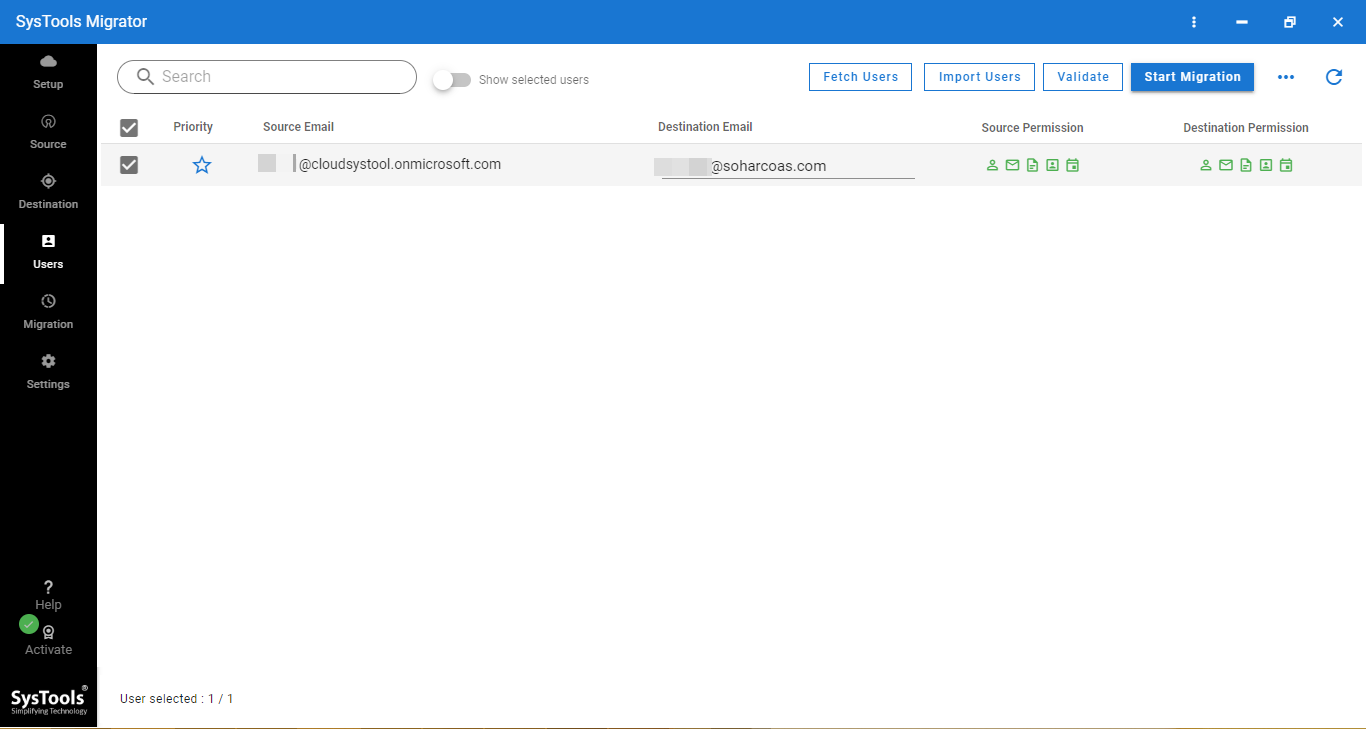
Conclusion
There are several people who want to migrate Office 365 to Gmail. Therefore, in this article, I have provided all the ways to transfer your Microsoft 365 emails into your personal Gmail and professional account. Here, I have offered manual and professional methods that can help you move your Outlook 365 emails.

