How to Import Yahoo Contacts to Outlook Profile?
In this blog, we will discuss the importance to import Yahoo contacts to Outlook profile. As people save their contact information on various platforms such as mobile devices and email accounts like Yahoo and Gmail. It becomes necessary to transfer these contacts to other platforms for easy access and communication.
Microsoft’s flagship product, Outlook, enables users to manage emails, contacts, calendars, tasks, notes, and journals on a single platform. Different versions of Outlook, such as Outlook 2021, 2019, and below, are available for users to utilize. We will explain the best and simplest method in the upcoming section for transferring contacts from Yahoo Mail to an MS Outlook account.
Table of Contents:
Various Reasons to Import Yahoo Contacts to Outlook
Different reasons exist for users wanting to export Yahoo contacts to Outlook. These are:
- Importing Yahoo contacts to Outlook can help users who have multiple email accounts to manage all their emails in one place.
- Users can take advantage of various features such as task management, calendar integration, and advanced search options that Yahoo Mail may not have.
- If a user is switching from Yahoo to Outlook as their primary email provider, moving their Yahoo contacts to Outlook ensures they do not lose any important information.
- Users can create a backup of their data in case of any issues with their Yahoo account by transferring their Yahoo contacts to Outlook.
How to Sync Yahoo Contacts with Outlook With the Desktop App
You can’t use the Outlook Webmail app to do this task. That’s why you need to install the new Outlook App. After that, follow the steps given below:
- Open the New Outlook for Desktop application on your machine.
- Tap the Settings button present on the ribbon. It is a gear icon towards the top right of your page.
- Go to accounts and click on Add account.
- Type the Yahoo email address under the space in the “Enter an email address to sign in” option. Click on Continue.
- A new page opens on your default browser. Click on Agree.
- Go back to the new Outlook app and click on the People tab from the left pane.
- Select your Yahoo Account and expand the Contact list
All your Yahoo contacts are ready for use in Outlook.
Easy Process to Export Yahoo Mail Contacts to CSV
The first step in importing Yahoo Mail contacts to Outlook is to export the contacts from Yahoo Mail to a CSV file. Once the contacts are exported, the resulting CSV file can be easily saved in Outlook format.
- To begin the process of exporting contacts from Yahoo Mail to a CSV file, log in to your Yahoo Mail account and navigate to the Contacts section by clicking on the people icon.
- Once you are in the Contacts section of your Yahoo Mail account, click on the More contacts options (…) button. From the dropdown menu, select the option to Export to CSV file.
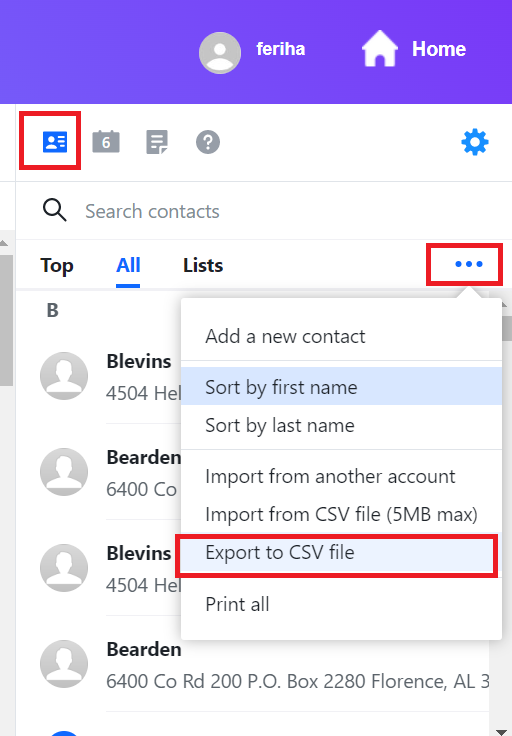
Direct Solution to Transfer Yahoo CSV File to Outlook Format
FreeViewer offers secure software solutions for converting CSV/Excel contacts to vCard format. The Excel Contact Conversion Software is a reliable tool that ensures a smooth conversion process with proper mapping of all fields. The output format is .vcf, which allows all fields to be saved to CSV files. Additionally, the software allows for the creation of a separate VCF file for each contact. Making it easy to manage and organize contact information.
The suggested software allows users to create either a separate or a single VCF file and select the desired vCard version, including vCard 4.0, 3.0, and 2.1. The software is available for download for both Windows 11, 10, 8, 7, and Mac OS 10.8 and above users.
Steps to Import Yahoo Contacts to Outlook File Format
Follow the steps below to import the CSV file containing Yahoo Mail contacts into Outlook:
- Open Outlook and go to the File tab. Click on Open & Export and then select Import/Export.
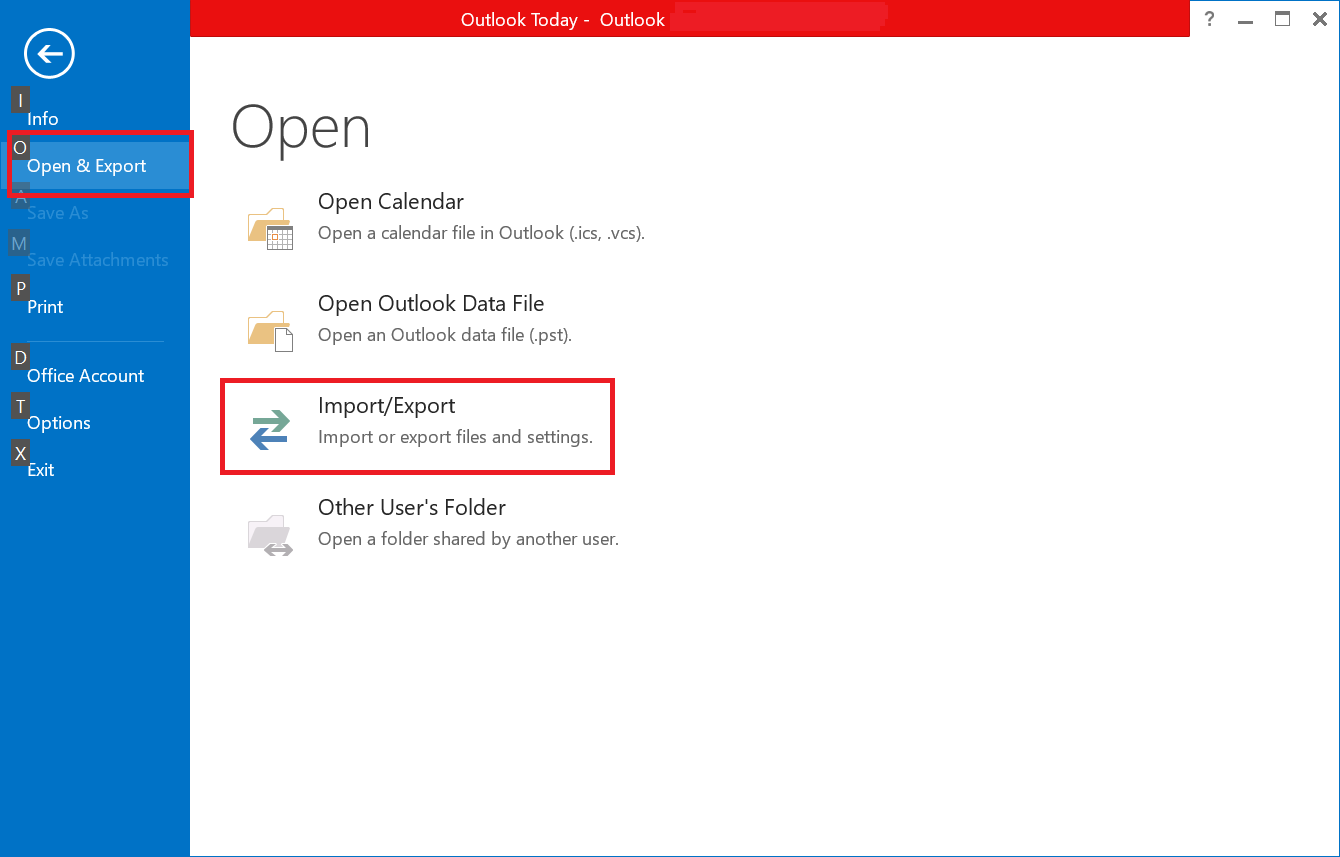
- In the Import and Export Wizard, select Import a vCard file (.vcf), and then click Next.
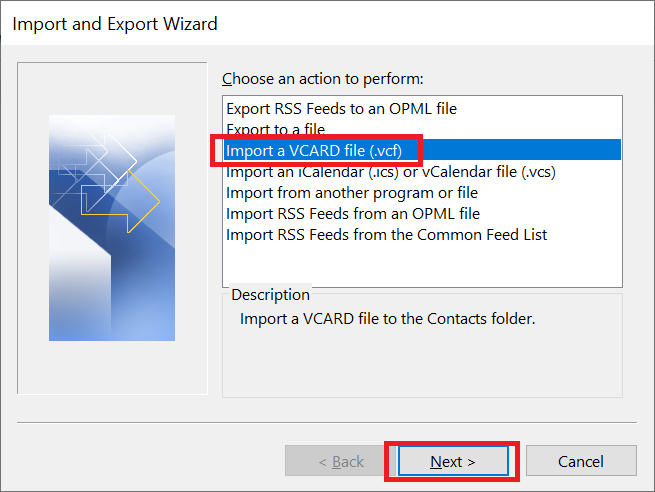
- Browse to the location where you saved the VCF file, select it, and click Open.
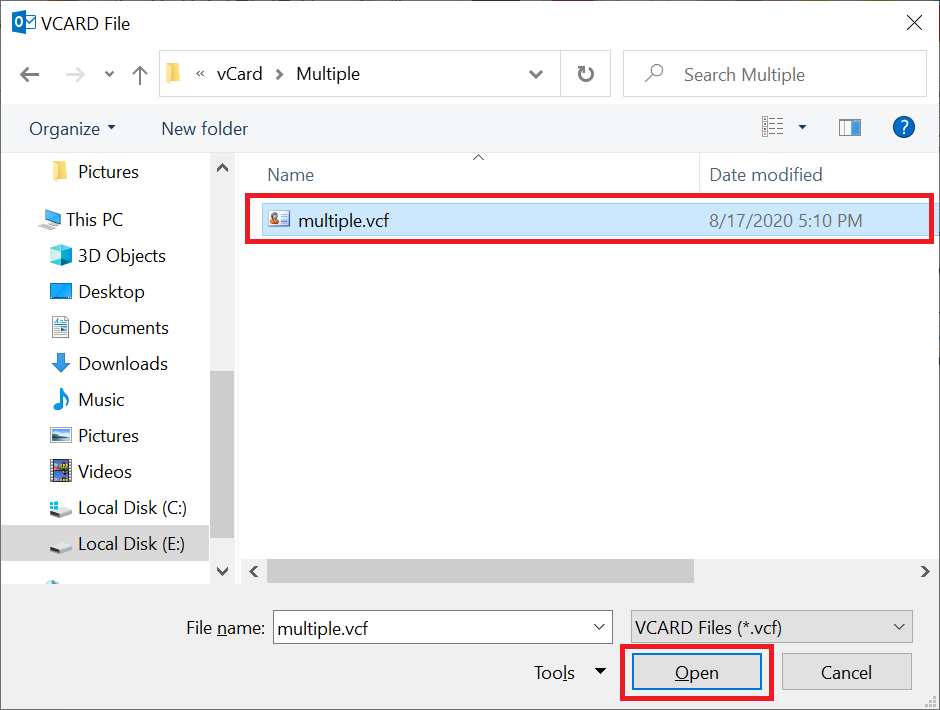
Once you have imported the vCard file containing your Yahoo Mail contacts into your Outlook profile, you can find the contacts in the ‘Contacts‘ folder within Outlook.
Summing Up
This article will provide users with a detailed guide on how to import Yahoo contacts to Outlook profile in three simple parts: Firstly, we will export our Yahoo contacts to CSV format. Secondly, we will convert the CSV file to vCard format. Lastly, we will import the resulting vCard file into Outlook 2021, 2019, or 2016 versions.
Frequently Asked Questions
Q. What happens to my Yahoo contacts after the transfer is done?
The original Yahoo contacts remain as they were. Neither the sync nor the export-import has any effect on the source.
Q. Why is the export-import option better than syncing Yahoo with Outlook?
The Export-import works with the more feature-rich Outlook Classic edition. Apart from this, the imported contact list is separate from the source. That means any accidental deletions remain on your device that can be corrected by referring to the source contact list.
Q. How come after the new Outlook desktop client people still choose the classic variant to export Yahoo contacts to Outlook?
Offline unavailability is the biggest reason why individuals and organizations refrain from using the new Outlook version. Apart from this, the New Outlook not only copies the UI elements of the web app but most of its limitations too. Like the severe limitation of uploading options.

