Import Excel Contacts to Google Contacts – Simple Solutions
Contact management has evolved from a convenience to a need for all users. Whether you are moving to a new device, upgrading your phone, or simply trying to import contacts to other platforms, you need a centralized and organized contacts list that saves both time & effort. Here, Google Contacts comes as a reliable solution that serves as a cloud-based address book that syncs automatically across all your devices that are connected to your Google account. So, users also start looking for the best way to import Excel contacts to Google Contacts efficiently.
Many users store their contact information in spreadsheets, but sometimes when they need to transfer the contact data across various platforms or devices, at that time this file is not supported. So, in this guide, we will walk you through the simple and easy techniques to transfer contacts from Excel to Google Contacts securely. Now, before proceeding to the next step, let’s first understand the user query mentioned below.
User Query – How Can I Transfer Excel Contacts to Gmail?
“Hi, I would like to add multiple contacts in Gmail from Excel spreadsheets because Gmail helps me access contacts on my phone. However, I am confused about how to save contacts from Excel to Google Contacts because Google does not support Excel XLSX files. Does anyone know of a solution to upload Excel contacts to a Gmail account?”
Table of Content
- Why Need to import contacts from Excel to Google Contacts?
- How to Import Excel Contacts to Google Contacts? Overview
- #1 Manual Approach to Import Contacts from Excel to Google Contacts
- Drawbacks of Using the Manual Approach
- # 2 Automated Way to Import Excel Contacts into Google Contacts
- Best Practices of Using an Automated Tool
- Concluding Words
- Frequently Asked Questions
Why Need to import contacts from Excel to Google Contacts?
In today’s emerging world, most users use various devices and even smartwatches. So, managing contacts across these different platforms can be chaotic, and Google Contacts acts as a central hub that organizes your address book and also ensures that it always remains accessible and up-to-date. Here are the reasons given below:
- Streamlined Contact Management
Google Contacts helps you keep your contact data in one place. This eliminates duplicate contact records and makes it smooth to manage personal and professional connections accurately. It also streamlines the workflow of every user.
- Backup & Security
This is a critical but mostly overlooked reason for transferring Excel contacts to Google Contacts. Gmail and its data, which include contacts, are secured by several safety features to keep them safe against both technical and non-technical issues with a backup facility.
- Accessibility Anytime
Another reason to import Excel contacts to Gmail is the stark contrast in the accessibility of both mediums. Gmail gives its users a compact view of their entire contact list and the zoomed version of each contact, too. All of this is present universally, across devices.
Overall, these are the main and essential reasons users need to import contacts from Excel to Google Contacts for better contact management.
How to Import Excel Contacts to Google Contacts? Overview
Google Contacts does not support importing Excel files directly. So, to successfully move your spreadsheet contacts to Google Contacts, here we will introduce the two solutions, which are the manual and automated approaches, and you can choose the method that best fits your needs. Now, let’s begin.
#1 Manual Approach to Import Contacts from Excel to Google Contacts
As mentioned earlier, Gmail does not support Excel XLS/XLSX files. Therefore, you must first save Excel contacts in CSV file format and then import the CSV file into the Gmail account. In the following section, we show the step-by-step method to do this manually.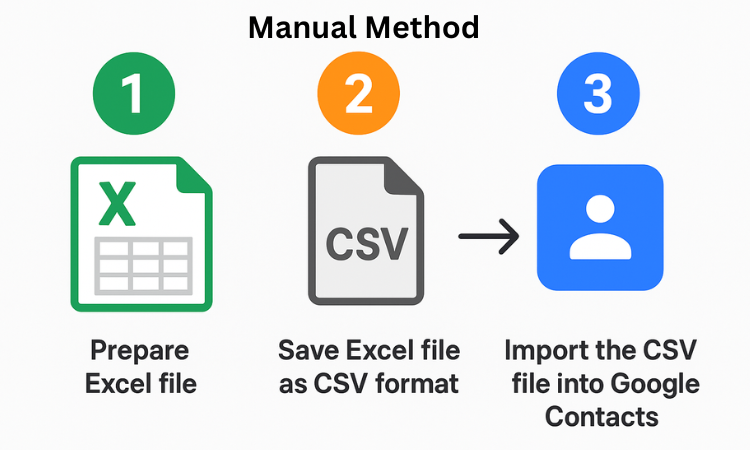
Step 1: Save the Excel File to CSV Format
- Open the Excel sheet that contains your contact details.
- Tap on the File icon and click on the Save As option.
- Select CSV as the file format.
- Now, save the file on your system.
Step 2: Import the CSV File into Gmail
- Sign in to your Gmail account.
- Click on the Google Apps icon and select the Contacts option.
- Tap on the Import button to import contacts from Excel to Google Contacts.
- Select the created CSV file.
- Lastly, click on the Import button to complete the process of transfer.
Done! This is how you can easily save contacts from Excel to Google Contacts for free.
Drawbacks of Using the Manual Approach
- This is a free option that may end up being more costly to users.
- It is a time-consuming process that contains multiple steps to complete the task.
- All the columns present in Google’s contact template do not have the necessary equivalent on your list.
- Using the manual method increases the risk of data loss and formatting issues.
- The method is best only for managing a small contact list, not in bulk.
# 2 Automated Way to Import Excel Contacts into Google Contacts
Google Gmail supports CSV and vCard file formats for importing contacts. You need to convert Excel contacts to vCard files and easily import contacts from Excel to Google Contacts. This can be done by using Expert Solution, which lets you convert Excel contacts to a VCF file with all contact details.
This conversion tool makes it easy to convert multiple contacts from Excel to VCF files without any size or data loss issues. It supports every version of Excel and is compatible with both Windows & Mac OS. So, download the tool and get multiple features. Below are the steps mentioned to use this tool:
Here are the steps to import the Excel Contacts file into Google Contacts with a vCard (VCF) file.
- Start the tool and browse to load the Excel file
- Preview the Excel Contacts Data and click on the Next button.
- Map Excel fields with vCard Fields and hit Next.
- In the Export selection, check the required boxes and choose the vCard version.
- Click Browse to save the output, and click the Convert button.
- Lastly, import the VCF file into Google Contacts to complete the task.
Best Practices of Using an Automated Tool
- This tool simply cleans and organizes an XLS file before the start of the conversion process.
- It always keeps a backup copy of your original contact file.
- This easily import Excel contacts to Google contacts in just a few steps.
- Using professional tools, there is no risk of data loss or file corruption.
- Allows you to bulk import contacts from Excel to Google Contacts securely.
Concluding Words
In this guide on how to import Excel contacts to Google Contacts, we taught users the easiest ways available. Moreover, we got to know the major reason why it is such a widespread query. This is none other than the absence of direct compatibility between the XLSX format and Gmail. This leaves us with the only option of first converting our Excel contact spreadsheet into Google-acceptable contact formats. So, choose the best method that suits your needs and preferences.
Frequently Asked Questions
Q 1: What is the instant way to import Excel contacts to Google Contacts?
A: Here are the easy steps to follow:
- Open Google Contacts and log in.
- Tap Import from the left-hand menu.
- Upload the vCard file.
- All your Excel contacts will instantly appear in Google Contacts.
Q 2: Can I Directly Import Contacts from Excel to Google Contacts?
A: No, it is not possible, as Google Contacts does not support Excel files. This file must be converted into vCard format before uploading to Google Contacts.
Q 3: Why should I avoid saving my contact file in CSV before importing it to Google Contacts?
A: CSV as a format is free to use, and almost all spreadsheet applications can open it. However, putting the contact data in this format can lead to it being mismatched. Finding and correcting all these errors is time-consuming.

