How to Export Hotmail Contacts to vCard Format?
Overview: Hotmail or Outlook.com does not provide a direct option to export contacts in the vCard format. However, there may be multiple needs that arise to export Hotmail contacts to vCard format for better management on smartphones.
Table of Content – Easy to Learn
Since many people have Hotmail email accounts and use them for personal and business purposes, the data they contain is significant. Thus, having a backup is always a good idea in case of disaster or emergency. In this blog, we will suggest how you can save your Hotmail contacts as VCF files, which can be easily imported to any smartphone and other platforms.
How to Export All Hotmail Contacts Manually?
As mentioned previously, Hotmail does not offer a direct method to export Hotmail contacts to vCard. Nevertheless, Hotmail.com does have the option to export contact information in CSV format, which is available for both personal and business accounts.
Using your Hotmail account, you can easily export your contacts. Follow the steps below to obtain your contacts in CSV format:
1. Log in to your Hotmail.com account.
2. Click on the “People” icon in the navigation bar.
3. Select All contacts >> Manage contacts >> Export contacts options.
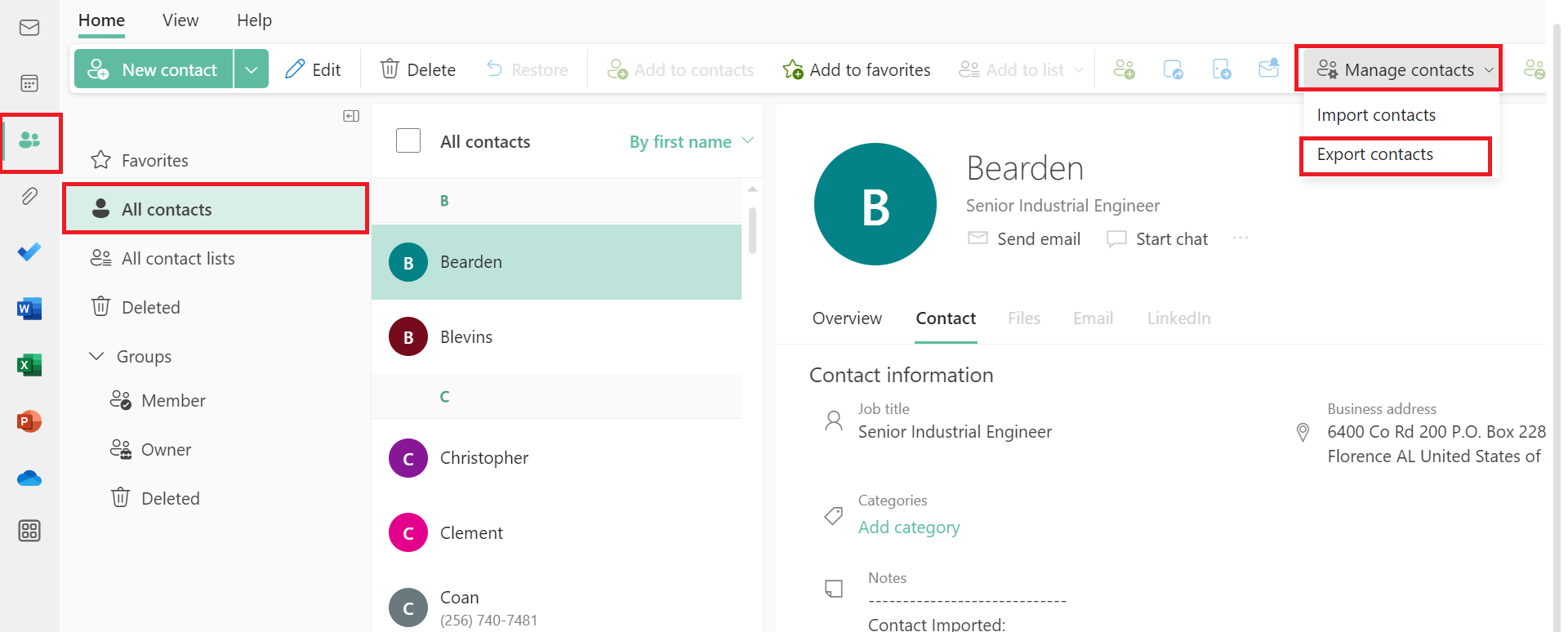
4. Choose the contacts you want to export or select All contacts. Click on the Export button to export Hotmail contacts to vCard.
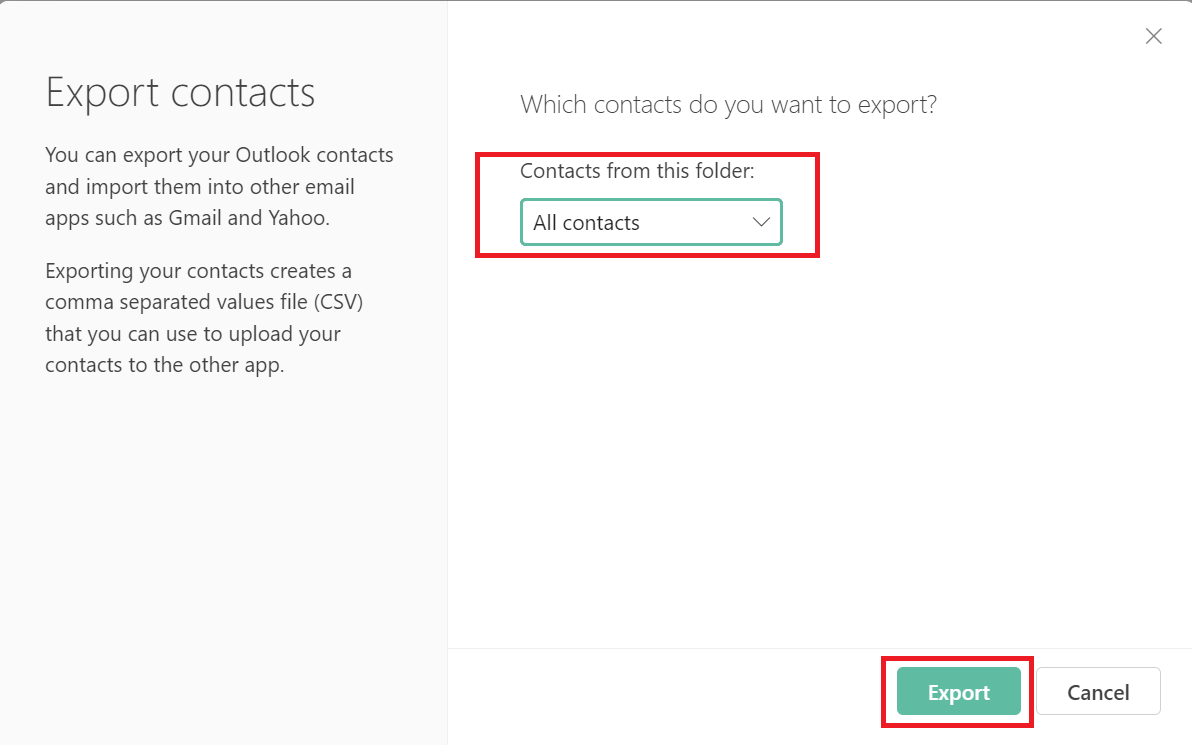
After completing the steps mentioned above, your Hotmail contacts will be saved as a CSV file, which you can access and manage as needed. Now you need to convert the resulting contact file to the VCF format.
Easily Convert Hotmail Contacts to vCard Format
A simple, fast, and secure Hotmail Backup Wizard is available that can export Hotmail contacts to single or multiple VCF files without data loss. This software is ideal for beginners and comes with a demo version to help you fully understand its features. With this software, you can easily export Hotmail contacts to vCard format.
You can download and run this tool on Windows 11, 10, 8, 7, and Mac OS 10.8 and above versions. The software also supports the conversion of Hotmail to vCard format without any errors. It is recommended to use the free demo version of the software to fully understand how it works before purchasing the full version.
Simple Steps to Export Hotmail Contacts to VCF Format
To convert Hotmail CSV contact files to the vCard format, follow the steps mentioned below:
- Download the software on your local system to start the process.

- Choose file format according to your requirements

- After that choose apply data filter option.

- Finally, click on start to take a backup of Hotmail contact in VCF to export Hotmail contacts to vCard.

Benefits of Using Software
- Make an Outlook.com backup and export it to EML, MSG, MBOX, PDF, and PST formats.
- Backup all Documents, Tasks, and Notes from the Hotmail Account
- Backuping Hotmail Emails Requires an Internet Connection
- Selective Email Folder is used to back up Hotmail emails locally.
- With Date Ranged Emails Filtering, you may back up Hotmail email messages.
- Backup Hotmail Contacts in VCF and Calendars in ICS File Format is a new feature.
- Free Account Storage with the Delete After Download Function
- Improved support for saving attachments to disk in PDF Writernew feature
- Allows you to backup attachments as well as Hotmail emails.
Conclusion
Hotmail.com accounts use the CSV format to export all contacts. However, many users need to export Hotmail contacts to vCard format for better management on smartphones and other devices. In this blog, we have described the best solution to complete this task in just a few simple steps.
Frequently Asked Queries
Q 1: How do I export Hotmail contacts to Outlook?
- Log in to your Hotmail account at Outlook.com and then click People in the lower left corner.
- Click “Manage” and then “Export contacts” in the top toolbar.
- Select “All Contacts” and “Microsoft Outlook CSV” from the drop-down menus, then click Export in the top right corner.
Q 2: How can I send a large number of emails using Hotmail?
- Using Windows Live Hotmail, send a message to a group of recipients.
- Then, in Windows Live Hotmail, create a group.
- Then, make a new email message.
- After that, show Cc & Bcc is selected.
- In the Bcc: area, provide the nickname of your group. You can also insert it from your Windows Live Hotmail address book.
- Create and send the message.
Q 3: How do I make a Hotmail contact group?
- Access your Hotmail account.
- Then, click Contacts in the left pane.
- After that, click Manage Categories in the left pane.
- To make a new group, click New. Enter the name of the group and the email addresses you want to be included in that group in the below area, then click Save to export Hotmail contacts to vCard.


