How to Batch Print Thunderbird Emails to PDF With Attachments?
Thunderbird is one of the most popular email clients with millions of users who manage their business or personal data. Sometimes, the user wants to save their emails in PDF format as it is machine-independent.
Moreover, it can be easily shared without any alteration in the data. Thus, users search for a reliable approach to batch print Thunderbird emails to PDF and attachments. So, to help out all the users we will introduce different methods to batch print Thunderbird emails into PDF format hassle-free.
Table of Content
Why Is There A Need to Save Thunderbird Emails as PDF Documents?
- The PDF file format is a secure and platform-independent file format. Thus, most users prefer to keep their emails and other vital data in PDF format.
- Moreover, one can also password-protect the PDF file to increase its security factor. If a Forensic Investigator is dealing with Thunderbird emails collect evidence from the emails.
- Then he/she must also export Thunderbird emails into Abode PDF documents to present in the courtrooms. The requirements to save Thunderbird emails as PDF files can vary from one person to another.
- PDF files are flexible and can be shared via the Internet, email or any external device.
- These files are simply usable on mobile, laptop, or tablet devices. Other than that, it can also open in any OS.
- It successfully maintains all email formatting in PDF files like fonts, tables, headings, images, graphics, etc. to keep the data intact.
How to Batch Print Thunderbird Emails to PDF Format Check Out Here!
In this segment, we will introduce two different methods using which the user can easily save the email of Thunderbird into Portable Document Format (PDF). The user can select any method per the choice and requirements.
Trick 1: Bulk Print Thunderbird Emails into PDF Format
A free solution will simply work in rare situations, like exporting Thunderbird emails into PDF file format. So, use only this method if you just required to keep a few Thunderbird emails in PDF.
- Go to the Thunderbird Application on the PC.
- Hit on the setting option to install the add-on from the file. from the add-ons manager tab then download ImportExportTools add on tool.
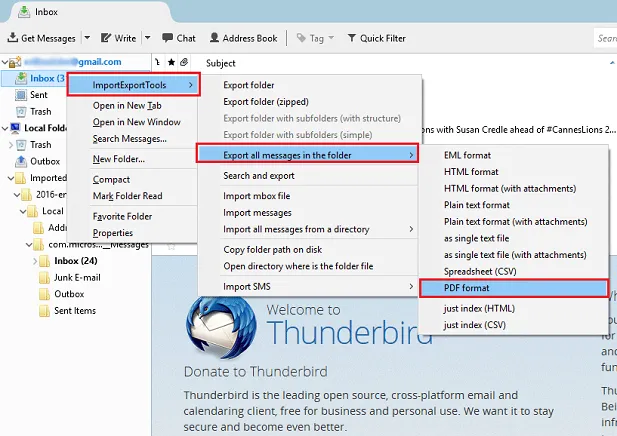
- Then, hit on the import/export option and launch it in Thunderbird by following the on-screen instructions.
- After that go to Tools >> Add-ons.
- To hold mails in Adobe PDF file format, first select a needed folder or select preferred mails.
- Hit the file>>Save Preferred Messages into PDF file format.
- To save Mozilla Thunderbird emails in PDF format, choose a save destination and hit on OK button.
Drawbacks:- The free method to get the mail data files in print file format can only execute few email files. For various emaiils, we need to do again and again same steps.
This manual method to batch print Thunderbird emails to PDF suffers from a major flaw. Attachments associated with the MBOX emails will not be saved via this method.
Moreover, to implement the task, the user must install the ImportExportTools in Thunderbird.
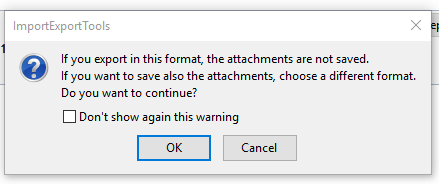
Pro Tips:- Thunderbird Mailbox, Mozilla Thunderbird stores its emails and attachments in MBOX format. Some utilities with advanced algorithms can access this MBOX file and convert all its content into PDF documents. All of this while protecting the attachments and inline images of the emails.
Thunderbird users can go to Tools> Account Settings> Server Settings to look for the local directory where MBOX files are stored.
Trick 2: Batch Print Thunderbird Emails to PDF with Attachments
The user can make use of a reliable MBOX to PDF Converter to print Thunderbird emails into PDF format. With this utility, the user can easily batch-print emails in PDF format along with the attachments.
Besides this, the software has a variety of features such as the Advanced Search option to search a particular MBOX email among numerous emails.
Moreover, the software provides different preview modes such as Hex, Properties, Normal Mail, HTML, RTF, etc. The software is compatible with Windows Operating system all the versions such as Windows 10/8.1/8/7, etc.
After saving all the Thunderbird emails in PDF format along with attachments, the user can easily print files.
Summing Up
It becomes a challenging task for the user to batch-print Thunderbird emails into PDF file format along with attachments. Moreover, the manual mechanism suffers from a variety of limitations such as the inability to save attachments, time-consuming, etc.
If the user performs the manual procedure without any technical knowledge then he/she may have to face data loss. Thus, to batch print Thunderbird emails to PDF with attachments in a smart way, it is recommended to opt for specialized software. The user can work with the mentioned utility without any data loss and security issues.

