Outlook 2019, 2016, 2013, 2010 Unable to Open Encrypted Email
Summary: When you try to open an encrypted email message in Outlook 2019, 2016, 2013, 2010 version, Outlook unable to open encrypted emails due to antivirus protection. In this blog, we will discuss the solutions to solve the error.
This article describes the basic steps to open an encrypted email. It describes how to disable anti-virus protection to open encrypted Outlook email. The truth is that sending and receiving encrypted emails is a very difficult and incredible process. As a result, few organizations regularly encrypt email.
What is an Encrypted Email?
Let’s start with the basics. Most people don’t understand what encrypted mail is in the first place, so they assume that security service is not for them. Email encryption in Outlook is the process of scraping the content of an email message.
The recipient needs the key to recreate the message. Think of encryption as locks and keys as a way to access information. The content of the encrypted message is accessible to individuals without the key. Once you have the key, you can easily access the message.
Solution to Fix Outlook Unable to Open Encrypted Email Issue
There are many problems in Outlook due to enabling the integration of the virus scanner, so it is recommended to disable it. Expected errors such as 0x80004005, 0040109, 0x80040119, 0x80040600, 0x80040607, 0x80048002 are caused by the integration of the virus scanner enabled. Some of the most common issues you encounter relate to the process of sending and receiving emails, timeout issues, etc.
You can use the following methods to disable virus scanner integration with your Outlook email program:
- Uninstall and Install Antivirus Application – You need to completely uninstall your anti-virus software and then reinstall them. Additionally, if your virus scanner company provides an additional cleanup utility, you will need to run it. However, you need to be careful not to install the email scan part during the reinstallation.
- Use Microsoft Security Essentials – If you have a virus scanner that cannot integrate with Outlook, or if you see various alerts such as: Microsoft Security Essentials can be used as a suitable alternative available for free.
- Disable Outlook Add-ins / Plugins – The virus scanner may appear as a plugin in Outlook. In such cases, you can remove it by disabling the specific plugin. However, anti-virus and Windows can generate security alerts if a certain scanner tells Windows to do the same.
Steps to Disable Add-ins / Plugins in Outlook 2019, 2016, 2013, 2010
How you disable the plugin depends on which version of Outlook you are using. The below-mentioned steps are performed in the Outlook 2013 version:
- Go to File from Menu Bar
- Next, Click on Options Tab
- In Outlook Options, Click on Add-Ins Option
- Next, Disable Unwanted Add-ins or Antivirus.
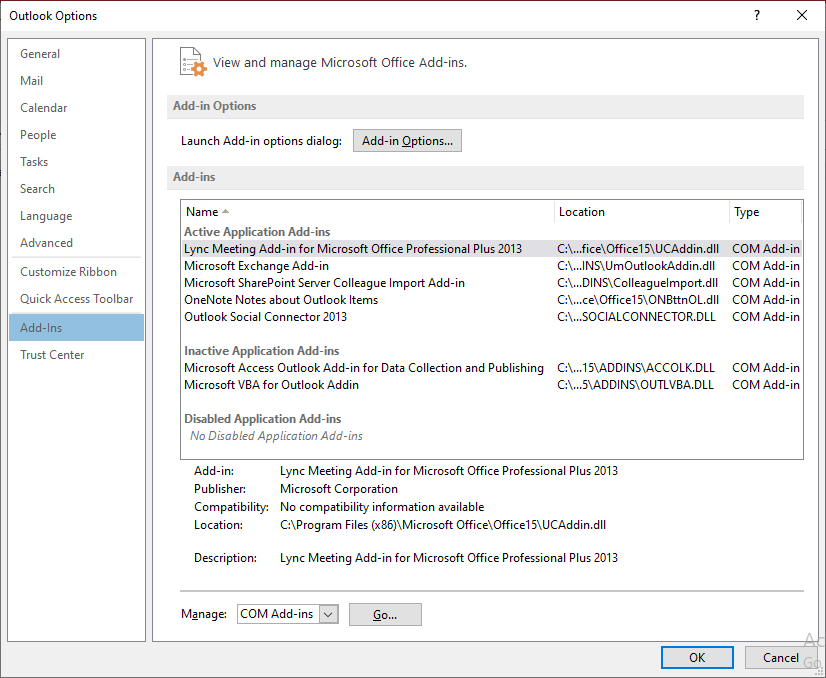
Free Solution to Open Encrypted Outlook Emails
Free Outlook PST File Viewer is the best solution to open and read Outlook emails from PST file even damaged, corrupted, encrypted. View PST file data items including emails, contacts, calendars without Outlook installation on Windows OS.
Upgrade to PST Viewer Pro version for Advance Search, and Export & Print feature.
Conclusion
Now you can easily disable Outlook Add-ins and Antivirus to open encrypted emails. Best solutions described to solve Outlook unable to open encrypted email in Outlook 2019, 2016, 2013, 2010 version. Free solution also mentioned to open Microsoft Outlook emails, contacts, calendars items.


