How to Extract Data From BKF File and Folder Efficiently?
Data extraction is not as simple as we think. Sometimes, users face data loss issues while they try to Extract Data From BKF File and Folder. After considering this issue, we have come up with the resolutions to fix repair corrupt Windows BKF file issue. So, this article illustrates the free and automated techniques to restore or extract data from corrupt Windows backup file. Simply read the complete article to understand how to recover a corrupted Windows backup file.
Note*
Just consider a scenario in which you need to extract and recover your data from corrupt Windows BKF files. This situation is tiresome as you cannot restore data from BKF files using the free method due to the corruption issue. Do not worry! Proceed to the next segment, where you will get an instant solution to resolve this issue effectively.
Extract Data From BKF Files and Folders Manually
Data extraction from Windows BKF files and folders is not an easy task. So, here we are going to discuss the steps to restore data from Windows backup files. You just have to follow all the instructions to get the expected results. Let’s begin:
- First, double-click on the NTbackup.exe file.
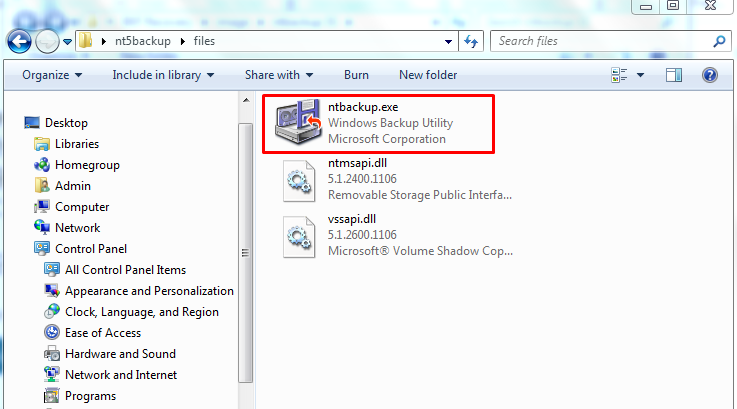
- Here, a new wizard will appear as shown says ‘Removable Storage Not Running’. Click on OK to move ahead.
- Then, click on the Browse button to add the Windows backup file NTbackup application setup.
- Choose an option to Restore files and settings and hit on the Next button.
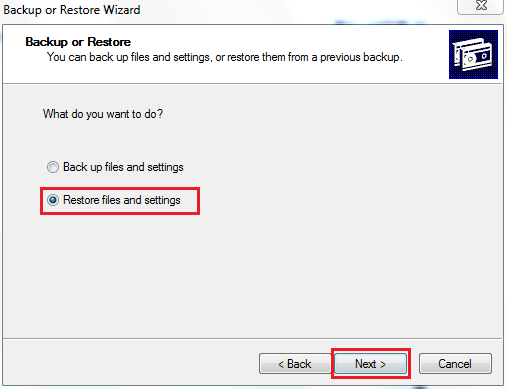
- Now, the Backup and Restore windows will be opened here, you have to click on the Next button to proceed.
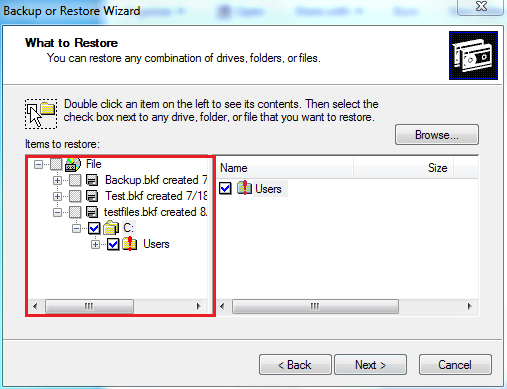
- Hit on the Browse button, then select the desired BKF file to extract and click on the OK button.
- Here, an expandable folder will be shown, including all the folders. Also, you can preview it and hit on Next.
- All the data files will be listed in the right panel, you can view the file which is held by BKF files.
- Afterward, hit on the Advanced button.
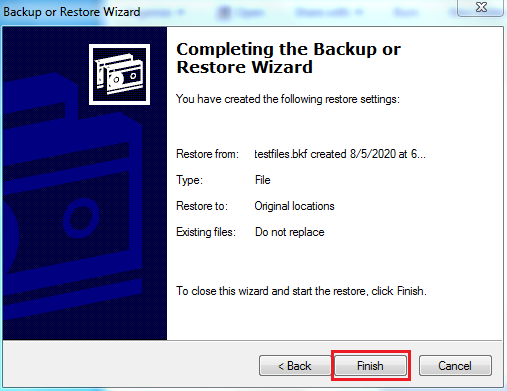
- Select the Alternate location option from Restore file drop-down menu to enter the memory location to store the data.
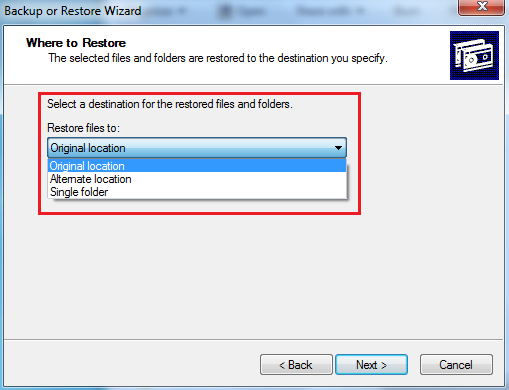
- Hit on Next and click on the Finish button
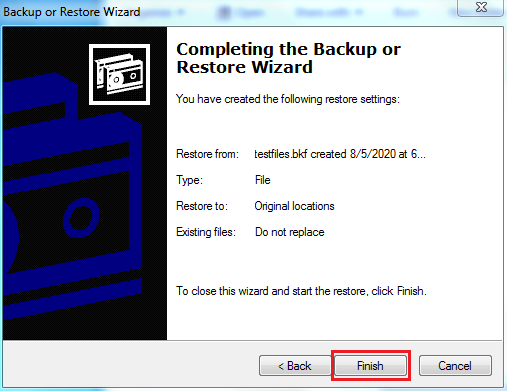
- Lastly, the procedure to extract and repair corrupt BKF file will be completed successfully.
Utmost Method to Extract Data From BKF File in Windows 7 / 8 / 8.1 / 10
As we know, the free method does not support a corrupt Windows backup file. So, in this situation, all you need is an eminent solution “BKF Repair Tool”. When you are searching on the internet, so you may come across with many automated solutions. But, when we are talking about the best, then BKF recovery software is the only name comes to mind.
However, the tool is programmed to restore data from corrupted Windows backup file without losing a bit of information. Also, the tool does not have any compatibility issues. It extensively supports enhanced and below versions of the Windows Operating System.
Steps For Extracting Data From Windows BKF Files
In this segment, we are going to disclose the instruction to extract data from corrupt BKF file. You just have to follow all the below-outlined steps to execute the Windows backup file recovery procedure.
Step 1: Install and launch the BKF Repair software on your local machine.

Step 2: Now, you have to click browse to add the corrupt Windows backup file. Then, the software will provide 3 scanning options such as quick scan, deep scan, and range-based scanning.

*You have to choose one option to scan corrupt Windows BKF files.
Step 3: The application will begin the backup file scanning process

Step 4: Once the scanning procedure is completed, you can view and extract your data from BKF file easily.

Step 5: Subsequently, to extract data the software offers two different options like Extracted at Selected Location and Extract at Original Location. You have to opt for any option as per your requirement.

Step 6: The utility displays a pop-up wizard after the successful data extraction procedure.

Step 7: At last, you can open and view BKF file without any hassle
Concluding Thoughts
In this article, we have illustrated all the details about backup files, how to extract data from BKF files after corruption. We mentioned manual and professional solutions to recover and restore corrupt BKF files easily. You can go for a free solution, but be careful using the method as a small mistake error my create a major issue. Using the manual process is better to execute only if your BKF files are not corrupt. However, if your backup files are corrupted, then it is recommended to go with the above-suggested third-party application.

