How to Import Outlook Contacts to Gmail Account Step by Step?
MS Outlook is one of the highly recommended email clients when it comes to managing business data and entire communication. While comparing to Outlook, the other most used email service that we need is Gmail webmail which works better compared to user needs. Both Outlook and Gmail are well-known growing service that helps in business productivity. With the growth in technology, users are more likely to continue with Gmail. Most Outlook users, likes to move to Gmail in case of contacts especially. Lately, we received queries from different users on how to export Outlook contacts to Gmail.
However, we all know that contacts are always on the priority list in every person’s life. Without contacts, it is not possible for us to do the communication. That’s the main reason, most of us want to import Outlook contacts to Gmail address book.
Let us discuss the direct and professional solutions to carry out the task better with 100% desired results.
Table of Content
How to Import Outlook Contacts to Gmail Manually on PC?
Here, you need to first export the contacts from Outlook and then import those contacts into Gmail account. To execute this manual task, follow the given steps-
- Go to the Outlook 2021, 2019, 2016, 2013 or below versions.
- Now, click on File Menu >> Open & Export.
- Then, go to Import/Export > choose Export to a File >> Next.
- Select Comma Separated Values file and tap Next. Choose the contacts folder from the next step.
- Thereafter, you have to browse the file location to store the output file containing Outlook contacts.
- At last, choose to Export Contacts from folder & click the Finish button.
Hence, by performing these simple steps, users can easily export Outlook contacts to Gmail but it may take users a lot of time and effort.
Professional Solution– Export Contacts From Outlook to Gmail
Practically, if we think properly then it is not 100% possible that you will get the best results after using this manual solution. To clarify, we recommend you use, FreeViewer vCard Export Tool. This tool is one of the highly professional solutions that provide a flexible GUI and is easily operated by novice and tech users.
Moreover, the software can easily handle a large number of contacts and export them into different file formats to directly import into Gmail account. Also, it is compatible to work on all the previous and latest editions of Windows OS. So, you can easily run this tool to export Outlook contacts to Gmail account in a secure way.
Other than that, it does not require any extra application installation while initiating or processing the task. You can instantly free download the tool to import Outlook contacts to Gmail account.
Note: If you have vCard files of Outlook or of any other email clients, then it is suggested to continue with the vCard Pro Tool. The tool supports multiple other export options such as PST, CSV, Google CSV, and Outlook CSV.
Steps to Export Outlook Contacts to Google Contacts without Outlook
By performing some mentioned steps of the software, you can instantly export the contacts without data modification:
- Download and Launch the given utility in your existing Windows operating system of any version.
- The tool will automatically auto-detect the file or you can also choose to select files or folders.
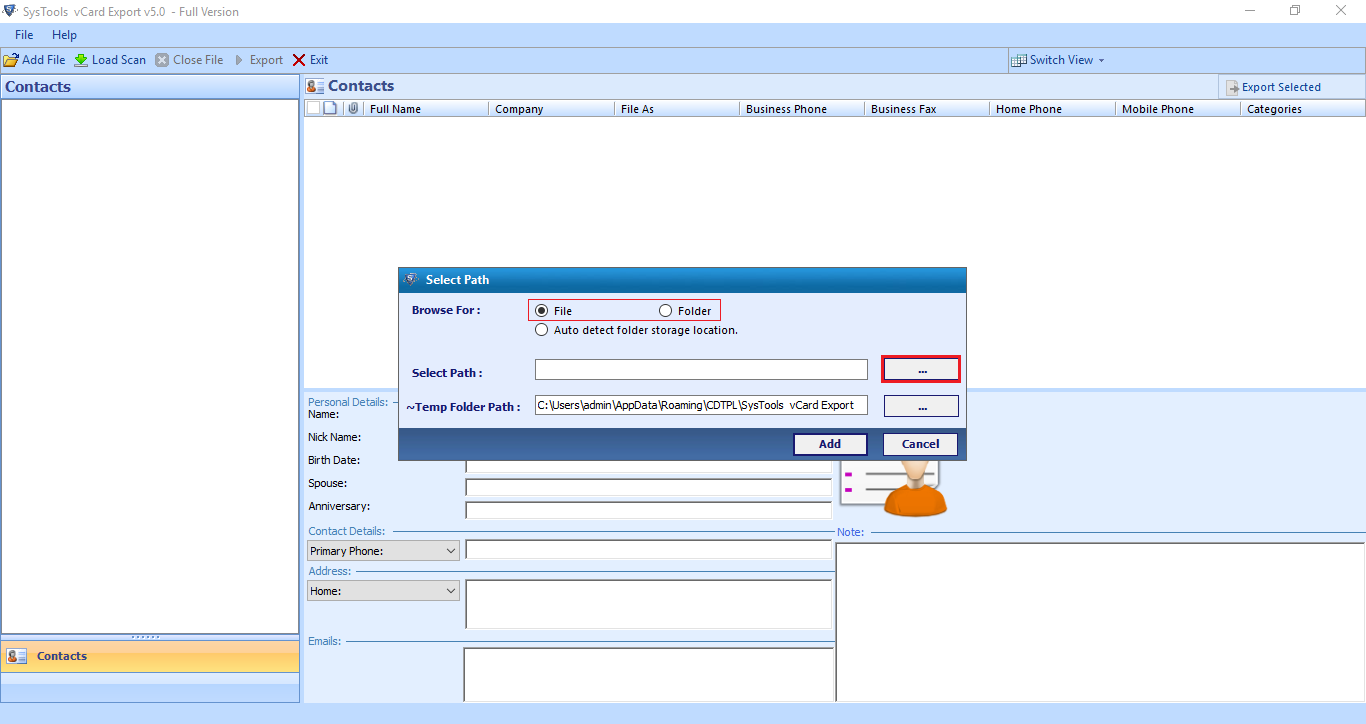
- Then, you can be able to see the preview of all the Outlook contacts on the screen.
- Select the required number of contacts mentioned and then click on the Export selected option.
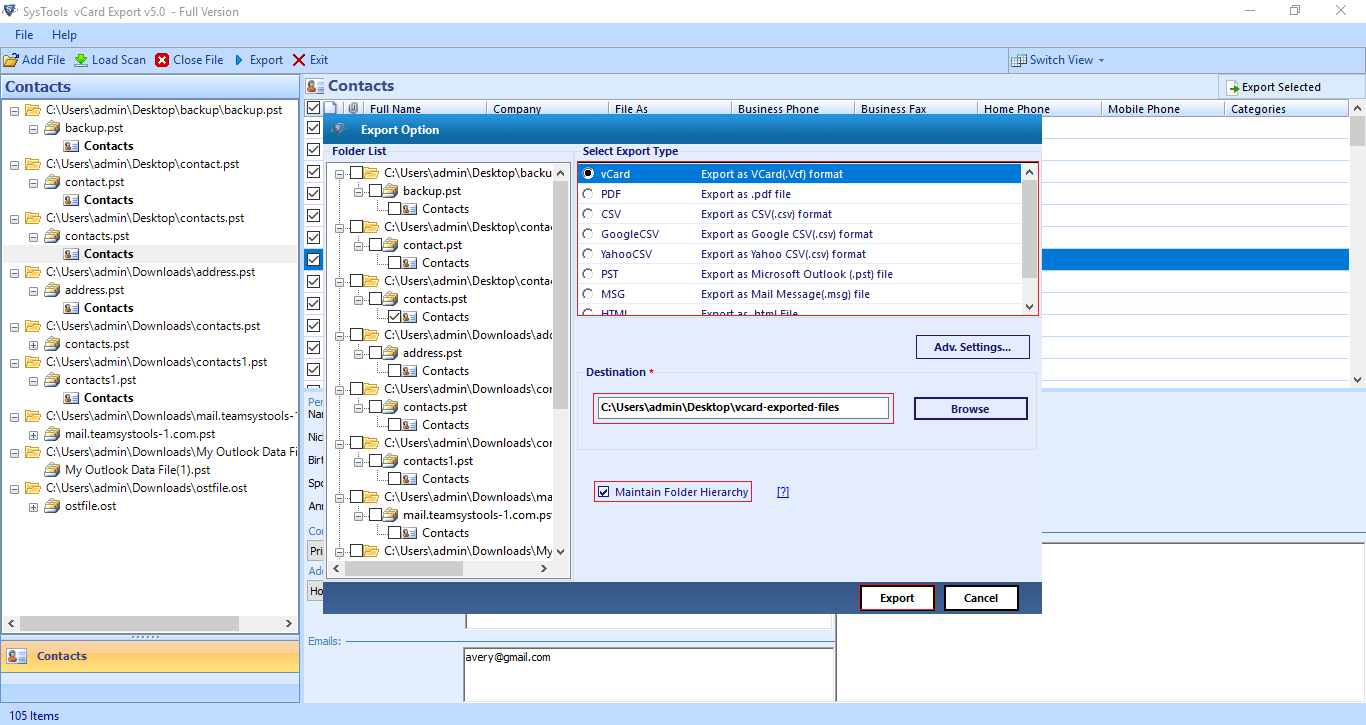
- Choose the Google CSV option from the list of options. Browse the destination location wherever needed.
- At last, mouse-click on Export and the process will start automatically. Once the procedure completes, the tool will send a notification message on the screen, tap OK.
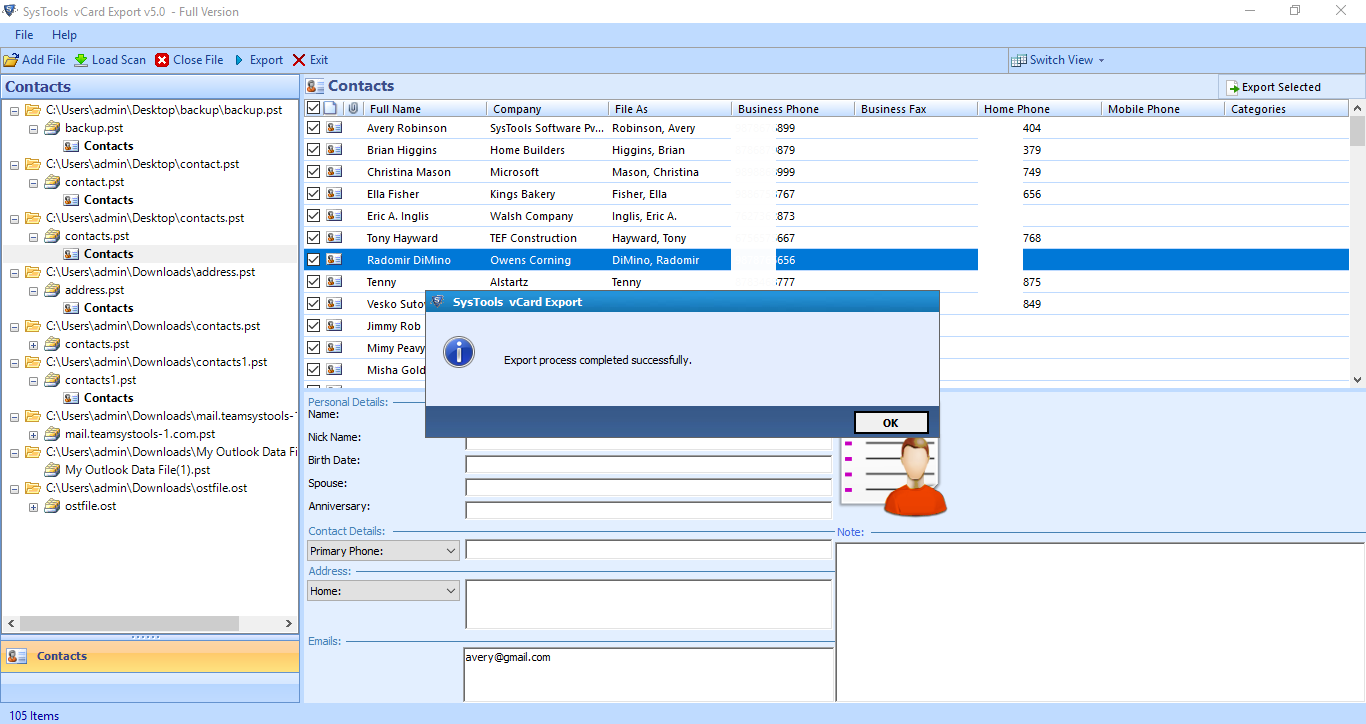
Import the File Containing Outlook Contacts into Gmail
Once you get the exported file that contains Outlook contacts, you need to import it into Gmail account. Follow the steps mentioned below-
- Open a Gmail account, navigate to the section from the right side.
- Select Contacts from the available options.
- Now, from the Contacts section, tap the Import >> Select File >> Import the exported Google CSV /vCard file > Open.
- Once done, all the Outlook contacts will automatically be previewed on the screen of your Gmail account.
Why the Tool is Better than Manual Approach?
- The software can easily export large number of contacts without any limitation.
- Keep contact information secure throughout the process to export Outlook contacts to Gmail account.
- In addition, the tool also displays contacts with all attributes such as first name, last name, email address, phone number, etc.
- Quickly scan and load the file on the software’s interface.
- Auto-detect Outlook contacts directly from Outlook profiles stored in the local storage path.
- Furthermore, this software has the capability to upload orphaned or password-protected Outlook data files.
- You can easily run this tool on all Windows OS versions including Windows 11, 10, 8 or below versions.
- Above all, you can operate this tool without installation of Outlook application on PC.
In Conclusion
This article thoroughly explains two alternative ways to export Outlook contacts to Gmail account. Both the solutions are different from each other and are developed for different types of users. However, according to the experts the manual way is not yet more powerful than automated solution. For only a few contacts, you can use the freeway. But, for bulk contacts, it is better to continue with the expert suggested solution. Also, you can try the free demo version to get more idea about the software.
Frequently Asked Questions by Users
Q- How do I transfer all my contacts from Outlook to Gmail account?
- Download the tool first on your local PC.
- Add the Outlook Data File to the located path.
- Select the GoogleCSV option as the export file.
- Press the Export button to initiate the process on the machine.
- Login with Gmail account > Contacts > Import > Select file.
- Browse to the exported file from PC > tap the Import icon .
Q – Can I export contacts in VCF format using this tool?
Yes, you can easily add Outlook data file to the software and choose vCard file option to export Outlook contacts to Gmail.
Q- Does this software maintain folder hierarchy as well?
Yes, it is an advanced software which always keeps the folder structure same during the whole process on the machine.
Q- I want to merge all the contacts into a single vCard file, is it possible with this software?
Yes, it is possible with this tool as it provides you the option to create a single vCard file by merging all the contacts at once.


