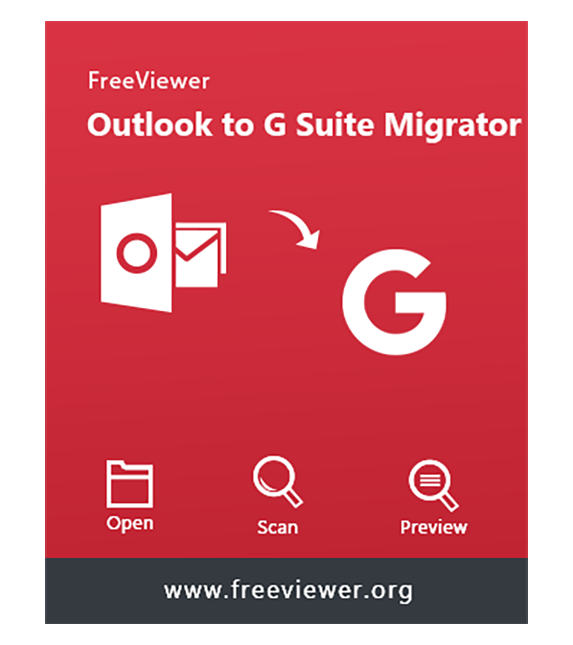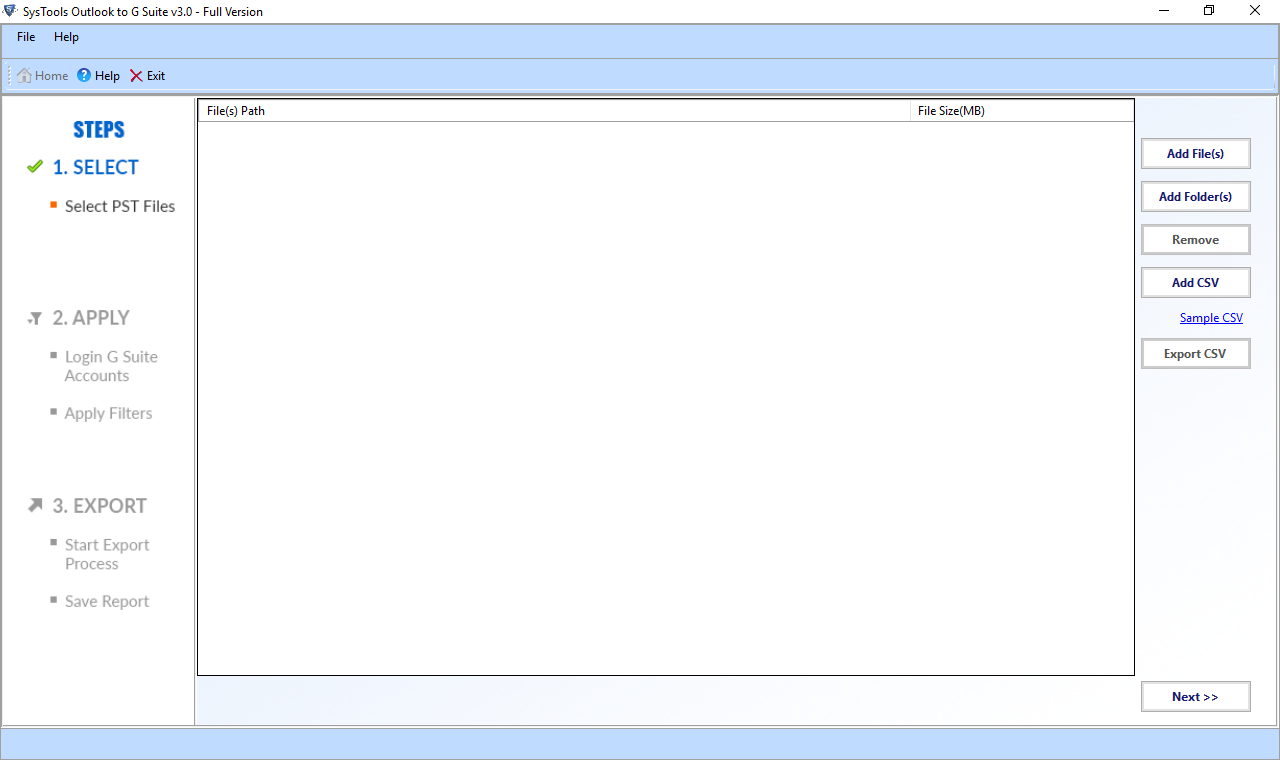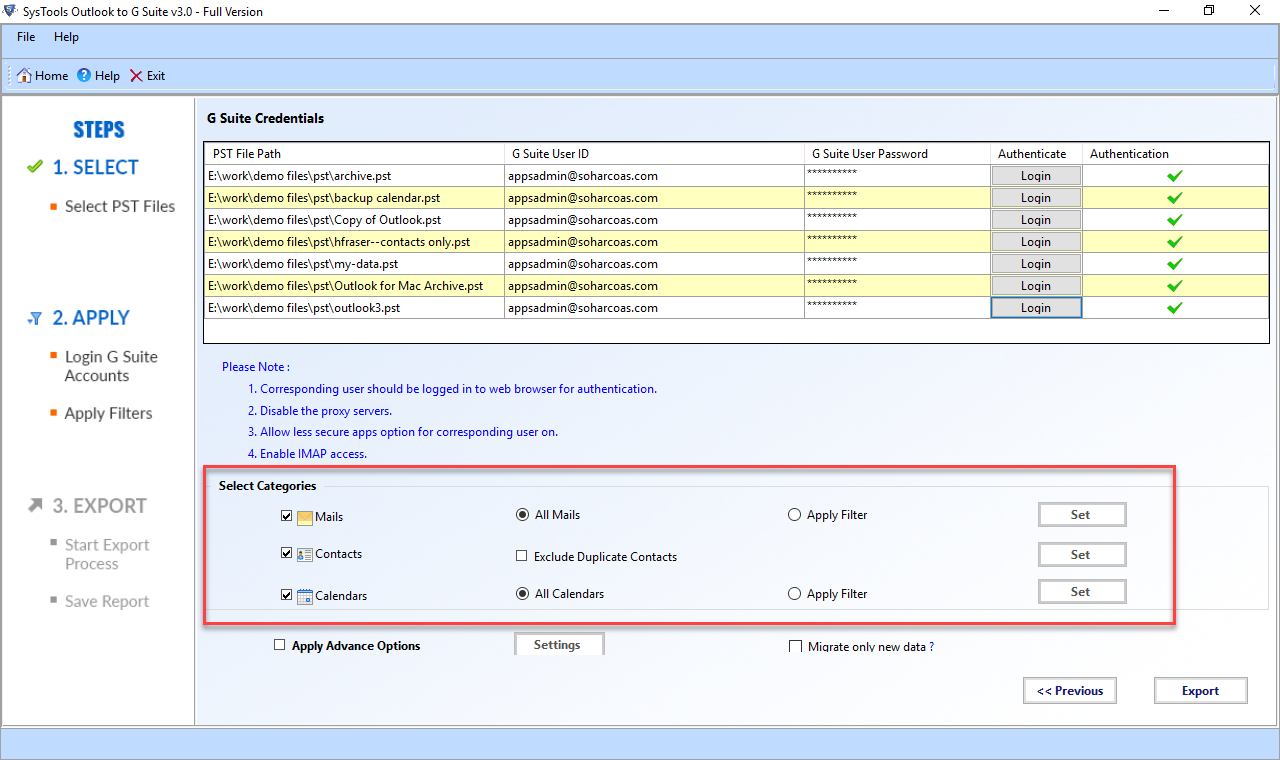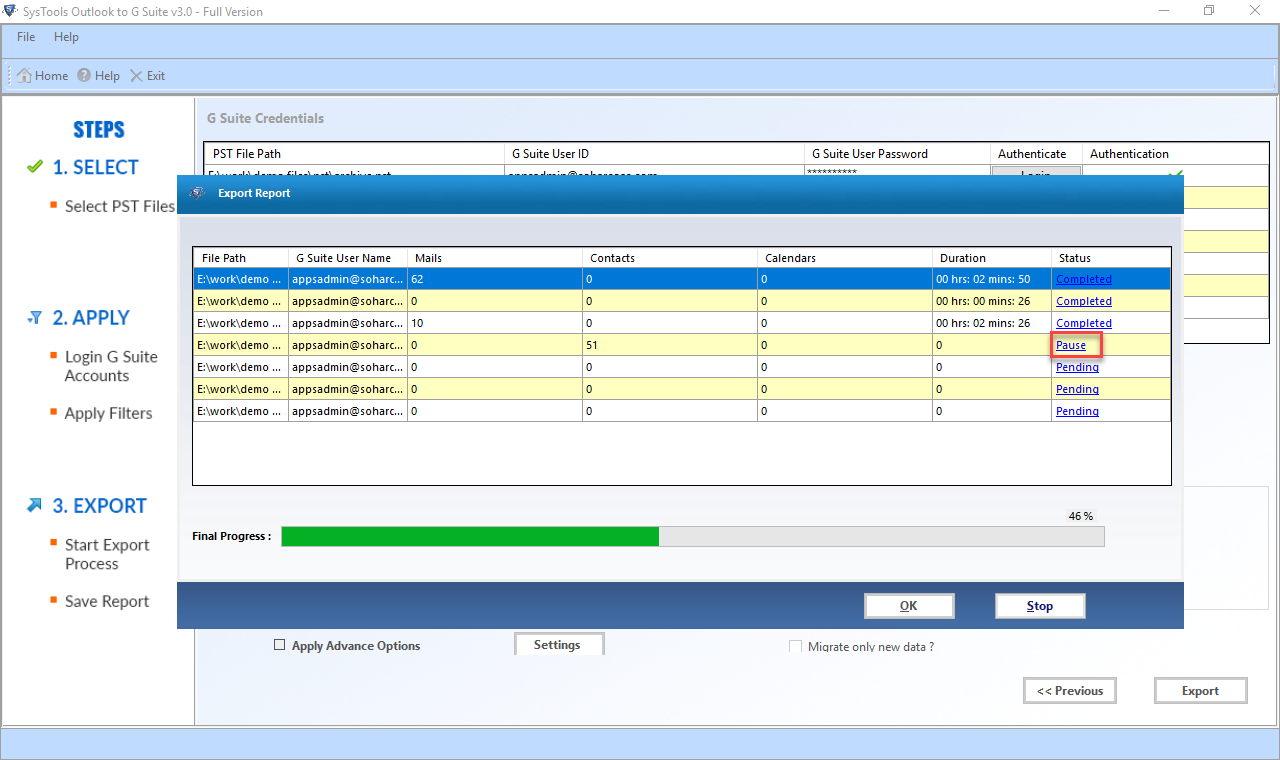A professional way to import multiple Outlook PST files into G Suite / Google Apps account. It simplifies migration of Emails , Contacts , Contacts Group , Calendar Entries from PST to G Suite or Personal  account seamlessly.
account seamlessly.
- Successfully move data from MS Outlook PST File to G Suite /

- Capable to find and transfer Network PST to Google Apps account
- Support Secured / ANSI / UNICODE Outlook PST data file migration to

- Do not have Data File Size Restriction to import PST into Gmail account
- Support to migrate Multiple PST Files into G Suite /
 in single attempt
in single attempt - Option to save complete Export Report in CSV format at desired location
- Facility of Map Folder(s) feature to map PST folder name with new one
- Preserver On-Disk Folder Hierarchy after Outlook to G Suite migration
- Selective Migration of Data from Outlook PST to Google Apps /
 Via. Filter
Via. Filter - Provide an option of Incremental Approach to import Outlook data to G Suite
- Facility to Eliminate Duplicate Entries of Contacts during migration procedure
- Compatible with Microsoft Outlook 2019 / 2016 / 2013 / 2010 and below versions.
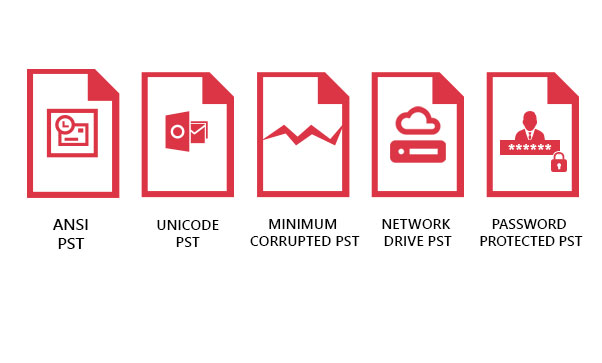
Support Different PST Files Migration to G Suite
With Outlook to G Suite Migration Tool, the user is free to import ANSI / UNICODE PST, Minimum Corrupted PST , Network Drive PST file into single or multiple Google Apps or Personal  account without any constraint. Adding to it, the user can move Password Protected PST File even when user does not know the password.
account without any constraint. Adding to it, the user can move Password Protected PST File even when user does not know the password.
Import Outlook PST to G Suite Within Few Clicks
Upload Outlook Emails / Contacts / Calendars into Desired Google Apps / Effortlessly
Effortlessly
Data List Migrated By PST to G Suite Importer Tool
Here’s data enlisted copied from Outlook data file to desired Google Apps / G Suite / account
account
| Mail Body | Export Complete message with its original context along with Hyperlink. |
| Attachment File | Seamlessly migrates Contact, MSG / EML File as an attachment, Presentation, Calendar, Image. |
| Email Header | Successfully import Date, Subject, To, From, Mailing List, Mailed By details into Google Apps account |
| Email Folder | Transfer Inbox, Outbox, Deleted Items, Drafts, Nested Folders, and Junk E-mail folders from PST file to desired  or G Suite account. or G Suite account. |
| Date Filter | Migrate Only desired emails of specific timeline while uploading PST to Google Apps. |
| Calendar Data | Able to import Meetings & Appointments with complete information |
| Date Filter | Apply filter to move a specific range of calendar entries |
| Contact Attributes | Import Contacts & Contacts Group along with attributes like Name, Email, Contact Number, Job Title, Company |
Salient Features of Outlook to G Suite Migration Software
Ingenious Way to Transfer Content of PST File to Google Apps
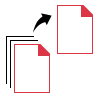
Batch PST to G Suite Migration
With the help of Google Email Uploader, one can easily select multiple PST files and import them in G Suite account all at the same time. Moreover, the Add Folder option saves lots of time by selecting a complete folder of all Outlook files in one go and move them in desired  / G Suite account. Moreover, all the data items of PST file such as Email, Contact, Calendar, Attachment exports in Google Apps account with an ease. The software is able to perform migration of Network Share Drive PST to G Suite account.
/ G Suite account. Moreover, all the data items of PST file such as Email, Contact, Calendar, Attachment exports in Google Apps account with an ease. The software is able to perform migration of Network Share Drive PST to G Suite account.
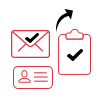
Import Outlook Emails to G Suite
Outlook to G Suite Migration software provides an option to move all the Email data along with its associated attachment from Outlook PST to Google Apps. Whether the attached file is in image format or document, tool migrates all of them. Adding to it, all the email header properties such as SUBJECT, DATE, FROM, TO, MAILING LIST, MAILED BY are remain same after PST to  migration.
migration.
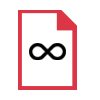
No Outlook PST File Size Limitation
Outlook PST to G Suite Migration Tool equipped with amazing options and one of the feature is no constraint on PST file size. With the help of software, one can easily upload any size of Outlook local file on the software interface. After that, tool will import Outlook PST to G Suite account without any hindrance. Despite the PST file size, the software will move Outlook files in Google Apps account in shortest period of time.

Save Summary Report After Migration
The Outlook to Google Apps Migration tool allows you to view and save the complete PST to G Suite log report at the desired location. The report basically includes the File Path, G Suite User ID, Items Count, Time Duration, and Status. Users can review the export report later for any reference. To do so, one can need to select ‘Save Report’ button from the software dashboard. After that, the file will save in the CSV format at your location.
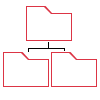
Maintain Original PST File Structure
The PST to G Suite Migration software preserves the folder structure and meta-data properties intact even after the process. So, users always receive the exact data items and folder after Outlook to G Suite export process. With this functionality, it become easy to distinguish export Outlook items with the G Suite  folders.
folders.
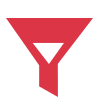
Facilitates Attachment Filter Option
With the help of Outlook to G Suite Migration Software, users can add different mail attachment filters. In Attachment Filter, users can enter maximum size of the attachment file in the box and import them into G Suite. Also, if you want to exclude email attachment, then select Detach Attachment radio button. Adding to it, In Maximum Message Size option, users can mention the size of email manually and export them into G Suite account.

Facility of Selective Data Conversion
With this Outlook PST to G Suite Migration Tool, users have the flexibility to import only selected mailbox data into Google Apps account. This can be done by the Date Filter option. One can need to enter an appropriate date range between From and To boxes. Afterward, the software will transfer only those data that come within the mentioned timeline in G Suite account. This will saves the unnecessary time wasted in downloading the entire data.
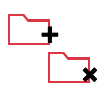
Eliminate Sent / Deleted Items
The Outlook to Google Apps Migration Software benefits users by helping them to exclude Sent Items, Deleted Items, or Junk E-mail during PST to G Suite migration process. Just you need to select the ‘Exclude Sent Items’, ‘Exclude Deleted Items’, and ‘Exclude Junk E-mail’ checkbox from the Advance settings. After that, users will conveniently upload PST to Google Apps / G Suite without any trouble.
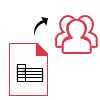
PST to Multiple Account Via CSV
Outlook to G Suite Migration tool allows you to transfer PST file into multiple G Suite accounts without any data loss. Once can need to click on ‘Add CSV’ and upload the .csv file on the software panel. This CSV file has details of PST files that going to be imported. After that, with the help of this feature, users can easily import Outlook files into G Suite in one go.
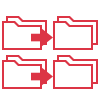
Customized Folder Mapping Option
The Outlook PST to Google Apps Migration Software allows you to make customized folder on  profile for migrating data from PST folder. Afterward, users will get the same folder on G Suite account after the mapping process. For example, if the user creates xyz_contacts folder during mapping for Outlook contacts, then Outlook PST contacts will be moved into same name folder in
profile for migrating data from PST folder. Afterward, users will get the same folder on G Suite account after the mapping process. For example, if the user creates xyz_contacts folder during mapping for Outlook contacts, then Outlook PST contacts will be moved into same name folder in  .
.
Software Specifications
Borne-Out Method to Import Outlook PST to G Suite Account
Trial Limitations
Demo of Outlook to G Suite Migration software will Export 25 items per folder from PST to Google Apps Account.
System Specifications
Hard Disk Space
Around 100 MB For Installation
RAM
2 GB of RAM
Processor
Intel Pentium 1 GHz Processor(x86, x64) or Equivalent
Application Pre-Requisites
Pre-Requisites
Supported Editions
- Microsoft Windows: 2000, 2003, 2008, XP, Vista, or Windows 7 / 8/ 8.1/ 10, 2008/2012 (32-bit & 64-bit)
- MS Outlook: 2019 (32/64 Bit), 2016 (32/64 bit), 2013 (32/64 bit), 2010 (32/64 bit), 2007 , 2003 , 2000
FAQ's















Electronic Delivery






Outlook to G Suite Migration Tool- Order Now
Compare Features of Licensed & Free Trial Version of PST to G Suite Importer Software
| Benefits | Trial Version | Full Version |
|---|---|---|
| Add Secured / ANSI / UNICODE / Network PST Files | ||
| Batch PST to G Suite Migration | ||
| Selective Outlook to G Suite Migration Via. Date Filter | ||
| Folder to Folder Mapping Option | ||
| Message & Attachment Filter Feature | ||
| Show Migration Report | ||
| Import PST to Google Calendar | First 25 Emails | |
| Migrate Outlook Emails | First 25 Emails | |
| Migrate PST to Google Contacts | First 25 Emails | |
| Incremental Migration Feature | Available in Full Version | |
Migrate Outlook PST to  |
First 25 Emails | |
| Cost | Free | $19 |
Frequently Asked Questions
Listed Commonly Asked Questions and Answers
Go through the below guidelines to transfer Outlook Emails, Contacts, Calendar:-
- Step 1: Start Outlook to G Suite Migration Software on the machine
- Step 2: Input PST files with the help of either Add File(s) or Add Folder(s) option.
- Step 2:Time to provide credentials of G Suite account and authenticate it.
- Step 4: Now, opt for Data Category and other Advanced Features
- Step 5: Click on Export to import Outlook PST to G Suite
Actually, the time needed by software depends upon the size of the PST file. Although, software guarantees to transfer PST data into G Suite account in minimum time period.
 / Google Apps account via Software?
/ Google Apps account via Software?
Yes, the powerful algorithm of Outlook to G Suite Importer enables you to transfer multiple PST files into  in one go.
in one go.
Yes, the tool needs a strong internet connection while performing PST to G Suite migration.
No, with the help of this tool, you can easily transfer any size of Outlook file in Google Apps account.
Absolutely Not, Outlook to G Suite Migration tool does not alter any single bit of data present in the original PST data file. It moves data in the same order as they were available in the Outlook data file.
Yes, you can save the log file using the Save Report option on the local system.
Yes, the software has a feature named as Detach Attachment to remove email attachment file while moving data from Outlook to G Suite /  account.
account.