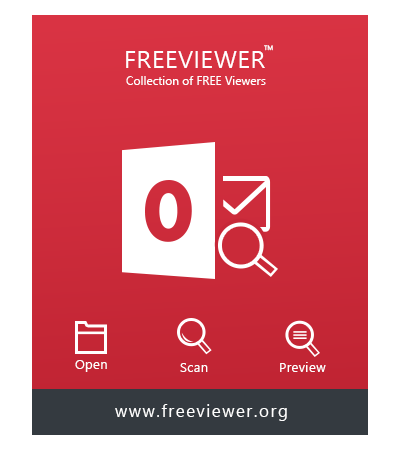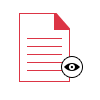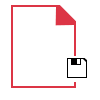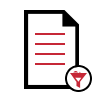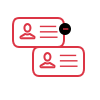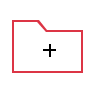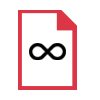FreeViewer Image Viewer Software
Preview Various types of Images Without Any Size Limitations
- View and Open Multiple Variants of Images
- Option to Preview Images Like .jpeg, .png, .bmp, .tiff, etc.
- Change the Order of Images by Choosing Move Up / Down
- Add Multiple Images or In Bulk to Open and View Them
- Preview Images of Any File Size with No Such Restrictions
- Facility to Draw Out Incorrect Images: Remove or Remove All
- Supports Conversion of Images on Windows OS 10, 8, 7 (32&64 bit)