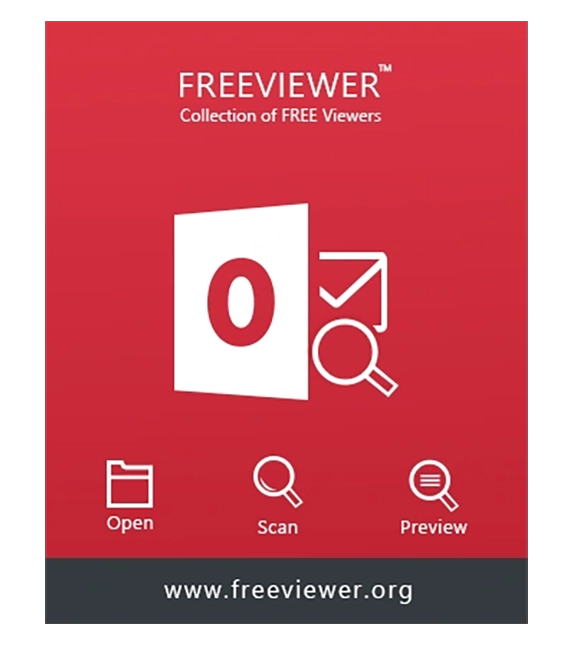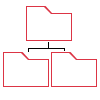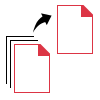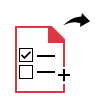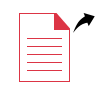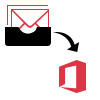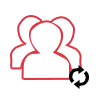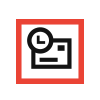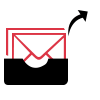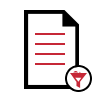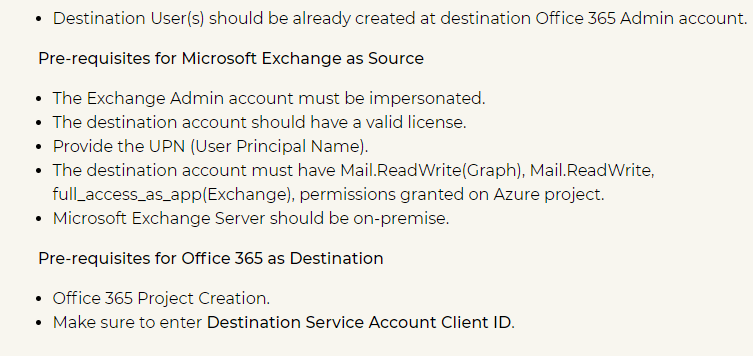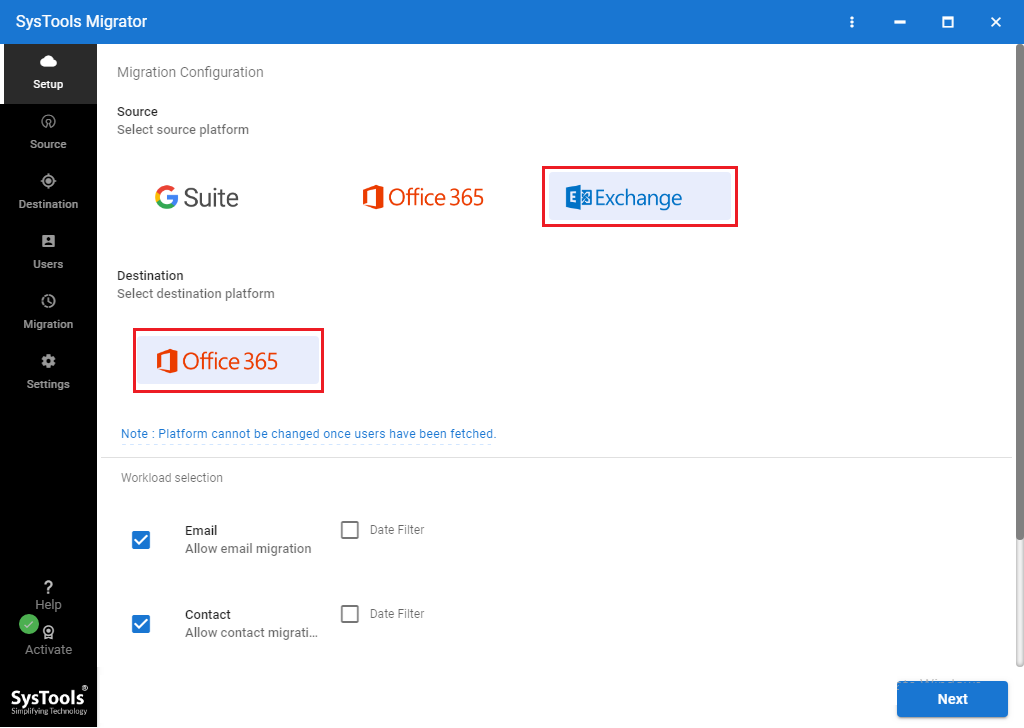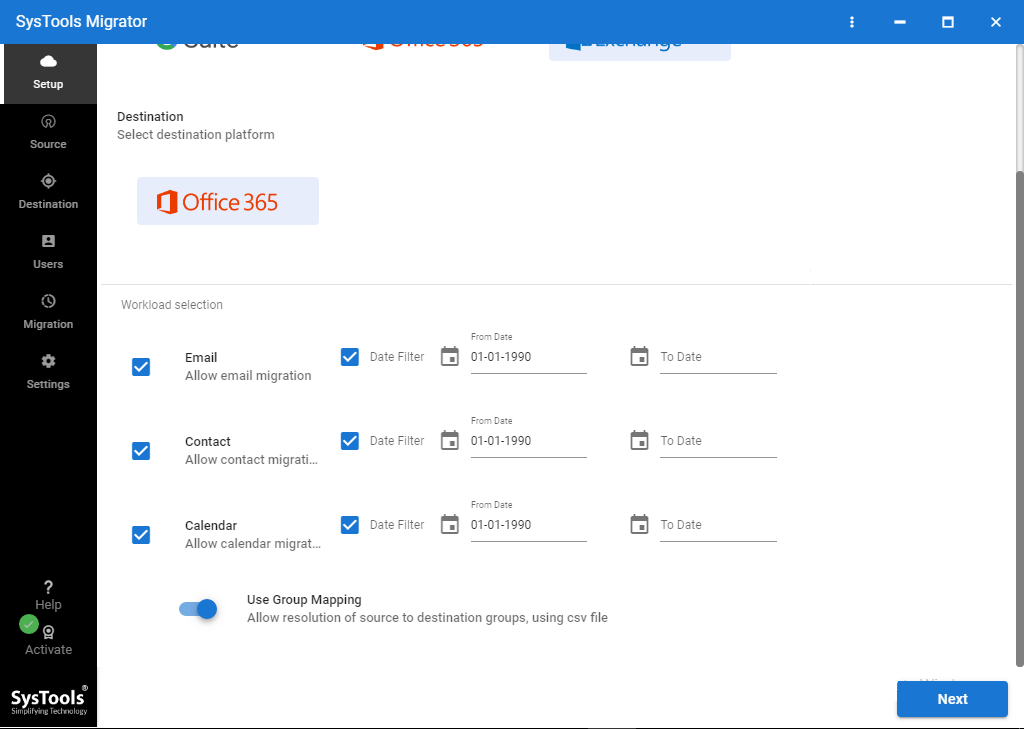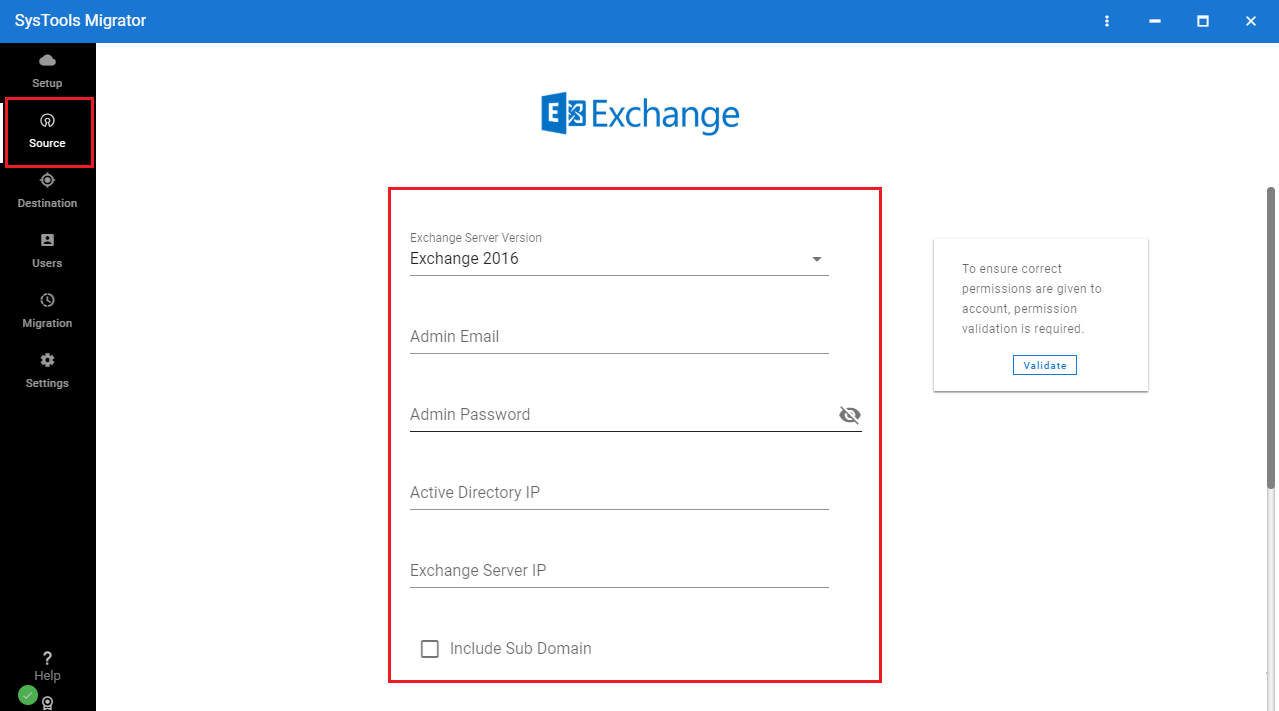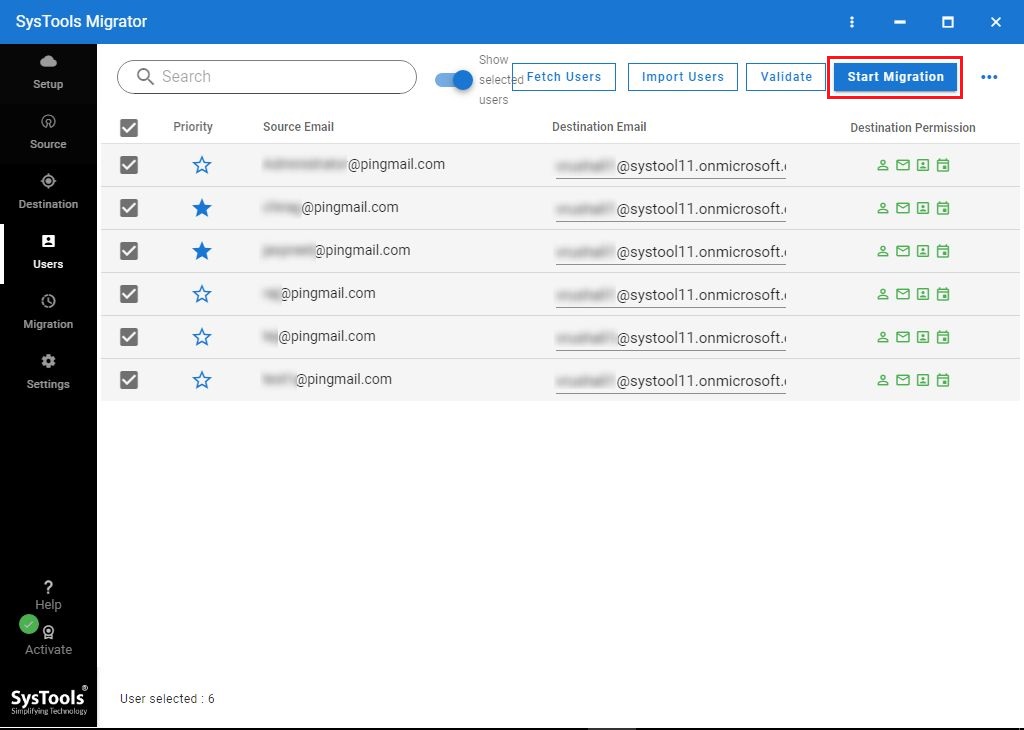FreeViewer Exchange to Office 365 Migration Tool
Most Recommended Tool by Exchange Administrators to Export Exchange 2013, 2016 On-Premise Mailboxes into Office 365.
- Support to Export Multiple Exchange Mailboxes Simultaneously
- Two Data Filters: Category-Based and Date-Range Filter
- Migrate Exchange Sub-Domain Mailbox Data to Destination Platform (Optional)
- Transfer New Data Without Creating Duplicates on Same Machine
- Option to Export 200 Mailboxes at Same Time (Concurrent Migration)
- Allocate Priority to Exchange Mailboxes While Migration Process
- On Screen Dashboard to View the Real-Time Migration Status
- Exchange to Office 365 Migrator Supports Various Office 365 Subscription Plans
- Exchange Server Compatibility: Microsoft Exchange 2013 and 2016
- OS Compatibility: Windows Server 2016/2012 and Windows 10