How to Remove PowerPoint VBA Password Easily?
If you want to create a PowerPoint VBA project and don’t know much about macros and modules, you just downloaded a PowerPoint VBA file from the Internet. But now there is a problem: this PowerPoint VBA project file is password protected.
VBA is a Visual Basic file used by MS PowerPoint, Excel, Word, Access, and other programs in the office suite. This file also contains the Visual Basic source code. It is also a file format that can be used to add functionality to MS Office. That’s why most people use passwords to keep these files safe. Sometimes you forget the password you set in the file. In this article, we will discuss the manual and automatic solutions you need to resolve this issue.
5 Steps to Remove PowerPoint VBA Password
1: Download and Run VBA Password Recovery.
2: Load the VBA project file into the software.
3: Select the desired VBA files and click the “Next” button.
4: Browse to the location where you want to save the prepared VBA file.
5: Click the Remove button to generate a new VBA password.
Manual Way to Remove PowerPoint VBA File Extension
- First, change the file extension of your PowerPoint VBA project from *.ppt or *.pptx to *.zip.
- Double–click the ZIP file to open it with WinRar or WinZip.
- Then you will see the “xl” folder; double-click it to continue.
- Remove the vbaProject.bin file and open it in a Hex Editor.
- Find CMG=…./DPB=…/GC=… and replace it with CMGx=…./DPBx=…/GCx=….
- After that save your the “vbaProject.bin” file and exit the Hex editor.
- Then copy and paste the data from the newly created file into the ZIP file and overwrite it.
- Finally, change the *.zip file extension to your desired file extension. *.ppt, *.pptm, *.pptx, *.potx, *.pptsx, *.potm, etc.
Drawbacks Manual Approach
- This process takes a lot of time to open the PowerPoint VBA password. Because you can remove the PowerPoint VBA projects one by one.
- If you choose to manually open the PowerPoint VBA password, Therefore, knowledge of computers, related programs, macros, and modules is required.
Alternative Solution to Remove PowerPoint VBA Password
FreeViewer is excellent software that easily removes PowerPoint VBA passwords from all file extensions, i.e., PPT, PPTX, PPTM, POTM, PPSX, PPSM, etc., without flaw or limitation. In addition, the tool maintains data integrity and all parts of a VBA project.
This application is the best solution to quickly remove password from Excel VBA file of any length with ease. This tool is built with a very advanced algorithm that makes the utility more powerful and sophisticated. Also, it provides a very simple and user-friendly interface for all technical and non-technical users.
Step-by-step Guide to Remove PowerPoint VBA Password
- First, download and launch the tool on your machine.

- The tool offers two options for adding VBA data files or folders.
- Add File: You can select this option if you have a special password-protected VBA file.
- Add Folder: Select this option to add an entire folder to remove or reset the VBA file password.

- After adding the files, you can easily view all the data in the preview pane of the software. Also, if you added the wrong file, you can simply Remove the file using the “Remove All” option.
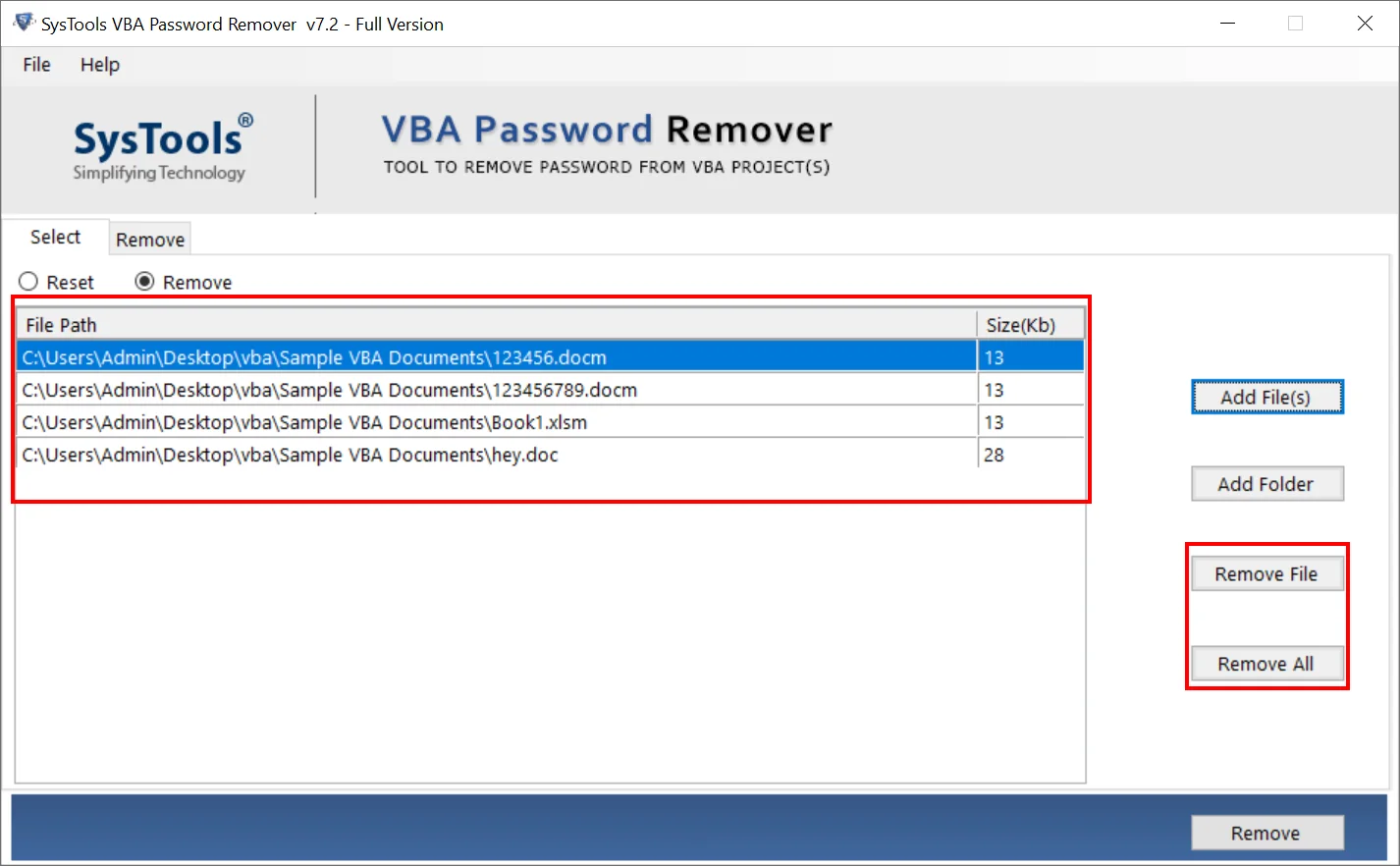
- After adding all the files, select “Reset” and “Remove” to get rid of the VBA password.
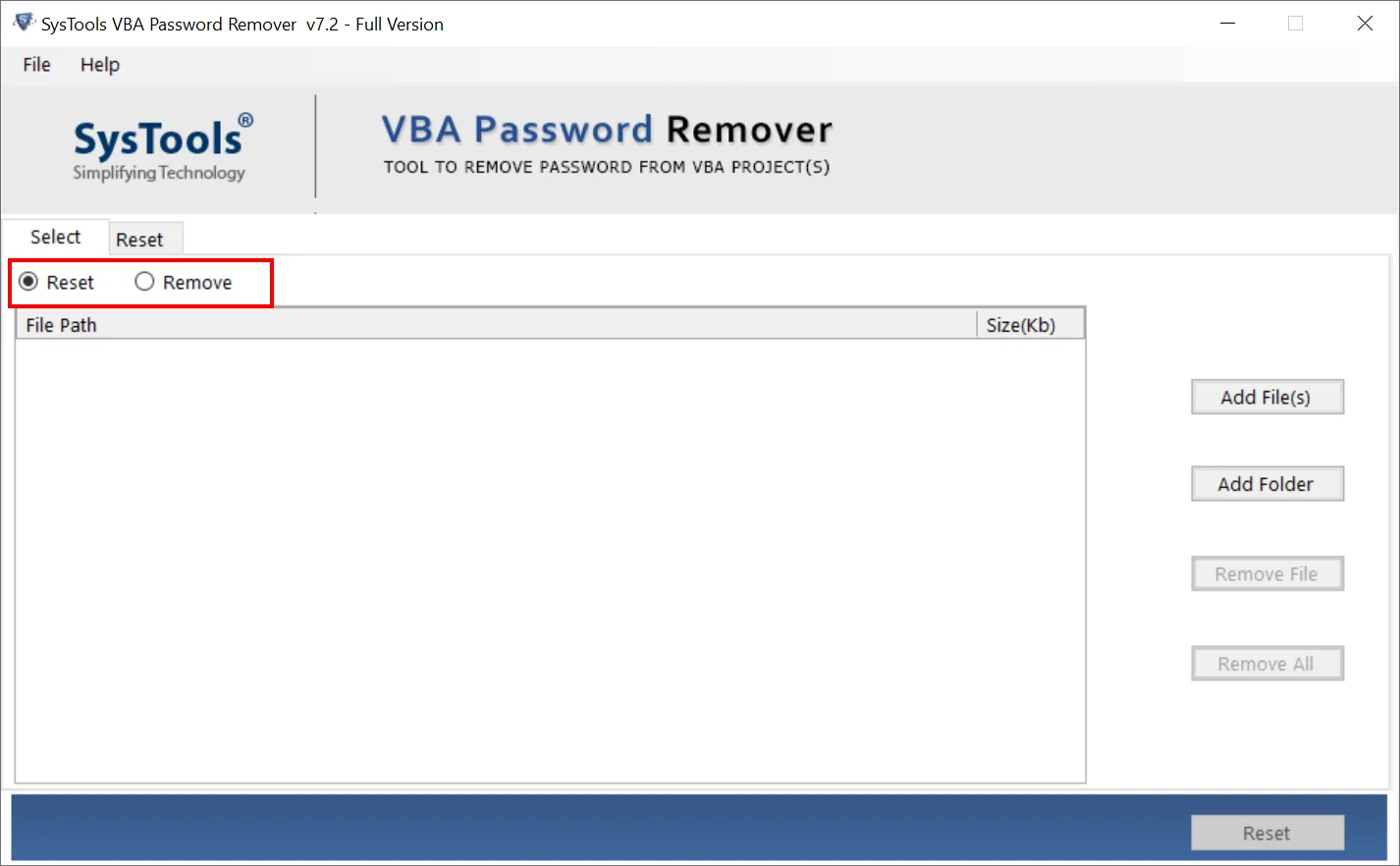
- Now click the “Remove” radio button to remove the password of the VBA file.
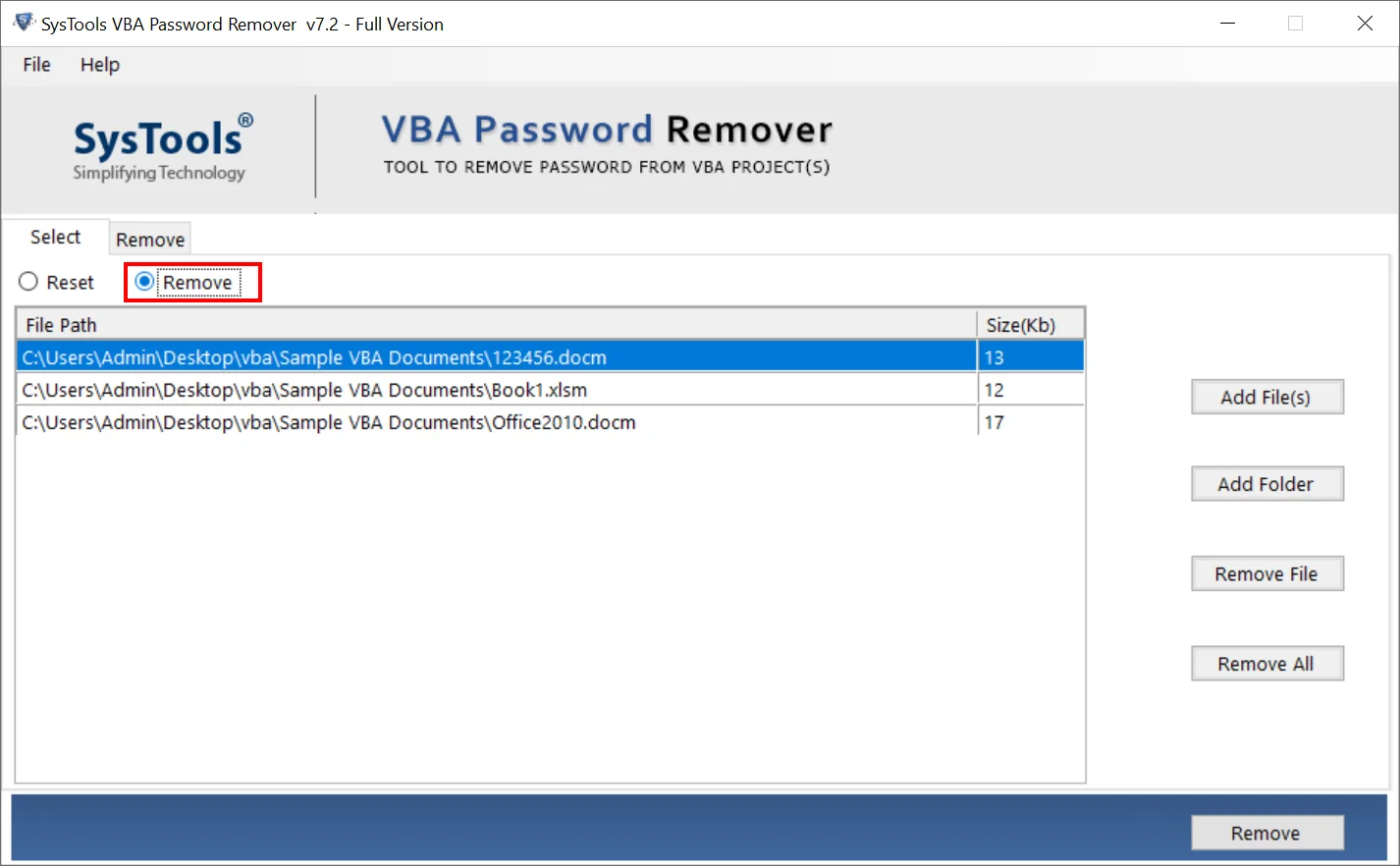
- When you are ready to reset your VBA file password, click the Remove button
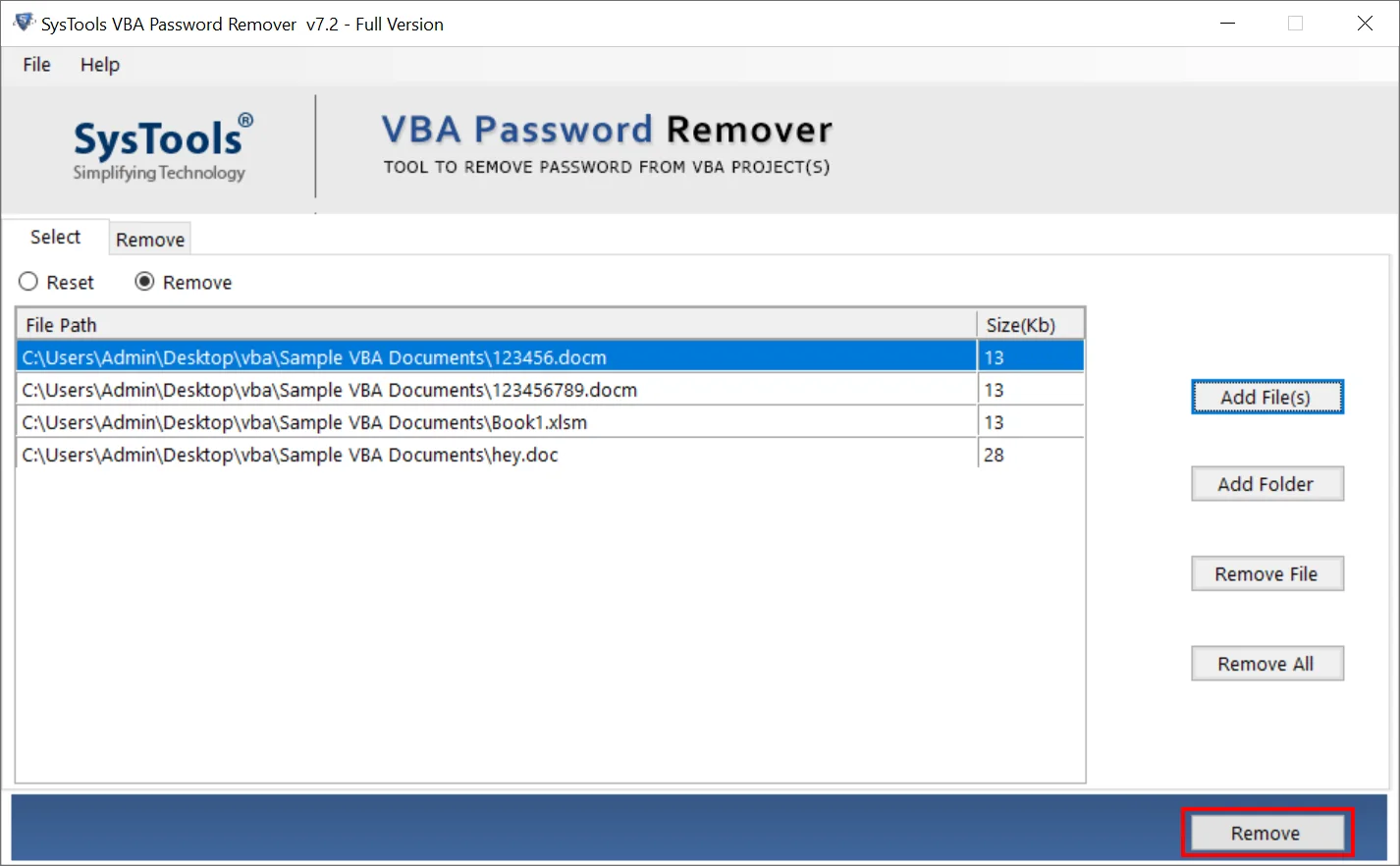
- After clicking the “Remove” button, the tool will start to remove the password of the added VBA file. press the OK when the task is done.
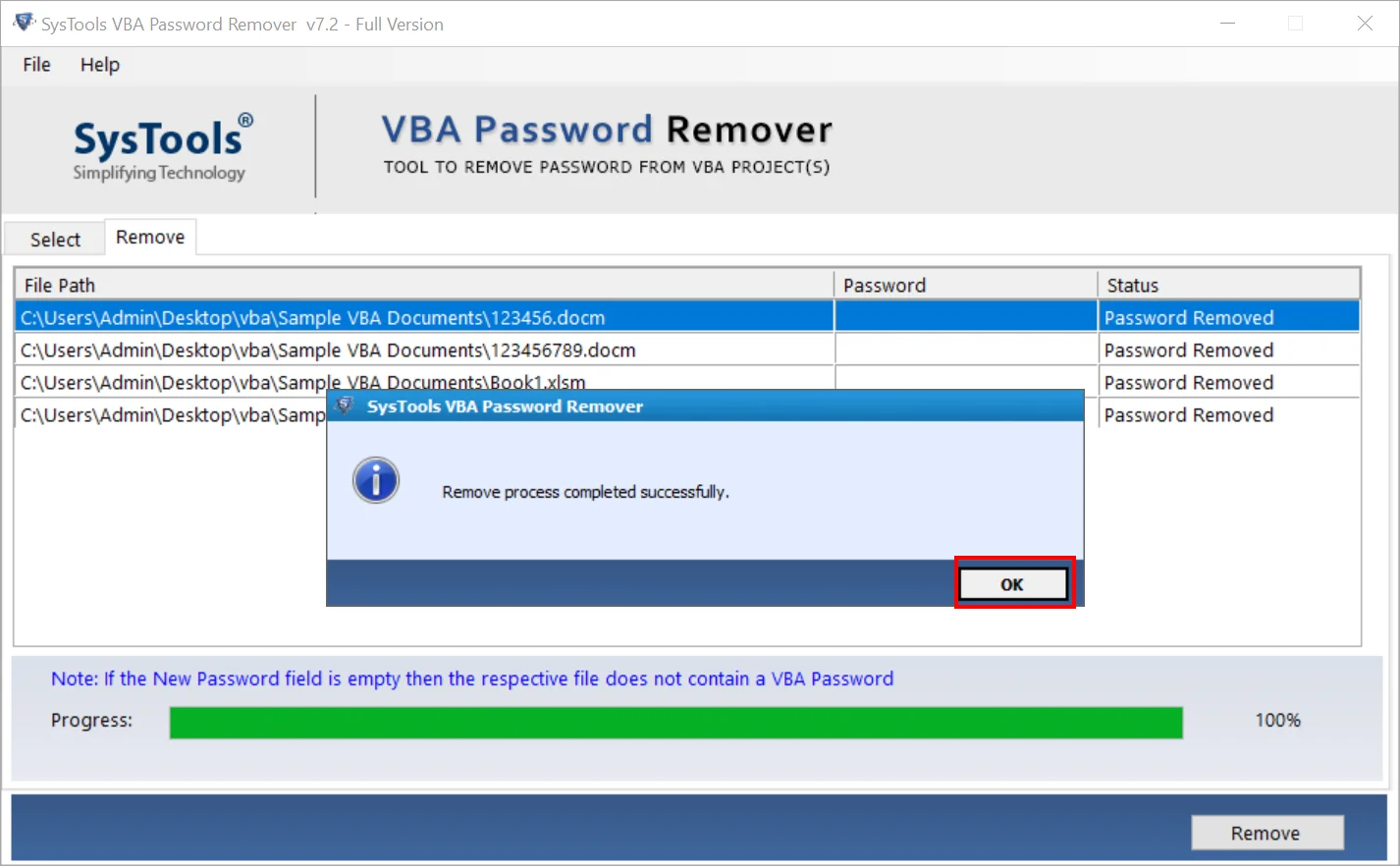
- Finally, the software will display the complete report along with the file path, password, and status.
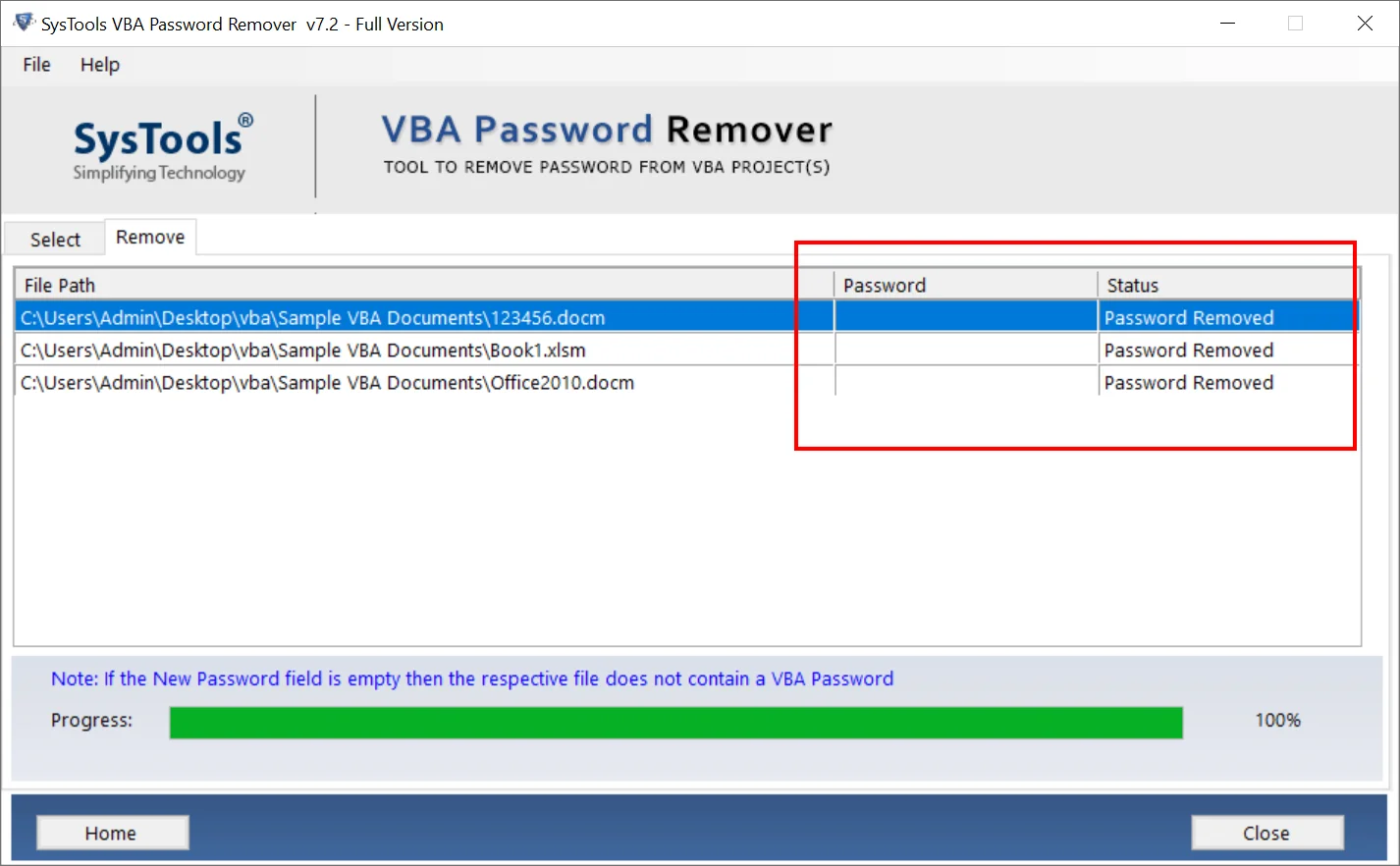
Conclusion
This blog will show you how to remove PowerPoint VBA password. In this article, we have discussed their two methods to remove password protection from PowerPoint VBA files. We recommend using the second method, as it is also recommended by experts. If you have any problems with this application, contact our support team.
Commonly Asked Question
Q: Can I unlock the VBA password from PowerPoint 2016 and 2013 presentation files?
Yes. This software supports VBA functions created in PowerPoint 2019, 2016, 2013, 2010, 2007, 2003, 2002, etc.
Q: Which VBA file formats does the tool support?
This tool opens all VBA files, including PowerPoint, Excel, Word, and Access files
Q: Is it possible to remove a VBA project password without using the Hex editor?
Yes, as I said above, there is a single service that removes VBA passwords from functions, macros, and modules. Therefore, the user does not need to install a hex editor to complete the task.
Q: There are 8 VBA project files. Can I remove all passwords at once without wasting my time?
Yes, the best thing about this program is that you can remove passwords from various VBA files without wasting your time.


