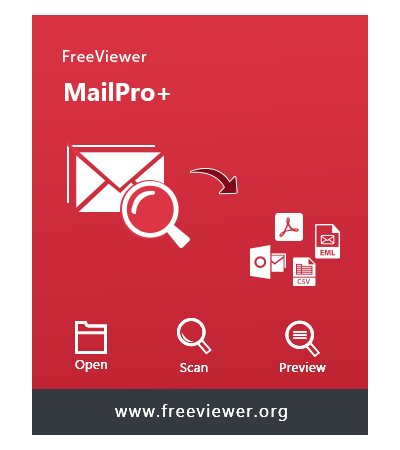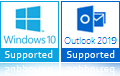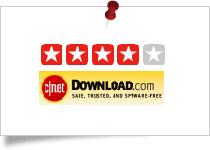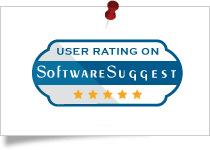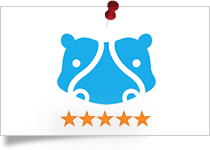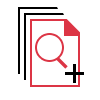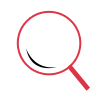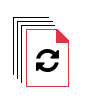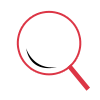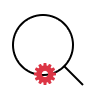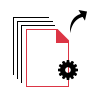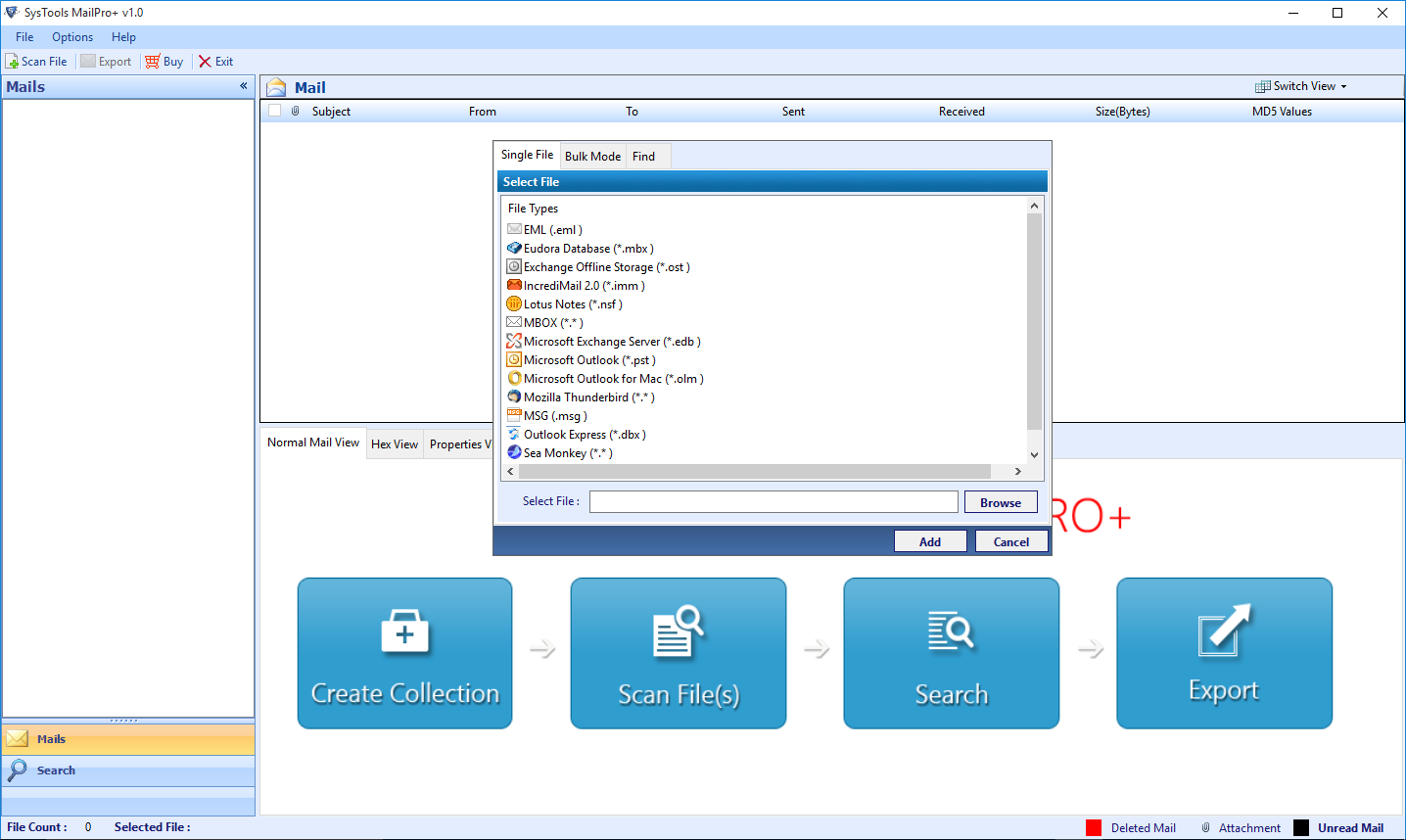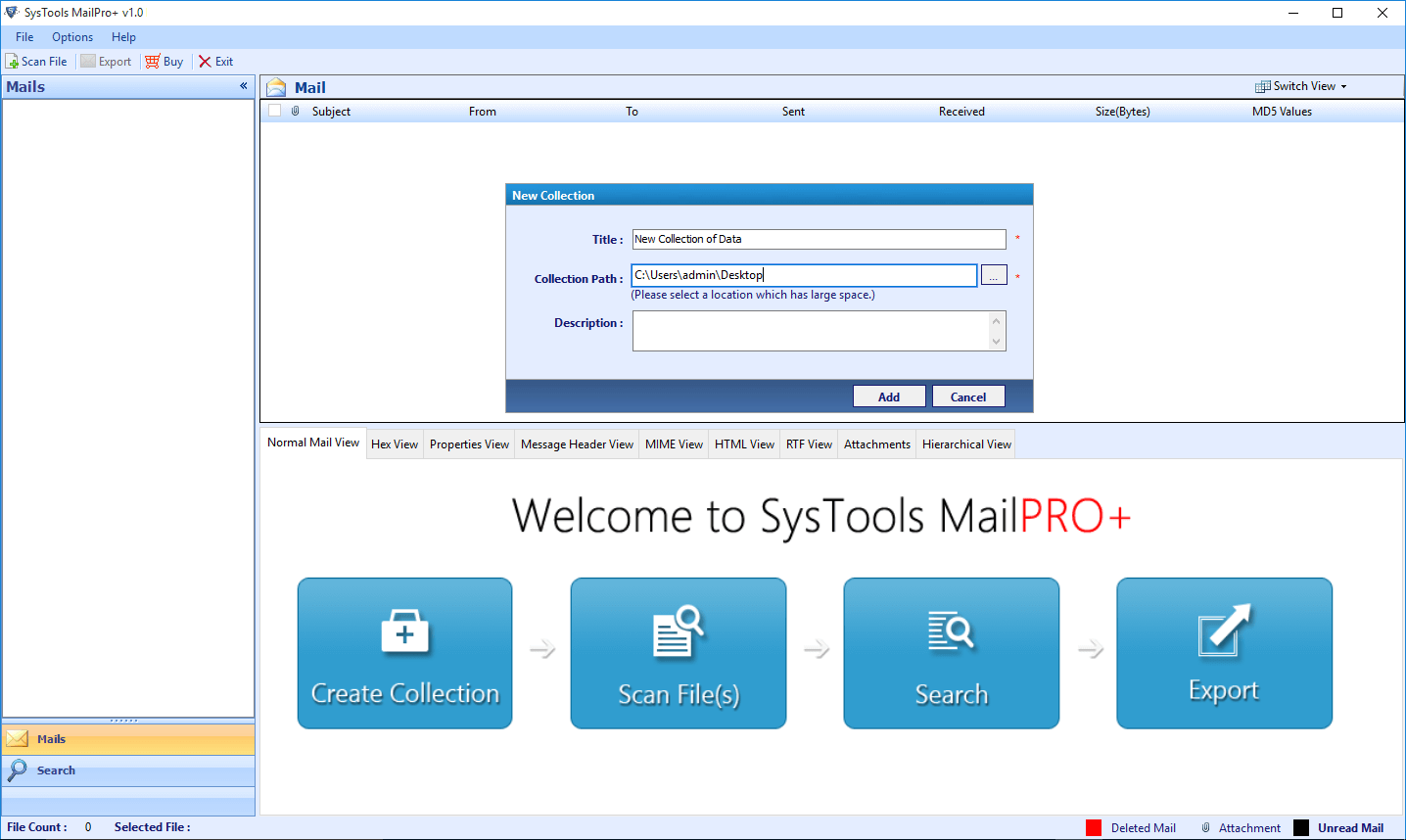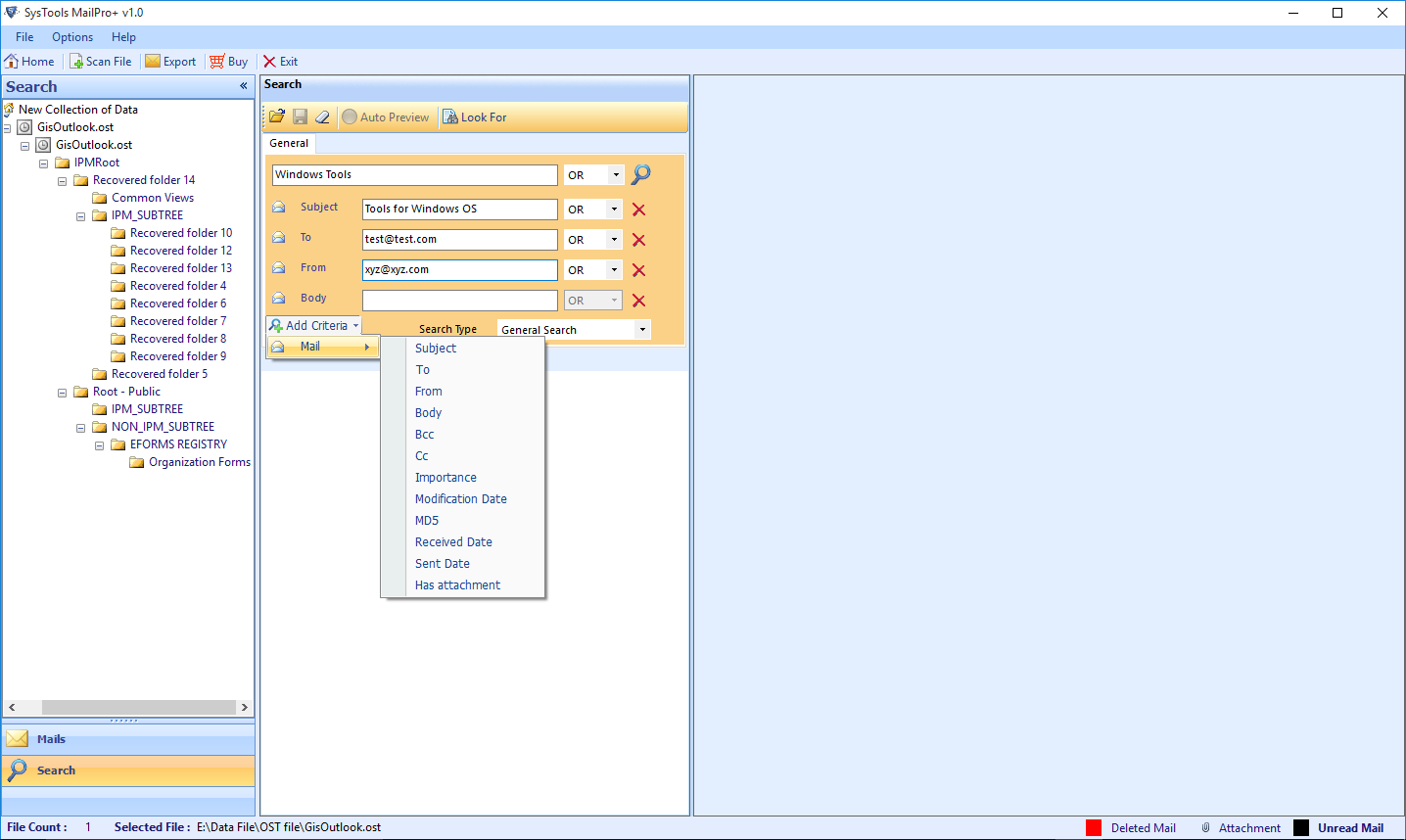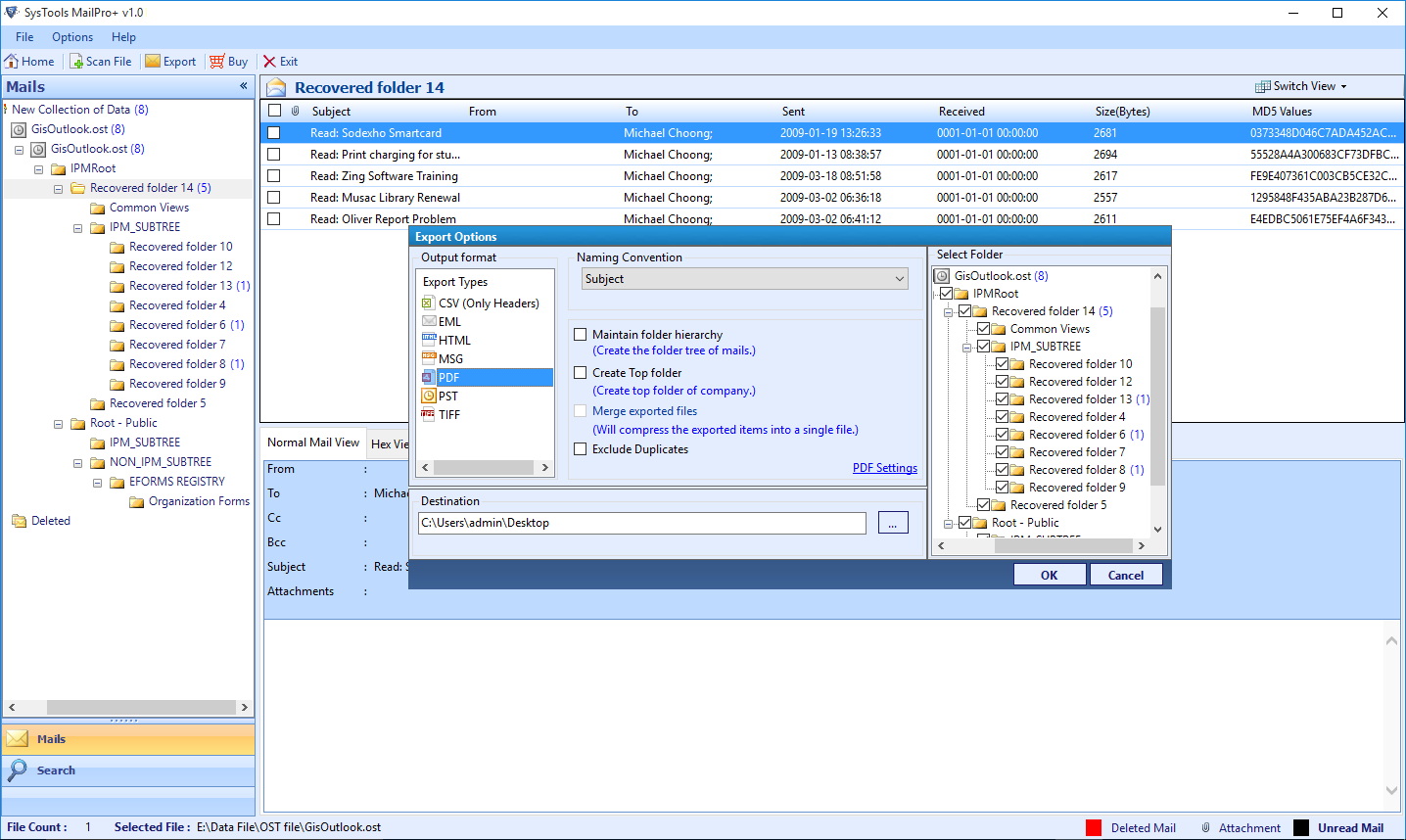Profound & Advanced Search Option
The Email Converter Software provides an Advanced Search option which let users search for a particular email by implementing various parameters. The user can refine the search results by implementing the parameters such as:
Subject, To, From, Sent Date, Received Date, Modification Date, Importance, BCC, Attachment, Cc
Relevancy: Sometimes, the user wants to search for a specific email among tons of emails or data items. In such a case, the user can make use of the Advanced Search feature. With Advanced Search the user can search for a particular email by implementing numerous parameters. For Example, the user wants to search and view emails associated with a particular received date. So, the user can apply the Received Date Filter and view the required emails of that received date.