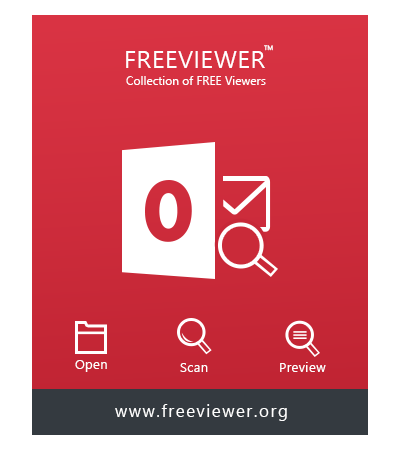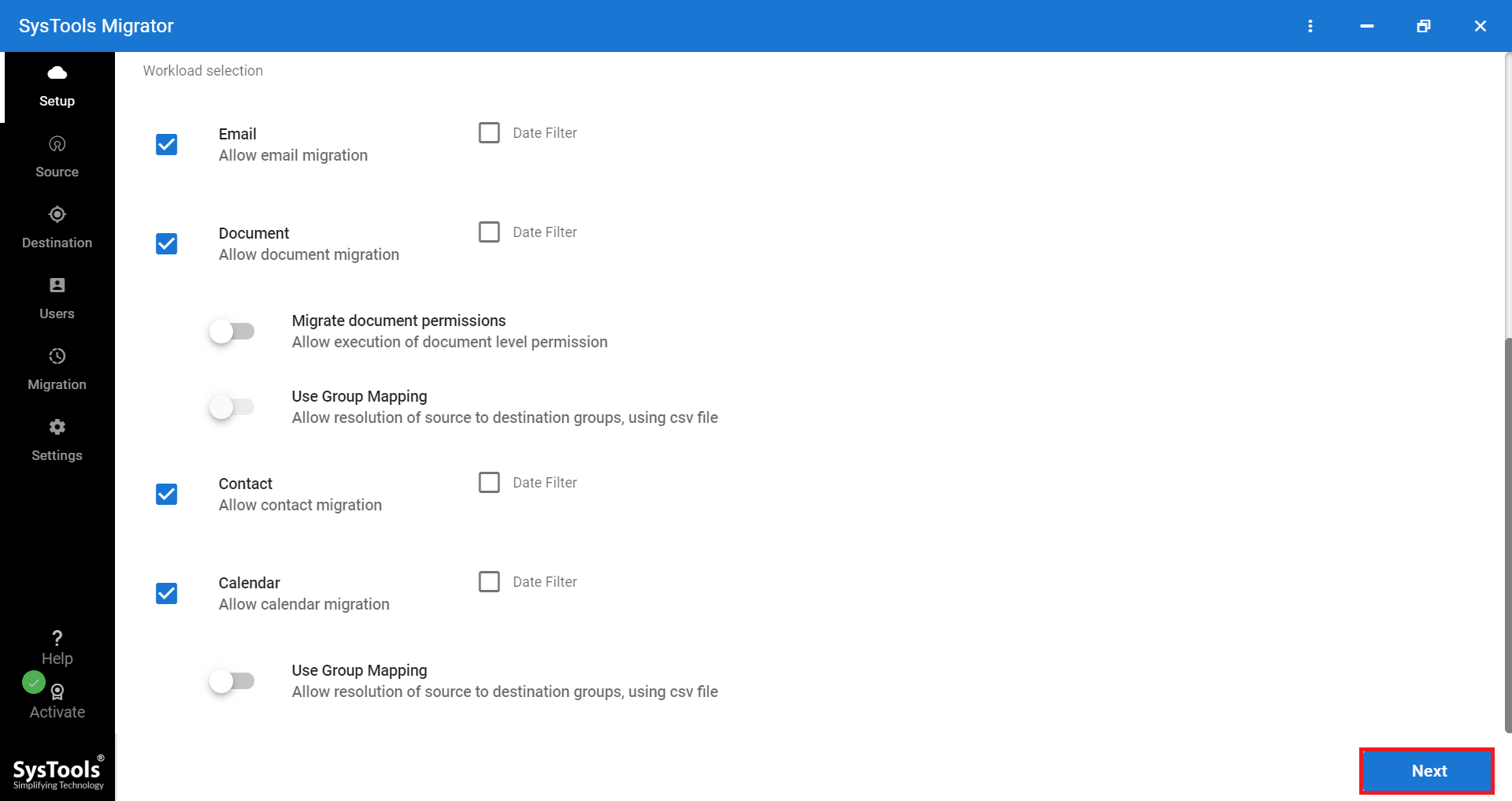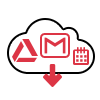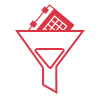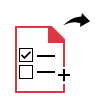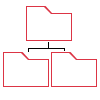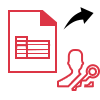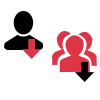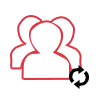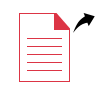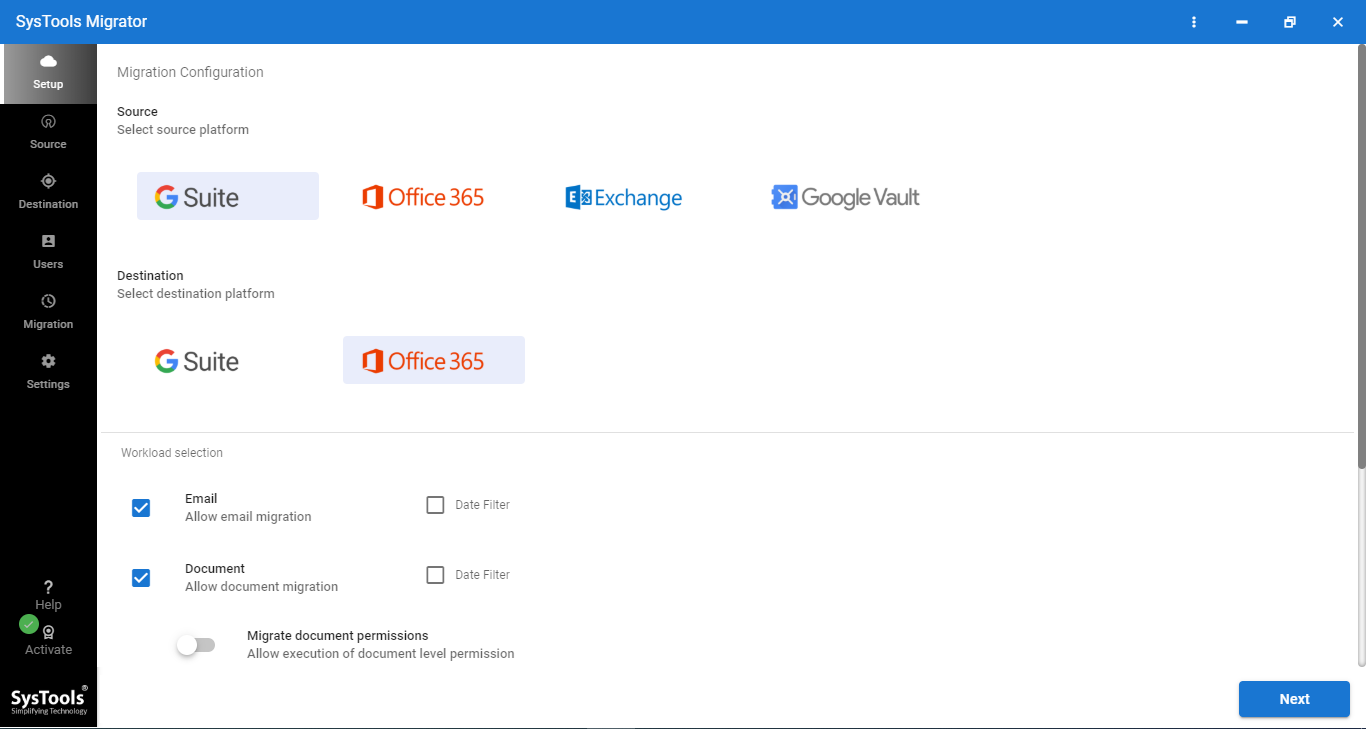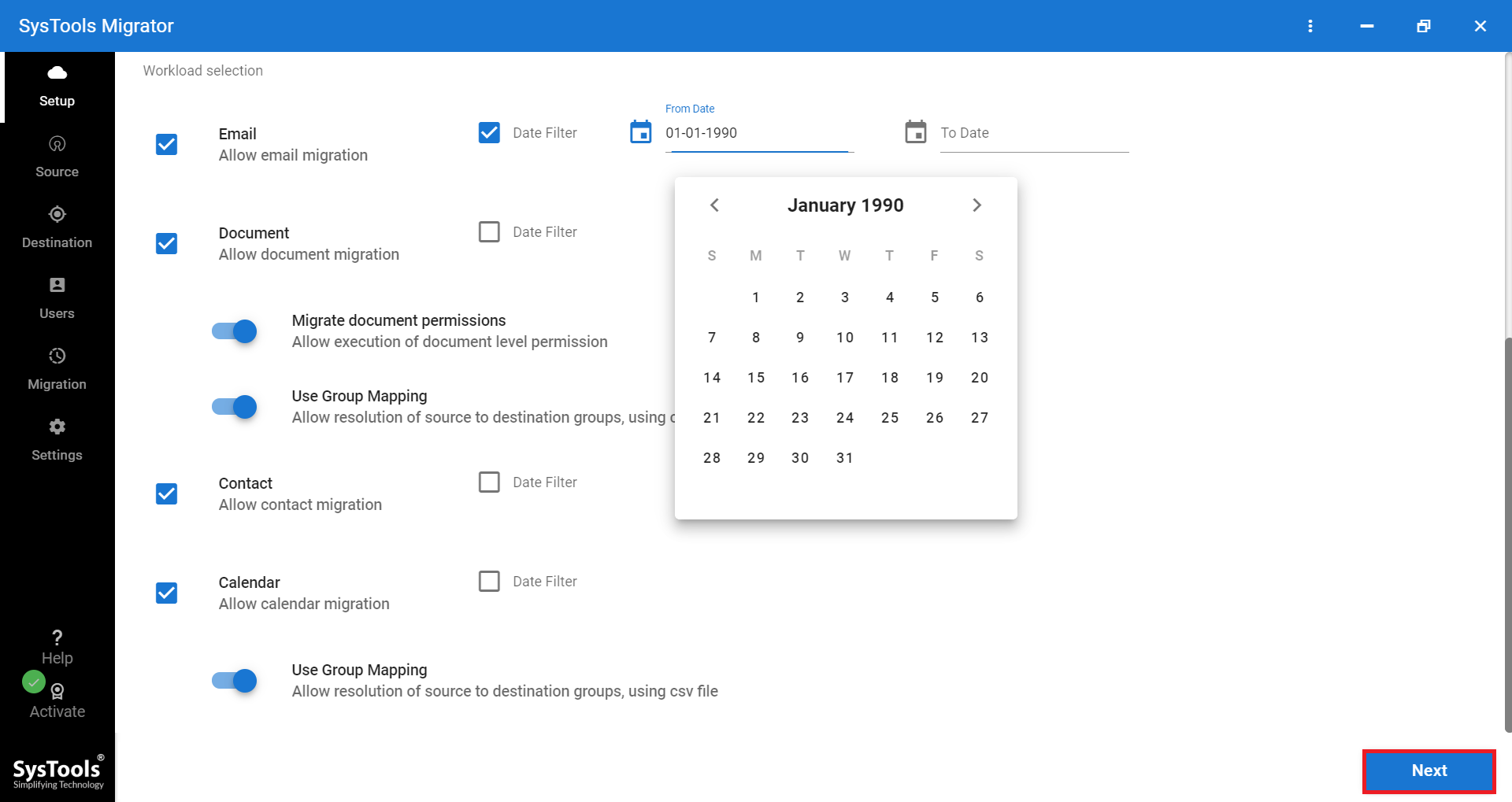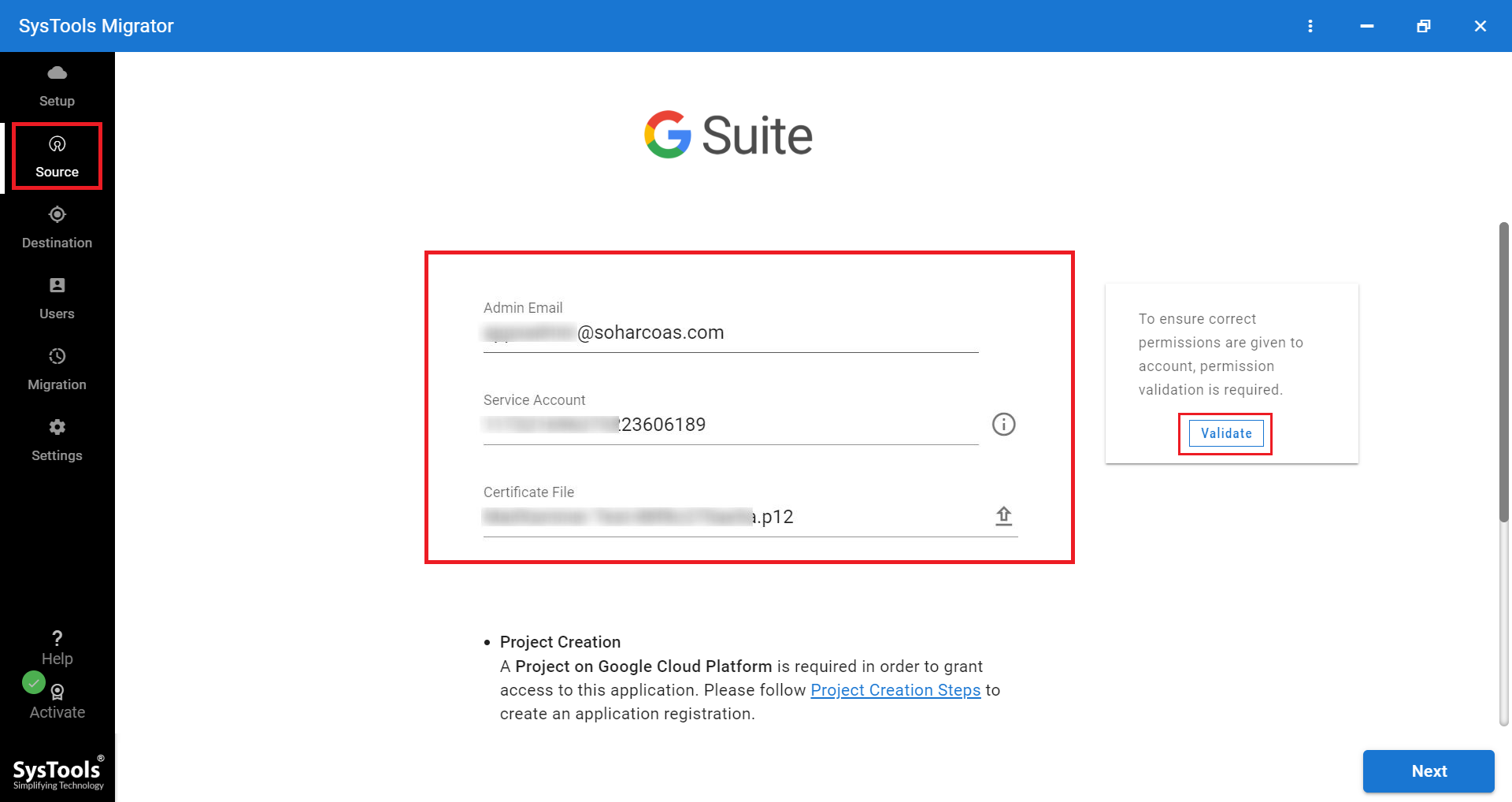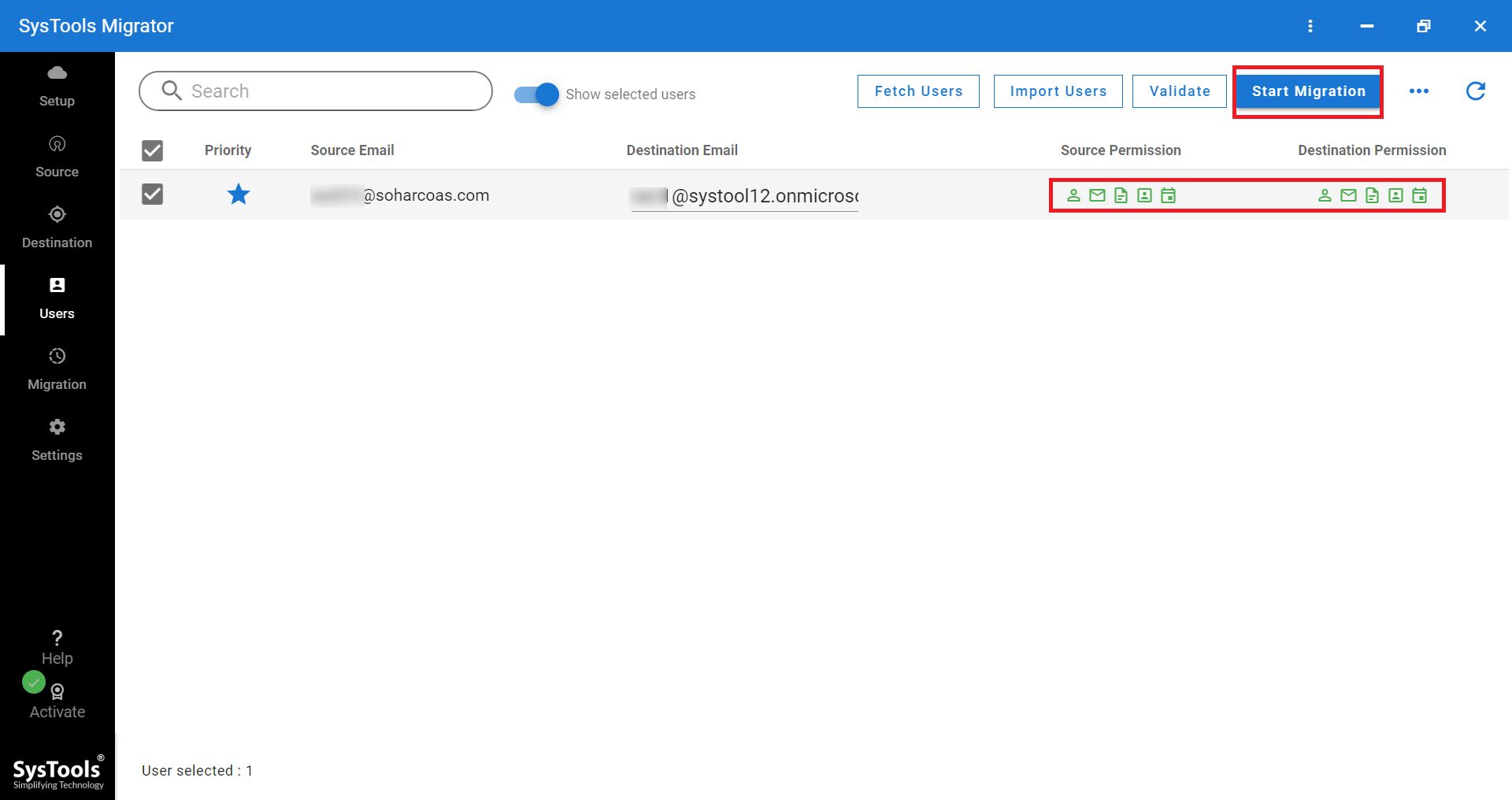G Suite to Office 365 Migration Software
Move G Suite Data Items to Office 365 Without Data Loss
- Efficiently migrate from G Suite mailboxes to Office 365 account
- Move emails, contacts, calendars, documents to O365
- Use Date Filters to transfer specific data items efficiently
- Provides concurrent migration of multiple mailboxes in batch
- Delta migration is available to migrate new data without duplicacy
- Set priority to move specific users earlier than others
- Track live progress during G Suite to O365 migration
- Re-Run Migration option to move skipped or failed items
- Use Group Mapping to allow resolution of source to destination groups
- Generate detailed and summary report of the entire migration
- The software is available for Windows operating system