Learn How to Resolve Common Apple Mail Issues & Get Solutions
Apple Mail is the default email client that included with Mac OS versions like OS X 10.0 or later version. Apple Mail is a widely used email client by most Mac users. But there are various Apple mailbox problems encountered by Mac users. So, the forthcoming article will shed light on the common Apple Mail issues and the possible solution.
What is the Common Apple Mail Issues Face by the Users
There are various Apple mail issues encountered while using the email client. The errors can be related to email client or mailbox. We will describe the basic three types of issues which generally faced by an end-user. These errors are:
Error 1: Unable to Send or Receive Email
If a user is finding a problem to send or receive the email it means IMAP is not synchronized. So, in this case, you need to follow some useful steps to resolve the problem:
- Firstly, Close mail.app
- Next, Follow the Path: /Users/your_profile/Library/Mail/IMAP-account_concerned/
- Then, A User has to Delete the Hidden Folder i.e Offline Cache
- After that Start mail.app again
- New Offline Cache Folder Gets Created
After following the mentioned steps a user can easily send and receive emails without any interruption.
Error 2: Emails are Sent but don’t Appear in Sent Folder
Grid recommendation requires while using IMAP configuration. A user has to provide a specific folder to save their send messages. Follow these simple steps to configure this:
- Firstly, click and highlight the “Sent” folder for your account
- Then you need to click the “Mailbox” menu
- After that choose “Use This Mailbox For”
- Then select “Sent”
This will configure Mail, to save new outgoing emails to the sent folder on your account. If a user wants to preview their previous sent emails, they must be dragged from Mail’s local Sent folder to the Sent folder. That is listed under “account”.
Error 3: Apple Mailbox not Accessible
A user query while accessing Apple Mail email client:
“I am working on Apple Mail and Mac Outlook for a long time. Suddenly, I am found my Apple Mail emails are inaccessible. I urgently need to access my Apple mail to find out some important attachments. I surfed day and night but I was unable to find any relevant solution for the issue. Is there any way to solve the not accessible error.”
After reading the user query we are analyzing that the Mailbox of the Apple Mail is corrupted. In this case, the user has to use a reliable recovery tool to repair their damaged mailbox files in a healthy state.
A user must use the Mac MBOX Exporter tool to restore their corrupted mailbox data into a healthy PST file format. The software has the capability to recover and get back emails into Outlook data files. After the conversion, the user can easily import their PST file into Mac Outlook as they using already.
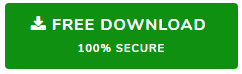
Conclusion
In this article, we discussed the common Apple Mail issues and the best solutions. We covered up basic Apple Mail errors faced by end-users while using the email client. Also, I described alternative solutions to resolved common mailbox problems. With the help of Mac MBOX Exporter, users can easily transfer restored Apple MBOX to Outlook PST.


