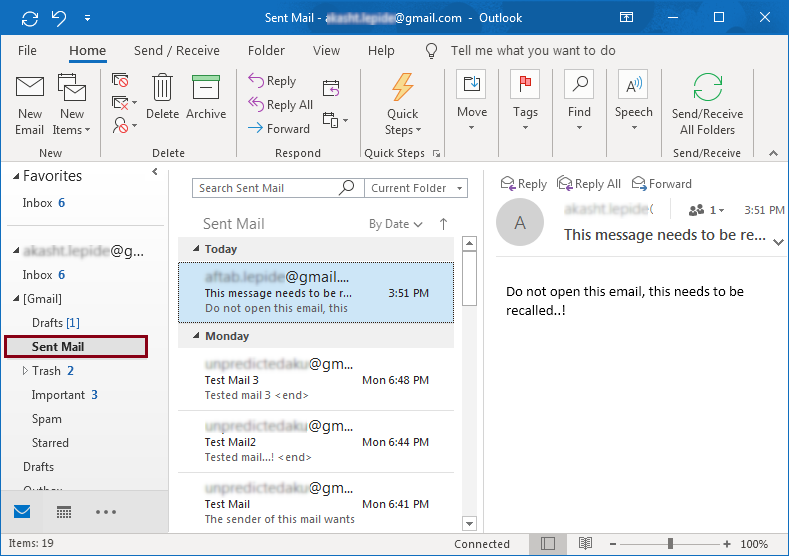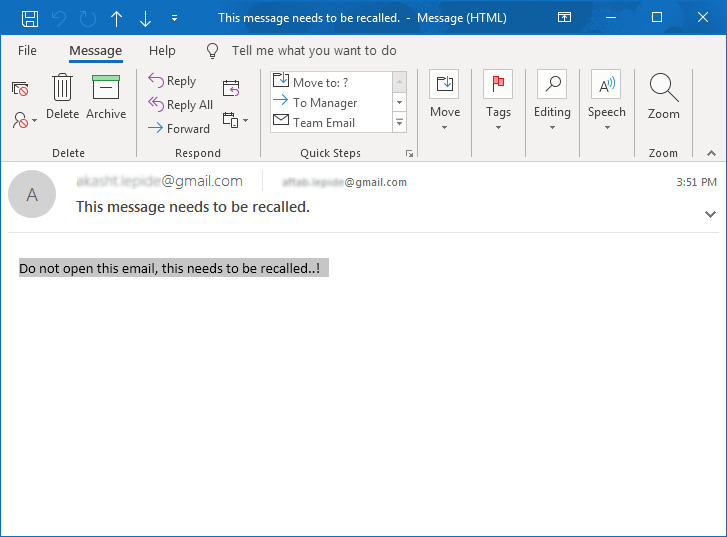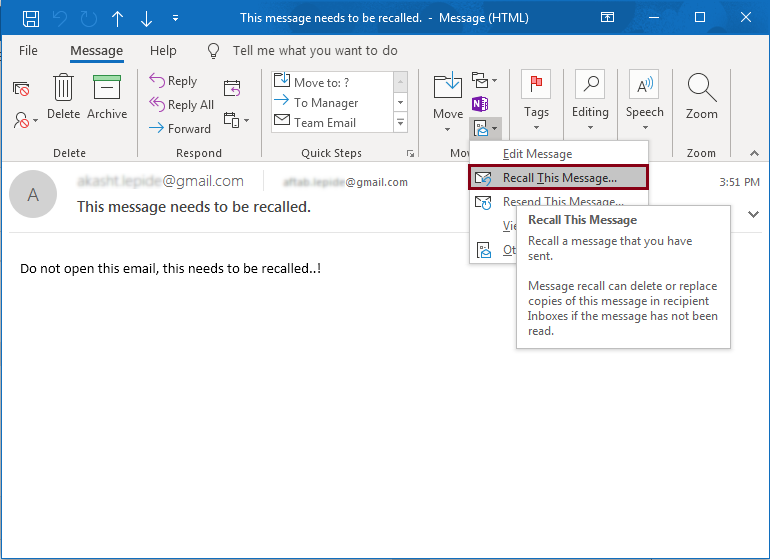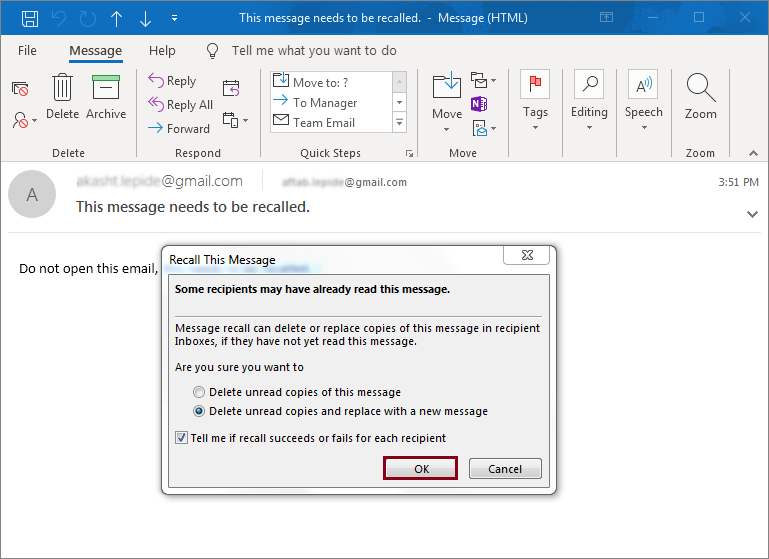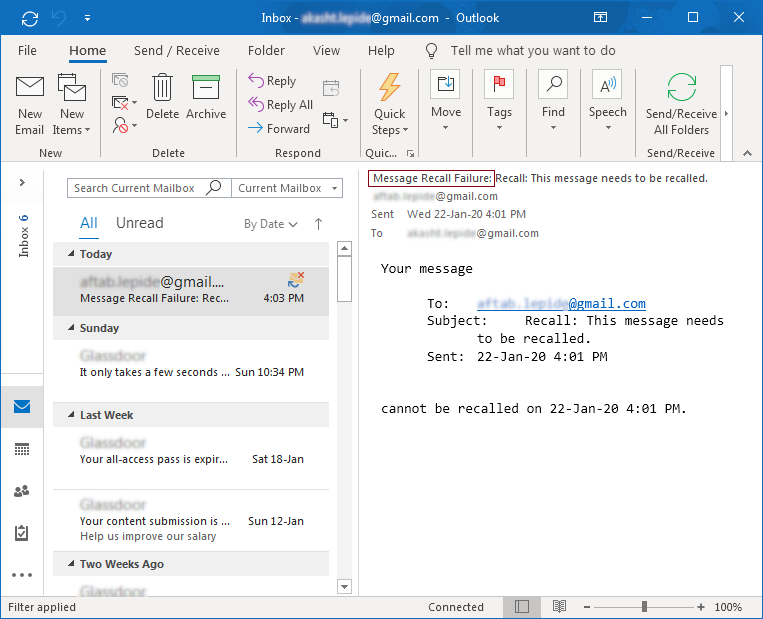How to Recall Email Message in Outlook 2019, 2016, 2013? [Guide]
Microsoft Outlook is a common email client application that is used from the corporate world to individual users. Due to the popularity of Outlook and its large user base, there is little room for errors and bugs. But with such a broad base of users, these mistakes are obvious.
It was reported that many users are confronting “Send” ahead of time when e-mailing them. This results in unrest when the incomplete email arrives in the recipient’s inbox and receives it in that case. So, recall email message in Outlook 2019, 2016, 2013 is become a tedious task.
However, if you are using Outlook with a collaboration platform such as Microsoft Exchange Server, there are certain advantages associated with standard Outlook users. The most important features that make Outlook can stand out on the communication server are features such as the ability to search numerous mailboxes, improved security features, and the ability to recall email message in Outlook 2019, 2016, 2013.
If you are facing the same situation that you need to already send emails to recall and replace, you need to know that certain criteria exist to recall or replace emails on an Outlook platform.
Outlook Tool Tip
In most cases, bugs and internal errors degrade the workflow of Outlook application. Issues such as PST corruption affect the various features and functions of this email client. If you have a PST corruption issue on an Outlook platform, it is always recommended to use a reliable tool such as Outlook PST Repair Tool to fix the problem instead of using long manual techniques to repair PST file.
Criteria for Recalling Email Messages in Outlook 2019, 2016, 2013
Mail delivered to the recipient’s inbox can only be recalled and replaced if the following conditions are met:
- Outlook sender’s and recipient’s communication platform must be shared as Microsoft Exchange Server.
- During the recall process, the recipient’s email program must be running.
- The recipient cannot change the original email message delivered.
- The original message cannot be modified by services such as rules, spam filters, additives, etc.
Then, if necessary, do a step-by-step process to recall email message in Outlook 2019, 2016, 2013.
Step by Step Process to Recall Email Message in Outlook 2019, 2016
Suppose that you send erroneous email to one of your colleagues in the same organization. In this case, the email message must be withdrawn / remembered and replaced with a new message.
To recall email message in Outlook 2019, 2016, 2013, follow the below-mentioned steps in the specified order.
1: First, Open Outlook then Sent Mail Folder
2: Next, Select the Email Message that you want to Recall and Double Click on it to Open in a New Window
3: Click on the More Move Actions button on the Move Ribbon and select Recall This Message option
4: Select the Required Option from the Recall This Message dialog. The two options are provided:
- Delete unread copies of this message
- Delete unread copies and replace with a new message
Make sure you check the Tell me if recall succeeds or fails for each recipient box. Select the appropriate option according to your requirements and click OK
5: If you selected the Delete unread copies and replace with a new message option, change the previous one to create a new one and click on the Send button.
Once you have completed the above steps, you will receive an email informing you if the recall has been successful.
If the recall email message in Outlook process fails, the following message appears in the email:
Success Factors of Outlook Recall Email Message Function
The parameters of the successful recall are not only dependent on the above requirements but to some extent on the recipient’s Outlook client configuration settings.
The end result of the recall function is determined by the following factors:
- For the recall to be successful, the original message must be left unread. Otherwise, the original email and the new email will be available to the recipient with a recall notice.
- If the recipient enables the ability to process requests for meetings and meeting requests and voting responses automatically, the final outcome of the recall depends entirely on whether the original job has been read. You.
- The recall function fails if the recipient defined a rule that moves the original message and the recalled message to another folder, regardless of whether the message is marked as read or unread.
- Please note that if you try to remember when using Outlook on a mobile device, the process will probably fail.
Also Read: How to Increase Outlook Mailbox Size in Latest Outlook Versions
Author’s Suggestion
The wrong email can be sent to be counterproductive and even ashamed. You can use the Outlook recall feature, but you can also reduce stress by scheduling or retarding messages. This allows you to identify errors or update information before the message reaches your recipient.