How to Migrate from Opera Mail to Outlook? A Quick & Easy Way!
This informative blog will enlighten users a very popular and effortless way to export emails from Opera mail to Outlook. Along with this, we will also describe all the possible reasons behind the migration.
When upgrading from Windows 7 to Windows 10, users can start using Opera Mail as default emailing application, then they need to transfer Opera Mail to other email programs because, after a system upgrade, they cannot work with Opera mail as the default email client in Windows 10 OS. As a result, many users want to switch to MS Outlook from Opera Mail. Although, the process of migration is not easy or trouble-free as it seems to be. Users must take care of different things while converting from one mail client to another. One of the major concerns of end-users is the safety and security of the entire data. Therefore, in the upcoming section, we are going to explain the manual solution of import Opera Mail to Outlook in the easiest way. Before that, let us discuss various reasons behind migration from Opera Mail to MS Outlook.
A Quick Glance on MS Outlook and Opera Mail
Opera Mail is considered a part of the Opera Internet Suite. It integrated an email and news program, is one such application which becomes popular amongst its users for quite some time. Though it was earlier integrated with Opera Browser, after Opera version 15, it has a separate entity. As a unified program, it updates a user with News Feed amongst its long list of impressive features including management of POP3 and IMAP accounts, contact manager, spam filtering, Atom, and RSS feeds, and so on. On the Other hand, Outlook provides the ultimate emailing features – it has reimaged all emails by providing improved cloud support, search option, dark theme for end-users with monitor’s brightness.
Some Basic Reasons for Moving Opera Mail to Outlook PST
Go through these instructions, which helps to perform migration from Opera mail to MS Outlook. Let’s have a look:
- In spite of the fact that the Opera Mail client is a light-weight application with an interactive user interface, it halts during the synchronization process as compared with other email client programs.
- Secondly, it can not be set as the default email client in Windows 10 versions.
- MS Outlook offers some additional features to make communication easier, and it includes Email Address Internationalization (EAI), direct connectivity with Exchange server provide the extensive search, varied themes with dark ones for all users.
To import Opera Mail to Outlook, the users first need to know the exact location of email storage.
Steps to know the location of Opera Email Store
- Open the Web browser and navigate to Opera Mail followed by Menu bar
- Now, the About Opera tab is available under the Help option. Select an option About Opera
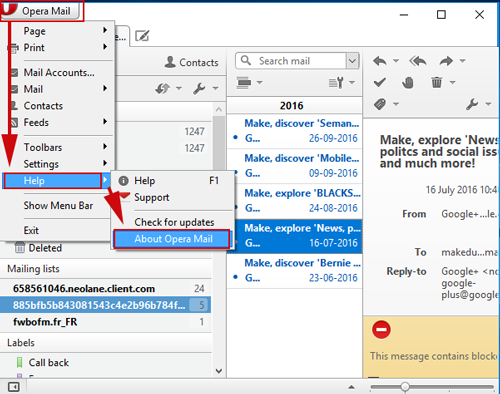
- After this, copy the storage location is available below:
C:\ Users \ name of the machine \ AppData \ Local \ Opera \ Opera \ Mail
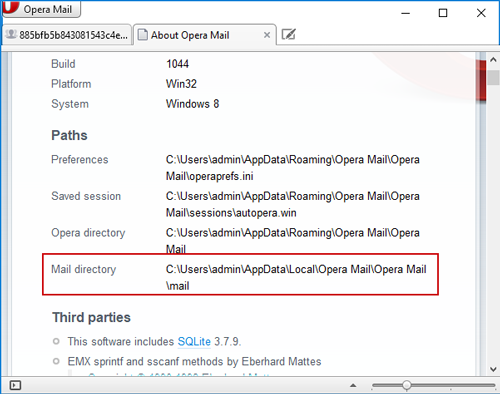
- Next, paste into Folder Access bar
- Finally, go to the Account in Store Folder to view email messages in MBS
OR Use A Simpler Way (Right-click on mailbox and hit Export option):
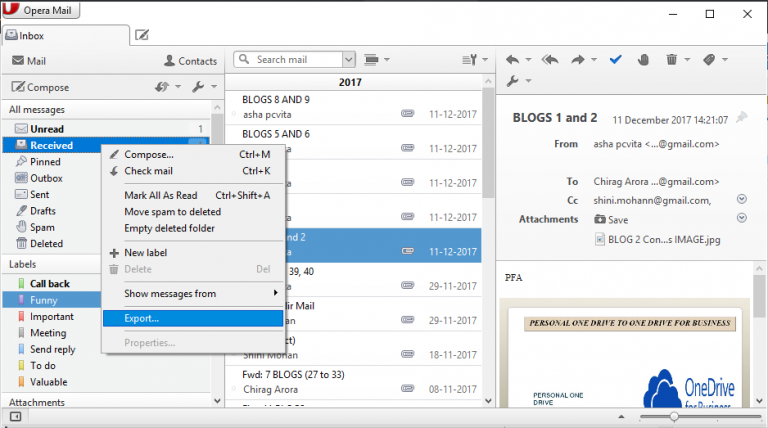
Professional Way to Export Emails from Opera Mail to Outlook
As the manual approach is quite lengthy and time-consuming that’s why everyone wants to search for a trusted third-party solution. One such application is Opera Mail MBS/MBOX to Outlook PST Converter that helps to transfer Opera Mail to Microsoft Outlook PST in batch mode. Moreover, it is capable enough to merge all Opera emails into one single PST file without any difficulty. Some of the most impressive features are mentioned below:
- Allows you to recover emails from Opera Mail along with attachments
- Option to create a single PST file for each Opera mail client program
- Provides an option to migrate Opera email messages into MS Office 365
- The tool supports to move multiple Opera files to Outlook PST in bulk mode
- Compatible with all latest versions of Outlook i.e., Outlook 2016 & below
- Accessible on all Windows-based Operating system i.e., Window 10 OS
Steps to import Opera Mail to Outlook:
- Step 1: Download & Install Opera to Outlook Converter.
- Step 2: “Add” Opera files into the software.
- Step 3: “Preview” Opera emails with attachments.
- Step 4: Choose “PST” & “Export” Opera to Outlook.
For detailed steps, you can watch the given short video:
Final Words
Moving from one email client to another is not an easy or simple task. During migration from Opera Mail to MS Outlook, the users have faced various challenges. In the above section, we have mentioned a direct manual approach but it is very complicated to execute. To overcome all these constraints, a commercial solution is suggested i.e. Opera Mail to Outlook Converter. It is a trouble-free solution that can freely export multiple Opera mail files to Outlook PST in a reliable and efficient way. It will also help to perform migration procedures in a safe and secure manner.


