How to Open Password Protected Access Database Files?
There are many users who are looking for a solution to open password protected Access database issue. Mainly, users set the desired password to protect their Access database from any kind of delusion. But often users forget or lose Access database password due to many reasons like complexity, lengthy, etc. In this situation, they start searching for an efficient way to open MS Access password protected files without a password ASAP.
So, we took this issue into consideration this issue and came up with this article. Today! We will be going to fix the issue such as how to open a password protected Microsoft Access database. Thus, you are not required to put extra effort. You just have to go thoroughly to the complete blog to understand more about how to open password protected MDB files and ACCDB files topic. Let’s have a look:
Table of Contents – Easy to Find
5 Steps to Open Password Protected Access Database
- Download and install Freeviewer Tool.
- Run software and add protected database.
- Select MS Access database and analyze.
- Hit Recover to get Access DB password.
- Open password protected MDB file.
Method 1: Open MS Access Password Protected File Using VBA
Below in this segment, we will be going to disclose the manual solution to fix how to open encrypted access database issue appropriately. Here, you have to utilize VBA (Microsoft Visual Basic for Application) code to open password protected access database. Mainly, we have listed all the instructions to execute all the steps for implementing this process adequately. Let’s get started:
- Initially, you have to create a new Access database without encrypting the password.
- After that, open that precisely decrypted Access database. Then, press Alt + F11 keys altogether to open MS Visual Basic for Application ‘VBA’ utility.
- Now, click on the Insert option from the Menu Bar and select Module.
- Afterward, you have to copy the VBA code which is listed below, and paste it by using CTRL+V keys on the displayed module.
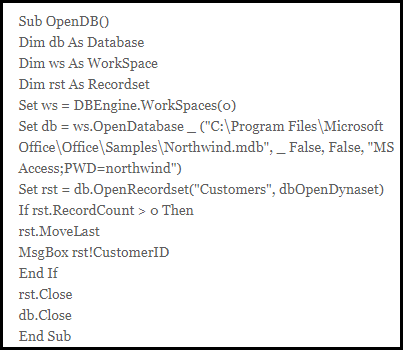
- Ultimately, click on the Run Macro button. And simply, press the F5 key, to implement the application effectively.
Method 2: Manual Way to Open Password Protected ACCDB Database
Note That: You can also use a manual method to resolve “how to open password protected .accdb file” related queries. But this technique requires the exact password of your secured database. If you know the valid password of your database, then follow these instructions:
- Launch the MS Access program and choose Open >> Browse option.
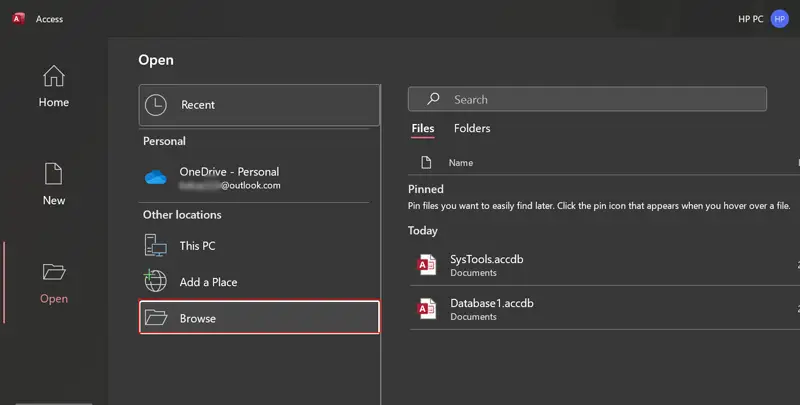
- Select and open Access database in Exclusive mode using the open dropdown.|
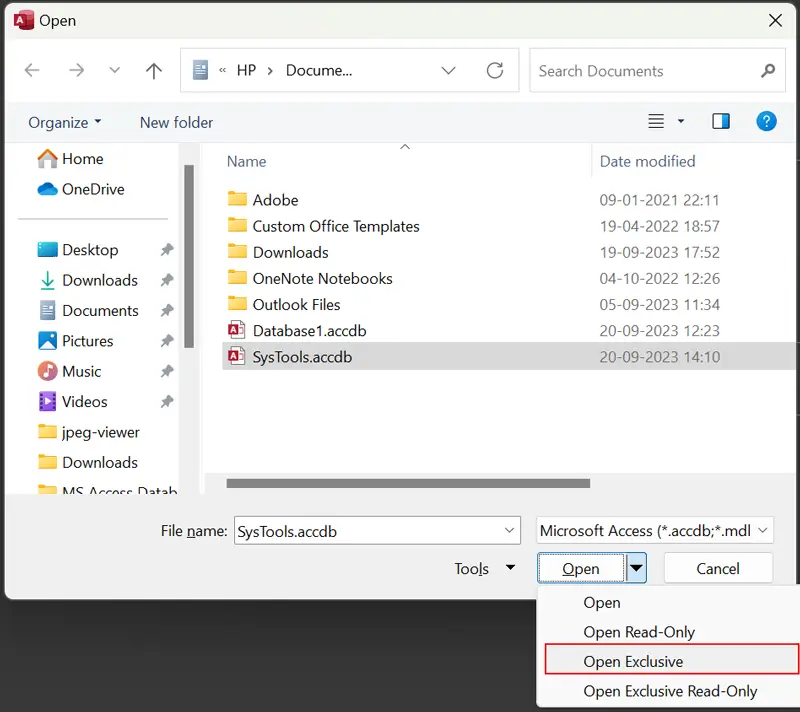
- After that, enter Access database password and click OK.
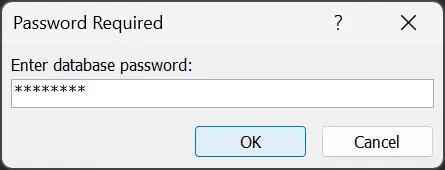
- See password protected ACCDB database records in MS Access.
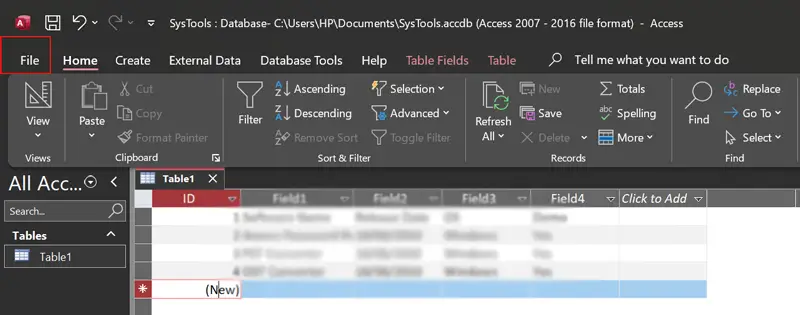
What If Manual Solution Gets Failed?
The above-stated manual method to open password protected Access database is profitable when you remember the exact password of your database. If in case, the users forgot or lost Access database password. So, this manual method is not obtainable. But do not worry! Just check out the upcoming section to know the perfect solution to resolve open MS Access database without password issues flawlessly.
Method 3: Software to Open Password Protected MDB Database
Many users are still ignoring facts such as the above-stated manual solution is unable to open password protected MDB database. So, in this situation, only a single solution can help users out named MDB Password Recovery Tool. With the help of this application, you can easily unlock MS Access database without knowing a password. It consists of enriched features that help to provide an efficient outcome.
This software can solve this issue quickly. The tool has some more reliable features, which makes it unique. It helps to open any kind of password like complex, lengthy, UNICODE, and so on. Moreover, you can utilize this software to decrypt Access database files. Because it extensively supports all versions of the MS Access application. This utility is compatible with all the above and below editions of Windows Operating System.
How to Open Password Protected MDB File?
Here, you will get the instructions to execute a procedure to open a secured Access database. Mainly, we have disclosed all the steps appropriately. You just have to implement all of them to get the expected outcome.
- First, install and run the proficient software on your local system.
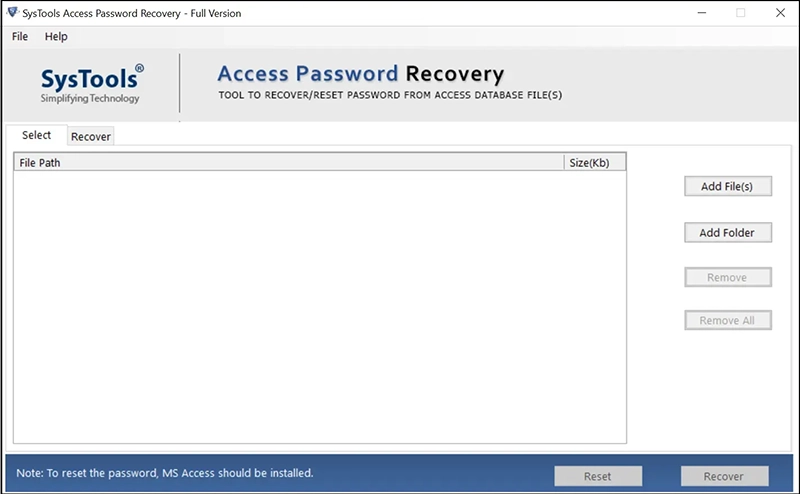
- Add protected Access MDB database in the software panel using dual options.
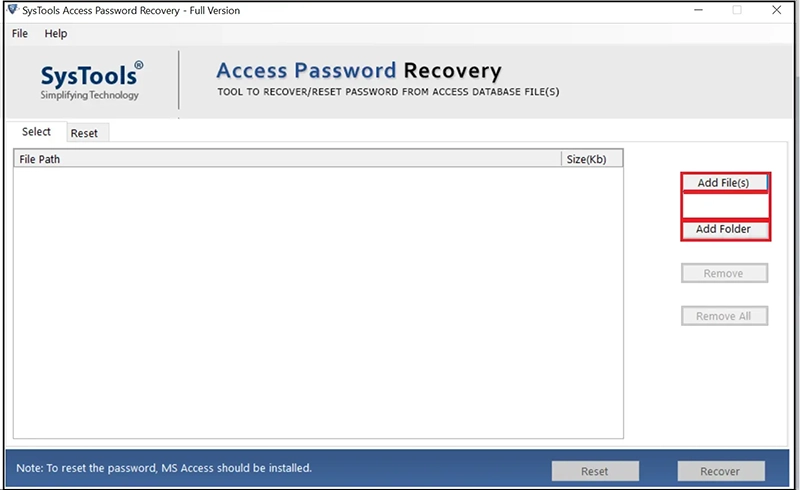
- After that, select Access database file and click Open.
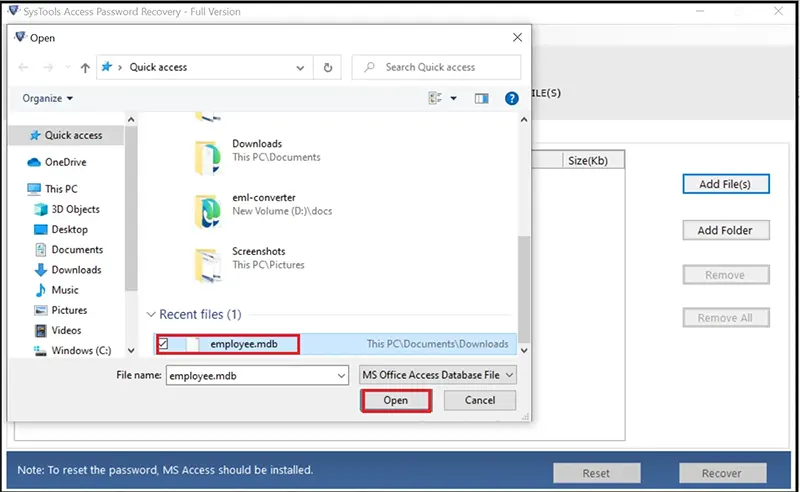
- View Access MDB database in the software window and select it.
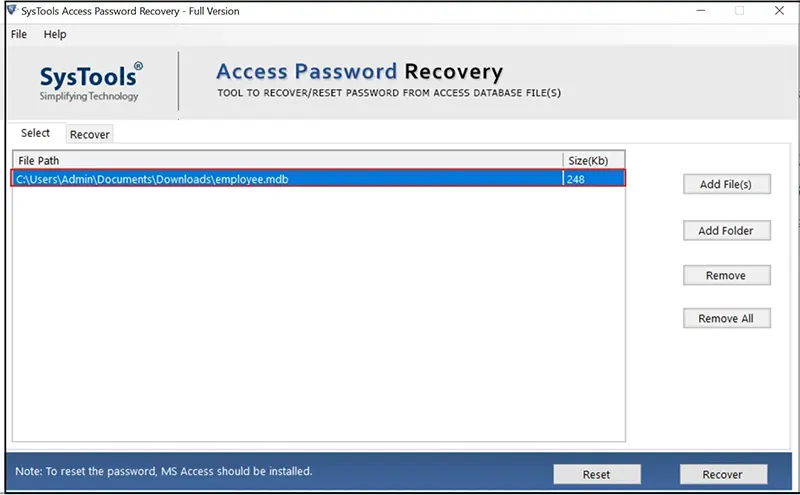
- Thereafter, hit the Recover button to retrieve the lost password.
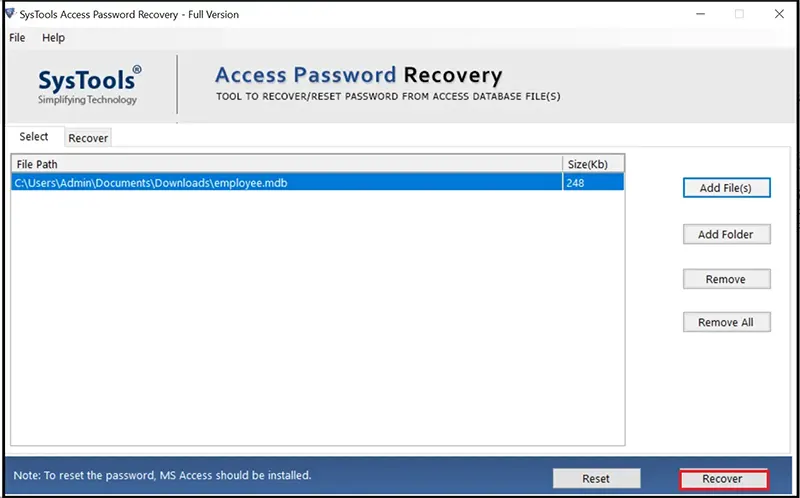
- See password restore process has been finished successfully.
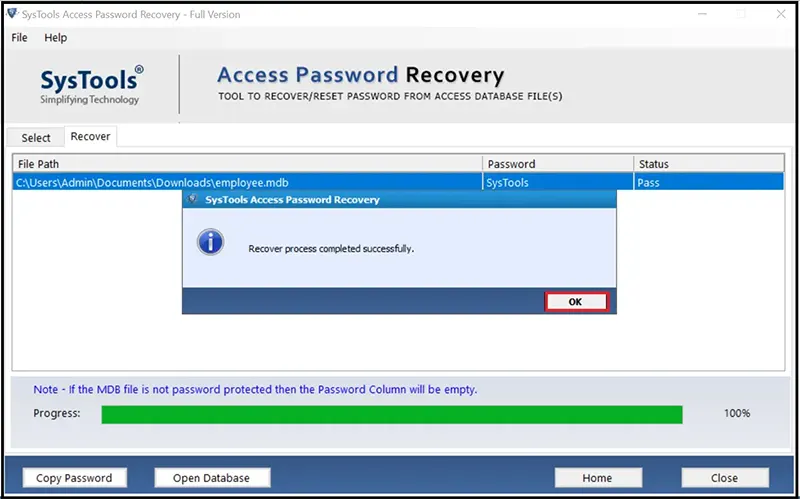
- Click the Copy Password button and use the password to open protected Access database.
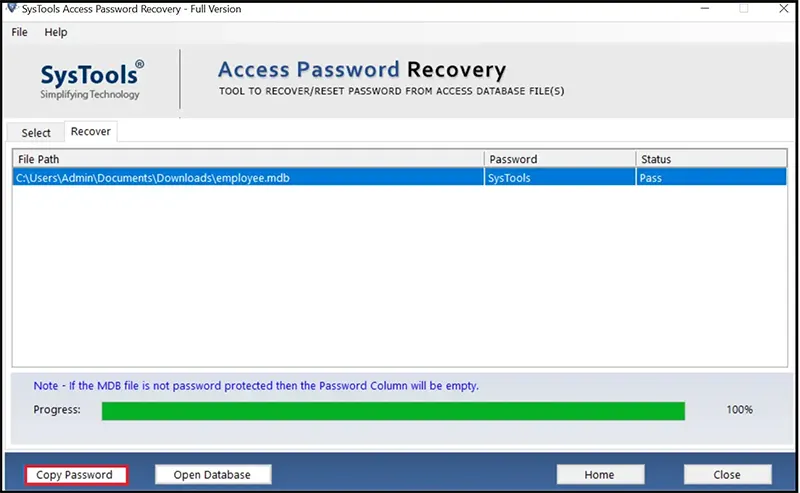
Concluding Thoughts
Here, in this blog, we emphasize the solutions to resolve the most asked query such as how to open password protected Access database. Mainly, we have revealed 3 manual and professional solutions for the same. You just have to perform any method as per your choice. However, we have discussed the top 3 approaches adequately.


