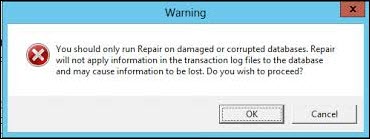How to Move Corrupted Mailbox from One Exchange Server to Another? Efficiently
“An organization uses the Exchange Server 2013. Now, this organization wants to upgrade the Exchange Server from version 2013 to 2016. To do this, the admin builds a new Exchange Server and deploys the role of Exchange 2016. Now, there are two different servers. First is the Exchange Server Version 2013 and the second is the Exchange Server with 2016 configuration. The second step is that the admin wants to move corrupted mailbox from one Exchange Server to another.”
The problem arises when the user encounters corrupted mailboxes while transferring the mailboxes from one Exchange to another. In this scenario ‘move and transfer corrupted mailbox from one Exchange Server to Another’, a user is unable to export the mailboxes.
Table of Content
Reasons to Export Existing Database into New Exchange Database
Some of the reasons due to an Admin required to move old Exchange database into new one:
- File System is Corrupted
- Outlook Add-ins are Faulty
- Failure of Exchange Hardware or Data storage
- Sudden Power Failure at the Exchange Site
- Broken ActiveSync Clients
- Outdated Antivirus Software
Move Corrupted Mailbox From One Exchange Server to Another
After examining the reasons for shifting from the old to the new Exchange server. Now, let’s elaborate on the different approaches to transferring a corrupted Exchange server mailbox to another server.
Approach 1: Enable and Disable the Mailbox Quarantine Commands
Damaged mailboxes are quarantined by the Exchange Server. Due to this, a user is unable to access mailbox making use of Outlook Client. The Exchange 2013 and later version provides the feature to enable cmdlets to manage mailbox quarantine using the below commands.
- Enable-Mailbox Quarantine
- Disable-Mailbox Quarantine
Manual deletion of the registry key can be replaced with the help of these commands. Moreover, users can use this command to identify the currently quarantined mailbox:
In case, this method cannot resolve the problem, users can go with the second method
Also Read: How to Move Exchange 2010 Mailbox to PST?
Approach 2: Use 4 Steps Repair & Migration Process
This is the manual method to move corrupted items from the Exchange Server. Follow these steps to move corrupted mailbox from one Exchange Server to another:
Step 1: Repair the Mailboxes at Page Level
If there is corruption in the database at the page level, users can repair the page using ESEUTIL/p. If the log files are unavailable, that also results in a clean shutdown of the database. In this case, the database needs to be repaired using the Eseutil/p utility.
A message will appear on the screen warning you about the data loss. Press OK and move to Next.
Eseutil/p utility may also result in a clean shutdown state. You can verify the state with the Eseutil/mh utility
A message of operation completed successfully along with the time taken will be displayed on the screen.
Step 2: Break the Database to Restructure and Recreate It
In this step, you have to defragment the data using Eseutil/d. Before you begin the process, make sure that there is sufficient disk space. This is to host the temporary database, same as it was made during the process.
A message of operation completed successfully along with the time taken will be displayed on screen.
Step 3: Repair the Logical Corruption
In this step, users have to repair the objects logically within the Exchange Server. The logical repair is different for different versions.
For Exchange 2007: The ISINTEG that is used to do the logical repair is:
The databases that are marked Offline are tested.
New-MailboxRepairRequest can be executed for the entire database or for a single database, as required. If it is working for a single mailbox, then service for only that mailbox will be suspended.
New-MailboxRepairRequest checks for the following:
- Search for Folder Corruption: Confirms the existence of the folder names in ptagSearchBacklinks, ptagSearchFIDs, and ptagRecursiveSearchFIDs. If any of the folders do not exist, it is removed.
- Counts the messages in the Folder: It counts the total number of messages present in a folder. This computed count is then matched with the persisted count on the Table record for that folder. If both of the counts do not match, in that case, the persisted count is replaced with the calculated count.
- Provisioned Folders: Examines the provisioned folder with the non-provisioned parent folder.
- Folder View: The command is capable of generating a complete itinerary of “Views” of any particular folder. Also, it reconstructs a replica of that folder. If there is any discrepancy between the original and replicated copy, the view gets deleted to regenerate it from scratch whenever it is requested.
For Exchange 2010:
For Exchange 2013:
Generally, the Exchange database can be repaired.
Step 4: Export Mailbox Content
Once the Exchange Server database is repaired, it can be exported with the help of EMS cmdlets. After the completion of export process, disable the Exchange Server mailbox. At last, complete the process by importing the data with the help of Exchange Export Software.
You can also use the Exchange Mailbox Recovery tool to repair any version Exchange Server database and transfer it into the new Exchange Server database easily. Also, recover the corrupted Exchange Server mailbox and move it into the Live Exchange Server, Office 365. For the older version, it helps to repair Exchange Server Priv.edb, Pub.edb & Stm files. Restore data from Dismounted & Offline Exchange Server EDB files.
Conclusion
When users want to transfer data from one Exchange Server to another they face some issues. To complete the process, users can go with a manual method. However, the manual method may result in data loss. And the process can be very time-consuming. In that case, users can go for the above-mentioned automated tool to move corrupted mailbox from one Exchange Server to another.
Frequently Asked Questions
Q1. What is the command to enable and disable the quarantined Exchange mailbox?
Ans – Run the below command:
Get-Mailbox | Get-MailboxStatistics | Select DisplayName, IsQuarantined | Format-Table –AutoSize
Q2. How to check Exchange mailbox readiness before shifting it to another server?
Ans – Execute the below command:-
New-MoveRequest -Identity '[email protected]' -TargetDatabase "MyDB04" -WhatIf
Q3. How to defragment the Exchange database?
Ans – With the help of Eseutil/d you can defragment the Exchange database easily.
Q4. What to do when Outlook Add-ins are Faulty?
Ans – In that case, you should use a reliable tool to move corrupted mailbox from one Exchange server to another server.