Tips to Increase Outlook Search Results with Exchange Account
If the Outlook application is configured with an Exchange account, quick search results appear to be limited to 250. When you search for important data, you may not get accurate search results. In fact, this limitation appears in Outlook in Cached Exchange Mode, and not all search results are listed, but a message is displayed.
‘Showing recent results… (followed by More).’
Click the message to see more results.
Earlier versions of Outlook, for example, 2007 and 2010, show the following message:
‘Your search returned a large number of results. Narrow your search or click here to view all results.’
Reason Behind the Outlook Search Limitation
The reason behind the search limitation is that Outlook provides search results faster than it takes time to enter the entire result.
Change Outlook Setting to Increase Search Results
1. Open Microsoft Outlook, Go to File -> Options
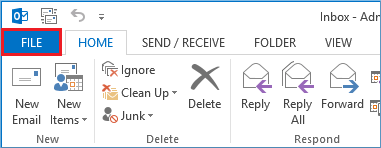
2. In Options Window, Go to Search Tab
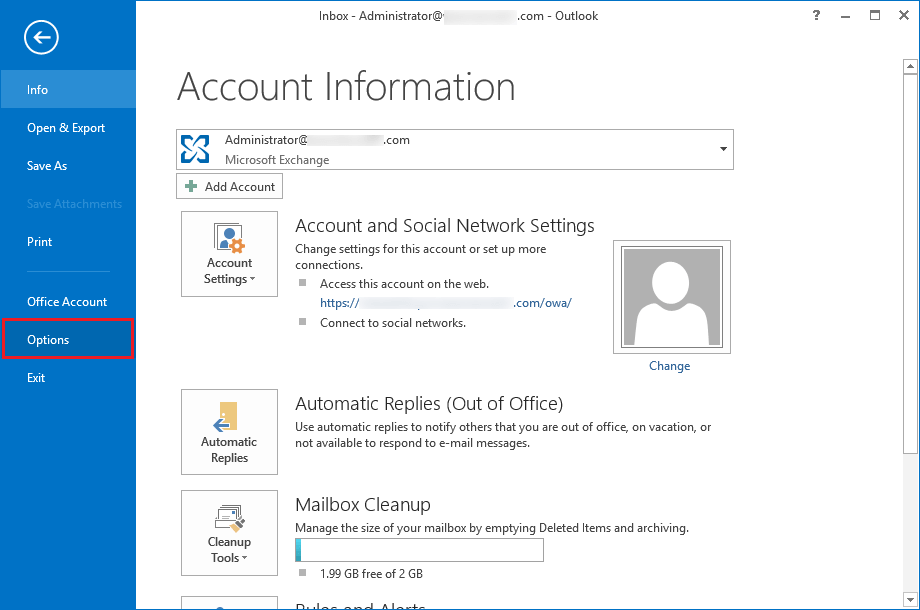
3. Next Uncheck Option: Improve search speed by limiting the number of results shown. Then Click OK
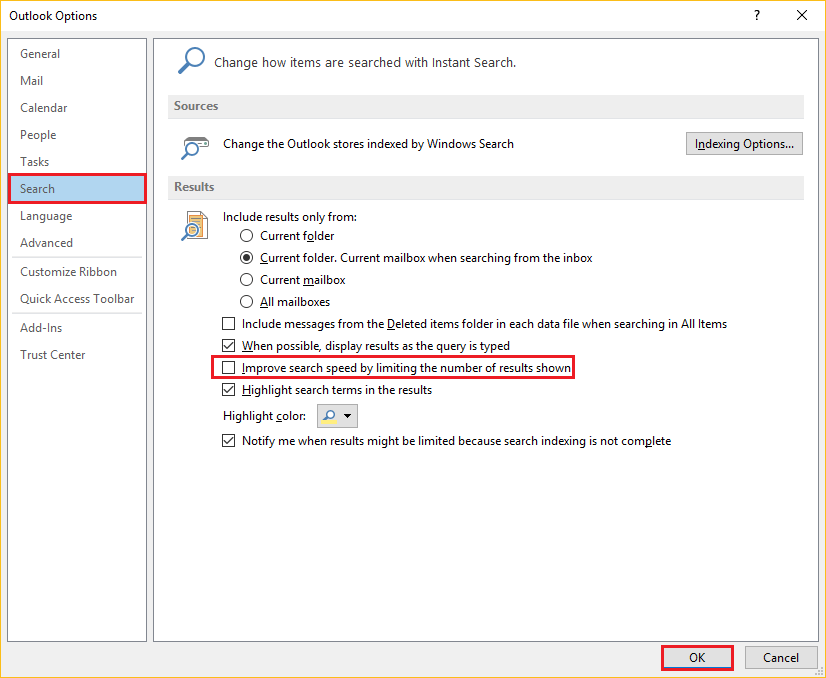
4. Finally, the Search and Find Search Limit has Increased.
Change Registry Setting to Increase Outlook Search Results
Another way is to change the registry settings. Use the following procedure:
Registry Key:
HKEY_CURRENT_USER\Software\Microsoft\Office\16.0\Outlook\Search
Or
HKEY_CURRENT_USER\Software\Policies\Microsoft\Office\16.0\Outlook\Search
DWORD: SearchResultsCap
*16.0 – Exchange 2016 Version
SearchResultsCap quotes numbers. Displaying 0 means that the search limit is unlimited. Showing a number means that the search limit has been reached. For example, if the value is 300, Outlook will display 300 items after the result.
Both of the above modes work in the Cached Exchange Mode. OWA also has 250 search limits.
Many users are happy with the search limit of 250, but there are some advantages to increasing the limit –
- Search results are completed in one list and users can instantly find the information they need.
- If the search results do not contain the required information, the user will have to run another search query. Therefore, increasing the search limit eliminates the need to run another search query.
- The search limit is suitable for large mailboxes with a much higher number of messages.
Summing Up
After increase Outlook search results with Exchange account, you should be happy with the results. However, if you can’t find the data in the search results, it means that the mailbox contains no data or the search parameters are not correct. If you run the correct search query and no data is found, the data is deleted and you cannot search.



