Export Lotus Notes Contacts to Outlook – Proficiently
Users Query:- Hi, I have been using Lotus Notes in my organization for a long time, where I have stored many contacts. But, due to the advancement of technologies and Lotus Notes issues I have decided to switch to Outlook 2021. However, I don’t know how to export Lotus Notes contacts to Outlook. Does anyone have any idea how to do this contact migration without losing any information? If yes, please suggest as soon as possible.
For fulfilling the requirements of the organizations both IBM Lotus Notes and Microsoft Outlook do it very well. However, as per some scenarios, there is a need to access the mailboxes in Outlook. Then, users feel helpless. But you do not need to worry because in this article you will find the distinct methods to convert Lotus Notes address book to Outlook. Both platforms store their data in different file formats. Lotus Notes uses NSF on the other hand Outlook uses the PST file. So how it is possible to transfer Lotus Notes contacts to Outlook without hassle? Let’s deep dive into the solution.
Table of Content
How to Transfer Contacts from Lotus Notes to Outlook?
The process of exporting Lotus Notes to Outlook requires two steps. In the first step, we will save the Lotus Notes contacts in the VCF file. After that, it will move to Outlook. Now, let’s discuss each step in detail to clarify how to export Lotus Notes contacts to Outlook.
Step 1: Save Contacts from Lotus Notes Account
- Launch the IBM Lotus Notes program and click on Contacts
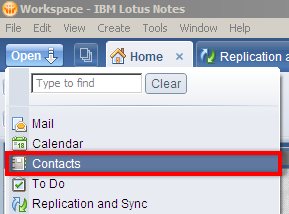
- Navigate to the menu bar and click on File >> Export contacts
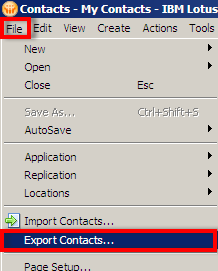
- For exporting entire contacts from Lotus Notes to Outlook, click on All contacts in this view option.
- If you want to transfer all the information about contacts then, select the All fields.
- From the Save to wizard, browse the location where you are required to save the contacts file.
- Give an appropriate name to the target file to continue exporting Lotus Notes contacts to Outlook.
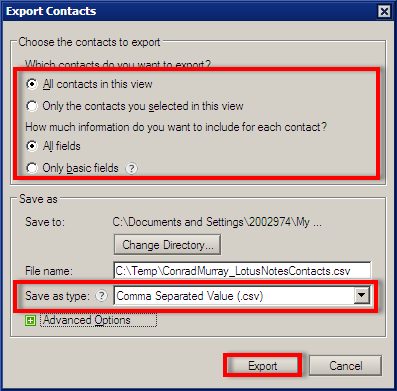
- Select the CSV or VCF option from the Save as type section. Finally, click on the Export button to export Lotus Notes contacts to Outlook.
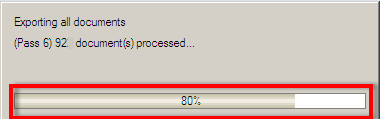
Step 2 – Automated Way to Transfer Contacts from Lotus Notes to Outlook
You can use professional software for the second step to complete the process of migration of all Lotus Notes address books to Outlook. As it will provide you with accurate results without any contact information modification. So, using vCard Importer Tool you can easily export Lotus Notes contacts to your Outlook profile, existing PST file, or new PST file.
Furthermore, it will also preview all the contacts before transferring them to the desired destination. So, use this software and import files in any Outlook application version like Outlook 2021, 2019, 2016, or below.
Steps of the Automated Tool
Now, you have to import the output file into Outlook 2021, 2019, 2016, etc., and to do so, you have to follow the below steps after downloading the tool on your desktop-
- Step 1. The first step is to click on Add File or Add Folder to add the exported vCard to the software. Hit the Next button to export Lotus Notes contacts to Outlook account.
- Step 2. The software will load all the imported files and preview the entire content along with contact attributes.
- Step 3. After this, select .pst as Export type option from the list.
- Step 4. In this step, click on the Browse button to select the destination path on the computer.
- Step 5. Finally, hit the Export button to begin the migration, the process will begin right after this and let the process execute successfully.
Also Read: How to Resolve Lotus Notes File Does Not Exist Error?
Manually Import Converted Files to Outlook Account
- In this step, just launch the MS Outlook application and click on Open & Export >> Import/Export.
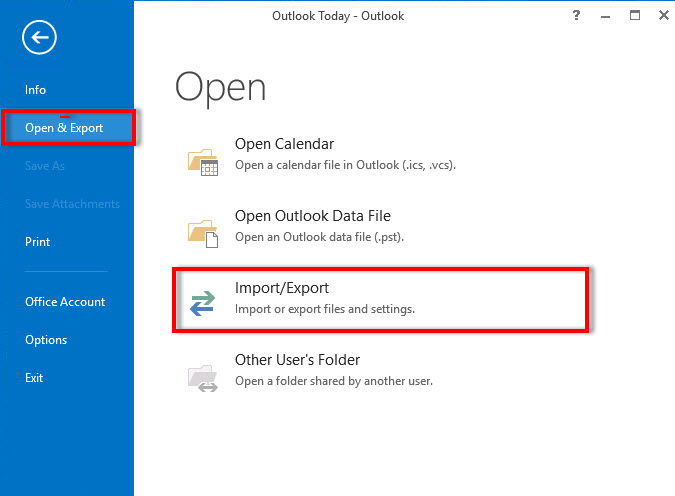
- Now, from the Import and Export Wizard select Import a vCard File (.vcf) option from the drop-down menu. Click Next.
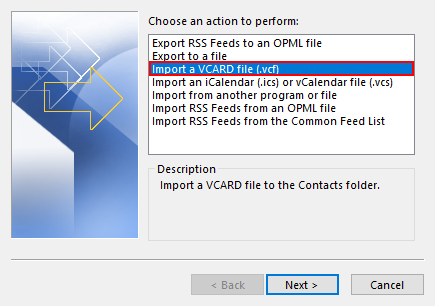
- Locate and choose the converted file and click Open to start migrating contacts from Lotus Notes to Outlook
- Then, the file will start importing into your Outlook Contacts list and all the imported contacts will sync automatically.
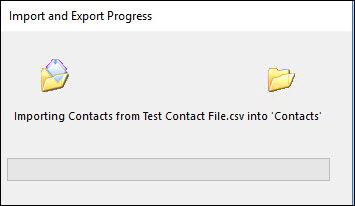
- To view imported contacts, go to your Outlook account and click on People to access to all the contacts.
Drawback:
- The manual method allows you to import only one Contacts file into your Outlook account.
- Also, you have to repeat the whole process for multiple files, hence, it is a tiring process.
- In addition to these, modifications may occur when using the manual method to import the Contacts file.
Concluding Lines
Most of the users are fed up with the complicated operation of Lotus Notes, so they have to migrate their mailbox to Outlook. However, the Contacts folder contains very important and essential information about the persons we need to contact frequently. Thus, keeping in mind your needs on how to export Lotus Notes Contacts to Outlook, we have presented some easy solutions in this article. Hence, you can choose any method to import your IBM contacts as per your requirements and time availability.
Common Questions Asked by Users
Q1. How Do I transfer all the contacts from Lotus Notes to Outlook?
Ans – To transfer contacts from Lotus Notes to Outlook. You need to download the contacts into the VCF file. After that, you can upload the downloaded file to the Outlook.
Q2. Where are my contacts stored in Outlook?
Ans – Contacts are stored in the All Contacts folder in Outlook.
Q3. Is the tool efficient to transfer Lotus Notes contacts to Outlook 2021 in bulk?
Ans – Yes, the tool allows you to transfer files in one go to Outlook profile of any version including Outlook 2021, 2019, 2016, 2013 or below version.


